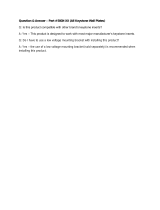Page is loading ...

HT4050
Digital Projector
Home Cinema Series
User Manual

2
Table of contents
Important safety
instructions................... 3
Projector features........ 7
Shipping contents......................................8
Projector exterior view...........................9
Controls and functions..........................11
Positioning your
projector.....................16
Choosing a location................................16
Obtaining a preferred projected
image size..................................................17
Shifting the projection lens...................19
Connection .................20
HDMI connection...................................21
Smart devices connection.....................22
Component Video connection............24
Video connection....................................25
PC connection.........................................26
Connecting video source devices........27
Playing sound through the
projector...................................................28
Operation ...................29
Starting up the projector ......................29
Adjusting the projected image.............31
Menu Functions..........34
About the OSD Menus..........................34
Using the Basic OSD menu...................36
Using the Advanced OSD menu..........40
Securing the projector...........................41
Utilizing the password function...........41
Switching input signal .............................44
Picture menu ..........................................45
Audio Setup menu ................................51
Display menu ..........................................52
System Setup : Basic menu ..................54
System Setup : Advanced menu .........55
Information menu ..................................57
Shutting down the projector...............58
Advanced OSD menu structure .........59
Maintenance ............... 63
Care of the projector............................63
Lamp information...................................64
Troubleshooting ........ 70
Specifications.............. 71
Projector specifications.........................71
Dimensions ..............................................72
Timing chart.............................................73
Warranty and
Copyright
information................. 79

Important safety instructions 3
Important safety instructions
Your projector is designed and tested to meet the latest standards for safety of information
technology equipment. However, to ensure safe use of this product, it is important that
you follow the instructions mentioned in this manual and marked on the product.
Safety Instructions
1. Please read this manual before
you operate your projector. Save
it for future reference.
2. Do not look straight at the
projector lens during operation.
The intense light beam may damage
your eyes.
3. Refer servicing to qualified
service personnel.
4. Always open the lens shutter or
remove the lens cap when the
projector lamp is on.
5. In some countries, the line voltage is
NOT stable. This projector is
designed to operate safely within a
mains voltage between 100 to 240
volts AC, but could fail if power cuts
or surges of ±10 volts occur. In
areas where the mains voltage
may fluctuate or cut out, it is
recommended that you connect
your projector through a power
stabilizer, surge protector or
uninterruptible power supply
(UPS).
6. Do not block the projection lens with
any objects when the projector is
under operation as this could cause
the objects to become heated and
deformed or even cause a fire. To
temporarily turn off the lamp, press
BLANK on the projector or remote
control.

Important safety instructions4
Safety Instructions (Continued)
7. The lamp becomes extremely hot
during operation. Allow the
projector to cool for approximately
45 minutes prior to removing the
lamp assembly for replacement.
8. Do not operate lamps beyond the
rated lamp life. Excessive operation
of lamps beyond the rated life could
cause them to break on rare
occasions.
9. Never replace the lamp assembly or
any electronic components unless
the projector is unplugged.
10. Do not place this product on an
unstable cart, stand, or table. The
product may fall, sustaining serious
damage.
11. Do not attempt to disassemble this
projector. There are dangerous high
voltages inside which may cause
death if you should come into
contact with live parts. The only
user serviceable part is the lamp
which has its own removable cover.
Under no circumstances should you
ever undo or remove any other
covers. Refer servicing only to
suitably qualified professional
service personnel.
12. When the projector is under
operation, you may sense some
heated air and odor from its
ventilation grill. It is a normal
phenomenon and not a product
defect.

Important safety instructions 5
Safety Instructions (Continued)
13. Do not place this projector in any of
the following environments.
- Space that is poorly ventilated or
confined. Allow at least 50 cm clearance
from walls and free flow of air around
the projector.
- Locations where temperatures may
become excessively high, such as the
inside of a car with all windows rolled up.
- Locations where excessive humidity,
dust, or cigarette smoke may
contaminate optical components,
shortening the projector's life span and
darkening the image.
- Locations near fire alarms
- Locations with an ambient temperature
above 40°C / 104°F
- Locations where the altitudes are higher
than 3000 m (10000 feet).
14. Do not block the ventilation holes.
- Do not place this projector on a blanket,
bedding or any other soft surface.
- Do not cover this projector with a cloth
or any other item.
- Do not place inflammables near the
projector.
If the ventilation holes are seriously
obstructed, overheating inside the
projector may result in a fire.
15. Always place the projector on a level,
horizontal surface during operation.
- Do not use if tilted at an angle of more
than 10 degrees left to right, nor at angle
of more than 15 degrees front to back.
Using the projector when it is not fully
horizontal may cause a malfunction of, or
damage to, the lamp.
16. Do not stand the projector on end
vertically. Doing so may cause the
projector to fall over, causing injury or
resulting in damage to the projector.
3000 m
(10000 feet)
0 m
(0 feet)

Important safety instructions6
Safety Instructions (Continued)
17. Do not step on the projector or place
any objects upon it. Besides probable
physical damage to the projector,
doing so may result in accidents and
possible injury.
18. Do not place liquids near or on the
projector. Liquids spilled into the
projector may cause it to fail. If the
projector does become wet,
disconnect it from the power supply's
wall socket and call BenQ to have the
projector serviced.
19. This product is capable of displaying
inverted images for ceiling mount
installation.
Use only BenQ's Ceiling Mount Kit for
mounting the projector and ensure it is
securely installed.
Ceiling mounting the
projector
We want you to have a pleasant
experience using your BenQ
projector, so we need to bring this
safety matter to your attention to
prevent possible damage to person
and property.
If you intend to mount your projector
on the ceiling, we strongly recommend
that you use a proper fitting BenQ
projector ceiling mount kit and that
you ensure it is securely and safely
installed.
If you use a non-BenQ brand
projector ceiling mount kit, there is a
safety risk that the projector may fall
from the ceiling due to an improper
attachment through the use of the
wrong gauge or length screws.
You can purchase a BenQ projector
ceiling mount kit from the place you
purchased your BenQ projector.
BenQ recommends that you also
purchase a separate Kensington lock
compatible security cable and attach it
securely to both the Kensington lock
slot on the projector and the base of
the ceiling mount bracket. This will
perform the secondary role of
restraining the projector should its
attachment to the mounting bracket
become loose.
Hg - Lamp contains mercury. Manage
in accordance with local disposal
laws. See www.lamprecycle.org.

Projector features 7
Projector features
• Full HD compatible
The projector is compatible with Standard Definition TV (SDTV) 480i, 576i, Enhanced
Definition television (EDTV) 480p, 576p and High Definition TV (HDTV) 720p, 1080i/p
60Hz formats, with the 1080p format providing a true 1:1 image reproduction.
• High picture quality
The projector provides excellent picture quality due to its high resolution, excellent
home theater brightness, high contrast ratio, vivid color and rich gray-scale
reproduction.
• Cinematic color reproduction
The projector features a precision-tuned RGBRGB color wheel to produce realistic
color accuracy depth and range of HDTV standard, ensures that movies are seen with
lifelike colors exactly the way the director intended.
• Rich gray-scale
When viewed in a darkened environment, the automatic gamma control provides
excellent gray-scale display which reveals details in shadows and in night or darkened
scenes.
• Intuitive H/V lens shift
The intuitive control over lens shift lever provides flexibility in setting-up your
projector.
• 2D Keystone (Side Projection)
The projector offers horizontal (side to side) keystone correction, enabling a wider
projector installation area. When the projector is placed off center, the 2D keystone
correction feature gives you a wider projector installation flexibility by correcting the
trapezoid effect using horizontal and vertical adjustments.
• User-friendly OSD
Two types of OSD menus are designed for different usage customs: the Basic OSD is
intuitive and consumerlike, while the Advanced OSD offers traditional usability.
• Wide variety of inputs and video formats
The projector supports a wide variety of inputs for connection to your video and PC
equipment, including component video, and composite video, as well as dual HDMI,
PC, and an output trigger for connection to automated screen and environment
lighting systems.
• ISF certified calibration control
To reach a higher standard of performance, the projector incorporates ISF NIGHT and
ISF DAY mode settings in its OSD menus, which requires professional calibration
service from authorized ISF installers.
• 3D function
To enjoy the 3D movies, videos, and sporting events in a more realistic way by
presenting the depth of the images through HDMI.
• Audio Enhancer with built-in chamber speaker
BenQ’s newest powerful digital sound enhancement engine incorporates WaveAudio’s
breakthrough algorithms, along with 4 sound modes and additional EQ setting, bringing
dramatic audiovisual enjoyment like no other.
• SmartEco
SmartEco™ technology saves lamp power consumption up to 70% depending on the
content brightness level when SmartEco mode is selected.

Projector features8
Shipping contents
Carefully unpack and verify that you have all of the items shown below. If any of these items
are missing, please contact your place of purchase.
Standard accessories
The supplied accessories will be suitable for your region, and may differ from those illustrated.
*The warranty card is only supplied in some specific regions. Please consult your dealer for
detailed information.
Other accessories
For below accessories, please consult your dealer for detailed information.
Batteries
Warranty card
User manual CD
Quick start guide
Power cable
Remote ControlProjector
Spare lamp kit Ceiling mount kit 3D Glasses Carry bag
Wireless FHD Kit
(WDP01)

Projector features 9
Projector exterior view
1. External control panel
(See "Projector" on page 11 for
details.)
2. Lamp compartment cover
3. Vent (cooling vent)
4. Quick-release button
5. Lens cap & string
6. Projection lens
7. Zoom slide lever
8. Front IR remote sensor
9. Focus ring
10. Lens Shift
11. Top IR remote sensor
12. 3D SYNC OUT
13. HDMI 1 input jack
14. HDMI 2 / MHL dual mode port
Also can be charging connected MHL
compatible smart device as long as the
projector is powered on.
15. USB Mini B input jack
Used for service.
16. PC input jack
17. RS-232 control port
Used to interface with a PC or home
theater control/automation system.
18. COMPONENT input jacks
19. USB Type A 1.5A
Used for charging the receiver box of
the Wireless FHD Kit (WDP01)
(optional accessory)
20. Audio speaker
21. Kensington anti-theft lock slot
22. VIDEO input jack
23. AUDIO input jack (R)
24. AUDIO input jack (L)
25. AUDIO input jack
26. AUDIO output jack
27. Quick-release foot
28. 12 V TRIGGER out jack
Used to trigger external device such
as an electric screen or light control,
etc. Consult your dealer for how to
connect these devices.
29. AC power cord inlet
9
2
6
4
Front/upper side
8
7
1
3
5
11
10
Rear/lower side
21232425262729 2228 20
14 15 16 17 1813 1912

Projector features 11
Controls and functions
Projector
9. TEMPerature indicator light
Lights up red if the projector's temperature
becomes too high. See "Indicators" on page
69 for details.
10. Keystone/Arrow keys ( /▲ Up)
Manually corrects distorted images
resulting from an angled projection.
See "Correcting keystone" on page 32 for
details.
11. LAMP indicator light
Indicates the status of the lamp. Lights up
or flashes when the lamp has developed a
problem. See "Indicators" on page 69 for
details.
12. AUTO
Automatically determines the best picture
timings for the displayed image.
13. ► Right/ Increase volume level
Increases volume.
When the On-Screen Display (OSD) menu
is activated, the #6, #10, #13, and #16 keys
are used as directional arrows to select the
desired menu items and to make
adjustments. See "Using the Advanced OSD
menu" on page 40 for details.
14. OK/MODE
Selects an available picture setup mode.
Confirm the selected On-Screen Display
(OSD) menu item. See "Using the
Advanced OSD menu" on page 40 for
details.
15. MENU
Turns on the On-Screen Display (OSD)
menu. Goes back to previous OSD menu,
exits and saves menu settings.
See "Using the
Advanced OSD menu" on page 40 for details.
16. Keystone/Arrow keys ( /▼ Down)
Manually corrects distorted images
resulting from an angled projection. See
"Correcting keystone" on page 32 for
details.
1. FOCUS ring
Used to adjust the projected image
appearance. See "Fine-tuning the image size
and clarity" on page 32 for details.
2. Zoom slide lever
Used to adjust the projected image
appearance. See "Fine-tuning the image size
and clarity" on page 32 for details.
3. LENS SHIFT adjuster
Used to adjust the projector len left, right,
up or down. See "Shifting the projection
lens" on page 19 for details.
4. POWER indicator light
Lights up or flashes when the projector is
under operation. See "Indicators" on page
69 for details.
5. SOURCE
Displays the source selection bar. See
"Switching input signal" on page 44 for
details.
6. ◄ Left/ Decrease volume level
Decreases volume.
7. POWER
Toggles the projector between standby
mode and on.
See "Starting up the projector" on page 29
and "Shutting down the projector" on page
58 for details.
8. BACK
Goes back to previous OSD menu, exits and
saves menu settings.
1
4
6
7
8
5
3
2
9
12
13
14
15
16
11
10

Projector features12
Remote control
1. ON, OFF
Toggles the projector between on and off
mode.
2. 3D, INVERT
Launches the 3D menu and toggles the
invert function between on and off.
3. Arrow keys (▲ Up/▼ Down/◄ Left/
► Right)
When the On-Screen Display (OSD) menu
is activated, these keys are used as
directional arrows to select the desired
menu items and to make adjustments.
When the OSD menu is off and you are
under the MHL connection mode, these
arrows keys are available for controlling
your smart device.
4. OK
Confirms the selected OSD menu item.
When the OSD menu is off and you are
under the MHL connection mode, use the
key to confirm the selection on the OSD
of your smart device.
5. BACK
Goes back to previous OSD menu, exits
and saves menu settings.
When the OSD menu is off and you are
under the MHL connection mode, use the
key to return or exit the OSD menu of
your smart device.
6. , ,
• Mute: Toggles projector audio
between on and off.
• Volume Down: Decreases the
projector volume.
• Volume Up: Increases the projector
volume.
7. MHL Control buttons
( Backward, Play/Pause,
Forward, Rewind,
Stop, Fast forward)
Goes to the previous file/Plays/Pauses/
Goes to the next file/Rewinds/Stops/Fast-
forwards during media playback. Only
available when controlling your smart
device in MHL mode.
When you are under the MHL connection
mode and the OSD is off, these buttons are
available for controlling your smart device:
arrow keys, OK, BACK, and MHL control
buttons.
8. KEYSTONE
Launches the 2D Keystone window. Use
the Arrow keys to manually correct
distorted images resulting from an angled
projection.
9. Picture quality adjustment keys
These function keys perform the same
tasks as specified in the OSD menu.
1
2
4
6
5
7
8
9
3
10
11
12
13
14
15
16

Projector features 13
10. LIGHT
The LED backlight lights up and stays on
for approximately 30 seconds when
pressing any key on the remote control.
Pressing any other keys within the 10
second again turns the LED backlight off.
11. AUTO
Automatically determines the best picture
timings for the displayed image.
12. ECO BLANK
Used to blank the screen picture.
13. MENU
• Accesses the On-Screen Display
(OSD) menu.
• Goes back to previous OSD menu,
exits and saves menu settings.
14. SOURCE
Displays the source selection bar.
15. MODE
Selects an available picture mode.
16. FINE TUNE
Displays the Color Temperature Fine
Tuning window. See "Color
Temperature Fine Tuning" on page 59 for
details.
PIP and SWAP keys are not available.

Projector features14
Remote control effective range
Infra-Red (IR) remote control sensor is located on the
front and the top of the projector. The remote
control must be held at an angle within 30 degrees
perpendicular to the projector's IR remote control
sensor to function correctly. The distance between
the remote control and the sensor should not exceed
8 meters (~ 26 feet).
Make sure that there are no obstacles between the
remote control and the IR sensor on the projector
that might obstruct the infra-red beam.
A
p
p
r
o
x.
±
3
0
°
A
p
p
r
o
x.
±
3
0
°

Projector features 15
Replacing the remote control battery
• Avoid excessive heat and humidity.
• There may be battery damage if the battery is incorrectly replaced.
• Replace only with the same or equivalent type recommended by the battery manufacturer.
• Dispose of the used battery according to the battery manufacturer’s instructions.
• Never throw a battery into a fire. There may be danger of an explosion.
• If the battery is dead or if you will not be using the remote control for a long time, remove
the battery to prevent damage to the remote control from possible battery leakage.
1. Remove the battery compartment cover by
sliding the cover in the direction of the
arrow.
2. Insert the supplied batteries taking note of
the polarity (+/-) as shown here.
3. Replace the cover.

Positioning your projector16
Positioning your projector
Choosing a location
Before choosing an installation location for your projector, take the following factors into
consideration:
• Size and position of your screen
• Electrical outlet location
• Location and distance between the projector and the rest of your equipment
You can install your projector in the following ways.
1. Front Table
Select this location with the projector placed near the floor in front of
the screen.
This is the most common way to position the projector for quick setup
and portability.
Turn on the projector and make the following settings:
MENU > Settings or System Setup : Basic > Projector Position
> Front
2. Rear Table
Select this location with the projector placed near the floor behind the
screen.
Turn on the projector and make the following settings:
MENU > Settings or System Setup : Basic > Projector Position
> Rear
A special rear projection screen is required.
3. Front Ceiling
Select this location with the projector suspended from the ceiling in
front of the screen.
Turn on the projector and make the following settings:
MENU > Settings or System Setup : Basic > Projector Position
> Front Ceiling
Purchase the BenQ Projector Ceiling Mount Kit from your dealer to mount
your projector on the ceiling.
4. Rear Ceiling
Select this location with the projector suspended from the ceiling behind
the screen.
Turn on the projector and make the following settings:
MENU > Settings or System Setup : Basic > Projector Position
> Rear Ceiling
A special rear projection screen and the BenQ Projector Ceiling Mount Kit
are required.

Positioning your projector 17
Obtaining a preferred projected image size
The projected image size is determined by the distance from the projector lens to the
screen, the zoom setting, and the video format.
Projection dimensions
Refer to "Dimensions" on page 72 for the center of lens dimensions of this projector
before calculating the appropriate position.
The screen aspect ratio is 16:9 and the projected picture is 16:9.
<A>
<B>
<C>
<E>
<D>
<F>
<G>
Floor Installation
<F>: Screen <G>: Center of lens
<B>
<A>
<C>
<F>
<G>
<D>
<E>
Ceiling Installation
<F>: Screen <G>: Center of lens
Screen dimensions Projection distance <D> [mm] Lowest/Highest
lens position <E>
[mm]
Diagonal <A>
[inch (mm)]
Height
<B>
[mm]
Width
<C>
[mm]
Min
distance
(with max
zoom)
avg
Min
distance
(with min
zoom)
(min.) (max.)
36.4 (925) 454 806 - - 1500 68 125
40 (1016) 498 886 1018 1333 1647 75 137
50 (1270) 623 1107 1273 1666 2059 93 171
60 (1524) 747 1328 1528 1999 2471 112 205
70 (1778) 872 1550 1782 2332 2882 131 240
80 (2032) 996 1771 2037 2665 3294 149 274
90 (2286) 1121 1992 2291 2999 3706 168 308
100 (2540) 1245 2214 2546 3332 4118 187 342
110 (2794) 1370 2435 2800 3665 4529 205 377
120 (3048) 1494 2657 3055 3998 4941 224 411
130 (3302) 1619 2878 3310 4331 5353 243 445
140 (3556) 1743 3099 3564 4664 5765 262 479
150 (3810) 1868 3321 3819 4998 6177 280 514
160 (4064) 1992 3542 4073 5331 6588 299 548
170 (4318) 2117 3763 4328 5664 7000 318 582
180 (4572) 2241 3985 4583 5997 7412 336 616
190 (4826) 2366 4206 4837 6330 7824 355 651
196.4 (4989) 2446 4348 5000 - - 367 673

Positioning your projector18
There is 5% tolerance among these numbers due to optical component variations. BenQ
recommends that if you intend to permanently install the projector, you should physically test
the projection size and distance using the actual projector before you permanently install it, so
as to make allowance for this projector's optical characteristics. This will help you determine
the exact mounting position so that it best suits your installation location.

Positioning your projector 19
Shifting the projection lens
The lens shift control provides flexibility for installing your projector. It allows the
projector to be positioned off the center of the screen.
The lens shift is expressed as a percentage of the projected image width or height. It is
measured as an offset from the projected image’s horizontal or vertical center. You can
shift the projection lens within the allowable range depending on your desired image
position.
Lens shift adjustment will not result in a degraded picture quality. In the unlikely event that the
image distortion is produced, see "Correcting keystone" on page 32 for details.
Front Table
Normal projection position
Max
0/125V
1V
0 025H
0/025H
Height of projected image
Width of projected image
1H
Shift to Left
Shift to Right
Front Ceiling
1V
Max
0/125V
Vertical Shift
Ver
tical
Shift
Height of projected image
Center of lens
Center of lens

Connection20
Connection
When connecting a signal source to the projector, be sure to:
1. Turn all equipment off before making any connections.
2. Use the correct signal cables for each source.
3. Ensure the cables are firmly inserted.
• In the connections shown below, some cables may not be included with the projector (see
"Shipping contents" on page 8). They are commercially available from electronics stores.
• The connection illustrations below are for reference only. The rear connecting jacks
available on the projector vary with each projector model.
*For updating the firmware.
1. USB cable*
2. VGA cable
3. HDMI cable
4. Component Video to VGA (D-Sub)
adapter cable
5. Component Video to Component
cable
6. Video cable
7. Audio L/R cable
8. Audio cable
9. HDMI-Micro USB cable
8
7
6
8
1
3
4
3 9
3
2
5
Notebook or desktop
computer
A/V device
Speakers
Smartphone or
tablet PC
/