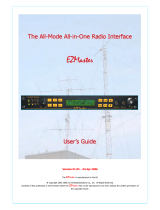Page is loading ...

INSTRUCTION MANUAL
CAUTION: Read All Instructions Before Operatin
g
Equipment
MFJ ENTERPRISES, INC.
300 Industrial Park Road
Starkville, MS 39759 USA
Tel: 662-323-5869 Fax: 662-323-6551
COPYRIGHT 2007 MFJ ENTERPRISES, INC.
C
Model MFJ-643
VERSION 1A

TABLE OF CONTENTS
TOPIC PAGE
1. TABLE OF CONTENTS 2
2. LIST OF FIGURES AND TABLES 2
3. INTRODUCTION AND FEATURES 3
4. SYSTEM CONTROLS AND INDICATORS 4
5. SYSTEM SETUP 6
a. INTERNAL HEADERS 6
b. INTERNAL JUMPER BLOCKS 7
c. CABLES 13
d. POWER 13
e. HEADPHONES 14
f. RADIO AUDIO 14
7. THEORY OF OPERATION 14
8. MFJ-643 EASY-START INSTRUCTIONS 15
9. IN CASE OF DIFFICULTY 18
10.TECHNICAL ASSISTANCE 18
LIST OF FIGURES
Figure 1 Front Panel Jacks and Controls 4
Figure 2 Rear Panel Jacks and Controls 5
Figure 3 Internal Headers 6
Figure 4-10 Internal Jumper Blocks 7-11
Figure 11 Yaesu Mic Jack Pinout, Front View 12
Figure 12 Block Diagram 15
Figure 13 Schematic 17
LIST OF TABLES
Table 1 Sample Jumper Settings Table for Yaesu FT-1000 Series 12
Table 2 Microphone Pinout 13

________________________________________________________________
MFJ-643 Headset SO2R Switch Instruction and Technical Manual
INTRODUCTION & FEATURES
INTRODUCTION:
The MFJ-643 hamProAudio Headset SO2R Switch is a quality Single Operator 2 Radio
Switch. With the ability to switch the microphone audio between 2 radios and full
control of the audio from both radios, you will have the ultimate SO2R switch at a great
value.
hamProAudio Quality: Designed with the serious ham in mind. Choice of components
and extensive RF filtering and bypassing allows for a unit designed for an RF
environment.
Designed for ease of use: Set the internal jumpers for the MFJ-393 Professional Boom-
Mic Headphones, The Heil Pro Set series of Boom-Mic Headsets or even a Computer
Boom-Mic Headset.
Instant visual indication of transmit audio path: With wide spaced LED indicators
you instantly know which radio your audio is being passed to.
Choice of PTT function: Use your microphone PTT switch, a foot or hand switch, or
the convenient PTT switch located on the front of the MFJ-643.
Full control of audio output: With Mix, Radio 1, Stereo, or Radio 2 in the headphones
you can instantly select how you want to hear the audio in the headphones.
Full control of accessories: Additional inputs and dual outputs for your keyer and 2
lines to control anything you want or need to switch an antenna between radios or key an
amplifier.
Rugged Construction: Attractive all-metal cabinet, conservative component selection
and extensive RF filtering ensure solid performance for years to come. Fully covered by
MFJ’s “No Matter What” one year limited warranty.
IMPORTANT: Before attempting to operate your MFJ-643, please read the
manual thoroughly. It contains important detail about setting up your unit to
obtain the best performance.
3

________________________________________________________________
MFJ-643 Headset SO2R Switch Instruction and Technical Manual
SYSTEM CONTROLS AND INDICATORS
Front Panel Jack and Controls
RADIO 2RADIO 1
STEREO
RADIO 2
RADIO 1
MIX
MFJ-643
MIX
POWER
ON
OFF
RADIO 1
MIC TO
RADIO
1
2
PTT
RADIO 2
MIC
INPUT
UNLOCK
LOCK
™
HEADPHONE AUDIO
HEADPHONES
BOTH
1 4 5 6 7 8 9 10 11 12
Figure 1: MFJ-643 Front Panel Jacks and Controls
1. Radio 1 LED Indicator: Indicates Radio 1 is selected for microphone audio.
4. Power Switch: Turns the unit on or off.
5. ¼ Inch headphone Jack: Stereo jack to hook up a standard set of ¼ inch stereo
headphones.
6. 3.5 –mm stereo headphone jack: Stereo jack to hook up a pair of quality stereo
3.5–mm headphones.
7. 3.5 –mm microphone input connector. Microphone input. Phantom voltage is also
available on the either the tip or ring for your specific need.
8. Mix Control: Control the audio from either radio from Radio 1 only to Radio 2 only
and everything in between when in the Mix position.
9. Audio selection switch: Choose from Mix, Radio 1, Stereo or Radio 2 audio.
10. PTT: Use this locking switch to key the radio.
11. Radio 1/ Radio 2-selection switch: This switches between Radio 1 and Radio 2.
12. Radio 2 LED indicator: Indicates Radio 2 is selected for microphone audio.
4

________________________________________________________________
MFJ-643 Headset SO2R Switch Instruction and Technical Manual
SYSTEM CONTROLS AND INDICATORS
Rear Panel Jacks
MFJ ENTERPRISES, INC.
STARKVILLE, MS USA
RADIO 2
AUDIO
INPUT
RADIO 1
AUDIO
INPUT
AUX.
AUDIO
OUTPUT
AUX.
AUDIO
INPUT
RADIO
2
RADIO
1
KEY
INPUT
KEY
OUTPUT
RADIO
2
RADIO
1
RADIO 2
AUDIO
OUTPUT
RADIO 1
AUDIO
OUTPUT
POWER
12VDC
EXTERNAL
PTT
SWITCH
1 2 3 4 5 6 7 8 9 10 11 12
Figure 2: MFJ-643 Rear Panel Jacks
1. Auxiliary Input: This stereo 3.5 –mm jack allows 2 independent lines to be
controlled.
2. Auxiliary Output Radio 2: This stereo 3.5 –mm jack allows the lines to be fed to
radio 2 devices.
3. Auxiliary Output Radio 1: This stereo 3.5 –mm jack allows the lines to be fed to
radio 1 devices.
4. Key/Keyer in: This 3.5 –mm jack allows a key or keyer to be passed through the unit.
Can also be used as an additional auxiliary input.
5. Key/Keyer out Radio 2: This allows the Key or Keyer to be connected to Radio 2.
6. Key/Keyer out Radio 1: This allows the Key or Keyer to be connected to Radio 1.
7. PTT Input: This ¼ inch jack allow a foot or hand switch to be connected to the
MFJ-643.
8. Radio 2 Audio: This 3.5 –mm jack allows audio to be fed from Radio 2.
9. Radio 2 Output: This is where either a MFJ-5398 or MFJ-5397MX connects the unit
to your radio.
10. Radio 1 Audio: This 3.5 –mm jack allows audio to be fed from Radio 1
11. Radio 1 Output: This is where either a MFJ-5398 or MFJ-5397MX connects the
unit to your radio.
12. Power: Accepts 2.1 –mm plug to supply 12-15 Vdc to the MFJ-643.
5

________________________________________________________________
MFJ-643 Headset SO2R Switch Instruction and Technical Manual
SYSTEM SETUP
Internal Headers
Figure 3: MFJ-643 Internal Headers
1. Header 1: This header allows phantom voltage to be fed to electret microphones
Default is 0 volts pins 1-2 shorted. Move this jumper to pins 3-4 for 1.5 volts, 5-6 for 5
volts or 7-8 for 8 volts. If used with standard computer microphone/headphones set to 5
volts.
2. Header 2: This header allows the phantom voltage set by header 4 to be passed to the
ring or tip of the Auxiliary input jack. Pins 1-2 place the voltage on the tip. Pins 3-4
place the voltage on the ring. Default is off. Pins 1-2 also place the voltage on the
Microphone Input connector and must be shorted for stock microphones that require
phantom voltage.
6

________________________________________________________________
MFJ-643 Headset SO2R Switch Instruction and Technical Manual
SYSTEM SETUP
JUMPER DIAGRAMS (MFJ-643)
The Jumper Installation diagrams within this instruction manual will help you in setting up your
MFJ-643 to match your radio. If your radio is not listed with the diagram, it means that we have
not verified your radio to use that diagram. You can try to install jumpers as indicated. If that
does not work, please refer to the radio manual to identify the MIC pin assignment for you radio
then follow the instructions given at the end of this section in the MFJ-643 instruction manual to
install the jumpers. The diagrams assume that you are using 2 identical radios. If not than use the
jumpers as required for the 2 different radios at radio1 and radio 2. If using a mic for a radio it
was not designed for such as a Yaesu mic with a Kenwood radio do not use any of the pass/thru
positions as damage could occur.
Internal Jumpers
Figure 4: MFJ-643 Internal Jumpers
7

________________________________________________________________
MFJ-643 Headset SO2R Switch Instruction and Technical Manual
SYSTEM SETUP
Refer to Table 1 for common microphones. Consult your owner’s manual to determine
your specific microphone pinout.
1. Jumper 1: Pass/Thru Radio 2. This allows you to pass any other lines from the
microphone for feature such as up/down/fast. Normally all lines that are not being used
for the Mic Audio, Mic Ground and PTT line will be jumpered. . If using a non-standard
mic such as a Kenwood with a Yaesu radio ensure that only lines that are compatible are
connected.
2. Jumper 2: PTT to Radio 2. Place a jumper on the pin corresponding to the pin that
your radio requires for PTT.
3. Jumper 3: Microphone Audio Ground to Radio 2. Place a jumper on the pin that
corresponds to the pin that your radio requires for the shielded ground.
4. Jumper 4: Microphone Audio to Radio 2. Place a jumper on the pin that corresponds
to the pin on your radio that feeds microphone audio to the radio.
5. Jumper 5: PTT from the Microphone. Place a jumper on the pin number that
corresponds to the pin of your microphone that supplies the PTT line to the radio.
6. Jumper 6: Microphone Audio Ground. Place a jumper on the pin number that
corresponds to the pin that supplies the shielded ground from the microphone.
7. Jumper 7: Microphone Audio Input. Place a jumper on the pin number that
corresponds to the pin that supplies microphone audio.
8. Jumper 8: PTT to Radio 1. Place a jumper on the pin corresponding to the pin that
your radio requires for PTT
9. Jumper 9: Microphone Audio Ground to Radio 1. Place a jumper on the pin that
corresponds to the pin that your radio requires for the shielded ground.
10. Jumper 10: Microphone Audio to Radio 1. Place a jumper on the pin that
corresponds to the pin on your radio that feeds microphone audio to the radio.
11. Jumper 11: Pass/Thru Radio 1. This allows you to pass any other lines from the
microphone for feature such as up/down/fast. Normally all lines that are not being used
for the Mic Audio, Mic Ground and PTT line will be jumpered. If using a non-standard
mic such as a Kenwood with a Yaesu radio ensure that only lines that are compatible are
connected.
8

________________________________________________________________
MFJ-643 Headset SO2R Switch Instruction and Technical Manual
SYSTEM SETUP
ICOM 8-Pin Round Microphone Setup:
IC-255, 288, 28, 290, 38A, 375, 707, 718, 725, 726, 728, 729, 730, 735, 737, 745, 746, 746PRO,
751, IC-756, 756PRO, 756PROII, 775DSP, 761, 78, 781, 910H
This diagram may cover some other
radios in the ICOM product line
with 8-pin round microphone jack.
If there are any Questions
concerning the information
provided, please refer to your
RADIO INSTRUCTION
MANUAL.
MFJ is neither liable nor responsible
for any mistakes or errors in the
information provided.
Receive Audio is taken from the
Headphone Audio Output.
Figure 5: ICOM 8-Pin Round Microphone Setup
ICOM 8-Pin Modular Microphone Setup:
IC-207H, 2800H, 703, 706, 706MKII, 706 MKIIG, V8000
This diagram may cover some other
radios in the ICOM product line
with 8-pin modular microphone
jack.
If there are any Questions
concerning the information
provided, please refer to your
RADIO INSTRUCTION
MANUAL.
MFJ is neither liable nor responsible
for any mistakes or errors in the
information provided.
Receive Audio is taken from the
Headphone Audio Output.
Figure 6: ICOM Modular Microphone Setup
9

________________________________________________________________
MFJ-643 Headset SO2R Switch Instruction and Technical Manual
SYSTEM SETUP
Yaesu 8-Pin Round Microphone Setup:
Yaesu FT-650, 707, 712, 726, 736, 756, 767, 790II, 700, 840, 890, 990, 1000D
This diagram may cover some other
radios in the Yaesu product line
with 8-pin Round microphone jack.
If there are any Questions
concerning the information
provided, please refer to your
RADIO INSTRUCTION
MANUAL.
MFJ is neither liable nor responsible
for any mistakes or errors in the
information provided.
Receive Audio is taken from the
Headphone Audio Output.
Figure 7: YAESU 8-pin Round Microphone Setup
YAESU 8-Pin Modular Microphone Setup:
YAESU FT-817, 857, 897
This diagram may cover some other
radios in the YAESU product line
with 8-pin modular microphone
jack.
If there are any Questions
concerning the information
provided, please refer to your
RADIO INSTRUCTION
MANUAL.
MFJ is neither liable nor responsible
for any mistakes or errors in the
information provided.
Receive Audio is taken from the
Headphone Audio Output.
Figure 8: YAESU 8-pin Modular Microphone Setup
10

________________________________________________________________
MFJ-643 Headset SO2R Switch Instruction and Technical Manual
SYSTEM SETUP
KENWOOD 8-Pin Round Microphone Setup:
TS-50, 60, 140, 430, 440, 450, 570, 660, 670, 680, 690, 711, 780, 811, 850, 870, 930, 940, 950
TM-201A, 201B, 211, 221, 231, 241, 321, 331, 401A, 401B, 421, 431, 441, 521, 531, 541, 621
TM-631, 701, 721, 731, 2530, 2550, 2570, TR-50, 751, 851, TW-4000, 4100
This diagram may cover some other
radios in the Kenwood product line
with 8-pin round microphone jack.
If there are any Questions
concerning the information
provided, please refer to your
RADIO INSTRUCTION
MANUAL.
MFJ is neither liable nor responsible
for any mistakes or errors in the
information provided.
Receive Audio is taken from the
Headphone Audio Output .
Figure 9: KENWOOD 8-pin Round Microphone Setup
KENWOOD 8-Pin Modular Microphone Setup:
TM-251, 255, 261, 451, 461, 641, 642, 732, 733, 741, 742, 941, 942, G707, V7A
This diagram may cover some other
radios in the Kenwood product line
with 8-pin modular microphone
jack.
If there are any Questions
concerning the information
provided, please refer to your
RADIO INSTRUCTION
MANUAL.
MFJ is neither liable nor responsible
for any mistakes or errors in the
information provided.
Receive Audio is taken from the
Headphone Audio Output .
Figure 10: KENWOOD 8-pin Modular Microphone Setup
11

________________________________________________________________
MFJ-643 Headset SO2R Switch Instruction and Technical Manual
SYSTEM SETUP
CUSTOMIZING INTERNAL JUMPERS (MFJ-643)
If your radio is not listed above, you can create a custom jumper position table.
Begin by removing the screws from the sides of the cabinet. Lift the cover off. Look from the
front view and notice the group of pins and black jumpers on the left side behind the microphone
connector and in front of the microphone output jack. Fill in a custom table like the following:
Table 1. Yaesu FT-1000 series
Pin JP9 rad
mic gnd
JP6 mic
gnd
JP11
pass
JP7 mic
audio
JP8 rad
ptt
JP5 mic
ptt
JP10 rad
audio
1X
2X
2X
4X
5X
6XX
7 X X X
8XX
To make a jumper table for an unlisted radio, you must look at the radio manual. Find the page
that shows the microphone wiring. This is a sample of a Yaesu-style wiring diagram that was
used above:
PTT
Mic
Mic Gnd
Yaesu Mic Jack Pin-out, Front View
8
7
6
5
PTT Gnd
Figure 11: Yaesu Mic Jack Pin-out, Front View
If you compare table 1 to this connector diagram, you will see how it is laid out. Notice an “X”
was placed at the appropriate PTT and MIC pins according to the rules below.
Look at the microphone-wiring diagram in your radio manual, fill in a table, and connect the
leads as we have done in our example
1.) Jumper 7 and 10 should copy each other, and use the same jumper pin number for
the center MIC wire.
2.) Jumper 5 and 8 also jointly share the same pin numbers as the PTT pin.
3.) The MIC GND, Jumper, should connect to the same pin as the outer MIC lead and
only that pin.
4.) Be sure to place a pass-through connection jumper on every lead EXCEPT numbers
used on JP 5, 7, 8 and 10.
12

________________________________________________________________
MFJ-643 Headset SO2R Switch Instruction and Technical Manual
SYSTEM SETUP
Table 2. Microphone Pin out Chart
Radio Pin 1 Pin 2 Pin 3 Pin 4 Pin 5 Pin 6 Pin 7 Pin 8
Alinco MIC
AUDIO
PTT DOWN UP 5
VOLTS
AF
OUT
MIC
GND
GND
Icom MIC
AUDIO
+8
VOLTS
UP/DOWN SQL PTT PTT
GND
MIC
GND
Kenwood MIC
AUDIO
PTT DOWN UP 8
VOLTS
NC MIC
GND
PTT
GND
Yaesu
FT1000
UP GND DOWN FAST GND PTT MIC
GND
MIC
AUDIO
Yaesu
FT-990
FT-
1000MP
UP +5
VOLTS
DOWN FAST GND PTT MIC
GND
MIC
AUDIO
Cables
Simply connect your microphone to the appropriate input and use either a MFJ-5398 for
8 pin Round or MFJ-5397MX for 8 pin Modular connector to the output on the rear of
the unit and attach to your radios.
Connect the audio from you radio’s headphone jack to the 3.5-mm jack on the MFJ-643.
If your radio output is mono, then simply wire the tip and the ring of the cable to provide
audio to both sides of the headphones.
Connect a Foot Switch or Hand Switch to the PTT jack located on the rear of the unit.
Power
The MFJ-643 will operate with any well-filtered 10-14 VDC power supply capable of at
least 100 mA. The required power connector is a 2.1 -mm ID, 5.5 -mm OD coaxial
power plug. As this is a quality audio unit use of an unregulated wall power supply
transformer is not recommended as the unloaded voltages can easily exceed 15 volts and
the lack of filtration and regulation can introduce hum and other components into your
signal. Wire (+) voltage to center and (-) to common.
13

________________________________________________________________
MFJ-643 Headset SO2R Switch Instruction and Technical Manual
SYSTEM SETUP
Headphones
Use stereo headphones rated at 8-40 Ohms impedance. Jacks for either ¼ inch or
3.5 –mm headphones are included on the front of the unit. Use of quality phones will aid
in the reproduction of the audio from your radios.
Radio Audio
Feed the audio from radio 1 into the jack labeled Radio 1 on the rear of the unit. Feed the
audio from radio 2 into the jack labeled Radio 2 on the rear of the unit.
THEORY OF OPERATION
The MFJ-643 SO2R radio control switch uses an 8-pole double throw switch and 4 DpDt
relays to control all functions between the 2 radios.
14

________________________________________________________________
MFJ-643 Headset SO2R Switch Instruction and Technical Manual
EASY START INSTRUCTIONS
Figure 12: Block Diagram
Plug your microphone into the 3.5 –mm jack on the front of the unit. If using the
MFJ-393 set header 1 to 5 volts (pins 5-6 shorted) and short header 2 pins 1-2. If using a
Computer boom mic set header 1 to 5 volts (short pins 5-6) and short header 2 pins 3-4.
Plug your headphones into the appropriate jack on the front panel.
Adjusting the audio levels:
Place the switch in the Radio 1 position and turn on Radio 1. Set the volume to a
comfortable level.
Place the switch in the Radio 2 position and turn on Radio 2. Set the volume to a
comfortable level.
15

________________________________________________________________
MFJ-643 Headset SO2R Switch Instruction and Technical Manual
EASY START INSTRUCTOINS
Place the switch in the Stereo position and the radios should be equal in volume Radio 1
in the left ear and Radio 2 in the right ear.
Place the switch in the Mix position and move the Mix control from radio 1 to radio 2
and you will see how the radios are continuously variable in volume.
NOTE: The unit must have power applied to function properly.
TYPICAL SPECIFICATIONS
Input source………………….Dynamic or Electret mic low or high Z
Stereo or Monaural radio audio.
Sound card or Modem. Key or Keyer.
Output ………………………All lines switched between Radio 1 and Radio 2 depending
on the position of SW1.
16

________________________________________________________________
MFJ-643 Headset SO2R Switch Instruction and Technical Manual
FIGURE 13: MFJ-643 Schematic
17

________________________________________________________________
MFJ-643 Headset SO2R Switch Instruction and Technical Manual
TECHNICAL ASSISTANCE
IN CASE OF DIFFICULTY
[ ] Won’t Power up: Check the polarity and connection to your power supply.
[ ] No microphone audio: Check the Mic Audio Jumper block and the Mic Ground
Jumper block for proper placement of the jumper on the proper header position. If using
a electret microphone ensure the phantom voltage has been set to the proper level.
[ ] No receiver audio: Check the cabling from your radio to the MFJ-643. Ensure the
Test/Operate switch on the rear of the unit is in the Operate position.
[ ] Station PTT will not function: Check the PTT jumper block. Ensure that you have a
ground between the radio and the MFJ-643 as the Mic Ground is isolated from the
Chassis Ground.
[ ] Noisy audio, Hum: Magnetically induced hum can be caused to any modern piece of
audio equipment by proximity to unshielded power transformers or equipment that
radiated strong AC fields. Another source of hum can be caused by a ground loop. This
is when equipment is connected together but do not have their grounds well connected.
The use of “Daisy Chain” grounding techniques can contribute to this problem. The use
of a single point ground is always recommended in Amateur Radio installations. Rf
floating in the shack can also contribute to distortion. To determine if you have this
problem simply transmit into a Dummy Load. If the distortion goes away then you have
RF in the shack.
TECHNICAL ASSISTANCE
If you have any problem with this unit first check the appropriate section of this manual.
If the manual does not reference your problem or if reading the manual does not solve
your problem, you may call MFJ Technical Service at 662-323-0549 or the MFJ Factory
at 662-323-5869. You will be best helped if you have your unit, manual and all
information on your station handy so you can answer any questions the technician may
ask.
You can also send questions by mail to MFJ Enterprises, Inc., 300 Industrial Park Road,
Starkville, MS 39759; by Facsimile (FAX) to 662-323-6551; or by email to
techinfo@mfjenterprises.com. Send a complete description of your problem, an
explanation of exactly how you are using your unit, and a complete description of your
station.
18

________________________________________________________________
MFJ-643 Headset SO2R Switch Instruction and Technical Manual
LIMITED 12-MONTH WARRANTY
MFJ Enterprises, Inc. warrants to the original owner of this product, if manufactured by MFJ
Enterprises, Inc. and purchased from an authorized dealer or directly from MFJ Enterprises, Inc.
to be free from defects in material and workmanship for a period of 12 months from date of
purchase provided the following terms of this warranty are satisfied.
1. The purchaser must retain the dated proof-of-purchase (bill of sale, canceled check, credit
card or money order receipt, etc.) describing the product to establish the validity of the
warranty claim and submit the original or machine reproduction of such proof of purchase
to MFJ Enterprises, Inc. at the time of warranty service. MFJ Enterprises, Inc. shall have
the discretion to deny warranty without dated proof-of-purchase. Any evidence of
alteration, erasure, or forgery shall be cause to void any and all warranty terms
immediately.
2. MFJ Enterprises, Inc. agrees to repair or replace at MFJ's option without charge to the
original owner any defective product under warrantee provided the product is returned
postage prepaid to MFJ Enterprises, Inc. with a personal check, cashiers check, or money
order for $7.00 covering postage and handling.
3. This warranty is NOT void for owners who attempt to repair defective units. Technical
consultation is available by calling the Service Department at 662-323-0549 or the MFJ
Factory at 662-323-5869.
4. This warranty does not apply to kits sold by or manufactured by MFJ Enterprises, Inc.
5. Wired and tested PC board products are covered by this warranty provided only the wired
and tested PC board product is returned. Wired and tested PC boards installed in the
owner's cabinet or connected to switches, jacks, or cables, etc. sent to MFJ Enterprises,
Inc. will be returned at the owner's expense unrepaired.
6. Under no circumstances is MFJ Enterprises, Inc. liable for consequential damages to
person or property by the use of any MFJ products.
7. Out-of-Warranty Service: MFJ Enterprises, Inc. will repair any out-of-warranty product
provided the unit is shipped prepaid. All repaired units will be shipped COD to the owner.
Repair charges will be added to the COD fee unless other arrangements are made.
8. This warranty is given in lieu of any other warranty expressed or implied.
9. MFJ Enterprises, Inc. reserves the right to make changes or improvements in design or
manufacture without incurring any obligation to install such changes upon any of the
products previously manufactured.
10. All MFJ products to be serviced in-warranty or out-of-warranty should be addressed to:
MFJ Enterprises, Inc.,
300 Industrial Park Road
Starkville, Mississippi 39759 USA
and must be accompanied by a letter describing the problem in detail along with a copy of
your dated proof-of-purchase.
11. This warranty gives you specific rights, and you may also have other rights, which vary
from state to state.
19

MFJ-643 Manual
Version 1A
Printed In U.S.A.
300 Industrial Park Road
Starkville, MS 39759
/