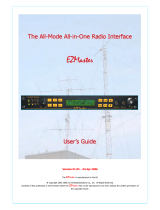Page is loading ...

INSTRUCTION MANUAL
CAUTION: Read All Instructions Before Operating Equipment
MFJ ENTERPRISES, INC.
300 Industrial Park Road
Starkville, MS 39759 USA
Tel: 662-323-5869 Fax: 662-323-6551
COPYRIGHT 2007 MFJ ENTERPRISES, INC.
C
Model MFJ-645
VERSION 1A

DISCLAIMER
Information in this manual is designed for user purposes only and is not intended to
supersede information contained in customer regulations, technical manuals/documents,
positional handbooks, or other official publications. The copy of this manual provided to
the customer will not be updated to reflect current data.
Customers using this manual should report errors or omissions, recommendations for
improvements, or other comments to MFJ Enterprises, 300 Industrial Park Road,
Starkville, MS 39759. Phone: (662) 323-5869; FAX: (662) 323-6551. Business hours:
M-F 8-4:30 CST.

________________________________________________________________
MFJ-645 Computer SO2R Accessory Instruction and Technical Manual
2
TABLE OF CONTENTS
TOPIC PAGE
1. TABLE OF CONTENTS 2
2. LIST OF FIGURES AND TABLES 2
3. INTRODUCTION AND FEATURES 3
4. SYSTEM CONTROLS AND INDICATORS 4
5. SYSTEM SETUP 7
a. INTERNAL HEADERS 7
b. INTERNAL JUMPER BLOCKS 8
c. CABLES 15
d. POWER 15
e. HEADPHONES 15
f. RADIO AUDIO 15
6. THEORY OF OPERATION 16
7. MFJ-645 EASY-START INSTRUCTIONS 17
8. MFJ-1275/1279 INTERFACING 18
9. IN CASE OF DIFFICULTY 23
10. TECHNICAL ASSISTANCE 23
LIST OF FIGURES
Figure 1 Front Panel Jacks and Controls 4
Figure 2 Rear Panel Jacks and Controls 5
Figure 3 Internal Headers 7
Figure 4-11 Internal Jumper Blocks 8-12
Figure 12 Yaesu Mic Jack Pinout, Front View 14
Figure 13 Connection Diagram 17
Figure 14 MFJ-1275/1279 Interfacing 18
Figure 15-15A MFJ-1275/1279 Internal Jumper Bocks 19
Figure 16 Schematic Part 1 21
Figure 17 Schematic Part 2 22
LIST OF TABLES
Table 1 Sample Jumper Settings Table for Yaesu FT-1000 Series 13
Table 2 Microphone Pinout 14

________________________________________________________________
MFJ-645 Computer SO2R Accessory Instruction and Technical Manual
3
INTRODUCTION & FEATURES
INTRODUCTION:
The MFJ-645 hamProAudio SO2R Accessory is a quality Single Operator 2 Radio
Switch. With the ability to switch the microphone audio between 2 radios and full
control of the audio from both radios you will have the ultimate SO2R switch at a great
value. With its universal computer interfacing it works with Computer Logging and
SO2R Programs to make your SO2R operations effortless.
Full Interfacing: Interfaces to CT, NA, TRLog, WinEQF, and Writelog for SO2R
operations.
hamProAudio Quality: Designed with the serious ham in mind. Choice of components
and extensive RF filtering and bypassing allows for a unit that is designed to be used in a
RF environment.
Designed for ease of use: Set the internal jumpers for the MFJ-393 Professional Boom-
Mic Headphones, The Heil Pro Set series of Boom-Mic Headsets or even a Computer
Boom-Mic Headset. Use any Mic that you want with any radio.
Instant visual indication of transmit and receive audio paths: With wide spaced LED
indicators you instantly know which radio your audio is being passed to or from.
Choice of PTT function: Use you microphones PTT switch, a foot or hand switch and if
connected to the MFJ-1275 or 1279 Sound Card Interface then your Digital mode can
control the Key Line.
Full control of audio output: With Mix, Radio 1, Stereo or Radio 2 in the headphones
you can instantly select how you want the audio in the headphones. Your choice of Main
and Sub from both Radio 1 and Radio 2.
Full control of accessories: Additional inputs and dual outputs for your keyer and an
aux lines to control anything you want. Need to switch an antenna between radios, key
an amp. Whatever you want to use them for. Connect a MFJ-1275 or MFJ-1279 and
you can control your Digital Modes.
Rugged Construction: Attractive all-metal cabinet, conservative component selection
and extensive RF filtering ensure solid performance for years to come. Fully covered by
MFJ’s “No Matter What” one year limited warranty.
Before attempting to operate your MFJ-645, please read the manual thoroughly. It
contains important detail about setting up your unit to obtain the best performance.

________________________________________________________________
MFJ-645 Computer SO2R Accessory Instruction and Technical Manual
4
SYSTEM CONTROLS AND INDICATORS
Front Panel Jack and Controls
ON
OFF
TX
OFF
STEREORADIO
1
RADIO
2
AUTO
PTT MANUAL
MIX ON
1
2AUTO
MANUAL
RX TX
RADIO 1
MFJ-645
MIC INPUT
TRANSMIT
ON
RX
RADIO 2
RADIO
2
™
HEADPHONE AUDIO
BOTH
RADIO
1
POWER
MIXMODE RADIO MODE SELECTOR
HEADPHONES
MIX CONTROL
1 2 3 4 5 6 7 8 9 10 11 12 13 14 15 16 17
Figure 1: MFJ-645 Front Panel Jacks and Controls
1. 8-Pin MICROPHONE INPUT Jack: Accepts input from a standard 8 pin round
microphone.
2. RJ-45 MICROPHONE INPUT Jack: Accepts input from a standard RJ-45
microphone.
3. 3.5 –mm MICROPHONE INPUT Jack: Accepts input from a 3.5 mm
microphone. Phantom voltage is also available on the either the tip or ring for
your specific need.
4. 3.5 –mm Stereo HEADPHONES Output Jack: Stereo jack to hook up a pair of
quality stereo 3.5 –mm headphones.
5. ¼ Inch HEADPHONES Output Jack: Stereo jack to hook up a standard set of
¼ inch stereo headphones.
6. RADIO 1 RECEIVE Green LED: This LED indicates the Receive audio is
from Radio 1.
7. RADIO 1TRANSMIT Red LED: This LED indicates the Transmit audio is fed
to Radio 1.
8. TRANSMIT MODE Switch: This switch places the transmit section in either
AUTO, which is controlled by your computer software or MANUAL, which is
controlled by the TRANSMIT RADIO Switch.
9. TRANSMIT RADIO Switch: This switch is used to select either Radio 1 or
Radio 2 to be used as the transmit radio.
10. HEADPHONE AUDIO MODE Switch: This switch places the transmit section
in either AUTO, which is controlled by your computer software, PTT, which
senses from the radio and switches to the radio not in transmit, or MANUAL,
which is controlled by the HEADPHONE AUDIO SELECTOR Switch.
11. HEADPHONE AUDIO SELECTOR Switch: This switch selects RADIO 1,
STEREO, or RADIO 2 in the receive headphone audio.
12. MIX Switch: This switch turns on the MIX CONTROL of receive headphone
audio.

________________________________________________________________
MFJ-645 Computer SO2R Accessory Instruction and Technical Manual
5
SYSTEM CONTROLS AND INDICATORS
13. MIX ON LED: This LED indicates the mixed mode of audio is selected.
14. MIX CONTROL Knob: Control the audio from either radio from Radio 1 only
to Radio 2 only and everything in between when in the MIX switch is in the on
position.
15. RADIO 2 RECEIVE Green LED: This LED indicates the Receive audio is
from Radio 2.
16. RADIO 2 TRANSMIT Red LED: This LED indicates the Transmit audio is fed
to Radio 2.
17. POWER Switch: Turns the unit on or off.
Rear Panel Jacks
1 2 3 4 5 6
RADIO 2
OUTPUT
RADIO 1
OUTPUT
MFJ ENTERPRISES, INC.
STARKVILLE, MS USA
POWER
12VDC
PTT
INPUT
COMPUTER LPT PORT
PTT
INPUT
AUDIO
INPUT
KEY
OUTPUT
PTT
INPUT
AUDIO
INPUT
KEY
OUTPUT
KEY
INPUT
PADDLE
INPUT
AUX.
RADIO 2
OUTPUT
AUX.
RADIO 1
OUTPUT
AUX.
INPUT
RADIO 1
SELECT
RADIO 2
SELECT
KEY
INPUT
AUDIO
OUTPUT
INTERFACE
BAND DATA
OUTPUT
RADIO 2
1 2 3 4 5 6 7 8 9 10 11 12 13 14 15 16
Figure 2: MFJ-645 Rear Panel Jacks
Bottom Row
1. POWER Jack: Accepts 2.1 –mm plug to supply 12-15 Vdc to the MFJ-645.
2. COMPUTER LPT PORT Connector: This DB-25 connector goes to the
computer LTP port. The control signals are shown on page 21.
3. ¼ Inch PTT INPUT Jack: This ¼ inch jack allows a foot or hand switch to be
connected to the MFJ-645.
4. 3.5 –mm AUXILIARY INPUT Jack: This stereo 3.5 –mm jack allows the tip
on the jack to control devices.
5. 3.5 –mm AUXILIARY RADIO 1 OUTPUT Jack: This stereo 3.5 –mm jack
allows the line to be fed to radio 1 devices.
6. 3.5 –mm AUXILIARY RADIO 1 OUTPUT Jack: This stereo 3.5 –mm jack
allows the line to be fed to radio 2 devices.
7. 3.5 –mm PADDLE INPUT Jack: This stereo 3.5 –mm jack allows a paddle to
be fed to the computer for use with the NA and TR programs.
8. 3.5 –mm KEY INPUT Jack: This 3.5 –mm jack allows a key or keyer to be fed
into the unit. The tip is used to key the radio when used with other modes such as
the Soundcard Interface.

________________________________________________________________
MFJ-645 Computer SO2R Accessory Instruction and Technical Manual
6
SYSTEM CONTROLS AND INDICATORS
9. 3.5 –mm RADIO 1 KEY OUTPUT Jack: This allows the Key or Keyer to be
connected to Radio 1. It is also used for any mode that needs to key the radio.
10. 3.5 –mm RADIO 1 AUDIO INPUT Jack: This 3.5 –mm jack allows audio to be
fed from Radio 1. If dual outputs are available from the radio then you can use
both. If only mono is available then wire the tip and ring in you cable so you can
have the selected radio in both ears.
11. 3.5 –mm RADIO 1 PTT INPUT Jack: This is where a PTT from the radio is
fed to control the audio when in the PTT Mode.
12. 3.5 –mm RADIO 2 KEY OUTPUT Jack: This allows the Key or Keyer to be
connected to Radio 2. It is also used for any mode that needs to key the radio.
13. 3.5 –mm RADIO 2 AUDIO INPUT Jack: This 3.5 –mm jack allows audio to be
fed from Radio 2 in the same manner as Radio 1.
14. RADIO 2 PTT INPUT Jack: This is where a PTT from the radio is fed to
control the audio when in the PTT Mode.
15. RJ-45 RADIO 1 OUTPUT JACK: This is where either a MFJ-5398 or MFJ-
5397MX connects the unit to your radio 1.
16. RJ-45 RADIO 2 OUTPUT JACK: This is where either a MFJ-5398 or MFJ-
5397MX connects the unit to your radio 2.
Top Row
1. RJ-45 SOUND CARD INTERFACE Jack: This is where either a MFJ-5398 or
MFJ-5397MX connects to the MIC INPUT on your MFJ-1275 or MFJ-1279
Sound Card Interface.
2. 3.5 –mm SOUND CARD AUDIO OUTPUT Jack: This 3.5 –mm jack passes
audio from the MFJ-645 to the MFJ-1275 or MFJ-1279 Sound Card Interface
RADIO FROM AUDIO OUT Jack.
3. SOUND CARD RADIO 2 SELECT Switch: When depressed allows the digital
signals from the sound card to be passed to Radio 2 when Radio 2 is selected by
the MFJ-645.
4. SOUND CARD RADIO 1 SELECT Switch: When depressed allows the digital
signals from the sound card to be passed to Radio 1 when Radio 1 is selected by
the MFJ-645.
NOTE:
If both switches are selected then the audio is passed to
and from the Sound Card Interface to the respective radio as selected
by the MFJ-645.
5. SOUND CARD KEY INPUT Jack: This 3.5 –mm jack passes the signals from
the MFJ-1275 or MFJ-1279 CW output to the radio selected by the MFJ-645.
6. SOUND CARD BAND DATA OUTPUT Jack: This DB-9 connector allows
the 13.8 volts ground and the Band Data information to be passed from your
computer program to a remote switch.
Pin 1: +13.8 Volts Pin 4: Data D Pin 7: Data A
Pin 2: Not Used Pin 5: Data C Pin 8: GND
Pin 3: GND Pin 6: Data Pin 9: Not Used

________________________________________________________________
MFJ-645 Computer SO2R Accessory Instruction and Technical Manual
7
SYSTEM SETUP
Internal Headers
Figure 3: MFJ-645 Internal Headers
1. Header 1: This header allows the 5-volt phantom voltage to be passed to the ring or
tip of the Auxiliary input jack. Pins 1-2 place the voltage on the tip. Pins 3-4 place the
voltage on the ring. Default is off.
2. Header 2: This header is used with the additional features included with the NA
program. If using NA short Pins 1-2 and 3-4.
3. Header 3: This Header must be shorted to pass the voltage from your radio to the
microphone if using an electret microphone such as the Icom Microphones.

________________________________________________________________
MFJ-645 Computer SO2R Accessory Instruction and Technical Manual
8
SYSTEM SETUP
JUMPER DIAGRAMS (MFJ-645)
The Jumper Installation diagrams within this instruction manual will help you in setting up your
MFJ-645 to match your radio. If your radio is not listed with the diagram, it means that we have
not verified your radio to use that diagram. You can try to install jumpers as indicated. If that
does not work, please refer to the radio manual to identify the MIC pin assignment for you radio
then follow the instructions given at the end of this section in the MFJ-645 instruction manual to
install the jumpers. The diagrams assume that you are using 2 identical radios. If not than use the
jumpers as required for the 2 different radios at radio1 and radio 2. If using a mic for a radio it
was not designed for such as a Yaesu mic with a Kenwood radio do not use any of the pass/thru
positions as damage could occur.
Internal Jumpers
Figure 4: MFJ-645 Internal Jumpers

________________________________________________________________
MFJ-645 Computer SO2R Accessory Instruction and Technical Manual
9
SYSTEM SETUP
Refer to Table 1 for common microphones. Consult your owner’s manual to determine
your specific microphone pinout.
1. Jumper 1: Pass/Thru Radio 2. This allows you to pass any other lines from the
microphone for feature such as up/down/fast. Normally all lines that are not being used
for the Mic Audio, Mic Ground and PTT line will be jumpered. . If using a non-standard
mic such as a Kenwood with a Yaesu radio ensure that only lines that are compatible are
connected.
2. Jumper 2: PTT to Radio 2. Place a jumper on the pin corresponding to the pin that
your radio requires for PTT.
3. Jumper 3: Microphone Audio Ground to Radio 2. Place a jumper on the pin that
corresponds to the pin that your radio requires for the shielded ground.
4. Jumper 4: Microphone Audio to Radio 2. Place a jumper on the pin that corresponds
to the pin on your radio that feeds microphone audio to the radio.
5. Jumper 5: Pass/Thru Radio 1. This allows you to pass any other lines from the
microphone for feature such as up/down/fast. Normally all lines that are not being used
for the Mic Audio, Mic Ground and PTT line will be jumpered. If using a non-standard
mic such as a Kenwood with a Yaesu radio ensure that only lines that are compatible are
connected.
6. Jumper 6: PTT from the Microphone. Place a jumper on the pin number that
corresponds to the pin of your microphone that supplies the PTT line to the radio.
7. Jumper 7: Microphone Audio Ground. Place a jumper on the pin number that
corresponds to the pin that supplies the shielded ground from the microphone.
8. Jumper 8: Microphone Audio Input. Place a jumper on the pin number that
corresponds to the pin that supplies microphone audio.
9. Jumper 9: PTT to Radio 1. Place a jumper on the pin corresponding to the pin that
your radio requires for PTT
10. Jumper 10: Microphone Audio Ground to Radio 1. Place a jumper on the pin that
corresponds to the pin that your radio requires for the shielded ground.
11. Jumper 11: Microphone Audio to Radio 1. Place a jumper on the pin that
corresponds to the pin on your radio that feeds microphone audio to the radio.

________________________________________________________________
MFJ-645 Computer SO2R Accessory Instruction and Technical Manual
10
SYSTEM SETUP
12345678
Refer to this drawing for the numbering of the headers from 1 to 8. The RJ-45 is numbered with the clip
down. Note the position of the key for the 8 pin round connector this position may be different on your
particular unit. The round connector follows the A row of jumper numbering. Also note the view of the
RJ-45 jack. The RJ-45 connector follows the B row of Jumper numbering. However, because some
manufacturers may number their connectors different from that shown, you can use either the A or B row
numbering as appropriate. Just to be sure, map the actual pin function – not the pin number – of your
radio’s mic connector to the numbered pins shown above so as to determine the correct jumper positions to
use in the MFJ-645
INTERNAL JUMPER BLOCKS
The Jumper Installation diagrams within this instruction manual will help you in setting
up your MFJ-645 to match your radio. If your radio is not listed with the diagram, it
means that we have not verified your radio to use that diagram. To be absolutely safe,
please refer to your RADIO INSTRUCTION MANUAL to verify your microphone
wiring. You can damage your radio if you accidentally short the microphone voltage
(available on many microphone connectors) to ground. Once you have identified the
MIC pin assignment for your radio, then follow the instructions given at the end of this
section to install the jumpers.

________________________________________________________________
MFJ-645 Computer SO2R Accessory Instruction and Technical Manual
11
SYSTEM SETUP
ICOM 8-Pin Round Microphone Setup:
IC-255, 288, 28, 290, 38A, 375, 707, 718, 725, 726, 728, 729, 730, 735, 737, 745, 746, 746PRO,
751, IC-756, 756PRO, 756PROII, 775DSP, 761, 78, 781, 910H
This diagram may cover some other radios in
the ICOM product line with 8-pin round
microphone jack.
If there are any Questions concerning the
information provided, please refer to your
RADIO INSTRUCTION MANUAL.
MFJ is neither liable nor responsible for any
mistakes or errors in the information
provided.
Receive Audio is taken from the Headphone
Audio Output.
Figure 5: ICOM 8-Pin Round Microphone Setup
ICOM 8-Pin Modular Microphone Setup:
IC-207H, 2800H, 703, 706, 706MKII, 706 MKIIG, V8000
This diagram may cover some other radios in
the ICOM product line with 8-pin modular
microphone jack.
If there are any Questions concerning the
information provided, please refer to your
RADIO INSTRUCTION MANUAL.
MFJ is neither liable nor responsible for any
mistakes or errors in the information
provided.
Receive Audio is taken from the Headphone
Audio Output.
Figure 6: ICOM Modular Microphone Setup

________________________________________________________________
MFJ-645 Computer SO2R Accessory Instruction and Technical Manual
12
SYSTEM SETUP
Yaesu 8-Pin Round Microphone Setup:
Yaesu FT-650, 707, 712, 726, 736, 756, 767, 790II, 700, 840, 890, 990, 1000D
This diagram may cover some other radios in
the Yaesu product line with 8-pin Round
microphone jack.
If there are any Questions concerning the
information provided, please refer to your
RADIO INSTRUCTION MANUAL.
MFJ is neither liable nor responsible for any
mistakes or errors in the information provided.
Receive Audio is taken from the Headphone
Audio Output.
Figure 7: YAESU 8-pin Round Microphone Setup
YAESU 8-Pin Modular Microphone Setup:
YAESU FT-817, 857, 897
This diagram may cover some other radios in
the YAESU product line with 8-pin modular
microphone jack.
If there are any Questions concerning the
information provided, please refer to your
RADIO INSTRUCTION MANUAL.
MFJ is neither liable nor responsible for any
mistakes or errors in the information provided.
Receive Audio is taken from the Headphone
Audio Output.
Figure 8: YAESU 8-pin Modular Microphone Setup

________________________________________________________________
MFJ-645 Computer SO2R Accessory Instruction and Technical Manual
13
SYSTEM SETUP
KENWOOD 8-Pin Round Microphone Setup:
TS-50, 60, 140, 430, 440, 450, 570, 660, 670, 680, 690, 711, 780, 811, 850, 870, 930, 940, 950
TM-201A, 201B, 211, 221, 231, 241, 321, 331, 401A, 401B, 421, 431, 441, 521, 531, 541, 621
TM-631, 701, 721, 731, 2530, 2550, 2570, TR-50, 751, 851, TW-4000, 4100
This diagram may cover some other radios in the
Kenwood product line with 8-pin round
microphone jack.
If there are any Questions concerning the
information provided, please refer to your RADIO
INSTRUCTION MANUAL.
MFJ is neither liable nor responsible for any
mistakes or errors in the information provided.
Receive Audio is taken from the Headphone
Audio Output .
Figure 9: KENWOOD 8-pin Round Microphone Setup
KENWOOD 8-Pin Modular Microphone Setup:
TM-251, 255, 261, 451, 461, 641, 642, 732, 733, 741, 742, 941, 942, G707, V7A
This diagram may cover some other radios in the
Kenwood product line with 8-pin modular
microphone jack.
If there are any Questions concerning the
information provided, please refer to your RADIO
INSTRUCTION MANUAL.
MFJ is neither liable nor responsible for any
mistakes or errors in the information provided.
Receive Audio is taken from the Headphone
Audio Output .
Figure 10: KENWOOD 8-pin Modular Microphone Setup

________________________________________________________________
MFJ-645 Computer SO2R Accessory Instruction and Technical Manual
14
SYSTEM SETUP
CUSTOMIZING INTERNAL JUMPERS (MFJ-645)
If your radio is not listed above, you can create a custom jumper position table.
Begin by removing the screws from the sides of the cabinet. Lift the cover off. Look from the
front view and notice the group of pins and black jumpers on the left side behind the microphone
connector and in front of the microphone output jack. Fill in a custom table like the following:
Table 1. Yaesu FT-1000 series
Pin JP10 rad
mic gnd
JP7 mic
gnd
JP5 pass JP8 mic
audio
JP9 rad
ptt
JP6 mic
ptt
JP11 rad
audio
1 X
2 X
2 X
4 X
5 X
6 X X
7 X X X
8 X X
To make a jumper table for an unlisted radio, you must look at the radio manual. Find the page
that shows the microphone wiring. This is a sample of a Yaesu-style wiring diagram that was
used above:

________________________________________________________________
MFJ-645 Computer SO2R Accessory Instruction and Technical Manual
15
SYSTEM SETUP
PTT
Mic
Mic Gnd
Yaesu Mic Jack Pin-out, Front View
8
7
6
5
PTT Gnd
Figure 12: Yaesu Mic Jack Pin-out, Front View
If you compare table 1 to this connector diagram, you will see how it is laid out. Notice an “X”
was placed at the appropriate PTT and MIC pins according to the rules below.
Look at the microphone-wiring diagram in your radio manual, fill in a table, and connect the
leads as we have done in our example
1.) Jumper 4, 8 and 11 should copy each other, and use the same jumper pin number
for the center MIC wire.
2.) Jumper 2,6 and 9 also jointly share the same pin numbers as the PTT pin.
3.) The MIC GND, Jumper, should connect to the same pin as the outer MIC lead and
only that pin.
4.) Be sure to place a pass-through connection jumper on every lead EXCEPT numbers
used for the audio, ground and PTT Lines.
Table 2:
Radio Pin 1 Pin 2 Pin 3 Pin 4 Pin 5 Pin 6 Pin 7 Pin 8
Alinco MIC
AUDIO
PTT DOWN UP 5
VOLTS
AF
OUT
MIC
GND
GND
Icom MIC
AUDIO
+8
VOLTS
UP/DOWN SQL PTT PTT
GND
MIC
GND
Kenwood MIC
AUDIO
PTT DOWN UP 8
VOLTS
NC MIC
GND
PTT
GND
Yaesu
FT1000
FT847
UP GND DOWN FAST GND PTT MIC
GND
MIC
AUDIO
Yaesu
FT-990
FT-
1000MP
UP +5
VOLTS
DOWN FAST GND PTT MIC
GND
MIC
AUDIO

________________________________________________________________
MFJ-645 Computer SO2R Accessory Instruction and Technical Manual
16
SYSTEM SETUP
Cables
Simply connect your microphone to the appropriate input and use either a MFJ-5398 for
8 pin Round or MFJ-5397MX for 8 pin Modular connector to the output on the rear of
the unit and attach to your radios .
Connect the audio from your radio’s headphone jack to the 3.5-mm jack on the MFJ-645.
If your radio outputs mono, then simply wire the tip and the ring of the cable to provide
audio to both sides of the headphones..
Connect a Foot Switch or Hand Switch to the PTT jack located on the rear of the unit.
Power
The MFJ-645 will operate with any well-filtered 10-14 VDC power supply capable of at
least 100 mA. The required power connector is a 2.1 -mm ID, 5.5 -mm OD coaxial
power plug. As this is a quality audio unit use of an unregulated wall power supply
transformer is not recommended as the unloaded voltages can easily exceed 15 volts and
the lack of filtration and regulation can introduce hum and other components into your
signal. Wire (+) voltage to center and (-) to common.
Headphones
Use stereo headphones rated at 8-40 Ohms impedance. Jacks for either ¼ inch or
3.5 –mm headphones are included on the front of the unit. Use of quality phones will aid
in the reproduction of the audio from your radios.
Radio Audio
Feed the audio from radio 1 into the jack labeled Radio 1 on the rear of the unit. Feed the
audio from radio 2 into the jack labeled Radio 2 on the rear of the unit.

________________________________________________________________
MFJ-645 Computer SO2R Accessory Instruction and Technical Manual
17
SYSTEM SETUP
THEORY OF OPERATION
1. Manual Mode: In the manual mode of operation the audio to the radio is selected by
the use of S6 the Radio 1 or Radio 2 select switch. The receive audio is passed to the
headphones depending on the position of S2 the Radio 1, Both or Radio 2 select switch.
If Radio 1 is selected then the audio is dependant upon what is obtained from the Radio.
If your Radio has Stereo Output for a Main and a Sub Receiver in different ears then that
is what will be in the headphones. Otherwise if you have Mono output from the radio
you will need to tie the tip and ring of the cable to obtain Radio 1 audio in both ears.
Radio 2 would function the same way. In the Both mode then Radio 1 will be in the Left
ear and Radio 2 will be in the Right ear. This audio is taken from the Tip of the 3.5 –mm
jack so ensure that you wire the proper signal from your radios to the tip. In the Both
Mode you also have the choice of selecting the Mix Mode. In this mode you have full
adjustment from Radio 1 in both ears to Radio 2 in both ears and fully variable in
between.
2. PTT Mode: This mode only is affects the receive audio. If a signal is passed from
the radio from a PTT output such as is used to key an amplifier then the audio from both
radios will be fed into the headphone in their respective ear. But if 1 radio is keyed then
the audio from that radio will be muted and the audio from the other radio will be fed into
both ears.
3. Automatic Mode: In this mode everything is controlled from the Computer Program
that you are using for logging and/or SO2R operation. Refer to the instructions for you
particular program as each has different features for Automatic Operation.

________________________________________________________________
MFJ-645 Computer SO2R Accessory Instruction and Technical Manual
18
EASY START INSTRUCTIONS
Figure 13: Connection Diagram
Plug your microphone into the 3.5 –mm jack on the front of the unit. If using the
MFJ-393, short header 1 pins 1-2. If using a Computer boom mic, short header 1 pins 3-
4.
Plug your headphones into the appropriate jack on the front panel.
Adjusting the audio levels:
Place the switch in the Radio 1 position and turn on Radio 1. Set the volume to a
comfortable level.
Place the switch in the Radio 2 position and turn on Radio 2. Set the volume to a
comfortable level.

________________________________________________________________
MFJ-645 Computer SO2R Accessory Instruction and Technical Manual
19
EASY START INSTRUCTIONS
MFJ-1275 and MFJ-1279 Interfacing
Figure 14: MFJ-1275/1279 Interfacing Diagram
/