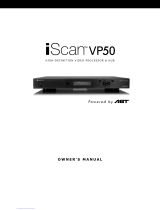Page is loading ...

062210 1
DVDO iScan Duo
Owner’s Manual Supplement
Firmware Version 2.20 (Build 067a)
This document provides additional information for the DVDO iScan Duo configured with
the latest firmware. It is a supplement to the iScan Duo Owner’s Manual.
This release includes improvements/bug fixes in Releases 2.00 B51, 2.10 B62n.
The Owner’s Manual Supplement for Versions 2.00 B51, 2.10 B62n are included in this
document.
NOTE: This release will force a Factory Default
NEW FEATURES
1. Color Management System
This section describes the new features in iScan Duo’s CMS
1.1 Secondary Color Gamut Controls (Cyan, Magenta, Yellow)
Secondary Color Adjustments (x,y,Y) are enabled in the Color Gamut menu. For
example:
Main Menu > Output Setup > Color Gamut > Cyan-x
1.2 Luminance Control for Color Gamut
Color Gamut adjustments now come with luminance control ‘Y’.
The primary colors (Red, Green, Blue) and White each comes with a new luminance ‘Y’
control. For example, Red controls now feature Red-x, Red-y and Red-Y. For example:
Main Menu > Output Setup > Color Gamut > Red-Y
1.3 White-point controls for Gray Scale
Gray Scale controls now also include white-point adjustments as an alternative to using
primaries (Red,Green,Blue).

062210 2
At each IRE setting, in addition to Red, Green and Blue, the on-screen menu includes
White-x, White-y, White-Y adjustments.
Main Menu > Output Setup > Gray Scale > White-x
Main Menu > Output Setup > Gray Scale > White-y
Main Menu > Output Setup > Gray Scale > White-Y
2. Output HDCP Mode can be turned Off
Some applications do not required HDCP content protection. For these applications, the
ability to turn off HDCP on the outputimproves the iScan Duo’s response time when
providing a signal to a display.
IMPROVEMENTS
Updated the automation interface to support new features in this release as well as
Firmware update (0xAD) and system restart command (0xAE).
All solid color test patterns are now at 75 IRE.
Avoid front panel LED flashing when both A/V HDMI outputs aren't connected.
Added support to changing output settings without a display.
BUG FIXES
Test Pattern on-screen indicator did not show correct test patterns when using
remote short-cut buttons.
Serial automation command for Zoom (0x46) only accepted integer values.
Front panel menu text and back light remained on when exiting main menu.
At 1080p output, lower part of gamut selection menu remained at bottom of screen
when opening edit control.
Changing the output resolution from SXGA to VGA and cancelling the operation
would cause the system to be unresponsive.
CEC pass-through did not work.
Info screen page rolled over on front panel display but not on the OSD.
KNOWN BUGS
If 100 IRE Gray Scale adjustment is selected, moving to Color Gamut adjustments
and back to 100 IRE Gray Scale will cause the iScan Duo to output wrong gray scale
level. Selecting 90 IRE and back to 100 IRE levels fixes the problem.

062210 3
DVDO iScan Duo
Owner’s Manual Supplement
Firmware Version 2.10 (Build 062n)
This document provides additional information for the DVDO iScan Duo configured with
the latest firmware. It is a supplement to the iScan Duo Owner’s Manual.
This release includes improvements/bug fixes in Release 2.00 B51.
The Owner’s Manual Supplement for Version 2.00 B51 is included in this document.
NOTE: This release will force a Factory Default
1. Color Management System improvements
This section describes improvements made to the iScan Duo’s CMS.
1.1 User Chromaticity
The iScan Duo now features a User setting under the Chromaticity menu.
Main Menu > Output Setup > Chromaticity > User
This feature allows the user to obtain the display’s chromaticity values manually if a) the
value obtained from the display EDID (Auto) or b) the preset values provided in the
Chromaticity menu do not accurately reflect the actual display’s performance.
Here are the steps to obtain the display chromaticity values directly
1. Obtain a good color meter
2. Turn on the iScan Duo’s test pattern generator (TPG) using the following
methods
a) Use the menu system
Main Menu > Output Setup > Test Patterns > On
b) Use the Test Pattern On/Off button on the remote control.
3. Set all Color Gamut Offset and Gray Scale offset values to zero.
Alternatively, turn on CMS Bypass (see below)
4. Go to the User menu and select the first item, Red-x
Main Menu > Output Setup > User > Red-x

062210 4
The TPG automatically generates only the Red primary (75IRE).
5. Enter the measured Red-x value. Note the indicators reflect only the output of
the Test Pattern Generator.
6. Select Red-y and enter the measured Red-y value
7. Repeat step 4,5 and 6 with Green-x and Green-y
The TPG automatically generates only Green primary (75IRE).
8. Repeat step 4,5 and 6 with Blue-x and Blue-y
The TPG automatically generates only Blue primary (75IRE).
9. Repeat step 4,5 and 6 with White-x and White-y
The TPG automatically generates only White primary (75IRE).
10. Output chromaticity should now match your display’s actual chroma response.
If necessary, the chroma and luma can now be fine-tuned using the Color Gamut
and Gray Scale controls.
1.2 CMS Bypass
In some cases, it is helpful to bypass the CMS when calibrating a display (see User
Chromaticity Control above). The CMS Bypass control is available in the Output Setup
menu.
Main Menu > Output Setup > CMS Bypass
On Signals coming into the iScan Duo bypasses the
Color Management System.
Off (default) The Color Management System is enabled.
2. Per input per format saved settings
Input settings are now saved per format supported by the input. Different inputs
support different formats. For example, Video (composite), S-Video inputs support
NTSC (480i 60Hz), PAL (576i 50Hz), 240p 60Hz and 288p 50Hz, while Component video
and HDMI inputs can support other formats including HD and PC formats.
The iScan Duo will save input settings for each format (if supported by the input) below.

062210 5
480i/240p (treated as one format)
576i/288p (treated as one format)
480p
576p
720p50
720p60
1080i50
1080i60
1080p24
1080p25
1080p30
1080p50
1080p60
VGA
SVGA
XGA
SXGA
The input settings that are saved include
Picture Controls
Deinterlacer Modes
Game Mode
Picture Aspect Ratio
Active Aspect Ratio
Panorama
H/V-Zoom
H/V-Pan
Input Chromaticity
Input color space
Input colorimetry
Audio delay
3. New Picture Controls
Several new picture control adjustments have been added
3.1 Y/C Delay

062210 6
The Y/C Delay control shifts the phase of the luminance (Y) with respect to chrominance
(C) in the video signal to correct for delay between Y and C, which causes color smearing
in the image. The default setting is 0.
This control is available in the Picture Controls menu.
Main Menu > Picture Controls > YC Delay
3.2 Chroma Upsampling Error Correction
This feature removes chroma upsampling errors (CUE) caused by some MPEG video
decoders.
This new control is available in the Picture Controls menu.
Main Menu > Picture Controls > CUE Correction
Off No chroma filtering. Use this setting if the source
does not have a CUE problem.
On Chroma filtering is always on. Use this setting if the
source is known to have a CUE problem.
Auto (default) Automatic chroma error detection and correction
(AutoCUE-C™). This is a unique VRS technology
that automatically detects chroma errors and
removes them.
4. New Input Adjust controls
Several commands were added to provide more flexibility and compatibility when
connecting video sources to the iScan Duo.
4.1 Input Color Space
This control is for HDMI inputs only. The iScan Duo will override the color space
information that is obtained from the HDMI source (from the HDMI link) and use the
color space specified by the user instead.
This new control is available in the Input Adjust menu.

062210 7
Main Menu > Input Adjust > Input Color Space
The menu selection is as follows
Auto (default)
RGB
YCbCr 422
YCbCr 444
4.2 Input Colorimetry
This control is for HDMI inputs only. The iScan Duo will override the colorimetry
information that is obtained from the HDMI source (from the HDMI link) and use the
colorimetry specified by the user instead.
This new control is available in the Input Adjust menu.
Main Menu > Input Adjust > Input Colorimetry
The menu selection is as follows
Auto (default)
ITU BT.601
ITU BT.709
4.3 Input HDCP
HDMI sources (such as HDMI splitters, distributors) work differently with different HDCP
implementations. The input HDCP Mode control is added to accommodate the large
number of HDMI devices that connect to the iScan Duo’s inputs.
This control is available in the Input Adjust menu.
Main Menu > Input Adjust > HDCP Mode
On (default) The iScan Duo sets its input as HDCP capable.
Sources can send content protected audio/video
signals to the input.

062210 8
Off The iScan Duo turns off HDCP on its input. This
feature speeds up the iScan Duo’s ability to lock
onto an input signal when HDCP is not needed.
5. New Configuration control
A menu item was added to allow users to control the OSD display.
5.1 Menu Timeout
The OSD menu timeout determines the time (in seconds) it takes for the iScan Duo to
close the OSD menu after no action has been performed. The user can now control the
duration of the timeout.
This control is available in the Configuration menu.
Main Menu > Configuration > Menu Timeout
40 sec (default) On-screen menu times out after 40 seconds
160 sec. On-screen menu times out after 160 seconds
Off On-screen menu never times out.
6. New Output Setup controls
Several menu items were added to improve compatibility and display of border and
mask levels.
6.1 Border Level
A border is created when the active aspect ratio of the input does not match the display
aspect ratio. For example, if the active aspect ratio is 4:3 and the display aspect ratio is
16:9 the iScan Duo creates a left and right border on the resulting image. The border
level can now be adjusted from 0 IRE (black) to 100 IRE (white) with a slider bar control.
The default setting is 0 IRE.
This control is available in the Output Setup menu.
Main Menu > Output Setup > Border Level

062210 9
6.2 Mask Level
A mask is created when Underscan feature which reduces the output image size to less
than the maximum display size. Typically Underscan is used if the image goes beyond
the display.
The mask level can be adjusted from 0 IRE (black) to 100 IRE (white) with a slider bar
control. The default setting is 0 IRE.
This control is available in the Output Setup menu.
Main Menu > Output Setup > Mask Level
6.3 Output HDCP
HDMI displays or other devices (such as HDMI splitters, AV Receivers) may have
different HDCP implementations. The output HDCP Mode control is added to
accommodate the large number of HDMI devices that connect to the iScan Duo’s
outputs.
This control is available in the Output Setup menu.
Main Menu > Output Setup > HDCP Mode
Auto HDCP content protection is applied to the iScan
Duo output only if the input signal is protected
On HDCP content protection is always applied to the
iScan Duo output if the Duo detects a display with
HDCP even if the input signal is unprotected
7. Updated Serial Automation commands
New commands are added to support CMS and other new features including
CMS commands
o Input and Output Chromaticity controls
o Color Gamut controls
o Gray Scale controls
Product Name and Version Number queries
Y/C Delay, CUE Correction, Border and Mask Levels

062210 10
Input and Output HDCP modes
Input Colorimetry
Menu Timeout
Menu Navigation
More consistent factory default commands
See Updated Serial Automation command document for more details
8. Other Improvements
Added 1080p30 pre-defined output format.
Front Panel displays firmware version when Info Screen – About is selected.
Zooming range is increased to 16x the input image size.
Improved input switching by reducing flashing and flickering.
Improved analog video performance by reducing noise levels.
Info Screen provides more timing information.
Added Hardware handshaking support for serial automation.
9. Bug Fixes
The new method of applying HDCP on the iScan Duo’s output introduced a bug
that caused some displays to not show video.
OSD indicator sometimes remained on the screen indefinitely.
Gamut settings did not get saved when in Standby.
OSD corruption occurred when selecting inputs.
RGBS2 input did not work.
wrong Hsync/Vsync Polarity for 480p/576p output formats.

062210 11
DVDO iScan Duo
Owner’s Manual Supplement
Date: 2/15/10
Firmware Version: 2.00 Build 051
This document provides additional information for the DVDO iScan Duo configured with
the latest firmware. It is a supplement to the iScan Duo user manual.
1. Color Management System
This iScan Duo release incorporates several new features that can be loosely categorized
as Color Management System. These features include Color Gamut Controls,
Chromaticity Controls and Gray Scale Controls. The CMS features make the iScan Duo a
useful tool for calibrating displays.
DVDO strongly recommends the use of a good colorimeter for display calibration.
The following sections describe new features.
Input Chromaticity
For accurate calibration of the display and the rest of the signal chain, it is important to
correctly set the input chromaticity for the iScan Duo. Chromaticity in this case includes
the color and white point values along the CIE (1931) color chart.
This new control is available in the Input Adjust menu.
Main Menu > Input Adjust > Chromaticity
By default the Chromaticity is set to ‘Auto’, which sets the chromaticity based on the
input format. For example, if the input format is 1080p (HD), the chromaticity is based
on BT.709.
The chromaticity can also be manually set from this menu, which contains standard
profiles including RGBs/709, NTSC, PAL/SECAM, SMPTE-C, CIE1931, AppleRGB and
Adobe 1998.
When the Chromaticity is selected, the ‘hint’ area of the on-screen display shows
corresponding color and white point x, y values (red (xr, yr), blue (xb, yb), green (xg, yg)
and white (xw, yw)).

062210 12
Note: This control is currently not updating the chromaticity values in our input EDID
Output Chromaticity
Similarly, there are the Output Chromaticity controls which are required for accurate
calibration.
This control is typically not required since the Color Gamut control can correct for
incorrect chromaticity values provided by the display EDID. Users can think of this
control as a coarse color control, which may be useful when a meter is not available.
This new control is available in the Output Setup menu.
Main Menu > Output Setup > Chromaticity
By default the Chromaticity is set to ‘Auto’, which sets the chromaticity based on the
chromaticity information in the display’s EDID.
The chromaticity can also be manually set from this menu, which contains standard
profiles including RGBs/709, NTSC, PAL/SECAM, SMPTE-C, CIE1931, AppleRGB and
Adobe 1998.
When the Chromaticity is selected, the ‘hint’ area of the on-screen display shows
corresponding color and white point x, y values (red (xr, yr), blue (xb, yb), green (xg, yg)
and white (xw, yw)).
Color Gamut
The Color Gamut control allows adjustment of Red, Green, Blue primary colors and
white point on the CIE colorimetry chart. The Gamut adjustments are relative to the
selected output chromaticity.
This new control is available in the Output Setup menu.
Main Menu > Output Setup > Color Gamut
There are two ways to use this control.
a) Using the iScan Duo’s test pattern generator as a reference color source
b) Using an external video source to generate the reference test patterns

062210 13
Using iScan Duo’s Test Pattern Generator
1. Enable test pattern generator by pressing the ‘Test Pattern On/Off’ button on
the Duo’s remote or using the on-screen menu Output Setup > Test Patterns >
On.
2. Adjust primaries and white point using the on-screen menu.
The RGB indicator on the left side of the screen shows the input RGB
signal going into the CMS processor. The RGB indicator on the right side
shows the output RGB signal from the CMS processor. The units for
these indicators as well as the adjustment values are in percentage of full
range gamma-corrected RGB.
3. There are 8 chromaticity offset controls
a. Red-x
b. Red-y
c. Green-x
d. Green-y
e. Blue-x
f. Blue-y
g. White-x
h. White-y
4. When Red is being adjusted, the Duo automatically generates a red test pattern.
Similarly, when Green, Blue and white are being adjusted, the green, blue and
red signals are generated by the Duo.
Using a reference signal connected to iScan Duo’s input
The Duo’s test pattern generator should be turned off in this mode. Provide the
reference primary and white signal that needs to be measured and adjusted and use the
on-screen menu as described in the previous section.
Gray Scale Control
The Gray Scale control allows gray scale adjustment in 11 steps from 0 IRE to 100 IRE in
10 IRE increments.
This new control is available in the Output Setup menu.
Main Menu > Output Setup > Gray Scale

062210 14
There are 2 ways to use this control.
a) Using the iScan Duo’s test pattern generator as a reference source
b) Using an external video source to generate the reference test patterns
Using iScan Duo’s Test Pattern Generator
1. Enable test pattern generator by pressing the ‘Test Pattern On/Off’ button on
the Duo’s remote or using the on-screen menu
Output Setup > Test Patterns > On
2. There are 11 levels of control under Gray Scale
0 IRE
10 IRE
20 IRE
30 IRE
40 IRE
50 IRE
60 IRE
70 IRE
80 IRE
90 IRE
100 IRE
3. The Duo automatically generates the relevant windowed test pattern for each
control above. For example when 50 IRE is selected, the Duo automatically
generates a 50 IRE signal.
4. Adjust Red, Green, Blue component to achieve to correct gray level.
The indicators on the on-screen menu has the same units as that of the
Color Gamut control (percentage of full range gamma corrected RGB)
Using a reference signal connected to iScan Duo’s input
The Duo’s test pattern generator should be turned off in this mode. Provide the
reference gray scale that needs to be calibrated and use the on-screen menu as
described in the previous section.

062210 15
2. Support for Audio only optical and coax sources
This feature is for users who have digital audio only (coax and optical) source (i.e. no
video source) and want to use it with Duo. Previously this feature is not available
because the Duo goes into standby mode when there is no video input (auto standby-
on).
The Duo now detects the presence of digital audio (coax and optical) inputs in addition
to video inputs.
To use this feature
a) Select an unused video input
b) Assign the audio input that is connected to the audio only source using the on-
screen menu below.
Main Menu > Input Adjust > Audio Input
c) Selecting the unused video input effectively selects the audio input.
This feature is independent of the output and will work with all four of the Duo’s audio
outputs (HDMI A/V 1, HDMI A/V 2, HDMI Audio and Digital coax/digital).
3. HDCP is enabled on the output only if input is encrypted.
The previous Duo software enables HDCP (encryption) if it detects an HDCP based
display even if the input signal is unprotected. The current version enables HDCP only if
the input signal is HDCP encrypted.
/