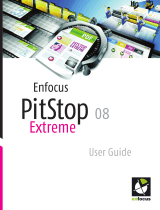INTRODUCTION 13
If you want to modify or remove any user software after you have installed it on your
computer, you can do so using the User Software DVD. See the following procedure.
TO MODIFY USER SOFTWARE USING THE USER SOFTWARE DVD INSTALLER
1 Insert the User Software DVD into the DVD drive of your computer.
2 On the window that appears, select Modify, Repair, or Remove.
3 Follow the on-screen instructions.
If your computer does not have a DVD drive, you can install the user software from the
Fiery EX4112/4127 over the network. Ask your network administrator for the IP address
or the DNS server name of the Fiery EX4112/4127.
You can also install the user software from the Fiery EX4112/4127 over the Internet. Ask your
network administrator for the IP address of the Fiery EX4112/4127.
Use your Internet browser to access WebTools. For complete information about browser and
system requirements, see Welcome.
TO INSTALL USER SOFTWARE ON A WINDOWS COMPUTER OVER THE NETWORK
1 Click Start, choose Run, and type either “\\IP address” or “\\DNS server name” of the
Fiery EX4112/4127.
2 Type the user name and password, if required.
Check with your network administrator to see if a password is required.
3 Double-click the PC_User_SW directory.
4 Double-click the Master Installer icon.
5 Follow the on-screen instructions.
TO INSTALL USER SOFTWARE ON A WINDOWS COMPUTER OVER THE INTERNET
1 Start your Internet browser.
2 Type the IP address or DNS name of the Fiery EX4112/4127.
The Fiery EX4112/4127 home page appears.
3 Click the tab for Downloads.
4 Click the link for the software that you want to install.
5 Choose Run to open the file or Save to save it to your computer.
6 If you choose Run, proceed to step 9.
7 If you choose Save, browse to the location where you want to save the USERSWMI.exe file and
click Save.
The file is downloaded from the Fiery EX4112/4127.