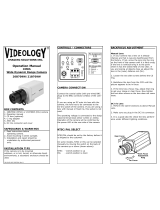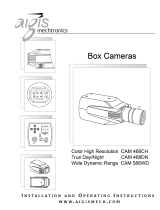Page is loading ...

Full-HD, Mega Pixel EX-SDI
Compact Box Camera
Operating Instruction
Before installing and using this product,
please read the instruction fully and keep it handy for late use.
WDR
Preliminary


Safety Precaution
03
FULL-HD MEGA-PIXEL CAMERA
CAUTION: TO REDUCE THE RISK OF ELECTIC SHOCK,
DO NOT REMOVE COVER (OR BACK).
NO USER SERVICEABLE PARTS INSIDE.
REFER SERVICING TO QUALIFIED SERVICE PERSONNEL.
To prevent fire or shock hazard, do not expose the unit to rain or moisture.
To prevent electric shocks and risk of fire hazards, do NOT use other than
specific power source.
Warning :
This equipment has been tested and found to comply with the limits for a Class
A digital device, pursuant to part 15 of the FCC Rules. These limits are designed
to provide reasonable protection against harmful interference when the equipment
is operated in a commercial environment. This equipment generates, uses, and
can radiate radio frequency energy and, if not installed and used in accordance with
the instruction manual, may cause harmful interference to radio communications.
Operation of this equipment in a residential area is likely to cause harmful
interference in which case the user will be required to correct the interference at
his own expense.
Caution :
Any changes or modifications in construction of this device which are not expressly
approved by the party responsible for compliance could void the user's authority
to operate the equipment.
Mains power quality should be that of a typical commercial environment. If the user
of the model requires continued operation during power mains interruptions, it is
recommended that the model be powered from an uninterruptible power supply
(UPS) or a battery.
The symbol is intended to alert the user to the presence of important
operating and maintenance(servicing) instructions in the literature
accompanying the unit.
The symbol is intended to alert the user to the presence of uninsulated
"dangerous voltage" within the product's enclosure that may be of
sufficient magnitude to constitute a risk of electric shock to persons.

FULL-HD MEGA-PIXEL CAMERA
Safety Precaution
NOTICE
The image used in this instruction manual are processed to help comprehension
and may differ from actual video of the camera.
Avoid installing areas where has shock or vibration which results in the problems.
Pay attention to safety when laying the connection cable and observe that the cable
is not subjected to heavy loads, kinks or damage and no moisture can get in.
Never open the device such as boards.
The warranty becomes void if repairs are undertaken by unauthorized persons.
Maintenance and repair have to be carried out only by authorized service centers.
Use only a mild detergent to clean the housing.
The camera should never be operated beyond the technical specifications.
This can lead to destruction.
The camera should never be operated in water.
04

FULL-HD MEGA-PIXEL CAMERA
Contents
Safety Precaution
p.03~04
Contents
p.05
Features
p.06
Composition
p.07
Dimensions
p.07
Part Names
p.08
Installation Instructions
p.09~10
Operating Instructions
p.11~26
Specifications
p.27
05

FULL-HD MEGA-PIXEL CAMERA
Features
Key Features
General Description
• With ICR mechanism,
- Enhances its sensitivity about 10x at night time
- Can accepts the infrared light
• With Intelligent Focus Indicator and FOCUS ASSIST menu,
- Offers easy adjustment of Focus
- Eliminates the mistake of the erratic focus adjustment
• With 24VAC/12VDC dual power design,
- Offers the flexibility of installation
- Ensures the reliability
This camera realizes the natural and crisp image as you see the scene in front
of you by Full HD(1920x1080p) camera module.
Highly detailed pictures can be achieved and color reproducibility deserves
attention.
06
• Full HD, 2Mega Pixel EX-SDI CAMERA, 1920x1080(30p/25p)
• Extended long reach HD Solution
• Real time True WDR(Wide Dynamic Range) / 30fps
• Improved noise figure with the enhanced 3DNR
• CS mount supported (Option: C-mount adaptor)
• Dual Filter Switcher
• Day & Night Simulation for easy focus adjustment
• Various Zooming Technologies
- Pointing Zoom (which enables the programmable zooming at any area)
- Smart Motion Zoom (Automatic zoom in/out when motion is detected)
• Motion Detection, Privacy Mask, Defog, Sens-up(~x32), D-WDR,
H/V/HV Flip, D-Zoom(~8x), Lens Shade Compensation, BLC/HLC,
Pixel Defect Compensation, Title Set
• EX-SDI or HD-SDI switchable
• Top performance at low light sensitivity (Sens-up On)
• OSD menu & CVBS Video output BNC for easy installation & maintenance.
• Circuit protection against faulty connection in power polarity
• Isolated power supply against ground loop problem
• Back focus Flange
• Power: 24VAC/12VDC

FULL-HD MEGA-PIXEL CAMERA
(unit : mm)
07
Dimensions
Composition
L- Wrench:
1.5mm (1pc)
Dust Protection
Cap (1pc)
Operating
Instruction
Box Camera
Video Sub-out
Cable (1pc)
44
53
48
Ø46
60.5
73.5

FULL-HD MEGA-PIXEL CAMERA
Part Names
08
L-Wrench
Dust
Protection Cap
No.
1
2
3
4
DC Iris
Damp(-)
Damp(+)
Drive(+)
GND
Flange Lock screw
Front Case
Rear Case
Back focus
adjusting Flange
Mount Holes
(Top / Bottom)
REAR VIEW
Lens Connector
for Auto Iris lenses
① Video out connector(BNC)
② Power input terminal
③ OSD Control Joy stick
④ DC Auto Iris Lens connector
④
③
①
②
PIN 1PIN 3
PIN 2PIN 4
Video format switch by OSD control
joystick. Please refer to page 10.)

Installation Instructions
1. Remove the dust protection cap from the lens mount.
2. Screw the lens onto the camera firmly.
3. Plug the lens plug into the lens connector on the rear of camera case.
4. Mount the camera to the wall or ceilling with a corresponding mounting bracket
through the camera mount holes (1/4” thread insert) on its top or bottom.
CAUTION
Installation and commissioning Instructions
• Make sure the power is removed before the installation.
• Follow the order for applying power.
First connect the low voltage (DC12V or AC24V), then plug the AC adapter
to AC outlets to avoid an improper reset from power jitter and a damage from
the surge voltage when no load.
• Care should be taken the cable is NOT to be damaged, kinked or exposed in
the hazardous area.
• Do not expose the camera directly to a strong light source such as the sun or
spot light.
Setting the back focus adjustment
The proper back focus adjustment is essential for the motorized zoom lens to
get the all time sharp focus when zooming in and out by the remote control.
For easier and better adjustment, this camera provides FOCUS ASSIST menu
which prevents from the mistake of the focus adjustment.
With enabling FOCUS ASSIST menu, follow the procedure to get the best back
focus adjustment.
1. Set the lens for the zoom position to WIDE and the focus position to INFINITE(∞).
2. Shoot the object departing from about 10Meters.
3. Adjust ’Back focus adjustment with Torque wrench’ until the optimum focus
is achieved.
4. Set the lens for zoom position to TELE and adjust the lens focus for best focus.
5. Set the lens for zoom position to WIDE again, check if the focus adjustment
was the best. If not, re-adjust ‘Back focus adjustment’ slightly.
Start up
When the camera is powered properly, it starts up with initializing the internal
parameters.
FULL-HD MEGA-PIXEL CAMERA
09

Installation Instructions
Using OSD Controller
Setup menu can be accessed and controlled by OSD control joy stick on the rear
of the camera unit. Five commands are available with the joy stick.
The design of rear panel could be different according to the camera models.
Description of the joystick operation
FULL-HD MEGA-PIXEL CAMERA
1) SET Key (●) : Access to the menu or enter the setting.
To enter the main menu, press the Set Key down for about 1.5sec
2) UP/DOWN Key (▲/▼) : Choose the desired sub-menu and to move
the cursor up or down.
3) LEFT/RIGHT Key (◄/►) : Set up the value of the selected menu.
Used to adjust the desired menu selection and to move the cursor left
or right.
4) denotes the long press down straightly for about 2 seconds
Description of D-ZOOM* adjustment
Description of Video format switch (HD-SDI ↔ EX-SDI)
1) ▲ : Zoom In 2) ▼ : Zoom Out
1) Default position is HD-SDI.
2) Switching the video format : ▲,▼, ▲,▼, ● ( long push 3~5 sec.)
(*) Works only when OSD Menu is inactive.
10
Power Supply Connections
Make sure the power is removed before the installation.
Camera can work with either 24AC or 12VDC, dual voltage power .
Primary and secondary grounds are completely isolated to avoid the possible
ground-loop problems
In case that HD-SDI/EX-SDI Inputs are not supported in Monitor, please use
HD-SDI/EX-SDI Converter to connect HD-SDI/EX-SDI cable with Monitor
Some computer monitors or TVs may not support 30p/25p.
In this case, HD-SDI/EX-SDI DVR which can convert the frame rate to 60p/50p
is highly recommended.
Please check Specification of Monitor before installation.
Do not power off the camera after switching a video format immediately.
It can be cause of crashing a flash memory.

Operating Instructions
FULL-HD MEGA-PIXEL CAMERA
11
Set the video format according to system,
EX-SDI or HD-SDI
REX-31 REX-31
REX-31
REX-31 REX-31
max.120M via RG59u or 5C2V
max.120M via
RG59u or 5C2V
350M+ via RG59u
or 5C2V
HD-SDI
HD-SDI HD-SDI
HD-SDI
HD-SDI
HD-SDI
HD-SDI
EX-SDI
EX-SDI
EX-SDI
max.120M via
max.120M via
RG59u or 5C2V
350M+ via RG59u or 5C2V
RG59u or 5C2V
350M+ via RG59u or 5C2V
Full-HD Camera
Full-HD Camera
Full-HD Camera
Full-HD Camera
Full-HD Camera
DVR (HD-SDI)
DVR (HD-SDI)
DVR (HD-SDI)
DVR (HD-SDI)
DVR (EX-SDI)
max.120M via
RG59u or 5C2V
max.120M via
RG59u or 5C2V
max.120M via
RG59u or 5C2V

Operating Instructions
FULL-HD MEGA-PIXEL CAMERA
12
OSD menu Startup
Press ‘●(OSD menu Joy stick key) down for about 2 seconds to access the
setup menu mode.
MENU V5.xx
1. EXPOSURE
2. LENS
3. FOCUS ASSIST
4. SCENE ENHANCE
5. 3D-NR
6. DAY/NIGHT
7. PICT ADJUST
8. SPECIAL
9. SYSTEM
A. EXIT
NORMAL
MID
AUTO
SAVE&EXIT
DC
Direct Control menu
MAIN
DEFAULT
DESCRIPTION
LENS
Sets Lens types.
DC
FOCUS ASSIST
Sets FOCUS
-
EXPOSURE
Sets EXPOSURE MODE, BRIGHTNESS, SENS-UP, AGC
-
SCENE
ENHANCE
NORMAL
SCENE ENHANCE provides the several ways to enhance the video
in the various environments with the settings in NORMAL, WDR,
D-WDR, BLC and HLC.
Sets WHITE BAL, SHARPNESS, COLOR GAIN, GAMMA
PICT ADJUST
Sets MIRROR/FLIP, PRIVACY, MOTION, PIXEL DEFECT, TITLE SET,
DISPLAY, DEFOG, POINTING ZOOM
SPECIAL
Sets TV SYSTEM, RESOLUTION, COMM.SETUP, LANGUAGE and
FACTORY DEFAULT
SYSTEM
Sets 3DNR level. LOW, MID, HIGH
Sets DAY / NIGHT to EXT, AUTO, COLOR, B/W and COLOR D/N.
Setting EXT mode for cameras with IR-LED, AUTO mode for none
IR-LED camera types.
DAY/NIGHT
EXT
or
AUTO
3D-NR MID

Operating Instructions
FULL-HD MEGA-PIXEL CAMERA
13
SAVE & EXIT – Exits the menu after saving the parameters.
EXIT – Exits the menu without saving the menu.
EXIT
• AUTO: Optimizes the video level by controlling the iris and the shutter speed
automatically.
• MANUAL: Iris and Shutter can be set to fix.
• Flickerless : Reduces the flicker in video when US(60Hz)/EU(50Hz) mode is
used in 50Hz/60Hz fluorescent lighting respectively.
1. EXPOSURE
: Can set EXPOSURE MODE to AUTO, MANUAL and Flickerless. MANUAL
and Flickerless modes disable SENS-UP functions.
1-1. SHUTTER
(default: AUTO)
: Adjusts the brightness of video (0~20).
1-2. BRIGHTNESS
(default: 10)
|:::::::|::::::| 10
|:::::::|::::::| 12
• AUTO: SENS-UP is enabled or disabled automatically by the scene brightness.
Higher SENS-UP can get the brighter video but the slower frame rates with more
white pixels. If set to AUTO, maximum integration limit for SENS-UP can be set
to x2, x4, X8, x16, X32 in SENS-UP menu.
• OFF: Disables SENS-UP.
: The brighter video can be obtained by increasing the exposure time in the night
with SENS-UP. SENS-UP is the maximum integrations of frame by DSS (Digital
Slow Shutter) in the low light.
2-3. SENS-UP
(default: AUTO)
: AGC(0~20) amplifies the video gain for brighter video but noise and white pixel
accordingly. AGC level less than 10 disables AUTO in DAY/NIGHT.
2-4. AGC
(default: 12)
EXPOSURE
SHUTTER
BRIGHTNESS
SENS-UP
AGC
RETURN
AUTO
OFF
RET

Operating Instructions
FULL-HD MEGA-PIXEL CAMERA
14
FOCUS ASSIST
DN DWELL
POP ON FOCUS
RETURN
5s
OFF
RET
FOCUSING STATUS
• DN DWELL (5s) : ICR switcher
switches DAY & NIGHT at the
interval of D/N DWELL to help the
EXACT NIDDLE focus at DAY and
NIGHT mode.
Further simulations are performed
internally during switching.
DC
MODE
RETURN
INDOOR
RET
• INDOOR: Optimized of indoor environment.
• OUTDOOR: Optimized of outdoor environment.
• DEBLUR: It enables to reduce the blur in
a certain indoor environment.
Noise or color rolling can increase.
• NORMAL: Optimized of indoor environment.
• DEBLUR: It enables to reduce the blur in
a certain indoor environment.
Noise or color rolling can increase.
2. LENS
MANUAL
MODE
RETURN
NORMAL
RET
: Selects lens mode according to installation
place. INDOOR or DEBLUR for indoor
installation according to environment.
2-1. DC
(default: INDOOR)
: Horizontal wave or bar may be seen when
MANUAL is selected and the camera
is working under florescent or similar lights.
2-2. MANUAL
(default: NORMAL)
Lens can be selected either DC or MANUAL lens.
Lens MUST be set to DC for the best image when DC iris lens is installed
3. FOCUS ASSIST
FOCUS ASSIST menu is the unique and patented feature that prevents from
the wrong focus and helps the EXACT NEEDLE focus by simulating DAY &
NIGHT conditions. Set zoom first and adjust focus to get NEEDLE FOCUS while
switching at DAY & NIGHT.
Usually cameras are installed in the
day time and they often become OUT OF
FOCUS at night time and IN FOCUS again at next day time.
This problem can occur at any cameras regardless of types or manufacturers.

Operating Instructions
FULL-HD MEGA-PIXEL CAMERA
15
• POP ON FOCUS (OFF) :
ON zooms in the center of picture at 2X for better focusing.
• FOCUSING STATUS (ON) : Shows how exactly focus is set. When blue bar
doesn’t show up, try the lens focus to NEAR and FAR. The maximum blue bar
indicates the best focusing position.
4-1. NORMAL
(default)
4-2. WDR
4-3. D-WDR
4. SCENE ENHANCE
: Optimized for the normal indoor and outdoor in the good lighting condition.
: Improves the visibility for the high bright area and the dark area by the double
captures of image with LONG and SHORT exposures. With WDR ON, the
frame rate becomes half by the double captures. WDR level can be selected
from LOW, MID and HIGH. Care should be taken to select this mode because
video may lose its quality in some environments by the over compensation.
CVBS video signal:Connecting 2nd video to CVBS port disables WDR function
temporary. It should be considered when installer adjusts the video with
installation monitor via CVBS video signal.
: Improves the visibility by compensating the video gain for the dark area.
Noise can increase in the dark area accordingly.
3D-NR is a very sophisticated and powerful time-based noise reduction technology
by monitoring the noise for the several video frames and defining and eliminating
them consecutively at low light. Higher setting reduces noise much more but results
in losing the sharpness and the tail effect or the motion blur for the fast moving
target at low light.
4-4. BLC
4-5. HLC
5. 3D-NR
: Cuts out the highlight area with black mask and excludes it from compensation.
Lower HLC LEVEL cut out video from the lower level.
: Improves the visibility for the dark object by the bright back light.
Outside area of BLC window can over saturate.
BLC has a target window for compensation and its size and position can be set
by H-POS, V-POS, H-SIZE and V-SIZE.

Operating Instructions
FULL-HD MEGA-PIXEL CAMERA
16
: DAY or NIGHT is determined by the built-in light photo sensor.
Camera with IR LED must be set to EXT.
DAY/NIGHT is used to control the setting during day-time and night-time operation.
Select the mode according to the light condition and the camera types.
SMART IR can be set to reduce the saturation by the strong IR illumination in the
night in any menu. Setting SMART IR in any menu is identically applied to other
menu. Zero(0) turns off SMART IR and High setting avoids the saturation strongly
but the corners will be darker accordingly.IR LED Control(AUTO/OFF) is available
with IR LED model only. If IR LED is set to OFF, IR LED will be turned OFF but DAY
or NIGHT is still determined by the built-in light photo sensor.
6-1. EXT
6-2. AUTO
6. DAY / NIGHT
: Used when DAY or NIGHT is determined by light level through the lens and
DAY from/to NIGHT is switched automatically by the scene brightness.
D↔N THRESHOLD, D↔N DELY and SMART IR can be set in the menu.
When EXPOSURE>AGC is less than 10, DAY/NIGHT AUTO is disabled and
forcibly switches to ___(DAY) to avoid the malfunction. EXT, B/W (NIGHT)
and COLOR(DAY) is independent on AGC level. When EXTERNAL IR LED
is used with NON IR LED model, please set to IR LED MODE ON.
• D↔N GAP (0~15):
Sets the gap level switching from
/to DAY(color) or NIGHT(B/W).
• D↔N THRESHOLD (0~20):
Sets the threshold level switching from/to DAY(color) or NIGHT(B/W).
Setting low level makes camera entered NIGHT at lower light level. High level
makes camera exited NIGHT at brighter light level.
• D↔N DELAY (0~60s):
Sets the delay time when the camera
switches from/to DAY(color) or
NIGHT(B/W).
• SMART IR :
SMART IR can be set to reduce the saturation by the strong IR illumination in
the night in any menu of EXT, AUTO and B/W(NIGHT). Setting SMART IR in
DAY/NIGHT AUTO
D<->N THRESHOLD
D<->N GAP
D<->N DELAY
SMART IR
RETURN
5s
RET
|:::::::|::::::| 10
|:::::::|::::::| 10
|:::::::|::::::| 10

Operating Instructions
FULL-HD MEGA-PIXEL CAMERA
17
• ATW: White balance is continuously
working along with the color
temperature changes in the range of
2,000K~8,500K.
: ATW, ATWext, ONE PUSH and MANUAL are available for the white balance
modes.
7-1. WHITE BAL
(default: ATW)
PICTURE
WHITE BAL
SHARPNESS
COLOR GAIN
GAMMA
SHADING
RETURN
ATW
0.50
OFF
RET
7. PICT ADJUST
|:::::::|::::::| 10
|:::::::|::::::| 10
: Forcibly removes IR cut filter and switches to B/W regardless of light level.
6-3. B/W(NIGHT)
: Forcibly DAY/NIGHT is disabled and outputs color video.
6-4. COLOR(DAY)
6-5. COLOR D/N
: Forcibly Color mode, optimized for night condition. It is available to recognize
colors of car, people and moving objects even at night. Parameters can be
controllable & programmable according to circumstance. Application for bright
circumstance at night such as downtown, civic area, street, mall and etc.
Conventional COLOR mode in NIGHT COLOR D/N mode in NIGHT
any menu is identically applied to other menu. Zero(0) turns off SMART IR and
high level avoids the saturation strongly but the corners will be darker accordingly.

Operating Instructions
FULL-HD MEGA-PIXEL CAMERA
18
• ATWext: White balance is continuously working along with the color temperature
changes in the range of 1,800K~11,000K.
• ONE PUSH: White balance works only during ● is pressed.
• MANUAL: White balance is fixed to the settings by R_GAIN and B-GAIN.
This mode can be used only when the color temperature does not vary.
: Adjusts the sharpness of video(0~20).
7-2. SHARPNESS
(default: 10)
: Adjusts the color level of video(0~20).
7-3. COLOR GAIN
(default: 10)
: Adjusts the gamma of video.
7-4. GAMMA
(default: 0.5)
7-5. SHADING (default: OFF) :
ON enables to compensate the shade caused by wide lens setting.
• OFF : Normal display without mirroring or flipping
• Hor. : Video is reversed left and right
• Ver. : Video is reversed upside down
• HV : Video is reversed left and right and upside down.
When the video is reversed by Ver. or HV, then the joystick directions are
reversed accordingly. This feature is very useful when a camera in installed
in upside down.
: Reverses the video left and right and/or up and down by MIRROR/FLIP.
8-1. MIRROR/FLIP
(default: OFF)
SPECIAL
MIRROR/FLIP
PRIVACY
MOTION
PIXEL DEFECT
TITLE SET
DISPLAY
DEFOG
ZOOM MODE
RETURN
OFF
OFF
OFF
OFF
OFF
OFF
RET
8. SPECIAL
8-2. PRIVACY (default: OFF)
8-2-1. BOX : Set area to select privacy zones by square.
: Set the Privacy zones which can be enabled individually by BOX or
POLYGON are available to mask the video.

Operating Instructions
FULL-HD MEGA-PIXEL CAMERA
19
|:::::::|::::::| 10
10
5
40
25
OFF
OFF
OFF
5sec
MOTION
SENSITIVITY
H-POS
V-POS
H-SIZE
V-SIZE
BLOCK DISP
MOTION OSD
SMART MOTION ZOOM
STAY ZOOMING
RETURN
RET
• SENSITIVITY : Adjusts the detection sensitivity for motion.
High value increases the sensitivity to detect the small motion easily. Too low
sensitivity will cause the erratic detection by the tree leaves or the light level
changes.
• H-POS, V-POS, H-SIZE, V-SIZE: Adjust the size and position of the detection
window.
• BLOCK DISP : ON enables to display the blocks for the detected area.
• MOTION OSD : ON enables to display a text message, MOVING !!!,
• SMART MOTION ZOOM : ON enables to Automatic Zoom IN/OUT when
motion is detected and also enables MOTION OSD to ON.
: MOTION can detect the changes in the motion window and displays the results
in blocks and/or a text message.
8-3. MOTION
(default: OFF)
8-2-2. POLYGON : Set area to select privacy zones by polygon shape
• ZONE NUM : Set a number to select a privacy zone from 1~10.
• ZONE DISP : ON enables a relevant privacy zone.
• H-POS, V-POS, H-SIZE and V-SIZE : Adjust the size and position of zone.
• COLOR : Select the color used for masking the zone form eight colors.
• TRANSPARENCY : Defines the transparency for the mask zone.
• ZONE NUM : Set a number to select a privacy zone from 1~4.
• ZONE DISP : ON enables a relevant privacy zone.
• COLOR : Select the color used for masking the zone form eight colors.
• TRANSPARENCY : Defines the transparency for the mask zone.

Operating Instructions
FULL-HD MEGA-PIXEL CAMERA
20
• Set the direction of video by MIRROR/FLIP before SMART MOTION ZOOM
setting. Otherwise ZOOM TARGET could be different from your intention.
CAUTION
: Detects and compensates the white pixels which become defective.
Once CALIBRATE is selected, the pixel calibration is initiated with lens closed
and can’t cancel.
8-4. PIXEL DEFECT
(default: OFF)
• THRESHOLD : Defines the level of detection and low value detects more pixels.
Be sure to set the value so that the pixels are uniformly blinking over the entire
screen. Too low value will get the bad results because too many pixels are
detected as the bad pixels and the maximum number of pixels for compensation
will be filled by the upper area.
• EXECUTE ‘: Long pressing will execute the pixel calibration for the detected
pixels. Menu will exit automatically after compensation.
: Camera title(name) can be set and edited up to 15 alpha numeric and symbolic
characters from ASCII codes(ENGLISH only). ▲,▼,, moves the cursor to
next input. Choose a character and ‘selects it. The selected characters are
added and displayed on the top left Corner and the cursor moves right automatically
for next input.
8-5. TITLE SET
• SP - Space is inserted when pressed ‘●’
• BS – Cursor moves back when pressed ‘●’
• CLR – Clears all the characters on input line when pressed ‘●’.
• POS – To be able to set the title position by ▲,▼,, and ●.
NOTICE
: Zoom functions such as POINTING ZOOM, PRESET ZOOM, FLEX ZOOM
and SMART MOTION ZOOM are disabled intentionally to avoid the mis-
focusing at low light at night.
Area to be zoomed in by SMART MOTION ZOOM can be set at SPECIAL>
MOTION> SMART MOTION ZOOM>ZOOM TARGET. Adjusting ,
(Joystick) for ZOOM TARGET varies the viewing angle to be zoomed when
the motion occurs. (See page No.24 “SMART MOTION ZOOM”)
Set the video left and right and/or up and down by MIRROR/FLIP.
• STAY ZOOMING : Sets the duration time for zooming by Motion.
/