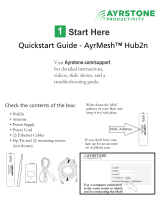Page is loading ...

Xfinity TG1682
Telephony Gateway
User’s Guide
Get ready to experience the Internet’s express lane! Whether you’re checking out
streaming media, downloading new software, checking your email, or talking with
friends on the phone, the Xfinity TG1682 Telephony Gateway brings it all to you
faster and more reliably. All while providing toll quality Voice over IP telephone ser -
vice and both wired and wireless connectivity. It also supports a Lithi um-Ion bat-
tery backup to provide continued telephone service during power outages.
The Xfinity Telephony Gateway provides four Ethernet connections for use as the
hub of your home/office Local Area Network (LAN). The Xfinity Telephony Gateway
also provides 802.11a/b/g/n/ac wireless connectivity for enhanced mobility and
versatility. In addition, the Xfinity Telephony Gateway provides for up to two sepa-
rate lines of telephone service and Digital Enhanced Cordless Telecommunications
(DECT) funtionality to allow using cordless telphones within the home. The Tele-
phony Gateway also offers integrated MoCA 2.0 home networking providing Inter-
net access and transfer of multimedia content between devices over coaxial cable
in the home.
Installation is simple and your cable company will provide assistance to you for any
special requirements. The links below provide more detailed instructions.
Safety Requirements
Getting Started
Battery Installation and Removal
Installing and Connecting Your Telephony Gateway
Configuring Your Ethernet Connection
Using the Telephony Gateway
Troubleshooting
Glossary

Export Regulations
This product may not be exported outside the U.S. and Canada without U.S. Department of Commerce, Bureau of Export Admin istration au-
thorization. Any export or re-export by the purchaser, directly or indirectly, in contravention of U.S. Export Adminis tration Regulation is prohib-
ited.
©ARRIS Enterprises, Inc. 2014 All rights reserved. No part of this publication may be reproduced in any form or by any means or used to make
any derivative work (such as translation, transformation, or adaptation) without written permission from ARRIS Enterprises, Inc. (“ARRIS”).
ARRIS reserves the right to revise this publication and to make changes in content from time to time without obligation on the part of ARRIS to
provide notification of such revision or change.
ARRIS provides this guide without warranty of any kind, implied or expressed, including, but not limited to, the implied warranties of mer-
chantability and fitness for a particular purpose. ARRIS may make improvements or changes in the product(s) described in this manual at any
time. The capabilities, system requirements and/or compatibility with third-party products described herein are subject to change without no-
tice.
ARRIS and the ARRIS logo are all trademarks of ARRIS Enterprises, Inc. Other trademarks and trade names may be used in this document to
refer to either the entities claiming the marks and the names of their products. ARRIS disclaims proprietary interest in the marks and names of
others.
Protected under one or more of the following U.S. patents: 7,031,435. Other patents pending.
Release 16 Standard 1.6 November 2014

Safety Requirements
These Telephony Gateways comply with the applicable requirements for perform-
ance, construction, labeling, and information when used as outlined below:
CAUTION
Risk of shock
Mains voltages inside this unit. No user serviceable parts inside. Refer
service to qualified personnel only!
CAUTION
Potential equipment damage
Potential loss of service
Connecting the Telephony Gateway to existing telephone wiring should
only be performed by a professional installer. Physical connections to
the previous telephone provider must be removed and the wiring must
be checked; there must not be any voltages. Cancellation of telephone
service is not adequate. Failure to do so may result in loss of service
and/or permanent damage to the Telephony Gateway.
CAUTION
Risk of explosion
Replacing the battery with an incorrect type, heating a battery above
75°C, or incinerating a battery, can cause product failure and a risk of
fire or battery explosion. Do not dispose of in fire. Recycle or dispose
of used batteries responsibly and in accordance with local ordinances.
• The Telephony Gateway is designed to be connected directly to a telephone.
• Connecting the Telephony Gateway to the home’s existing tele phone wiring
should only be performed by a professional in staller.
• Do not use product near water (i.e. wet basement, bathtub, sink or near a
swimming pool, etc.), to avoid risk of electrocu tion.
Xfinity TG1682 Telephony Gateway User’s Guide
Safety
Getting
Started
Battery
Installation
Installation
Ethernet
Configuration Usage Troubleshooting Glossary
3

• Do not use spray cleaners or aerosols on the Telephony Gateway.
• The product shall be cleaned using only a damp, lint-free, cloth. No sol-
vents or cleaning agents shall be used.
• Avoid using and/or connecting the equipment during an electri cal storm, to
avoid risk of electrocution.
• Do not use the telephone to report a gas leak in the vicinity of the leak.
• Do not locate the equipment within 6 feet (1.9 m) of a flame or ignition
source (i.e. heat registers, space heaters, fireplaces, etc.).
• Use only power supply and power cord included with the equip ment.
• Equipment should be installed near the power outlet and should be easily
accessible.
• The shield of the coaxial cable must be connected to earth (grounded) at the
entrance to the building in accordance with applicable national electrical in-
stallation codes. In the U.S., this is required by NFPA 70 (National Electrical
Code) Article 820. In the European Union and in certain other countries,
CATV instal lation equipotential bonding requirements are specified in IEC
60728-11, Cable networks for television signals, sound signals and interac-
tive services, Part 11: Safety. This equipment is in tended to be installed in
accordance with the requirements of IEC 60728-11 for safe operation.
If the equipment is to be installed in an area serviced by an IT power line
network, as is found in many areas of Norway, spe cial attention should be
given that the installation is in accor dance with IEC 60728-11, in particular
Annex B and Figure B.4.
• In areas of high surge events or poor grounding situations and areas prone
to lightning strikes, additional surge protection may be required (i.e.
PF11VNT3 from American Power Conver sion) on the AC, RF, Ethernet and
Phone lines.
• When the Telephony Gateway is connected to a local computer through Eth-
ernet cables, the computer must be proper ly grounded to the building/res-
idence AC ground network. All plug-in cards within the computer must be
properly installed and grounded to the computer frame per the manufac-
turer’s specifications.
Xfinity TG1682 Telephony Gateway User’s Guide
Safety
Getting
Started
Battery
Installation
Installation
Ethernet
Configuration Usage Troubleshooting Glossary
4

• Ensure proper ventillation. Position the Telephony Gateway so that air flows
freely around it and the ventillation holes on the unit are not blocked.
• Do not mount the Telephony Gateway on surfaces that are sensitive to heat
and/or which may be damaged by the heat generated by the modem, its
power supply, or other accessories.
FCC Part 15
This equipment has been tested and found to comply with the requirements for a
Class B digital device under Part 15 of the Federal Communications Commission
(FCC) rules. These requirements are intended to provide reasonable protection
against harmful interference in a residential installation. This equipment generates,
uses and can radiate radio frequency energy and, if not installed and used in ac-
cordance with the instructions, may cause harmful interference to radio communi-
cations. However, there is no guarantee that interference will not occur in a
particular installation. If this equipment does cause harmful interference to radio or
television reception, which can be determined by turning the equipment off and on,
the user is encouraged to try to correct the interference by one or more of the fol-
lowing measures:
• Reorient or relocate the receiving antenna.
• Increase the separation between the equipment and receiver.
• Connect the equipment into an outlet on a circuit different from that to which
the receiver is connected.
• Consult the dealer or an experienced radio/TV technician for help.
Warning: Changes or modifications to this equipment not expressly approved by
the party responsible for compliance could void the user’s authority to operate the
equipment.
RF Exposure
This equipment complies with FCC radiation exposure limits set forth for an uncon-
trolled environment. This equipment should be installed and operated with mini-
mum distance of 7.9 inches (20cm) between the radiator and your body. This
transmitter must not be co-located or operating in conjunction with any other an-
tenna or transmitter.
Xfinity TG1682 Telephony Gateway User’s Guide
Safety
Getting
Started
Battery
Installation
Installation
Ethernet
Configuration Usage Troubleshooting Glossary
5

Getting Started
About Your New Telephony Gateway
The Xfinity TG1682 Telephony Gateway is DOCSIS compliant with the following fea-
tures:
• Speed: much faster than dialup or ISDN service; up to eight times faster
than DOCSIS 2.0 cable modems.
• Convenience: supports Ethernet and 802.11a/b/g/n/ac wireless connec-
tions; both can be used simultaneously
• Flexibility: provides two independent lines of telephone service as well as
high speed data
• Compatibility:
– Data services: DOCSIS 3.0 compliant and backward-compatible with
DOCSIS 2.0 or 1.1; supports tiered data services (if offered by your
cable company)
– Telephony services: PacketCable™ 2.0 compliant
– DECT support for CAT-iq 2.0 compliant DECT 6.0 hardware with multi
line calling capabilities (if offered by your cable company)
The TG1682 provides:
• Wireless 802.11a/b/g/n/ac connectivity
• Four Ethernet ports for connections to non-wireless devices
• Up to two lines of telephone service with Digital Enhanced Cordless Telecom-
munications (DECT) funtionality
• Integrated MoCA 2.0 home networking
• DOCSIS 3.0 compliant with Li-Ion backup battery
• Two USB host ports (future support for external USB devices)
Xfinity TG1682 Telephony Gateway User’s Guide
Safety
Getting
Started
Battery
Installation
Installation
Ethernet
Configuration Usage Troubleshooting Glossary
6

Coax Cable
7
Safety
Getting
Started
Battery
Installation
Installation
Ethernet
Configuration Usage Troubleshooting Glossary
Xfinity TG1682 Telephony Gateway User’s Guide
What’s in the Box?
Make sure you have the following items before proceeding. Call your cable company
for assistance if anything is missing.
• Telephony Gateway
• Power Cord
• Quick Installation Guide
• End User License Agreement
Items You Need
If you are installing the Telephony Gateway yourself, make sure you have the fol-
low ing items on hand before continuing:
• Telephony Gateway package: see What’s in the Box? for a list of items
in the package.
• Coaxial cable (coax): as shown in the image to the left, this is a round
cable with a connector on each end. It is the same kind of wire used to con-
nect to your television for cable TV. You can buy coax from any electronics
retailer and many discount stores; make sure it has connectors on both
ends. There are two types of connectors, slip-on and screw-on; the screw-
on connectors are best for use with your Telephony Gateway. The coax
should be long enough to reach from your Telephony Gateway to the near-
est cable outlet.
Note: For best performance, use high-quality RG-6 type coax cable and mini-
mize or eliminate splitters between the cable jack and the Telephony Gateway.
• Phone Cable: as shown in the image to the left, this is a standard phone
cable with standard phone connectors (RJ11 type) on both ends. You can
buy phone cables from any electronics retailer and many discount stores.
• Splitter (optional): provides an extra cable connection by splitting a sin-
gle outlet into two. You may need a splitter if you have a TV already con-
nected to the cable outlet that you want to use. You can buy a splitter from
any electronics retailer and most discount stores; you may also need a short
piece of coax cable (with connectors); use it to connect the splitter to the
cable outlet and then connect the Telephony Gateway and TV to the splitter.
Phone Cable

Note: A splitter effectively cuts the signal in half and sends each half to its
two outputs. Using several splitters in a line may deteriorate the quality of
your television, telephone, and/or internet connection.
• Ethernet Cable(s): as shown in the image to the left, this is a Category 5e
(CAT5e) straight-through cable for connecting computers to the Gateway.
• Information packet: your cable company should furnish you with a packet
containing information about your service and how to set it up. Read this in-
formation carefully. Contact your cable company if you have any ques tions.
Getting Service
Before trying to use your new Telephony Gateway, contact your local cable company
to establish an Internet account and telephone service. When you call, have the
fol lowing information ready:
• the Telephony Gateway serial number and cable MAC addresses of the unit
(printed on the back panel of the Telephony Gateway)
• the model number of the Telephony Gateway (printed on the bottom panel
of the Telephony Gateway)
If the Telephony Gateway was provided by your cable company, they already have
the required information.
In addition, you should ask your cable company the following questions:
• Do you have any special system requirements or files that I need to down-
load after I am connected?
• When can I start using my Telephony Gateway?
• Do I need a user ID or password to access the Internet or my e-mail?
• Will my phone number(s) change?
• What new calling features will I have and how do I use them?
Xfinity TG1682 Telephony Gateway User’s Guide
Safety
Getting
Started
Battery
Installation
Installation
Ethernet
Configuration Usage Troubleshooting Glossary
8
Ethernet Cable

9
Safety
Getting
Started
Battery
Installation
Installation
Ethernet
Configuration Usage Troubleshooting Glossary
Xfinity TG1682 Telephony Gateway User’s Guide
System Requirements
The Telephony Gateway operates with most computers. The following describes re-
quirements for each operating system; see the documentation for your system for
details on enabling and configuring networking.
To use the Telephony Gateway, you need DOCSIS high-speed Internet service from
your cable company. Telephone service requires that the cable company has Pack-
etCable support.
Recommended Hardware
The following hardware configuration is recommended. Computers not meeting this
configuration can still work with the TG1682, but may not be able to make maxi-
mum use of TG1682 throughput.
• CPU: P4, 3GHz or faster
• RAM: 1GB or greater
• Hard drive: 7200 RPM or faster
• Ethernet: Gig-E (1000BaseT)
Windows
Windows XP, Windows Vista, Windows 7, or Windows 8. A supported Ethernet or
wireless LAN connection must be available.
MacOS
System 7.5 to MacOS 9.2 (Open Transport recommended) or MacOS X. A supported
Ethernet or wireless LAN connection must be available.
Linux/other Unix
Hardware drivers, TCP/IP, and DHCP must be enabled in the kernel. A supported
Ethernet or wireless LAN connection must be available.

About this Manual
This manual covers the Xfinity TG1682 Telephony Gateway. The model number is
on the label affixed to the bottom of the Telephony Gateway. See the image at the
left.
What About Security?
Having a high-speed, always-on connection to the Internet requires a certain
amount of responsibility to other Internet users—including the need to maintain a
reasonably secure system. While no system is 100% secure, you can use the fol-
lowing tips to enhance your system’s security:
• Keep the operating system of your computer or laptop updated with the lat-
est security patches. Run the system update utility at least weekly.
• Keep your email program updated with the latest security patches. In addi-
tion, avoid opening email containing attachments, or opening files sent
through chat rooms, whenever possible.
• Install a virus checker and keep it updated.
• Avoid providing web or file-sharing services over your Telephony Gateway.
Besides certain vulnerability problems, most cable companies prohibit run-
ning servers on consumer-level accounts and may suspend your account for
violating your terms of service.
• Use the cable company’s mail servers for sending email.
• Avoid using proxy software unless you are certain that it is not open for
abuse by other Internet users (some are shipped open by default). Crimi-
nals can take advantage of open proxies to hide their identity when break-
ing into other computers or sending spam. If you have an open proxy, your
ca ble company may suspend your account to protect the rest of the net-
work.
• If you use the wireless LAN, make sure you enable wireless security on the
Telephony Gateway (for the same reasons that you should run only secured
proxies). See Configuring Your Wireless Connection.
Xfinity TG1682 Telephony Gateway User’s Guide
Safety
Getting
Started
Battery
Installation
Installation
Ethernet
Configuration Usage Troubleshooting Glossary
10
Model
Number

Ethernet Cable
11
Safety
Getting
Started
Battery
Installation
Installation
Ethernet
Configuration Usage Troubleshooting Glossary
Xfinity TG1682 Telephony Gateway User’s Guide
Ethernet or Wireless?
There are two ways to connect your computer (or other equipment) to the Tele-
phony Gateway. The following will help you decide which is best for you:
Ethernet
Ethernet is a standard method of connecting two or more computers into a Local
Area Network (LAN). You can use the Ethernet connection if your computer has
built-in Ethernet hardware.
Note: To connect more than four computers to the TG1682 through the Ether-
net ports, you need an Ethernet hub (available at computer retail ers).
The Telephony Gateway comes with one 4-foot (1.2m) Ethernet cable (the connec-
tors look like wide telephone connectors); you can purchase more cables if neces-
sary at a computer retailer. If you are connecting the Telephony Gateway directly
to a computer, or to an Ethernet hub or broadband router with a cross-over switch,
ask for Category 5e (CAT5e) straight-through cable. CAT5e cable is required for gi-
gabit Ethernet (Gig-E), not regular CAT5 cable
Wireless
Wireless access lets you connect additional (wireless-capable) devices to Telephony
Gateway. The 802.11 wireless LAN standard allows one or more computers to ac-
cess the TG1682 using a wireless (radio) signal. These connections are in addition
to the connections supported via Ethernet.
Note: You can use the wireless connection if your computer has a built-in or af-
termarket plug-in wireless adapter. To learn more about which wireless
hardware works best with your com puter, see your computer dealer.
Both
If you have two or more computers, you can use Ethernet for up to four devices and
wireless for the others. To connect five or more computers to the Ethernet ports,
you will need an Ethernet hub (available at computer retailers.)

Battery Installation and Removal
The TG1682 Telephony Gateway supports a Lithium-Ion backup battery to provide
continued telephone service during power outages. The battery backup is not in-
tended to take the place of AC power.
Note: For safety and regulatory purposes, batteries are shipped outside of the
Telephony Gateway and must be installed.
The TG1682 supports the following battery models:
• Basic backup battery — provides up to 4 hours of backup time, depend-
ing on your Telephony Gateway model and usage. It may be light grey or
black.
Basic Battery Installation and Replacement
• Extended backup battery — provides up to 8 hours of backup time, de-
pending on model and usage. It has a strap between the battery guides.
This is the standard battery for the TG1682.
Extended Battery Installation and Replacement
Your cable company may include a backup battery with your Telephony Gateway.
You can order batteries at www.arrsimodemsite.com
Xfinity TG1682 Telephony Gateway User’s Guide
Safety
Getting
Started
Battery
Installation
Installation
Ethernet
Configuration Usage Troubleshooting Glossary
12
Basic Backup Battery (black)
Basic Backup Battery (grey)
Extended Backup Battery

Basic Battery Installation and Replacement
This model of the Telephony Gateway supports backup batteries to provide contin-
ued telephone service during power outages. The battery backup is not intended to
take the place of AC power.
Use this procedure to install and to replace the backup battery.
1 Press down and pull back on the latch holding the battery door (on the bot-
tom of the Telephony Gateway). Pull the door toward you. Set the door aside
in a safe place.
CAUTION
Risk of equipment damage
Improperly inserting the battery may damage the battery connector in
the Telephony Gateway. Carefully follow the instructions in the next
step to avoid damage.
2 Hold the battery pack so that the guides on the battery align with the slots
on the Telephony Gateway and slide the battery into the bay. The diagram
on the left shows the proper orientation.
Note: Batteries will not insert completely into the Telephony Gateway if not
oriented correctly. The battery should slide into the bay without significant
force. Line up the guides on the battery with the slots in the battery bay.
Xfinity TG1682 Telephony Gateway User’s Guide
Safety
Getting
Started
Battery
Installation
Installation
Ethernet
Configuration Usage Troubleshooting Glossary
13
Latch End
Battery Slots
Battery Guides

3 Push the battery pack into the bay until it seats into place. If you are tak-
ing the battery out of the Telephony Gateway, position your finger
in the battery opening area and use leverage to dislodge the battery
while pulling it straight back.
Note: The Telephony Gateway will not begin operating until you apply AC
power.
4 Replace the door. To do so, place the hinge tab of the battery door into the
receiver slot inside the Telephony Gateway battery compartment on the
opposite end of the battery opening. Rotate the door toward the unit until
the latch snaps back into place.
Note: Telephony Gateways use a Lithium-Ion battery pack. Please recycle
or dispose of the battery responsibly and in accordance with local ordi-
nances.
Xfinity TG1682 Telephony Gateway User’s Guide
Safety
Getting
Started
Battery
Installation
Installation
Ethernet
Configuration Usage Troubleshooting Glossary
14
Battery
Compartment
Receiver
Slot
Hinge Tab

Extended Battery Installation and Replacement
Use this procedure to install or replace the backup battery.
1 Press down and pull back on the latch holding the battery door (on the bot-
tom of the Telephony Gateway). Pull the door toward you. Set the door aside
in a safe place.
CAUTION
Risk of equipment damage
Improperly inserting the battery may damage the battery connector in
the Telephony Gateway. Carefully follow the instructions in the next
step to avoid damage.
2 Hold the battery pack so that the guides on the battery align with the slots
on the Telephony Gateway and slide the battery into the bay. The diagram
on the left shows the proper orientation.
Note: Batteries will not insert completely into the Telephony Gateway if not
oriented correctly. The battery should slide into the bay without significant
force. Line up the slots in the battery bay with the guides on the battery
and apply even pressure on both ends of the battery.
Xfinity TG1682 Telephony Gateway User’s Guide
Safety
Getting
Started
Battery
Installation
Installation
Ethernet
Configuration Usage Troubleshooting Glossary
15
Battery
Pull Strap
WRONG WRONG RIGHT
Latch End
Battery Guides
Battery Slots

3 Push the battery pack into the bay until it latches into place. If you are
taking the battery out of the Telephony Gateway, use the battery
pull strap to dislodge the battery.
Note: The Telephony Gateway will not begin operating until you apply AC
power.
4 Replace the door. To do so, place the tab of the battery door into the slot in-
side the Telephony Gateway battery compartment. Rotate the door toward
the front of the Telephony Gateway until the latch snaps back into place.
Note: Telephony Gateways use a Lithium-Ion battery pack. Please recycle
or dispose of the battery responsibly and in accordance with local ordi-
nances.
Xfinity TG1682 Telephony Gateway User’s Guide
Safety
Getting
Started
Battery
Installation
Installation
Ethernet
Configuration Usage Troubleshooting Glossary
16
Battery
Compartment
Receiver
Slot
Hinge Tab

Installing and Connecting Your
Telephony Gateway
Before you start, make sure that:
• You have contacted your cable company and verified that they provide data
and telephone service using standard DOCSIS technology.
• You have all the items you need.
• Cable, phone, and power outlets are available near the computer. If a cable
outlet is not conveniently located, your cable company can install a new one.
If you have ordered service, your cable company should configure the Telephony
Gateway automatically. You need only follow the instructions in this section to in-
stall and connect the Telephony Gateway.
CAUTION
Risk of equipment damage
Only qualified installation technicians should connect the Telephony
Gateway to house wiring. Incumbent telephone service must be physi-
cally disconnected at the outside interface box before making any
connections.
Xfinity TG1682 Telephony Gateway User’s Guide
Safety
Getting
Started
Battery
Installation
Installation
Ethernet
Configuration Usage Troubleshooting Glossary
17

B
E
C
A
D
F
H
G
18
Safety
Getting
Started
Battery
Installation
Installation
Ethernet
Configuration Usage Troubleshooting Glossary
Xfinity TG1682 Telephony Gateway User’s Guide
Front Panel
The front of the Telephony Gateway has the following indicators:
A WPS button with indicator light: indicates Wireless Protected Setup (WPS)
is active. (Button with light ring is located on top of unit.)
B DECT button with indicator light: Pressing the button pages all the regis-
tered handsets. Pressing again cancels paging. Pressing and holding the but-
ton for 15 seconds places the unit in registration mode for handset
registration. (Button with light ring is located on top of unit.)
Note: The DECT button only works with CAT-iq 2.0 cordless handsets.
C Power: indicates whether AC power is available to the unit.
D US/DS: indicates upstream and downstream connectivity.
E Online: indicates Internet data transmission status.
F 2.4 GHz: indicates the status of the 2.4 GHz wireless LAN.
G 5 GHz: indicates the status of the 5GHz wireless LAN.
H Tel 1: indicates the status of telephone line 1.
I Tel 2: indicates the status of telephone line 2.
J Battery: indicates the battery status.
J
I

Rear Panel
The rear of the Telephony Gateway has the following connectors and controls:
A Reset button: resets the Telephony Gateway as if you power cycled the unit.
Use a pointed non-metallic object to press this button.
B USB: USB host connectors - future support for external USB devices
C Tel 1: connector for the first phone line.
D Alarm/Tel 2: connector for the second phone line or a home alarm con-
nection.
E Ethernet (1 - 4): connectors for use with a computer LAN port.
F Cable: connector for the coaxial cable.
G MoCA: indicates connectivity between the Telephony Gateway and other
home devices connected via the MoCA network.
H Power: connector for the power cord.
Xfinity TG1682 Telephony Gateway User’s Guide
Safety
Getting
Started
Battery
Installation
Installation
Ethernet
Configuration Usage Troubleshooting Glossary
19
B
E
C
A
D
F
H
G

Selecting an Installation Location
There are a number of factors to consider when choosing a location to install your
Telephony Gateway:
• Is an AC outlet available nearby? For best results, the outlet should not be
switched and should be close enough to the Telephony Gateway that exten-
sion cords are not required.
• Is a cable jack available? For best performance, keep the number of split-
ters between the jack and cable drop to a minimum. Each splitter attenuates
(re duces) the signal available to the Telephony Gateway. A large number of
split ters can slow down the Internet connection and even affect your tele-
phone service.
• Can you easily run cables between the Telephony Gateway’s location and
the phones?
• If you are connecting devices to the Ethernet ports, can you easily run ca-
bles between the Telephony Gateway’s location and those devices?
• If you want to install the Telephony Gateway on a desktop, is there enough
space on either side to keep the vents clear? Blocking the vents may cause
overheating.
• How close are your wireless devices? The Telephony Gateway wireless con-
nection range is typically 100–200 feet (30m–65m). A number of factors
can affect connection range, as described below.
Desktop mounting instructions
Position the Telephony Gateway so that:
• air flows freely around it
• the back faces the nearest wall
• it will not fall to the floor if bumped or moved
• the side of the unit are not blocked.
Xfinity TG1682 Telephony Gateway User’s Guide
Safety
Getting
Started
Battery
Installation
Installation
Ethernet
Configuration Usage Troubleshooting Glossary
20
/