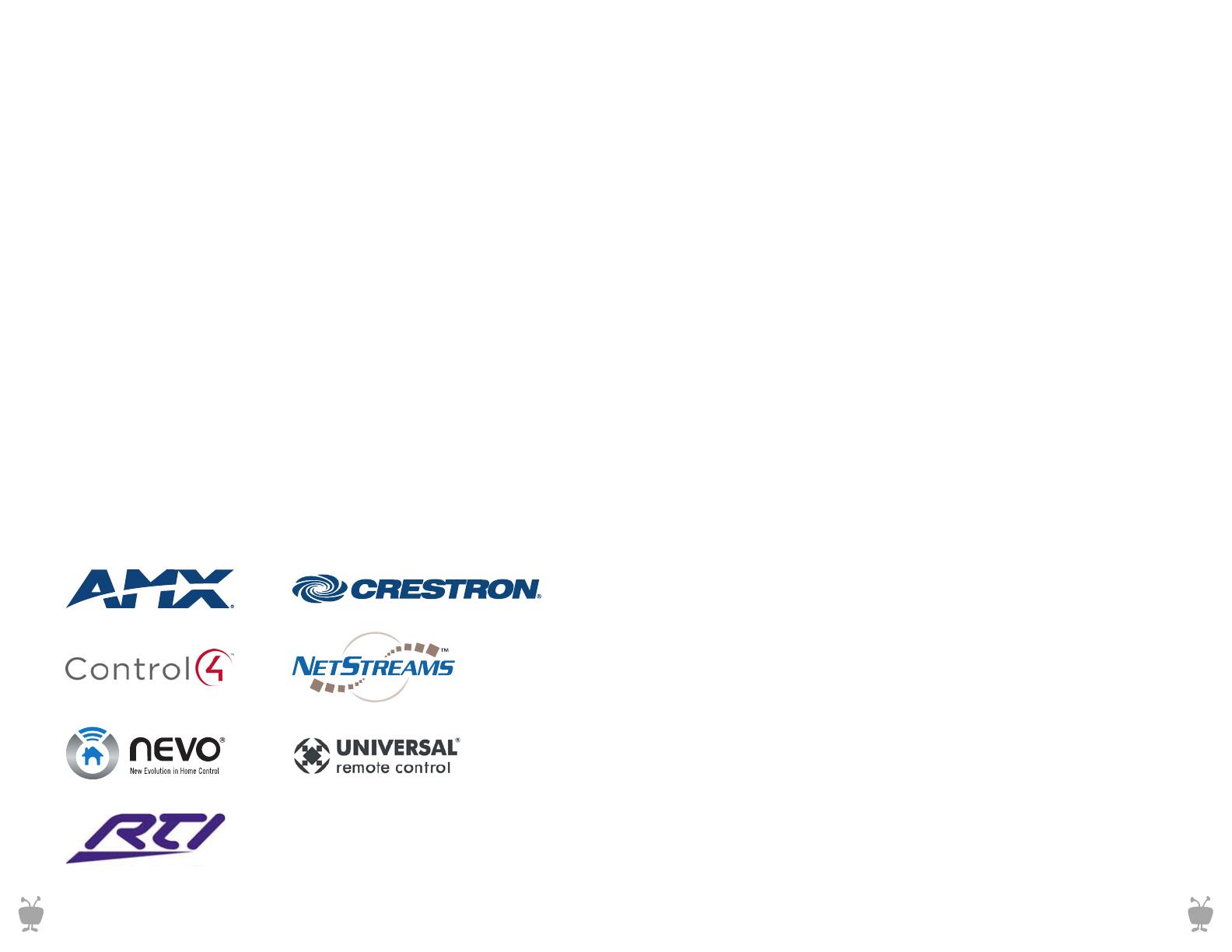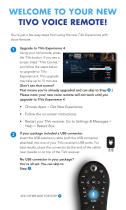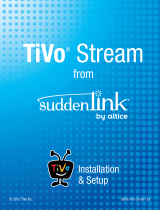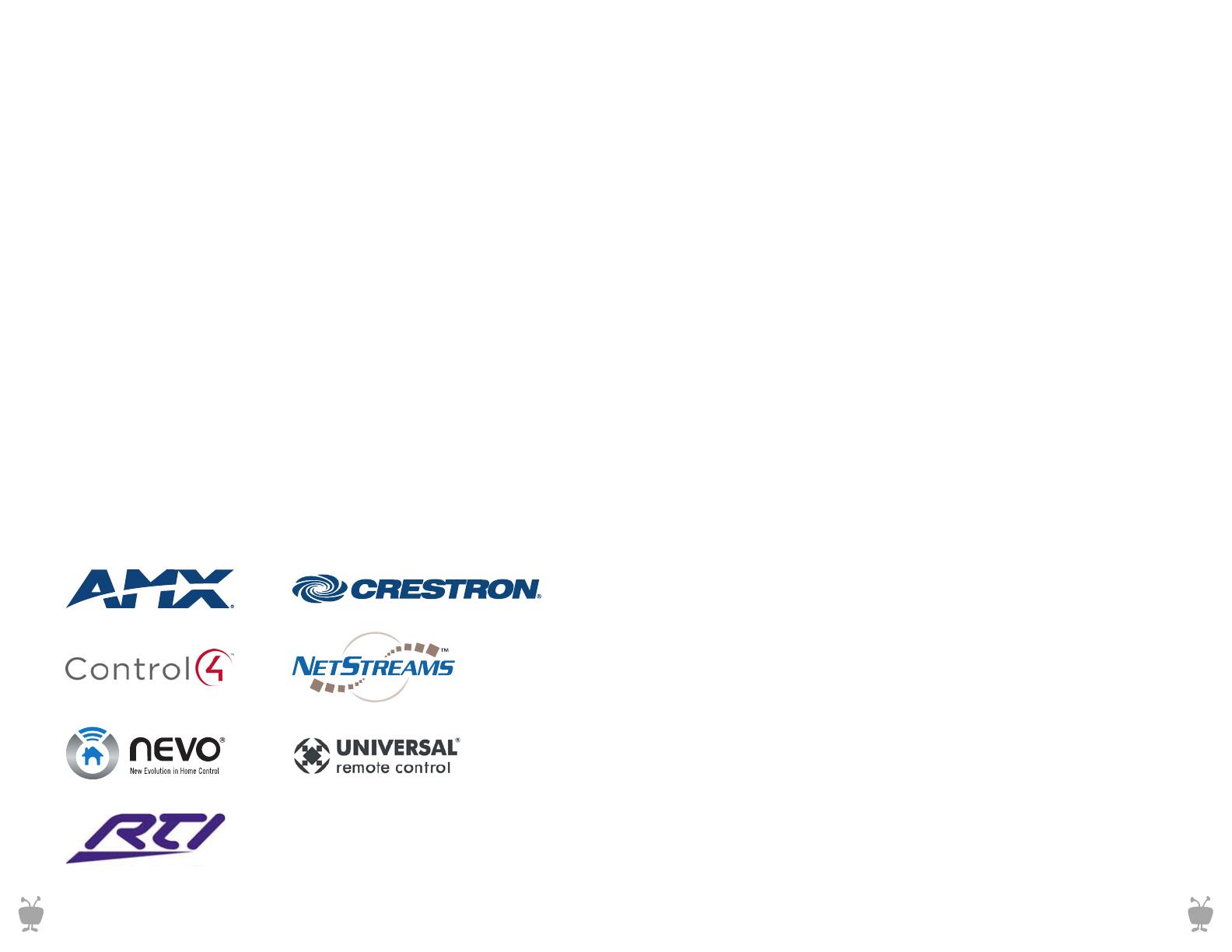
Home Automation and Control
Glossary
The TiVo Premiere box was engineered with the ability to easily integrate
with popular control systems via IP or IR with a transmitter. By default, the
feature that allows network devices to control the TiVo unit via IP is turned
off to ensure network security.
Compatible Control Systems:
Important Default Setting
TiVo DVRs can be controlled by networked devices, such as Crestron home
control systems. Beginning with version 9.4 of the TiVo software, this feature
isturnedOFFbydefaulttoensurehomenetworksecurity.Toenablethis
featureandturnitON,dothefollowing:
1. Go to TiVo Central > Messages & Settings > Settings >
Remote, CableCARD & Devices > Network Remote Control
2. Choose “Enabled”
3. Press “Select”
These partner companies have control modules readily available. If your
preferred control system does not have a module available, you can program
one using the “TCP Remote Protocol” as a guide. You should already be
familiar with the mechanics of opening and using TCP connections before
using the protocol.
14
CableCARD – is a specialized version of
a PCMCIA card designed specifically to
decode scrambled digital cable signals.
TiVo Premiere DVRs use a Multi-stream
CableCARD (M-Card) which is inserted
into a slot in the back of the DVR.
CableCARDS must be activated by
a cable provider.
Digital Tuning Adapter (DTA): A Tuning
Adapter is a small set top box that gives
your CableCARD-equipped TiVo box the
ability to request switched digital video
(SDV) channels. Like CableCARDs, Tuning
Adapters are part of the digital cable
system, so they must be issued by the cable
provider. Tuning Adapters are installed in
the cable line between the TiVo box and
the cable wall outlet. An additional USB
connection is used by the TiVo box to
send channel tuning requests to the Tuning
Adapter, which transmits the requests
back to the cable system.
Media Access Key (MAK) – is the numerical
passcode assigned to any content associ-
ated with the TiVo account. All devices
on the same account share the same MAK
to verify permission to access content.
You may be prompted to enter this
number when setting up additional TiVo
devices and accessories.
MoCA (Multimedia over Coax Alliance) –
Delivers a high-speed network connection
through existing coax cable. Some TiVo
products feature a built-in MoCA bridge
(XL4), others require an Ethernet-coax bridge.
Multi-Service-Operator (MSO) – refers
to large entities offering a multitude of
services including cable, internet, phone
and security. When used in reference to
TiVo products it implies a synonym for
cable company.
Network Attached Storage (NAS) –
is an detached storage solution with can
be accessed via a network or FTP site.
This storage is in turn shared with all
other devices authorized on the network.
In reference to TiVo, NAS can provide
additional storage for all networked units.
Over-the-top (OTT) – Content designated
by the provider as above and beyond
traditional linear channels provided by
the cable company.
Season Pass
®
recording – TiVo feature
that keeps track of a show that is part of
a series. Set one up, and the TiVo service
will make sure to record the show every
week, even if the day or time changes.
You can tell the TiVo box how many
episodes to keep and if it should
record reruns.
TiVo App – the free all-purpose mobile
applicationforiOS,Android,andKindle
HD enables TV guide data, remote DVR
management, and touch screen control
for compatible TiVo DVRs.
TiVo Service Number (TSN) – refers
to the unique identifier associated with
every box manufactured by TiVo Inc.
This number identifies aspects of the
box to TiVo Customer Service to help
assist in troubleshooting among other
activities.
Trickplay
™
Bar - shown as green linear
bar on the bottom of the screen, the
Trickplay Bar represents the continuous
video stream a TiVo DVR is processing
and allows for manipulation of video
content with operations for pause,
rewind, and resume.
Video on Demand (VOD) – refers to
services that grant access to content
uponrequest.TransactionalVODrefers
to services like Amazon Instant Video
andcableVODthatrequireusersto
pay for each individual piece of content.
Subscription-basedVOD,likeNetix
and Hulu Plus, offer a flat monthly fee
for unlimited access to a content library.
Whole Home Enabled –refers to
TiVo products with built-in MoCA
capability and the ability to integrate
into a home network via Ethernet or
coaxial cable in order to share content.
15
CUSTOM.TIVO.COMCUSTOM.TIVO.COM