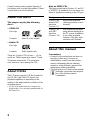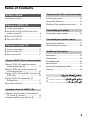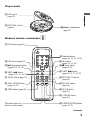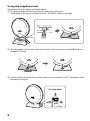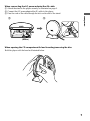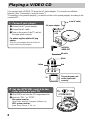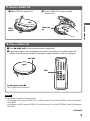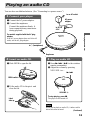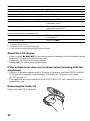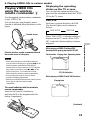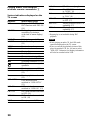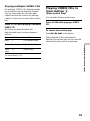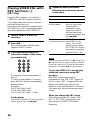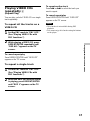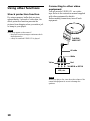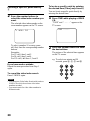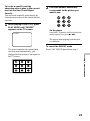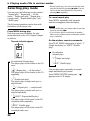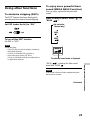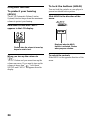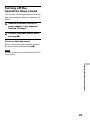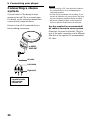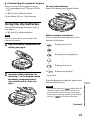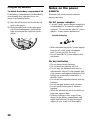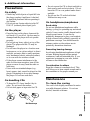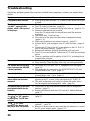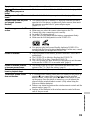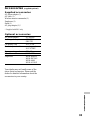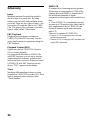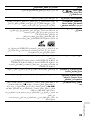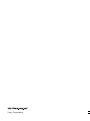Portable
VIDEO CD Player
Operating Instructions
3-231-554-23 (1)
D-VE45
© 2001 Sony Corporation

2
Certain countries may regulate disposal of
the battery used to power this product. Please
consult with your local authority.
About the discs
This player can play the following
discs:
• VIDEO CD
Disc logo
Contents Audio & video signals
• Audio CD
Disc logo
Contents Audio signals only
There are 2 types of CDs in size — 12 cm
and 8 cm. Their longest play time is 74 and
20 minutes respectively. The actual play
time, however, varies among the CDs.
About CD-Rs
This CD player can play CD-Rs recorded in
the CD-DA* and Video CD format, but
playback capability is depending on the
quality of the media and the condition of the
recording device.
* CD-DA is the abbreviation for Compact Disc
Digital Audio. It is a recording standard used for
the Audio CDs.
Note on VIDEO CDs
This player conforms to Version 1.1 and 2.0
of VIDEO CD standards. You can enjoy two
kinds of playback according to the CD type.
Disc type
VIDEO CDs
without PBC
functions
(Version 1.1)
VIDEO CDs
with PBC
functions
(Version. 2.0)
About this manual
Conventions
• Controls in the instructions are those on
the player; these may, however, be
substituted by controls on the wireless
remote commander that are similarly
named or, when different, appear in the
instructions within parentheses.
• The following icon is used in this manual:
Indicates a procedure that requires
use of the wireless remote
commander.
You can
Enjoy video playback
(moving pictures) as well
as music.
Play interactive software
using menus displayed on
the TV screen, in addition
to the video playback
function. Also play high-
resolutive still pictures.
Z

3
Table of Contents
Getting started
Locating the controls .................................. 4
Playing a VIDEO CD
1.Connect your player. .............................. 8
2.Set the NTSC/PAL switch to the color
system of your TV. ................................. 8
3.Insert a VIDEO CD. ............................... 9
4.Play a VIDEO CD. ................................. 9
Playing an audio CD
1.Connect your player. ............................ 11
2.Insert an audio CD. .............................. 11
3.Play an audio CD. ................................ 11
Playing VIDEO CDs in various modes
Playing VIDEO CDs using the wireless
remote commander Z ......................... 13
Playing VIDEO CDs in slow-motion Z
(Slow-motion Play) .............................. 15
Playing VIDEO CDs with PBC functions Z
(PBC Play) ........................................... 16
Playing VIDEO CDs repeatedly Z
(Repeat Play) ........................................ 17
Using other functions ............................... 18
Locating a track in VIDEO CDs
Locating a specific track by observing the
TV screen Z (Search) ......................... 19
Locating a specific point directly Z ....... 19
Playing audio CDs in various modes
Selecting play mode ................................. 22
Using other functions ............................... 23
Turning off the operation beep sound....... 25
Connecting your player
Connecting a stereo system ...................... 26
Connecting to a power source
Using the dry batteries.............................. 27
Notes on the power source ....................... 28
Additional information
Precautions ............................................... 29
Maintenance ............................................. 29
Troubleshooting........................................ 30
Specifications ........................................... 32
Accessories (supplied/optional) ............... 33
Glossary .................................................... 34
36
38

4
Getting started
Locating the controls
For details, see pages in parentheses.
Player (front)
4 SOUND button
(page 23)
5 VOLUME +/– buttons
(page 11)
2 HOLD switch
(page 24)
3 MENU button
(pages 16, 22)
qd . (AMS/search) button
(pages 10, 12, 17, 19, 22)
qs N > (play/AMS/
search) button
(pages 9-13, 15, 16, 19, 21)
6 x (stop) button
(pages 9-12, 25)
8 DC IN 4.5V (external
power input) jack
(pages 8, 11)
1 i (headphones) jack
(page 11)
9 OPEN switch
(pages 9, 11)
q; Remote sensor
(page 13)
7 AUDIO/VIDEO OUT jack
(pages 8, 18, 26)
qa LCD display
(pages 10, 12, 22-24)

5
Getting started
Player (rear)
Getting started
Wireless remote commander
wf Number buttons
(pages 10, 12, 16, 19-21)
wh x (stop) button
(pages 9-12)
wj NEXT > button
(pages 10, 12, 17, 19, 22)
wl SELECT button
(page 16)
This button does not
function on this model.
es REPEAT/ENTER button
(
pages 17, 22
)
wg ≥10 button
(pages 16, 19, 20)
wk RETURN O button
(page 16)
e; ST/L/R button
(page 15)
ea V-INDEX button
(page 19)
ql u (play/pause) button
(pages 9-13, 15, 16)
wd TIME button (page 20)
wa SLOW button (page 15)
ws PLAY MODE button
(
pages 21, 22
)
qk PBC button (page 16)
qh Battery compartment
(page 27)
qj OSD button (page13)
(Continued)
qg NTSC/PAL switch
(page 8)
qf ESP switch
(page 23)
w; PREV . button
(pages 10, 12, 17, 19, 22)
Z

6
Using the supplied stand
Attach the stand to the player as illustrated below:
1 Fit the projecting part of the stand into the small hole in the player.
The V mark on the player is aligned with the “•RELEASE”mark on the stand.
2 Slide the stand in the direction of the arrow until it clicks into place so that the V mark and
the vCATCH align.
3 Push the dial up in the direction as shown and turn the dial in the “LOCK” direction to attach
the stand to the player.
To lock the player
,

7
When connecting the AC power adaptor/the AV cable
1 Attach the stand to the player securely as illustrated on page 6.
2 Connect the AC power adaptor/the AV cable to the player.
3 Pass the cord or the cable through the hole on the side of the stand.
,
23
(bottom)
When opening the CD compartment lid and inserting/removing the disc
Hold the player with the hand as illustrated below.
Getting started

8
Playing a VIDEO CD
You can play back a VIDEO CD using the AC power adaptor. You can also use alkaline
batteries. (See “Connecting to a power source.”)
To reproduce color pictures properly, you need to set the color system properly according to the
connected TV.
VIDEO
AUDIO
INPUT
LR
to an AC outlet
AC power adaptor
to DC IN
4.5V
to AUDIO/
VIDEO OUT
Yellow
Red
White
TV
AV cable
Turn on the power and
set the input mode
correctly.
1. Connect your player.
1 Connect the AC power adaptor.
2 Connect the AV cable.
3 Turn on the power of the TV and set
the input mode correctly.
For models supplied with the AC plug
adaptor
If the AC power adaptor does not fit the AC
outlet, use the AC plug adaptor.
2. Set the NTSC/PAL switch to the
color system of your TV.
1 Slide OPEN and raise the CD compartment lid.
2 Switch to “PA L” or “NTSC”.
PAL system countries:
China, India, Indonesia, Singapore, Malaysia, etc.
NTSC system countries:
Japan, Korea, Taiwan, U.S.A., etc.

9
Notes
The playback picture may be distorted when:
– playing back a PAL system VIDEO CD on an NTSC system TV with the NTSC/PAL switch of this player
set to NTSC.
– playing back an NTSC system VIDEO CD on a PAL system TV with the NTSC/PAL switch of this player
set to PAL.
3. Insert a VIDEO CD.
1 Slide OPEN to open the lid.
2 Fit the VIDEO CD to the pivot and
close the lid.
OPEN
switch
Label side
up
4. Play a VIDEO CD.
1 Press N > (u for the wireless remote commander).
2 Adjust the volume on the equipment connected to this player. (You cannot adjust the
volume from this player except for the signals output from the i jack of the player.)
To stop playing, press x.
The CD player is also turned off.
N >
u
(Continued)
Playing a VIDEO CD

10
To
Pause (on the wireless remote commander only)
Stop
Resume play after pause
Locate the next or succeeding tracks
Locate the current or preceding tracks
Locate a specific track directly with PBC* OFF
(on the wireless remote commander only)
Locate a point in the track while monitoring
the picture**
* For PBC functions, see “Playing VIDEO CDs with PBC functions.”
**To return to normal playback, press N > (u for the wireless remote commander).
About the LCD display
When the PBC function is working
• During play, a rotating segment of appears.
• During search, the segment rotates faster clockwise or counterclockwise.
• During pause, a square segment of flashes.
When the PBC function is not working
• During play, the current track number appears.
• During pause, the current track number flashes.
If the volume level does not increase (when listening with the
earphones)
If the AVLS indication appears in the LCD display of the player, hold down SOUND until the
AVLS indication disappears from the display. For details, see “To protect your hearing (AVLS)”
on page 24.
Removing the VIDEO CD
Remove the VIDEO CD as illustrated.
Press
u
x
N > (u for the wireless remote commander)
N > (> for the wireless remote commander)
repeatedly until you find the scene or track
. repeatedly until you find the scene or track
the number button of the track
N > or . (> or . for the wireless
remote commander) and hold it down until m or
M appears on the TV screen.

11
2. Insert an audio CD.
1 Slide OPEN to open the lid.
Label
side up
2 Fit the audio CD to the pivot and
close the lid.
OPEN switch
Playing an audio CD
You can also use alkaline batteries. (See “Connecting to a power source.”)
Note
When playing back an audio CD, it takes a while
before the sound is heard.
1. Connect your player.
1 Connect the AC power adaptor.
2 Connect the earphones.
Connect the earphones firmly. A
loose connection may cause noise
during playback.
For models supplied with the AC plug
adaptor
If the AC power adaptor does not fit the AC
outlet, use the AC plug adaptor.
Earphones
to an AC outlet
to DC IN
4.5V
to i (headphones)
AC power
adaptor
N >
VOLUME +/–
3. Play an audio CD.
1 Press N > (u for the wireless
remote commander).
2 Adjust the volume by pressing
VOLUME + or –.
To stop playing, press x.
The player is also turned off.
Playing an audio CD
(Continued)

12
To
Pause (on the wireless remote commander only)
Stop
Resume play after pause
Find the beginning of the current track (AMS*)
Find the beginning of previous tracks (AMS)
Find the beginning of the next track (AMS)
Find the beginning of succeeding tracks (AMS)
Locate a specific track directly
(on the wireless remote commander only)
Go forward quickly
Go backwards quickly
* Automatic Music Sensor
** These operations are possible during play.
***These operations are possible during both play and pause.
About the LCD display
• When you press N > (u for the wireless remote commander), the total number of tracks
in the audio CD appears for about two seconds.
• During play, the current track number appears.
• During pause, the current track number flashes.
If the volume level does not increase (when listening with the
earphones)
• If the AVLS indication appears in the LCD display of the player, hold down SOUND until the
AVLS indication disappears from the display. For details, see “To protect your hearing
(AVLS)” on page 24.
• If the earphones are being connected to the AUDIO/VIDEO OUT jack, connect them to the i
(headphones) jack.
Removing the audio CD
Remove the audio CD as illustrated.
Press
u
x
N > (u for the wireless remote commander)
. once**
. repeatedly**
N > (> for the wireless remote
commander) once**
N > (> for the wireless remote
commander) repeatedly**
Number buttons of the track***
Hold down N > (> for the wireless remote
commander)***
Hold down .***

13
B
Playing VIDEO CDs in various modes
Playing VIDEO CDs
using the wireless
remote commander Z
Use the supplied wireless remote commander
to play VIDEO CDs.
You can also play, stop playback, search
forward or backward using the buttons on the
player.
Notes
• When using the player with alkaline batteries,
you can turn on the player by pressing u on the
wireless remote commander within about 5
minutes after you have turned it off. If 5 minutes
have passed, you need to press N > on the
player to turn it on. (You cannot turn on the
player using the wireless remote commander.)
• Do not expose the remote sensor to direct
sunlight or lighting apparatuses.
• Remove any obstacles between the remote sensor
on the player and the wireless remote
commander.
To insert batteries into the wireless
remote commander
Insert two R6 (size AA) batteries by
matching the 3 to the diagram inside the
battery compartment.
Displaying the operating
status on the TV screen
You can check the operating status of the
player and the information about the VIDEO
CD on the TV screen.
Press OSD.
Each time you press the button, the OSD
(On-Screen Display) mode changes as
follows:
OSD AUTO OSD ON
When “OSD AUTO” is selected, nothing is
displayed on the TV screen. When “OSD
ON” is selected, the time display is always
displayed.
While playing a VIDEO CD without PBC
functions/while playing back with PBC OFF
While playing a VIDEO CD with PBC functions
30°
30°
30°
30°
Remote sensor
02
ST
00:00
ST/L/R indication
Operating status
Playing time
Track number
STPBC
00:00
Point the wireless remote commander towards
the remote sensor of the player.
Playing VIDEO CDs in various modes
(Continued)
Playing time

14
Playing VIDEO CDs using the
wireless remote commander Z
Various indications displayed on the
TV screen
Indication
PBC
SELECT
V INDEX
DIGEST
NEXT
PREV
N
X
T
M
m
ST
L
R
OSD AUTO
OSD ON
PBC OFF
PBC ON
TIME
Indication
NTSC
PAL
REP OFF
REP ALL *
REP 1 *
* Repeat play is not available during PBC
playback.
Notes
• While playing an audio CD, the OSD mode
cannot be displayed on the TV screen.
• When you record the playback picture of this
player on another VCR, etc., be sure to select
“OSD OFF.” Otherwise, the display information
will also be recorded on the VCR.
What it means (page)
The NTSC/PAL switch is set
to “NTSC.” (8)
The NTSC/PAL switch is set
to “PAL.” (8)
The repeat mode has been set
to OFF. (17)
Playing a whole VIDEO CD
repeatedly (17)
Playing the current track
repeatedly (17)
What it means (page)
Playing a VIDEO CD with
PBC functions with PBC ON
(16)
Waiting for you to select
something (for instance,
at the time of menu display)
(16)
Video index search (19)
In the Track Digest mode
(21)
Next track number
Previous track number
Playing (9)
Pausing (10)
Slow-motion playing (15)
Searching forward (10, 19)
Searching backwards (10, 19)
The player cannot accept the
operation
Hearing stereo sound (15)
Hearing left channel sound
(15)
Hearing right channel sound
(15)
OSD mode has been
switched to “OSD AUTO.”
(13)
OSD mode has been
switched to “OSD ON.” (13)
PBC mode has been switched
to OFF. (16)
PBC mode has been switched
to ON. (16)
Time jump search (20)

15
You will hear
Left channel sound
Right channel sound
Stereo sound
Playing multiplex VIDEO CDs
On multiplex VIDEO CDs, different sounds
are recorded for the left and right channels.
You can select either the left or the right
channel and hear the sound of the selected
channel. In this case, the stereo effect will be
lost.
Press ST/L/R while playing a multiplex
VIDEO CD.
Each time you press the button, the
indication and sound you hear change as
follows:
Press Indication
Once L
Twice R
Three ST
times
The initial setting is “ST.”
Playing VIDEO CDs in
slow-motion Z
(Slow-motion Play)
You can make the play speed slower.
Press SLOW while playing a VIDEO
CD.
To cancel slow-motion play
Press u (N > on the player).
When playback of the current track is
finished, slow-motion play will be cancelled
automatically and return to normal play.
Playing VIDEO CDs in various modes

16
Playing VIDEO CDs with
PBC functions Z
(PBC Play)
Using the PBC functions , you can play a
VIDEO CD with PBC functions (Version
2.0) (simple interactive software, software
with search functions, etc.).
Refer also to the instructions supplied with
the VIDEO CD, as the operating procedure
may differ depending on the VIDEO CD.
1
Insert a VIDEO CD with PBC
functions.
2
Press u .
PBC playback starts, and the menu
appears on the TV screen.
3
Press the number buttons to
select item number of the menu
you want to play.
For instance, to select item number 5,
press 5.
To select an item number 10 or more,
press ≥10 first, then the corresponding
number buttons.
Examples:
For 12: ≥10, then 1 and 2
For 24: ≥10, then 2 and 4
For 135: ≥10, ≥10, then 1, 3 and 5
On the player
Press MENU repeatedly until the desired item
number appears, then press N >.
4
Repeat the above procedure,
following the instructions shown
on the menu.
When
You want to select
an item number
You want to go back
to the previous menus
Note
When playing some VIDEO CDs, N SELECT (or
N) appears on the TV screen, instead of SELECT.
In that case, press SELECT on the wireless remote
commander. If you press u, the player pauses.
To play the VIDEO CD in normal play
mode and cancel play using PBC
functions
Press PBC on the wireless remote
commander so that “PBC OFF” appears on
the TV screen. “PBC” disappears from the
display, and normal play starts (in the
sequence of the track numbers). In this case,
you cannot play still pictures such as menu
screens.
When you change the PBC mode
When you change the PBC mode (“PBC
ON” or “PBC OFF”) and start play, the
player plays the VIDEO CD from the
beginning.
Press
Number button of the
item you want on the
wireless remote
commander. On the
player: Press MENU
until the desired item
number is displayed, then
press N >.
RETURNO (or hold
down MENU on the
player). (The actual
operation varies among
the VIDEO CDs. Refer to
the instructions supplied
with the VIDEO CDs.)

17
Playing VIDEO CDs
repeatedly
Z
(Repeat Play)
You can play a whole VIDEO CD or a single
track repeatedly.
To repeat all the tracks on a
VIDEO CD
1
Set the PBC mode to “PBC OFF.”
(See “Playing VIDEO CDs with
PBC functions.”)
2
While playing a VIDEO CD, press
REPEAT/ENTER repeatedly until
“REP ALL” appears on the TV
screen.
To cancel repeat play
Press REPEAT/ENTER until “REP OFF”
appears on the TV screen.
To repeat a single track
1
Set the PBC mode to “PBC OFF.”
(See “Playing VIDEO CDs with
PBC functions.”)
2
While the track you want to repeat
is playing, press REPEAT/ENTER
until “REP 1” appears on the TV
screen.
To repeat another track
Press . or > to select the track you
want to repeat.
To cancel repeat play
Press REPEAT/ENTER until “REP OFF”
appears on the TV screen.
Notes
• This function is not available during PBC
playback.
• You cannot enjoy this function using the buttons
on the player.
Playing VIDEO CDs in various modes

18
Connecting to other video
equipment
You can record a VIDEO CD on a video
tape. Refer to the instruction manual supplied
with other equipment for details.
Before making connections, turn off each
equipment.
Note
Before you play a disc, turn down the volume of the
connected equipment so as not to damage the
speakers.
To LINE IN or REC IN
Red
White
To AUDIO/
VIDEO OUT
Yellow
AV cable
VCR, etc.
Using other functions
Shock protection function
By using a memory buffer that can store
approximately 3 seconds of video data, the
shock protection function prevents the
pictures from skipping when you make a jolt
or bump to your player.
Note
Noise may appear on the screen if
– the player receives stronger continuous shock
than expected or
– a dirty or scratched VIDEO CD is played.

19
Locating a specific
track by observing the
TV screen
Z (Search)
While playing a VIDEO CD, you can quickly
locate any track or a specific point in a track
by observing the TV screen.
To
Locate the next or
succeeding tracks
Locate the current
or preceding tracks
Locate a specific
track directly with
PBC* OFF
Locate a point in
the track while
monitoring the
picture
* For PBC functions, see “Playing VIDEO CDs
with PBC functions.”
To directly locate an item number 10
or more
To select an item number 10 or more, press
≥10 first, then the corresponding number
buttons.
Examples:
For 12: ≥10, then 1 and 2
For 24: ≥10, then 2 and 4
For 135: ≥10, ≥10, then 1, 3 and 5
On the player
Press MENU repeatedly until the desired item
number appears, then press N >.
B
Locating a track in VIDEO CDs
Locating a specific
point directly Z
You can locate a specific point directly using
the video index, the desired time and the
DIGEST mode.
To locate a specific point using the
video index numbers (Video Index
Search)
Some VIDEO CDs with PBC functions have
the video index numbers.
Check the current video index number by
displaying it on the TV screen during
playback.
1
Press V-INDEX while playing a
VIDEO CD.
“V INDEX” appears on the TV screen.
V 10
INDEX
The current video index number
Do this
Press > repeatedly until
you find the track.
Press . repeatedly
until you find the track.
Press the number button of
the track (wireless remote
commander only).
Press . or > and
hold it down until m or
M appears on the TV
screen.
Locating a track in VIDEO CDs
(Continued)

20
Locating a specific point directly
Z
2
Press the number buttons to
select the video index number you
want.
The selected video index number or the
scene number appears on the TV screen.
To select a number 10 or more, press
≥10 first, then the corresponding number
buttons.
Examples:
For 12: ≥10, then 1 and 2
For 24: ≥10, then 2 and 4
For 135: ≥10, ≥10 then 1, 3 and 5
If you have made a mistake
Repeat the same procedure from Step 1
again.
To cancel the video index search
Press V-INDEX again.
Notes
• You cannot use Video Index Search with tracks or
VIDEO CDs which do not have video index
numbers recorded.
• You cannot search for video index numbers in
different tracks.
To locate a specific point by entering
the desired time (Time Jump Search)
You can locate a specific point directly by
entering the desired time.
1
Press TIME while playing a VIDEO
CD.
“TIME” and “– – : – –” appear on the
TV screen.
2
Press the number buttons to enter
the desired time.
The picture of the selected time appears
on the TV screen.
e.g. To select one minute and 50
seconds, press -, 1, 5 and -
TIME
– – :– –
V INDEX
24
Page is loading ...
Page is loading ...
Page is loading ...
Page is loading ...
Page is loading ...
Page is loading ...
Page is loading ...
Page is loading ...
Page is loading ...
Page is loading ...
Page is loading ...
Page is loading ...
Page is loading ...
Page is loading ...
Page is loading ...
Page is loading ...
Page is loading ...
Page is loading ...
Page is loading ...
Page is loading ...
-
 1
1
-
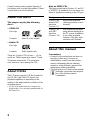 2
2
-
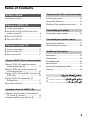 3
3
-
 4
4
-
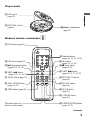 5
5
-
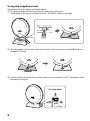 6
6
-
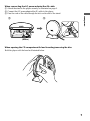 7
7
-
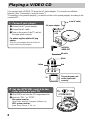 8
8
-
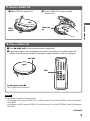 9
9
-
 10
10
-
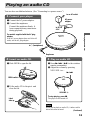 11
11
-
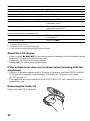 12
12
-
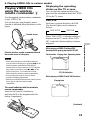 13
13
-
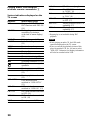 14
14
-
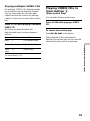 15
15
-
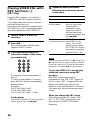 16
16
-
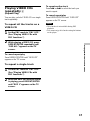 17
17
-
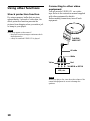 18
18
-
 19
19
-
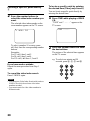 20
20
-
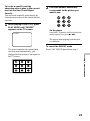 21
21
-
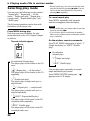 22
22
-
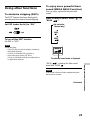 23
23
-
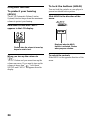 24
24
-
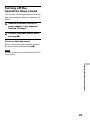 25
25
-
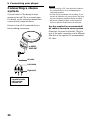 26
26
-
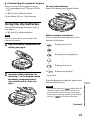 27
27
-
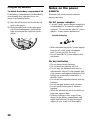 28
28
-
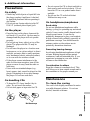 29
29
-
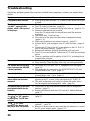 30
30
-
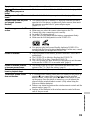 31
31
-
 32
32
-
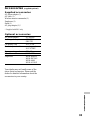 33
33
-
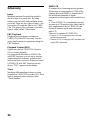 34
34
-
 35
35
-
 36
36
-
 37
37
-
 38
38
-
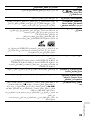 39
39
-
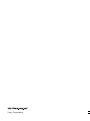 40
40