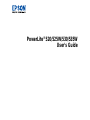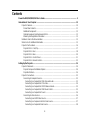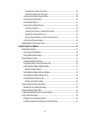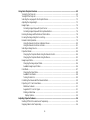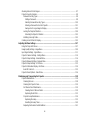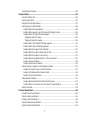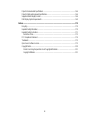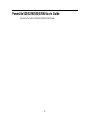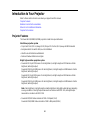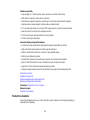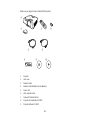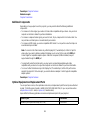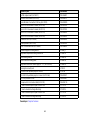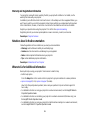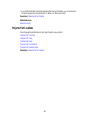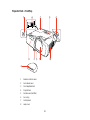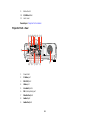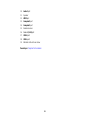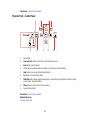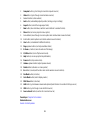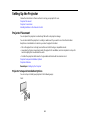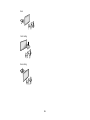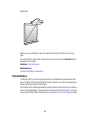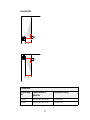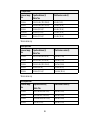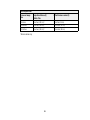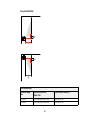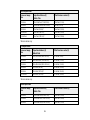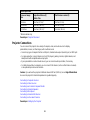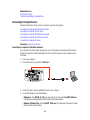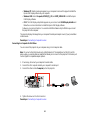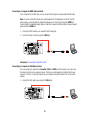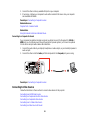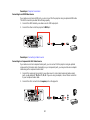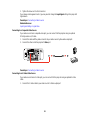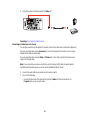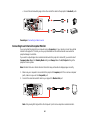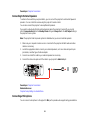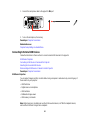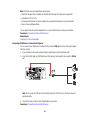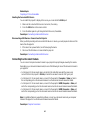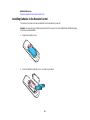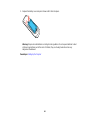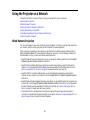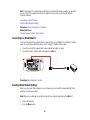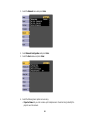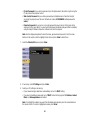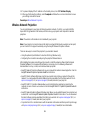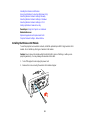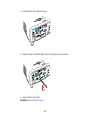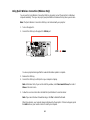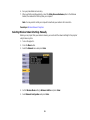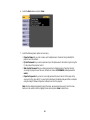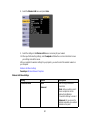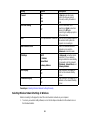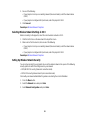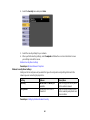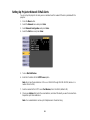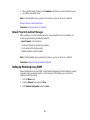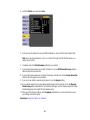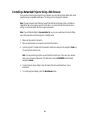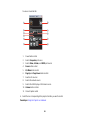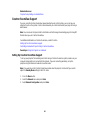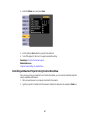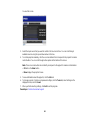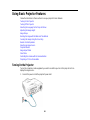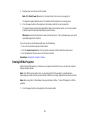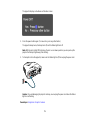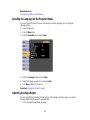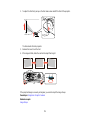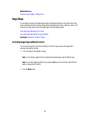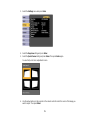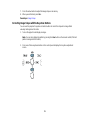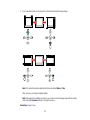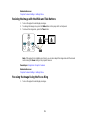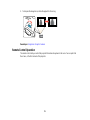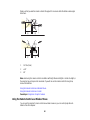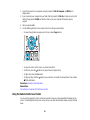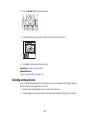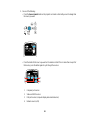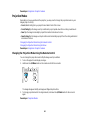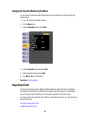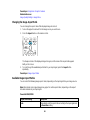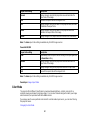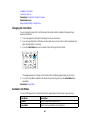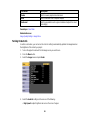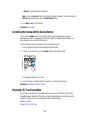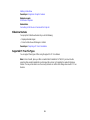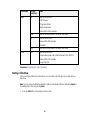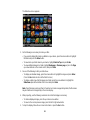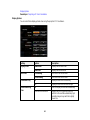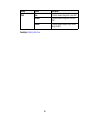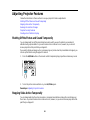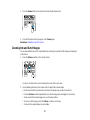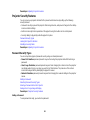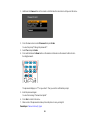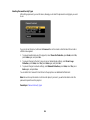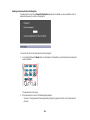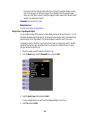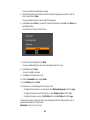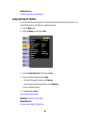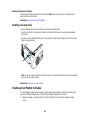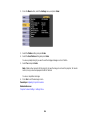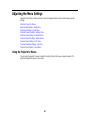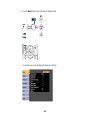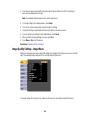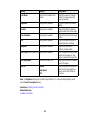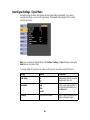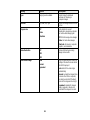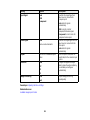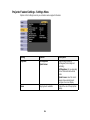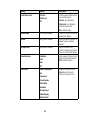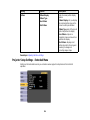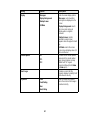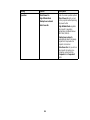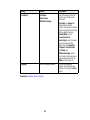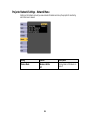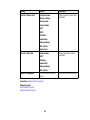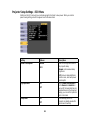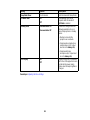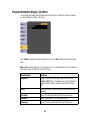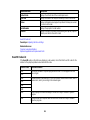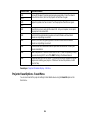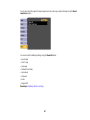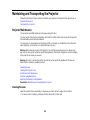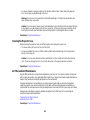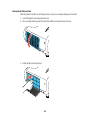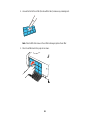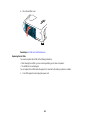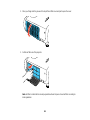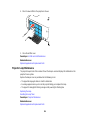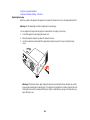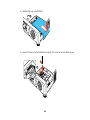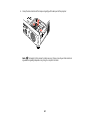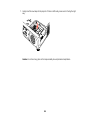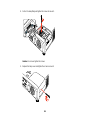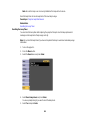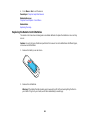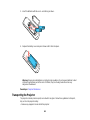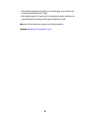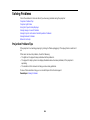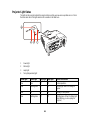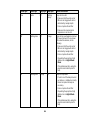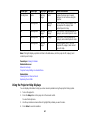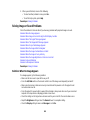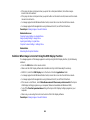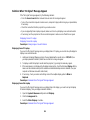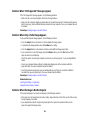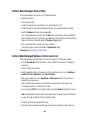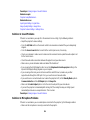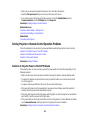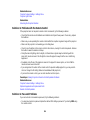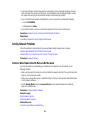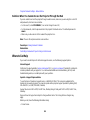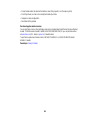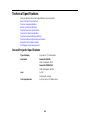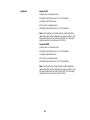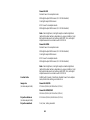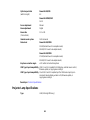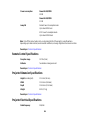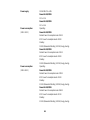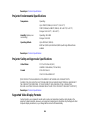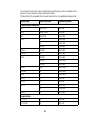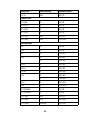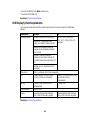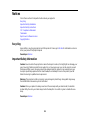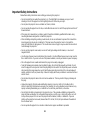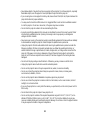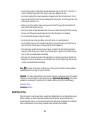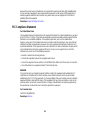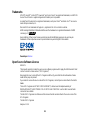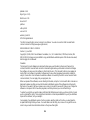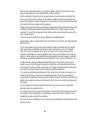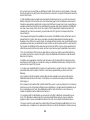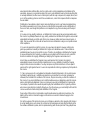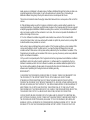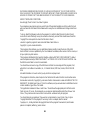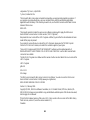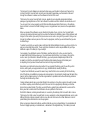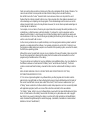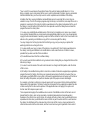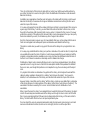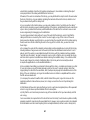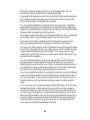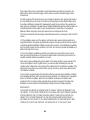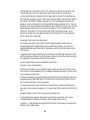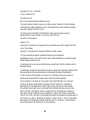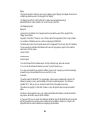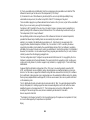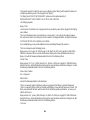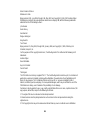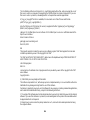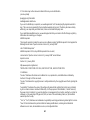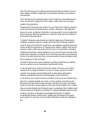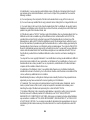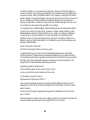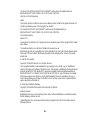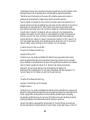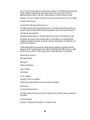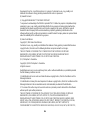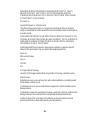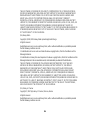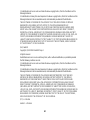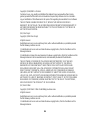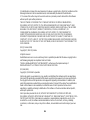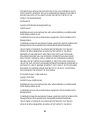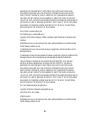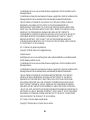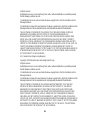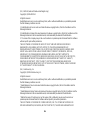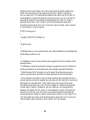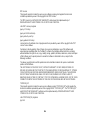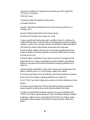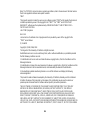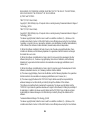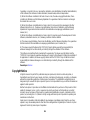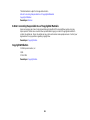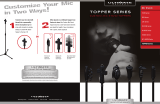Epson PowerLite 530 User manual
- Category
- Data projectors
- Type
- User manual

PowerLite
®
520/525W/530/535W
User's Guide


Contents
PowerLite 520/525W/530/535W User's Guide............................................................................................ 9
Introduction to Your Projector ................................................................................................................. 10
Projector Features.............................................................................................................................. 10
Product Box Contents.................................................................................................................... 11
Additional Components ................................................................................................................ 13
Optional Equipment and Replacement Parts................................................................................. 13
Warranty and Registration Information.......................................................................................... 15
Notations Used in the Documentation................................................................................................ 15
Where to Go for Additional Information .............................................................................................. 15
Projector Part Locations..................................................................................................................... 16
Projector Parts - Front/Top............................................................................................................ 17
Projector Parts - Rear.................................................................................................................... 18
Projector Parts - Base.................................................................................................................... 20
Projector Parts - Control Panel...................................................................................................... 21
Projector Parts - Remote Control................................................................................................... 22
Setting Up the Projector ........................................................................................................................... 24
Projector Placement........................................................................................................................... 24
Projector Setup and Installation Options ....................................................................................... 24
Projection Distance........................................................................................................................ 26
Projector Connections........................................................................................................................ 32
Connecting to Computer Sources.................................................................................................. 33
Connecting to a Computer for USB Video and Audio................................................................ 33
Connecting to a Computer for VGA Video................................................................................. 34
Connecting to a Computer for HDMI Video and Audio.............................................................. 35
Connecting to a Computer for USB Mouse Control................................................................... 35
Connecting to a Computer for Sound........................................................................................ 36
Connecting to Video Sources........................................................................................................ 36
Connecting to an HDMI Video Source ...................................................................................... 37
Connecting to a Component-to-VGA Video Source.................................................................. 37
Connecting to a Composite Video Source ................................................................................ 38
3

Connecting to an S-Video Video Source................................................................................... 38
Connecting to a Video Source for Sound.................................................................................. 39
Connecting to an External Computer Monitor................................................................................ 40
Connecting to External Speakers.................................................................................................. 41
Connecting a Microphone.............................................................................................................. 41
Connecting to External USB Devices............................................................................................ 42
USB Device Projection.............................................................................................................. 42
Connecting a USB Device or Camera to the Projector.............................................................. 43
Selecting the Connected USB Source...................................................................................... 44
Disconnecting a USB Device or Camera From the Projector.................................................... 44
Connecting to a Document Camera .............................................................................................. 44
Installing Batteries in the Remote Control .......................................................................................... 45
Using the Projector on a Network............................................................................................................ 47
Wired Network Projection................................................................................................................... 47
Connecting to a Wired Network..................................................................................................... 48
Selecting Wired Network Settings ................................................................................................. 48
Wireless Network Projection .............................................................................................................. 51
Installing the Wireless LAN Module............................................................................................... 52
Using Quick Wireless Connection (Windows Only)....................................................................... 54
Selecting Wireless Network Settings Manually.............................................................................. 55
Wireless LAN Menu Settings .................................................................................................... 57
Selecting Wireless Network Settings in Windows.......................................................................... 58
Selecting Wireless Network Settings in OS X................................................................................ 59
Setting Up Wireless Network Security........................................................................................... 59
Wireless Security Menu Settings .............................................................................................. 60
Setting Up Projector Network E-Mail Alerts........................................................................................ 61
Network Projector E-mail Alert Messages ..................................................................................... 62
Setting Up Monitoring Using SNMP ................................................................................................... 62
Controlling a Networked Projector Using a Web Browser .................................................................. 64
Crestron RoomView Support.............................................................................................................. 66
Setting Up Crestron RoomView Support ....................................................................................... 66
Controlling a Networked Projector Using Crestron RoomView...................................................... 67
4
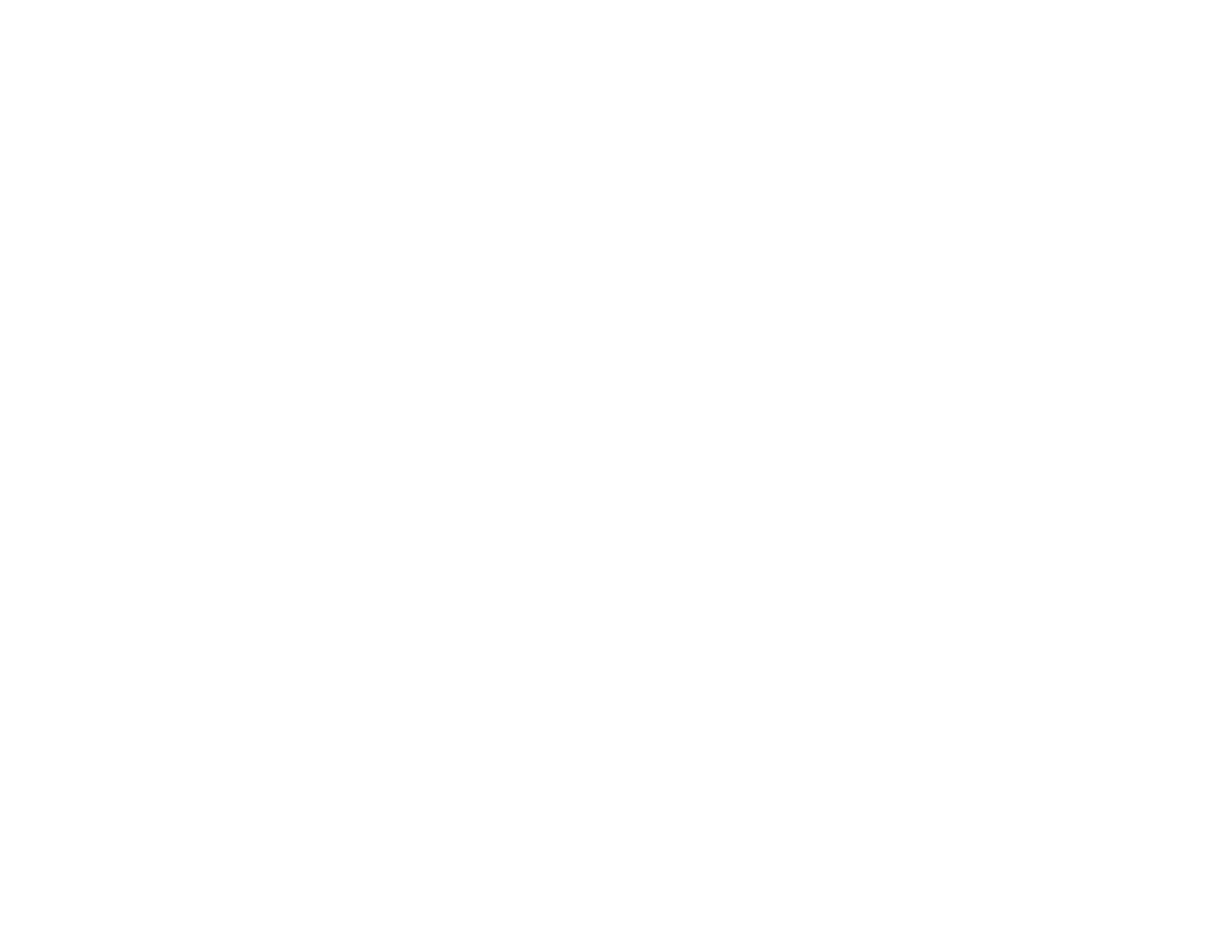
Using Basic Projector Features ............................................................................................................... 69
Turning On the Projector.................................................................................................................... 69
Turning Off the Projector.................................................................................................................... 70
Selecting the Language for the Projector Menus................................................................................ 72
Adjusting the Image Height ................................................................................................................ 72
Image Shape...................................................................................................................................... 74
Correcting Image Shape with Quick Corner .................................................................................. 74
Correcting Image Shape with the Keystone Buttons...................................................................... 76
Resizing the Image with the Wide and Tele Buttons .......................................................................... 78
Focusing the Image Using the Focus Ring......................................................................................... 78
Remote Control Operation ................................................................................................................. 79
Using the Remote Control as a Wireless Mouse ........................................................................... 80
Using the Remote Control as a Pointer.......................................................................................... 81
Selecting an Image Source ................................................................................................................ 82
Projection Modes ............................................................................................................................... 84
Changing the Projection Mode Using the Remote Control ............................................................ 84
Changing the Projection Mode Using the Menus........................................................................... 85
Image Aspect Ratio............................................................................................................................ 85
Changing the Image Aspect Ratio................................................................................................. 86
Available Image Aspect Ratios...................................................................................................... 86
Color Mode......................................................................................................................................... 87
Changing the Color Mode.............................................................................................................. 88
Available Color Modes................................................................................................................... 88
Turning On Auto Iris....................................................................................................................... 89
Controlling the Volume with the Volume Buttons................................................................................ 90
Projecting a PC Free Presentation..................................................................................................... 90
Slideshow Features....................................................................................................................... 91
Supported PC Free File Types ...................................................................................................... 91
Starting a Slide Show .................................................................................................................... 92
Display Options......................................................................................................................... 94
Adjusting Projector Features................................................................................................................... 96
Shutting Off the Picture and Sound Temporarily ................................................................................ 96
Stopping Video Action Temporarily.................................................................................................... 96
5

Zooming Into and Out of Images........................................................................................................ 97
Projector Security Features................................................................................................................ 98
Password Security Types.............................................................................................................. 98
Setting a Password................................................................................................................... 98
Selecting Password Security Types........................................................................................ 100
Entering a Password to Use the Projector............................................................................... 101
Saving a User's Logo Image to Display................................................................................... 102
Locking the Projector's Buttons ................................................................................................... 104
Unlocking the Projector's Buttons ........................................................................................... 105
Installing a Security Cable........................................................................................................... 105
Creating a User Pattern to Display................................................................................................... 105
Adjusting the Menu Settings.................................................................................................................. 107
Using the Projector's Menus............................................................................................................. 107
Image Quality Settings - Image Menu .............................................................................................. 109
Input Signal Settings - Signal Menu.................................................................................................. 111
Projector Feature Settings - Settings Menu...................................................................................... 114
Projector Setup Settings - Extended Menu....................................................................................... 116
Projector Network Settings - Network Menu..................................................................................... 120
Projector Setup Settings - ECO Menu.............................................................................................. 122
Projector Information Display - Info Menu ........................................................................................ 124
Event ID Code List....................................................................................................................... 125
Projector Reset Options - Reset Menu............................................................................................. 126
Maintaining and Transporting the Projector......................................................................................... 128
Projector Maintenance..................................................................................................................... 128
Cleaning the Lens........................................................................................................................ 128
Cleaning the Projector Case........................................................................................................ 129
Air Filter and Vent Maintenance .................................................................................................. 129
Cleaning the Air Filter and Vents............................................................................................. 130
Replacing the Air Filter............................................................................................................ 132
Projector Lamp Maintenance....................................................................................................... 134
Replacing the Lamp................................................................................................................ 135
Resetting the Lamp Timer....................................................................................................... 140
Replacing the Remote Control Batteries ..................................................................................... 141
6

Transporting the Projector................................................................................................................ 142
Solving Problems.................................................................................................................................... 144
Projection Problem Tips................................................................................................................... 144
Projector Light Status....................................................................................................................... 145
Using the Projector Help Displays.................................................................................................... 147
Solving Image or Sound Problems................................................................................................... 148
Solutions When No Image Appears............................................................................................. 148
Solutions When Image is Incorrect Using the USB Display Function .......................................... 149
Solutions When "No Signal" Message Appears........................................................................... 150
Displaying From a PC Laptop................................................................................................. 150
Displaying From a Mac Laptop ............................................................................................... 150
Solutions When "Not Supported" Message Appears................................................................... 151
Solutions When Only a Partial Image Appears............................................................................ 151
Solutions When the Image is Not Rectangular ............................................................................ 151
Solutions When the Image Contains Noise or Static ................................................................... 152
Solutions When the Image is Fuzzy or Blurry.............................................................................. 153
Solutions When the Image Brightness or Colors are Incorrect .................................................... 153
Solutions to Sound Problems ...................................................................................................... 154
Solutions to Microphone Problems.............................................................................................. 154
Solving Projector or Remote Control Operation Problems ............................................................... 155
Solutions to Projector Power or Shut-Off Problems..................................................................... 155
Solutions to Problems with the Remote Control........................................................................... 156
Solutions to Password Problems................................................................................................. 156
Solving Network Problems............................................................................................................... 157
Solutions When Network Alert E-Mails are Not Received............................................................ 157
Solutions When You Cannot Access the Projector Through the Web ......................................... 158
Where to Get Help............................................................................................................................ 158
Technical Specifications ........................................................................................................................ 160
General Projector Specifications...................................................................................................... 160
Projector Lamp Specifications.......................................................................................................... 163
Remote Control Specifications......................................................................................................... 164
Projector Dimension Specifications.................................................................................................. 164
Projector Electrical Specifications.................................................................................................... 164
7

Projector Environmental Specifications............................................................................................ 166
Projector Safety and Approvals Specifications................................................................................. 166
Supported Video Display Formats.................................................................................................... 166
USB Display System Requirements................................................................................................. 169
Notices ..................................................................................................................................................... 170
Recycling.......................................................................................................................................... 170
Important Safety Information............................................................................................................ 170
Important Safety Instructions............................................................................................................ 171
Restriction of Use........................................................................................................................ 173
FCC Compliance Statement ............................................................................................................. 174
Trademarks...................................................................................................................................... 175
Open Source Software License........................................................................................................ 175
Copyright Notice............................................................................................................................... 220
A Note Concerning Responsible Use of Copyrighted Materials................................................... 221
Copyright Attribution.................................................................................................................... 221
8

PowerLite 520/525W/530/535W User's Guide
Welcome to the PowerLite 520/525W/530/535W User's Guide.
9

Introduction to Your Projector
Refer to these sections to learn more about your projector and this manual.
Projector Features
Notations Used in the Documentation
Where to Go for Additional Information
Projector Part Locations
Projector Features
The PowerLite 520/525W/530/535W projectors include these special features:
Short-throw projection system
• Project an 87-inch (221 cm) image (16:10) from just 35.7 inches (90 cm) away with WXGA models
• Easily mounted to the wall for fast, low-cost installations
• Ideal for use with interactive whiteboards
• Reduced shadow interference and glare
Bright, high-resolution projection system
• PowerLite 520: Up to 2700 lumens of color brightness (color light output) and 2700 lumens of white
brightness (white light output)
PowerLite 525W: Up to 2800 lumens of color brightness (color light output) and 2800 lumens of white
brightness (white light output)
PowerLite 530: Up to 3200 lumens of color brightness (color light output) and 3200 lumens of white
brightness (white light output)
PowerLite 535W: Up to 3400 lumens of color brightness (color light output) and 3400 lumens of white
brightness (white light output)
Note: Color brightness (color light output) and white brightness (white light output) will vary depending
on usage conditions. Color light output measured in accordance with IDMS 15.4; white light output
measured in accordance with ISO 21118.
• PowerLite 520/530: Native resolution of 1024 × 768 pixels (XGA)
PowerLite 525W/535W: Native resolution of 1280 × 800 pixels (WXGA)
10

Flexible connectivity
• Plug-and-play 3-in-1 USB projection, audio, and mouse control for instant setup
• HDMI port for computer or video device connection
• Wired network support for projection, monitoring, and control via remote network computer
• Optional wireless network support, including video and audio transfer
• PC Free photo slide shows via connected USB memory devices or Epson document camera
• Dual VGA ports for connections by multiple presenters
• Port for connecting an external monitor or second projector
• Port for connecting a microphone
Innovative display and operation features
• Low total cost of ownership with long-life projector lamp and high-efficiency air filter
• High zoom ratio for larger images in shorter projection distances
• 16000:1 contrast ratio and Auto Iris control for crisply detailed images
• Built-in closed captioning decoder
• Powerful 16 W speaker system with audio out port for connecting external speakers
• Epson's Instant Off and Direct Power On features for quick setup and shut down
• Support for Crestron RoomView network monitoring systems
• Network message broadcast system to project timely messages to all networked projectors
Product Box Contents
Additional Components
Optional Equipment and Replacement Parts
Warranty and Registration Information
Parent topic: Introduction to Your Projector
Related concepts
Projector Part Locations
Product Box Contents
Save all the packaging in case you need to ship the projector. Always use the original packaging (or
equivalent) when shipping.
11

Make sure your projector box included all of these parts:
1 Projector
2 Lens cover
3 Remote control
4 Remote control batteries (two AA alkaline)
5 Power cord
6 VGA computer cable
7 Password Protected sticker
8 Projector documentation CD-ROM
9 Projector software CD-ROM
12

Parent topic: Projector Features
Related concepts
Projector Connections
Additional Components
Depending on how you plan to use the projector, you may need to obtain the following additional
components:
• To receive an S-Video signal, you need an S-Video cable compatible with your device. See your local
computer or electronics dealer for purchase information.
• To receive a component video signal, you need a D-sub, 15-pin, component-to-VGA video cable. You
can purchase one from Epson or an authorized Epson reseller.
• To receive an HDMI signal, you need a compatible HDMI cable. You can purchase one from Epson or
an authorized Epson reseller.
Note: To connect a Mac that includes only a Mini DisplayPort, Thunderbolt port, or Mini-DVI port for
video output, you need to obtain an adapter that allows you to connect to the projector's HDMI port.
Contact Apple for compatible adapter options. Older Mac computers (2009 and earlier) may not
support audio through the HDMI port.
• To project with audio from certain ports, you may need a commercially available audio cable
compatible with your device. See your local computer or electronics dealer for purchase information.
• To connect a Mac that includes only a Mini DisplayPort, Thunderbolt port, or Mini-DVI port for video
output to the projector's VGA video port, you need to obtain an adapter. Contact Apple for compatible
adapter options.
Parent topic: Projector Features
Optional Equipment and Replacement Parts
You can purchase screens, other optional accessories, and replacement parts from an Epson authorized
reseller. To find the nearest reseller, call 800-GO-EPSON (800-463-7766). Or you can purchase online
at epsonstore.com (U.S. sales) or epson.ca (Canadian sales).
Epson offers the following optional accessories and replacement parts for your projector:
Option or part Part number
Genuine Epson replacement lamp (ELPLP87) V13H010L87
13

Option or part Part number
Air filter replacement (ELPAF47) V13H134A47
Wireless LAN module (ELPAP07) V12H418P12
Quick Wireless Connection USB key (ELPAP09) V12H005M09
Epson DC-06 document camera (ELPDC06) V12H321005
Epson DC-11 document camera (ELPDC11) V12H377020
Epson DC-12 document camera (ELPDC12) V12H594020
Epson DC-20 document camera (ELPDC20) V12H500020
PowerLite Pilot 2 (ELPCB02) V12H614020
Active speakers (ELPSP02) V12H467020
Short Throw Wall Mount (ELPMB45) V12H706020
Universal projector ceiling mount ELPMBPJF
Adjustable suspended ceiling channel kit ELPMBP01
False ceiling plate kit ELPMBP02
Structural round ceiling plate ELPMBP03
Adjustable extension column (pipe) 8" - 11" (20 to 28 cm) ELPMBC01
Kensington security lock ELPSL01
Accolade Duet portable projector screen ELPSC80
ES-3000 Ultra portable projector screen (ELPSC26H) V12H002S3Y
ES-1000 portable screen V12H002S4Y
Component-to-VGA video cable (ELPKC19) V12H005C19
1-Year Extended Depot Repair Service Plan EPPFTPA1
1-Year Extended Exchange Warranty EPPEXPA1
2-Year Extended Depot Repair Service Plan EPPFTPA2
2-Year Extended Exchange Warranty EPPEXPA2
Parent topic: Projector Features
14

Warranty and Registration Information
Your projector comes with a basic warranty that lets you project with confidence. For details, see the
warranty that came with your projector.
In addition, Epson offers free Extra Care Road Service. In the unlikely event of an equipment failure, you
won’t have to wait for your unit to be repaired. Instead, Epson will ship you a replacement unit anywhere
in the United States, Canada, or Puerto Rico. See the Extra Care Road Service brochure for details.
Register your product online using the projector CD or at this site: epson.com/webreg.
Registering also lets you receive special updates on new accessories, products, and services.
Parent topic: Projector Features
Notations Used in the Documentation
Follow the guidelines in these notations as you read your documentation:
• Warnings must be followed carefully to avoid bodily injury.
• Cautions must be observed to avoid damage to your equipment.
• Notes contain important information about your projector.
• Tips contain additional projection information.
Parent topic: Introduction to Your Projector
Where to Go for Additional Information
Need quick help on using your projector? Here's where to look for help:
• Built-in help system
Press the Help button on the remote control or projector to get quick solutions to common problems.
• epson.com/support (U.S) or epson.ca/support (Canada)
View FAQs (frequently asked questions) and e-mail your questions to Epson technical support 24
hours a day.
• For detailed instructions on using your projector in a network environment, see the EasyMP Network
Projection Operation Guide.
• For detailed instructions on monitoring your projector in a network environment (Windows only), see
the EasyMP Monitor Operation Guide.
• For detailed instructions on using your projector to hold interactive meetings in a network environment,
see the EasyMP Multi PC Projection Operation Guide.
15

• If you still need help after checking this manual and the sources listed above, you can use the Epson
PrivateLine Support service to get help fast. For details, see "Where to Get Help".
Parent topic: Introduction to Your Projector
Related references
Where to Get Help
Projector Part Locations
Check the projector part illustrations to learn about the parts on your projector.
Projector Parts - Front/Top
Projector Parts - Rear
Projector Parts - Base
Projector Parts - Control Panel
Projector Parts - Remote Control
Parent topic: Introduction to Your Projector
16

Projector Parts - Front/Top
1 Remote control receiver
2 Foot release lever
3 Front adjustable foot
4 Projector lens
5 Air intake vent (air filter)
6 Focus ring
7 Control panel
8 Lamp cover
17

Projector Parts - Base
1 Ceiling mount holes (3)
2 Wall mount holes (5)
3 Security cable attachment point
4 Rear feet
5 Front adjustable foot
20
Page is loading ...
Page is loading ...
Page is loading ...
Page is loading ...
Page is loading ...
Page is loading ...
Page is loading ...
Page is loading ...
Page is loading ...
Page is loading ...
Page is loading ...
Page is loading ...
Page is loading ...
Page is loading ...
Page is loading ...
Page is loading ...
Page is loading ...
Page is loading ...
Page is loading ...
Page is loading ...
Page is loading ...
Page is loading ...
Page is loading ...
Page is loading ...
Page is loading ...
Page is loading ...
Page is loading ...
Page is loading ...
Page is loading ...
Page is loading ...
Page is loading ...
Page is loading ...
Page is loading ...
Page is loading ...
Page is loading ...
Page is loading ...
Page is loading ...
Page is loading ...
Page is loading ...
Page is loading ...
Page is loading ...
Page is loading ...
Page is loading ...
Page is loading ...
Page is loading ...
Page is loading ...
Page is loading ...
Page is loading ...
Page is loading ...
Page is loading ...
Page is loading ...
Page is loading ...
Page is loading ...
Page is loading ...
Page is loading ...
Page is loading ...
Page is loading ...
Page is loading ...
Page is loading ...
Page is loading ...
Page is loading ...
Page is loading ...
Page is loading ...
Page is loading ...
Page is loading ...
Page is loading ...
Page is loading ...
Page is loading ...
Page is loading ...
Page is loading ...
Page is loading ...
Page is loading ...
Page is loading ...
Page is loading ...
Page is loading ...
Page is loading ...
Page is loading ...
Page is loading ...
Page is loading ...
Page is loading ...
Page is loading ...
Page is loading ...
Page is loading ...
Page is loading ...
Page is loading ...
Page is loading ...
Page is loading ...
Page is loading ...
Page is loading ...
Page is loading ...
Page is loading ...
Page is loading ...
Page is loading ...
Page is loading ...
Page is loading ...
Page is loading ...
Page is loading ...
Page is loading ...
Page is loading ...
Page is loading ...
Page is loading ...
Page is loading ...
Page is loading ...
Page is loading ...
Page is loading ...
Page is loading ...
Page is loading ...
Page is loading ...
Page is loading ...
Page is loading ...
Page is loading ...
Page is loading ...
Page is loading ...
Page is loading ...
Page is loading ...
Page is loading ...
Page is loading ...
Page is loading ...
Page is loading ...
Page is loading ...
Page is loading ...
Page is loading ...
Page is loading ...
Page is loading ...
Page is loading ...
Page is loading ...
Page is loading ...
Page is loading ...
Page is loading ...
Page is loading ...
Page is loading ...
Page is loading ...
Page is loading ...
Page is loading ...
Page is loading ...
Page is loading ...
Page is loading ...
Page is loading ...
Page is loading ...
Page is loading ...
Page is loading ...
Page is loading ...
Page is loading ...
Page is loading ...
Page is loading ...
Page is loading ...
Page is loading ...
Page is loading ...
Page is loading ...
Page is loading ...
Page is loading ...
Page is loading ...
Page is loading ...
Page is loading ...
Page is loading ...
Page is loading ...
Page is loading ...
Page is loading ...
Page is loading ...
Page is loading ...
Page is loading ...
Page is loading ...
Page is loading ...
Page is loading ...
Page is loading ...
Page is loading ...
Page is loading ...
Page is loading ...
Page is loading ...
Page is loading ...
Page is loading ...
Page is loading ...
Page is loading ...
Page is loading ...
Page is loading ...
Page is loading ...
Page is loading ...
Page is loading ...
Page is loading ...
Page is loading ...
Page is loading ...
Page is loading ...
Page is loading ...
Page is loading ...
Page is loading ...
Page is loading ...
Page is loading ...
Page is loading ...
Page is loading ...
Page is loading ...
Page is loading ...
Page is loading ...
Page is loading ...
Page is loading ...
Page is loading ...
Page is loading ...
Page is loading ...
Page is loading ...
Page is loading ...
Page is loading ...
Page is loading ...
-
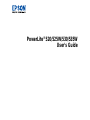 1
1
-
 2
2
-
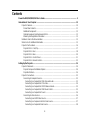 3
3
-
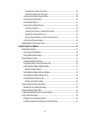 4
4
-
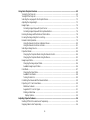 5
5
-
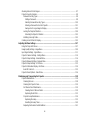 6
6
-
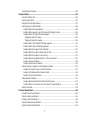 7
7
-
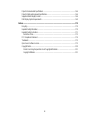 8
8
-
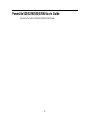 9
9
-
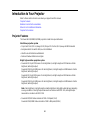 10
10
-
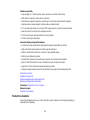 11
11
-
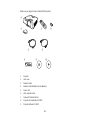 12
12
-
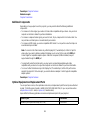 13
13
-
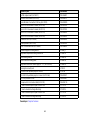 14
14
-
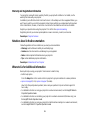 15
15
-
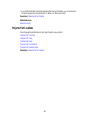 16
16
-
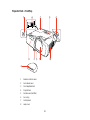 17
17
-
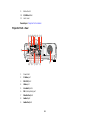 18
18
-
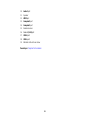 19
19
-
 20
20
-
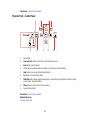 21
21
-
 22
22
-
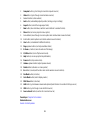 23
23
-
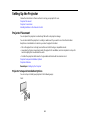 24
24
-
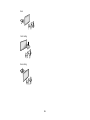 25
25
-
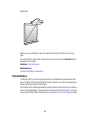 26
26
-
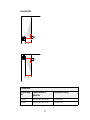 27
27
-
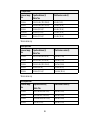 28
28
-
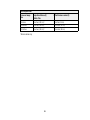 29
29
-
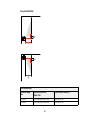 30
30
-
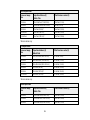 31
31
-
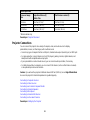 32
32
-
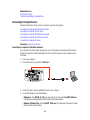 33
33
-
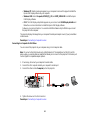 34
34
-
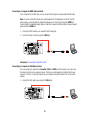 35
35
-
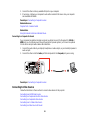 36
36
-
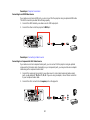 37
37
-
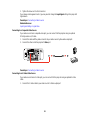 38
38
-
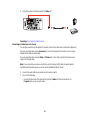 39
39
-
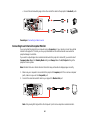 40
40
-
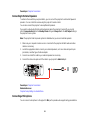 41
41
-
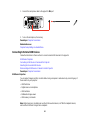 42
42
-
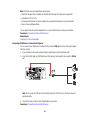 43
43
-
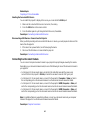 44
44
-
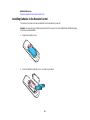 45
45
-
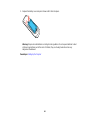 46
46
-
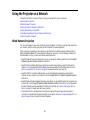 47
47
-
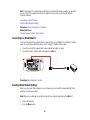 48
48
-
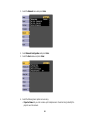 49
49
-
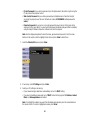 50
50
-
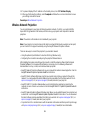 51
51
-
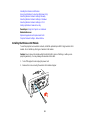 52
52
-
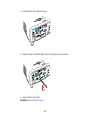 53
53
-
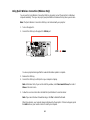 54
54
-
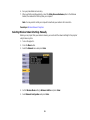 55
55
-
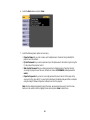 56
56
-
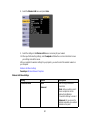 57
57
-
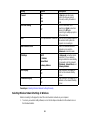 58
58
-
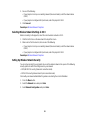 59
59
-
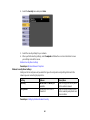 60
60
-
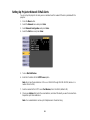 61
61
-
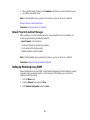 62
62
-
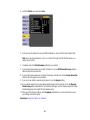 63
63
-
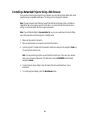 64
64
-
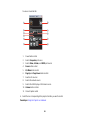 65
65
-
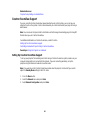 66
66
-
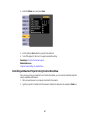 67
67
-
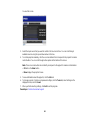 68
68
-
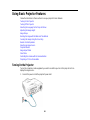 69
69
-
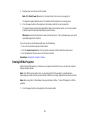 70
70
-
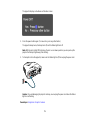 71
71
-
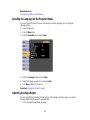 72
72
-
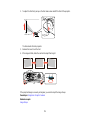 73
73
-
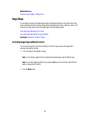 74
74
-
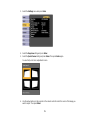 75
75
-
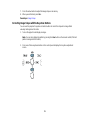 76
76
-
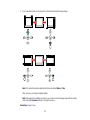 77
77
-
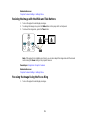 78
78
-
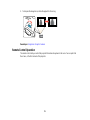 79
79
-
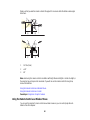 80
80
-
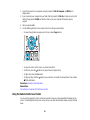 81
81
-
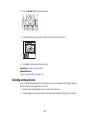 82
82
-
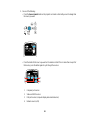 83
83
-
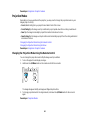 84
84
-
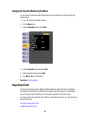 85
85
-
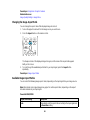 86
86
-
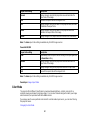 87
87
-
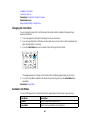 88
88
-
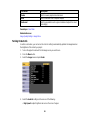 89
89
-
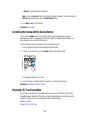 90
90
-
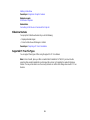 91
91
-
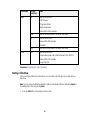 92
92
-
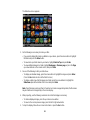 93
93
-
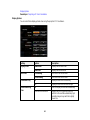 94
94
-
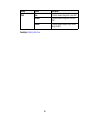 95
95
-
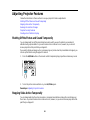 96
96
-
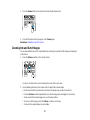 97
97
-
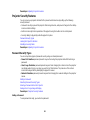 98
98
-
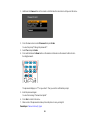 99
99
-
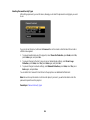 100
100
-
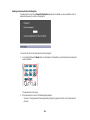 101
101
-
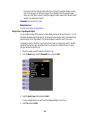 102
102
-
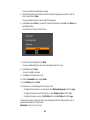 103
103
-
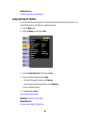 104
104
-
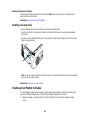 105
105
-
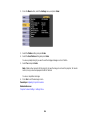 106
106
-
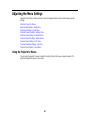 107
107
-
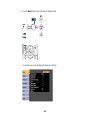 108
108
-
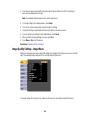 109
109
-
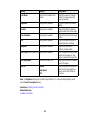 110
110
-
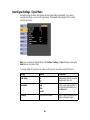 111
111
-
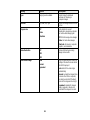 112
112
-
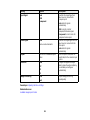 113
113
-
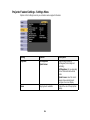 114
114
-
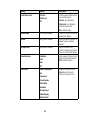 115
115
-
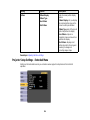 116
116
-
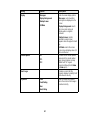 117
117
-
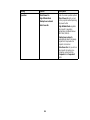 118
118
-
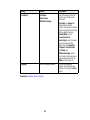 119
119
-
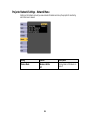 120
120
-
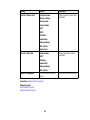 121
121
-
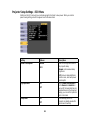 122
122
-
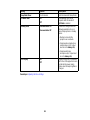 123
123
-
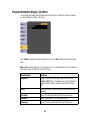 124
124
-
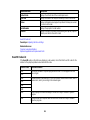 125
125
-
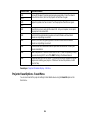 126
126
-
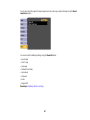 127
127
-
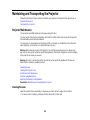 128
128
-
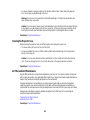 129
129
-
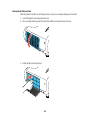 130
130
-
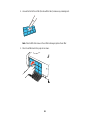 131
131
-
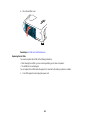 132
132
-
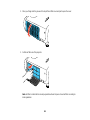 133
133
-
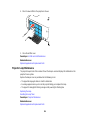 134
134
-
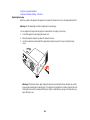 135
135
-
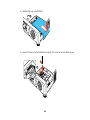 136
136
-
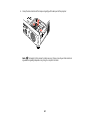 137
137
-
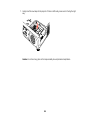 138
138
-
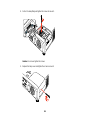 139
139
-
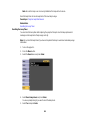 140
140
-
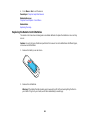 141
141
-
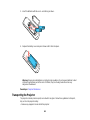 142
142
-
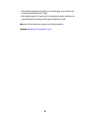 143
143
-
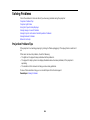 144
144
-
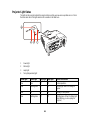 145
145
-
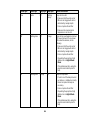 146
146
-
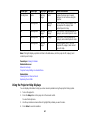 147
147
-
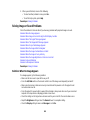 148
148
-
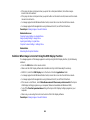 149
149
-
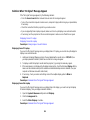 150
150
-
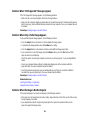 151
151
-
 152
152
-
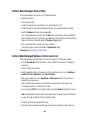 153
153
-
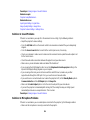 154
154
-
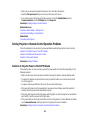 155
155
-
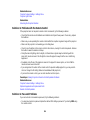 156
156
-
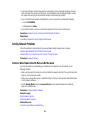 157
157
-
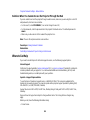 158
158
-
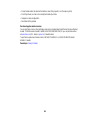 159
159
-
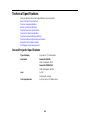 160
160
-
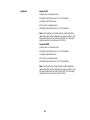 161
161
-
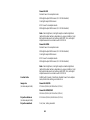 162
162
-
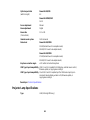 163
163
-
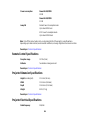 164
164
-
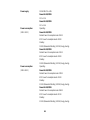 165
165
-
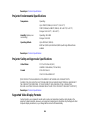 166
166
-
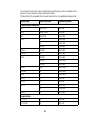 167
167
-
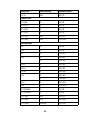 168
168
-
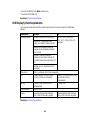 169
169
-
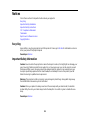 170
170
-
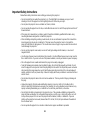 171
171
-
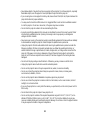 172
172
-
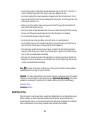 173
173
-
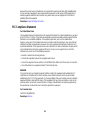 174
174
-
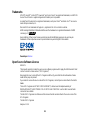 175
175
-
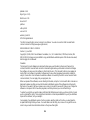 176
176
-
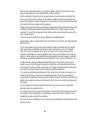 177
177
-
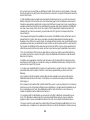 178
178
-
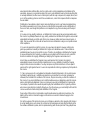 179
179
-
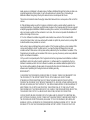 180
180
-
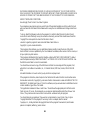 181
181
-
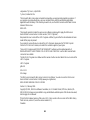 182
182
-
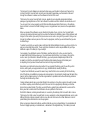 183
183
-
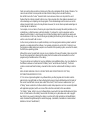 184
184
-
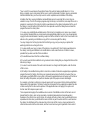 185
185
-
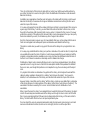 186
186
-
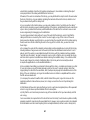 187
187
-
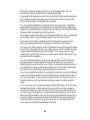 188
188
-
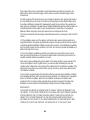 189
189
-
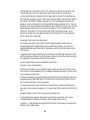 190
190
-
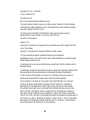 191
191
-
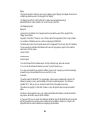 192
192
-
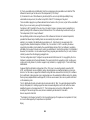 193
193
-
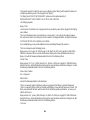 194
194
-
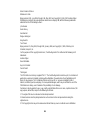 195
195
-
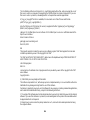 196
196
-
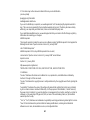 197
197
-
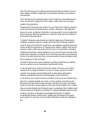 198
198
-
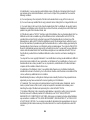 199
199
-
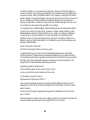 200
200
-
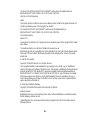 201
201
-
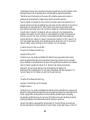 202
202
-
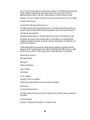 203
203
-
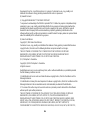 204
204
-
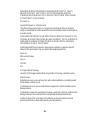 205
205
-
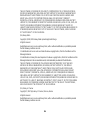 206
206
-
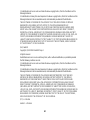 207
207
-
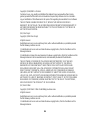 208
208
-
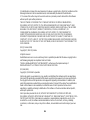 209
209
-
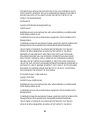 210
210
-
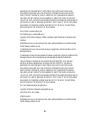 211
211
-
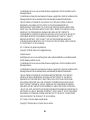 212
212
-
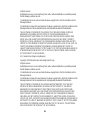 213
213
-
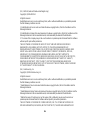 214
214
-
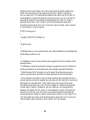 215
215
-
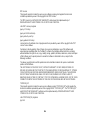 216
216
-
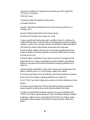 217
217
-
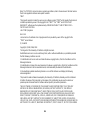 218
218
-
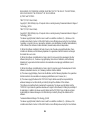 219
219
-
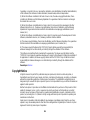 220
220
-
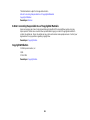 221
221
Epson PowerLite 530 User manual
- Category
- Data projectors
- Type
- User manual
Ask a question and I''ll find the answer in the document
Finding information in a document is now easier with AI
Related papers
-
Epson Home Cinema 600 User manual
-
Epson VS400 User manual
-
Epson PowerLite W16 User guide
-
Epson Home Cinema 1450 User manual
-
Epson PowerLite 1263W User manual
-
Epson PowerLite 1263W User manual
-
Epson PowerLite Home Cinema 1440 User guide
-
Epson 1221 User manual
-
Epson Europe EB-G5750WU User manual
-
Epson EX6210 User manual
Other documents
-
 ESolid 1613717 User guide
ESolid 1613717 User guide
-
 evoo EVC156-2 Portable Laptop User guide
evoo EVC156-2 Portable Laptop User guide
-
Olympus X-36 Important information
-
Olympus μ TOUGH-8010 Important information
-
NEC V311W User manual
-
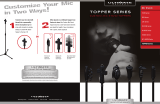 Ultimate Technology Topper Series User manual
Ultimate Technology Topper Series User manual
-
Virgin VMFNM0609 User manual
-
JVC DLA-X9 Firmware Update Manual
-
BenQ MX764 Owner's manual
-
MTX Audio 525W User manual