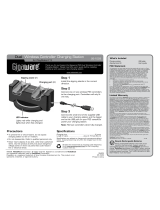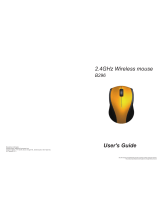Windows is a registered trademark and Windows Vista is a trademark of Microsoft Corporation in the United States and/or other countries.
Mac is a trademark of Apple Inc., registered in the U.S. and other countries.
©2008.
RadioShack
Corporation. All rights reserved. Gigaware is a trademark and
RadioShack
is a registered trademark used by
RadioShack
Corporation.
26-990
08A08
Printed in China
What’s Included
Mouse Receiver
Carry Pouch User’s Guide
System Requirements
• Operating System: Windows Vista™ Windows
®
XP
Windows 2000
Mac OS 10.0.8 or later
• Connection: USB 1.1
Specifications
RF Distance................................................. 9.8 ft. (3 m)
RF Frequency..................................................... 2.4 GHz
RF Modulation ....................................................... GFSK
RF ID...................................62565ID, Random, Auto Link
Resolution ................................................ Up to1600 dpi
Sensor........................................................ Avago 7532
Movement Detect Mode............................... Laser Sensor
Contact Method ......................Micro Switch/Wheel Switch
USB ............................................ 1.1 Version (1.5 Mbps)
Power Supply
Mouse.......................................... 3V, Two AAA Batteries
Receiver ................................ 4.4~5.25V, 100mA (Max.)
Specifications are subject to change and improvement without
notice. Actual product may vary from the images found in this
document.
RF Emissions Information
This equipment has been tested and found to comply with the limits for a Class B digital device,
pursuant to Part 15 of the FCC Rules. These limits are designed to provide reasonable protection against
harmful interference in a residential installation. This equipment generates, uses, and can radiate radio
frequency energy and, if not installed and used in accordance with the instructions, may cause harmful
interference to radio communications. However, there is no guarantee that interference will not occur
in a particular installation. If this equipment does cause harmful interference to radio or television
reception, which can be determined by turning the equipment off and on, the user is encouraged to try
to correct the interference by one or more of the following measures:
• Reorient or relocate thereceiving antenna.
• Increase the separationbetween the equipment and receiver.
• Connect the equipmentinto an outlet on a circuit different from that towhich the receiver is
connected.
Consult your local RadioShack store or an experienced radio/TV technician for help. If you cannot
HOLPLQDWHWKHLQWHUIHUHQFHWKH)&&UHTXLUHVWKDW\RXVWRSXVLQJ\RXUPRXVH&KDQJHVRUPRGLÀFDWLRQV
not expressly approved by RadioShack may cause interference and void the user’s authority to operate
the equipment.
FCC Declaration of Conformity
This device complies with Part15 of the FCC Rules. Operation is subject to the following two conditions:
(1) This device may not cause harmful interference, and (2) This device must accept any interference
received, including interference that may cause undesired operation.
Limited Warranty
RadioShack warrants this product against defects in materials and workmanship under normal use by the
original purchaser for
ninety (90) days after the date of purchase from a RadioShack-owned store or an
authorized
RadioShack franchisee or dealer. RADIOSHACK MAKES NO OTHER EXPRESS WARRANTIES.
This warranty does not cover: (a) damage or failure caused by or attributable to abuse, misuse, failure to follow
LQVWUXFWLRQVLPSURSHULQVWDOODWLRQRUPDLQWHQDQFHDOWHUDWLRQDFFLGHQW$FWVRI*RGVXFKDVÁRRGVRUOLJKWQLQJ
or excess voltage or current; (b) improper or incorrectly performed repairs by persons who are not a
RadioShack
Authorized Service Facility; (c) consumables such as fuses or batteries; (d) ordinary wear and tear or cosmetic
damage; (e) transportation, shipping or insurance costs; (f) costs of product removal, installation, set-up service,
adjustment or reinstallation; and (g) claims by persons other than the original purchaser.
Should a problem occur that is covered by this warranty, take the product and the
RadioShack sales receipt
as proof of purchase date to any
RadioShack store in the U.S. RadioShack will, at its option, unless otherwise
provided by law: (a) repair the product without charge for parts and labor; (b) replace the product with the same
or a comparable product; or (c) refund the purchase price. All replaced parts and products, and products on which
a refund is made, become the property of
RadioShack. New or reconditioned parts and products may be used
in the performance of warranty service. Repaired or replaced parts and products are warranted for the remainder
of the original warranty period. You will be charged for repair or replacement of the product made after the
expiration of the warranty period.
RADIOSHACK EXPRESSLY DISCLAIMS ALL WARRANTIES AND CONDITIONS NOT STATED IN THIS LIMITED
WARRANTY. ANY IMPLIED WARRANTIES THAT MAY BE IMPOSED BY LAW, INCLUDING THE IMPLIED
WARRANTY OF MERCHANTABILITY AND, IF APPLICABLE, THE IMPLIED WARRANTY OF FITNESS FOR A
PARTICULAR PURPOSE, SHALL EXPIRE ON THE EXPIRATION OF THE STATED WARRANTY PERIOD. EXCEPT AS
DESCRIBED ABOVE,
RADIOSHACK SHALL HAVE NO LIABILITY OR RESPONSIBILITY TO THE PURCHASER OF THE
PRODUCT OR ANY OTHER PERSON OR ENTITY WITH RESPECT TO ANY LIABILITY, LOSS OR DAMAGE CAUSED
DIRECTLY OR INDIRECTLY BY USE OR PERFORMANCE OF THE PRODUCT OR ARISING OUT OF ANY BREACH
OF THIS WARRANTY, INCLUDING, BUT NOT LIMITED TO, ANY DAMAGES RESULTING FROM INCONVENIENCE
AND ANY LOSS OF TIME, DATA, PROPERTY, REVENUE, OR PROFIT AND ANY INDIRECT, SPECIAL, INCIDENTAL,
OR CONSEQUENTIAL DAMAGES, EVEN IF
RADIOSHACK HAS BEEN ADVISED OF THE POSSIBILITY OF SUCH
DAMAGES.
Some States do not allow limitations on how long an implied warranty lasts or the exclusion or limitation of
incidental or consequential damages, so the above limitations or exclusions may not apply to you. This warranty
JLYHV\RXVSHFLÀFOHJDOULJKWVDQG\RXPD\DOVRKDYHRWKHUULJKWVZKLFKYDU\IURP6WDWHWR6WDWH<RXPD\
contact RadioShack at:
RadioShack Customer Relations
300 RadioShack Circle, Fort Worth, TX 76102 04/08
www.radioshack.com
Protect the environment by recycling used electronics. Go to
www.ecyclingcentral.com to find a recycling location near you.
Product Wireless Laser Travel Mouse with
Ultra-Compact USB Receiver
Model 26-990
Responsible Party
RadioShack
300 RadioShack Circle
Fort Worth, TX 76102
Phone 817-415-3200
Thank you for purchasing your Wireless Laser Travel
Mouse with Ultra-Compact USB Receiver from
RadioShack. The mouse’s compact design, hideaway
receiver, and carry pouch make it great for travel.
Please read this user’s guide before installing, setting
up and using your new mouse.
Right Button
Important Information
• Do not place the mouse or the receiver on a metal
surface. Metal may impair the RF communication.
• For optimal performance, place the mouse closer to the
receiver.
• Do not place the receiver on the top of computer, wireless
router, or monitor to avoid interference.
• If nearby RF devices cause interference, move them away
from your mouse and receiver.
• Your mouse’s cursor is motion sensitive, with a vary
fast response time. If you want to slow down the cursor
speed, click Control Panel -> Mouse Properties -> Pointer
Options to adjust the pointer speed in the Motion tab.
Care and Service
• If you are having trouble operating your mouse, move it
closer to the receiver.
• Use and store the mouse only in room temperature
environments.
• Do not use the mouse on surfaces made of glass, black
velvet, or mirror as these surfaces may disrupt function.
• Keep the mouse dry; if it gets wet, wipe it dry immediately.
• Keep the mouse away from dust and dirt, and wipe it with
a damp cloth occasionally to keep it looking new.
• Handle the mouse carefully; do not drop it.
• Do not modify or tamper with your mouse’s internal
components. It may cause a malfunction and invalidate its
warranty.
Class 1 Laser Product
This device uses a laser light beam and is classified as a
CLASS 1 laser product. Do not attempt to disassemble this
unit. Laser rays from the optical pickup are dangerous to the
eyes.
Danger: Visible and invisible laser radiation is possible if open
or if the interlock fails or is defeated. Avoid direct exposure to
the beam.
Caution: There are no user-serviceable parts inside this unit.
Do not open the top cover. Make sure that pins or other
foreign objects do not get inside the mouse. Only a qualified
service person should remove the cover or attempt to service
this device due to possible eye injury.
Setting Up Your Mouse
Your mouse requires two AAA batteries (not supplied) for
power. Replace the batteries when the low battery indicator
flashes as you move the mouse.
1. Remove the battery compartment cover
from the mouse.
2. Insert two batteries as indicated by the
polarity symbols (+ and –)
marked inside.
3. Slide the eject button in the
direction of the arrow to eject
the receiver.
Insert the receiver back into the
slot when not in use.
4. Replace the battery cover.
5. Slide the ON/OFF switch to ON.
6. Plug the receiver into your computer’s USB port.
Notes:
• When you do not plan to use your mouse for a long time,
slide ON/OFF to OFF to save battery power.
• When your mouse is idle for about 10 minutes, the mouse
will go to the sleep mode. To re-activate it, press any
mouse button to resume operation.
• See your operating system’s online help for additional
information about mouse configuration and use.
Battery Notes:
• Dispose of old batteries promptly and properly. Do not burn
or bury batteries.
• Use only fresh batteries of the required size and
recommended type.
• Do not mix batteries of different size or chemistries.
• If you do not plan to use your mouse for a long time,
remove the batteries. Batteries can leak chemicals that
can damage electronic parts.
with Ultra-Compact USB Receiver
Low Battery Indicator
When the mouse’s battery is low,
the indicator flashes when you
move the mouse.
Scroll Wheel
• Supports Auto Scroll (Windows)
• For Mac OS 10.4, click the
scroll wheel to activate the
Dashboard.
Left Button
Carry Pouch
ON/OFF
Receiver
Eject Button
Slide up to pop out
the receiver.
Laser Travel Mouse
26-990
Wireless
/