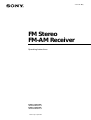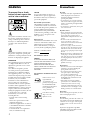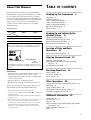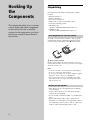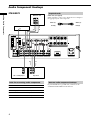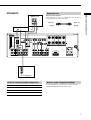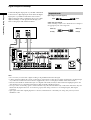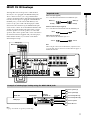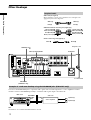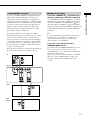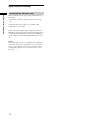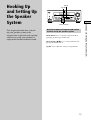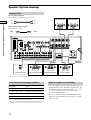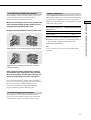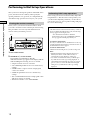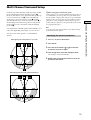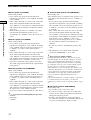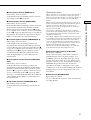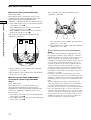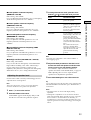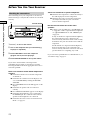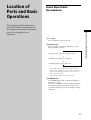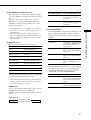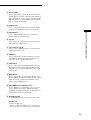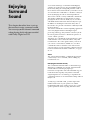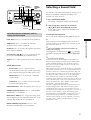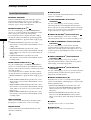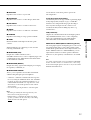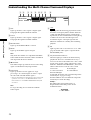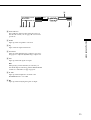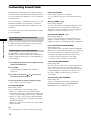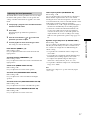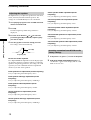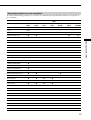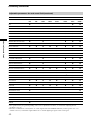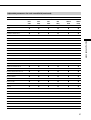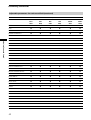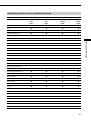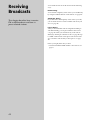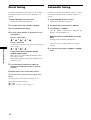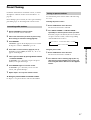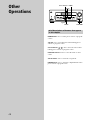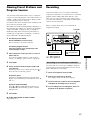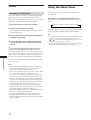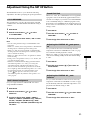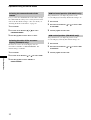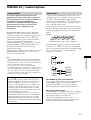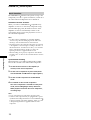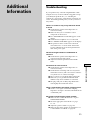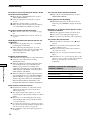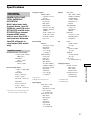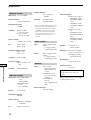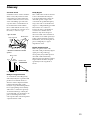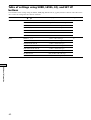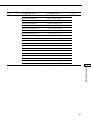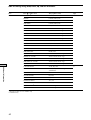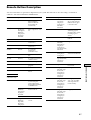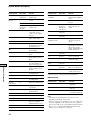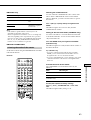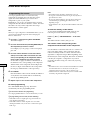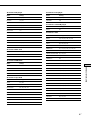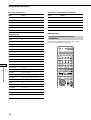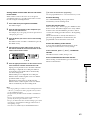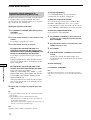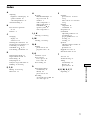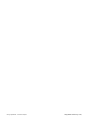Sony STR-DE875 User manual
- Category
- Supplementary music equipment
- Type
- User manual
This manual is also suitable for

4-234-334-12(2)
FM Stereo
FM-AM Receiver
Operating Instructions
2001 Sony Corporation
STR-DE975
STR-DE875
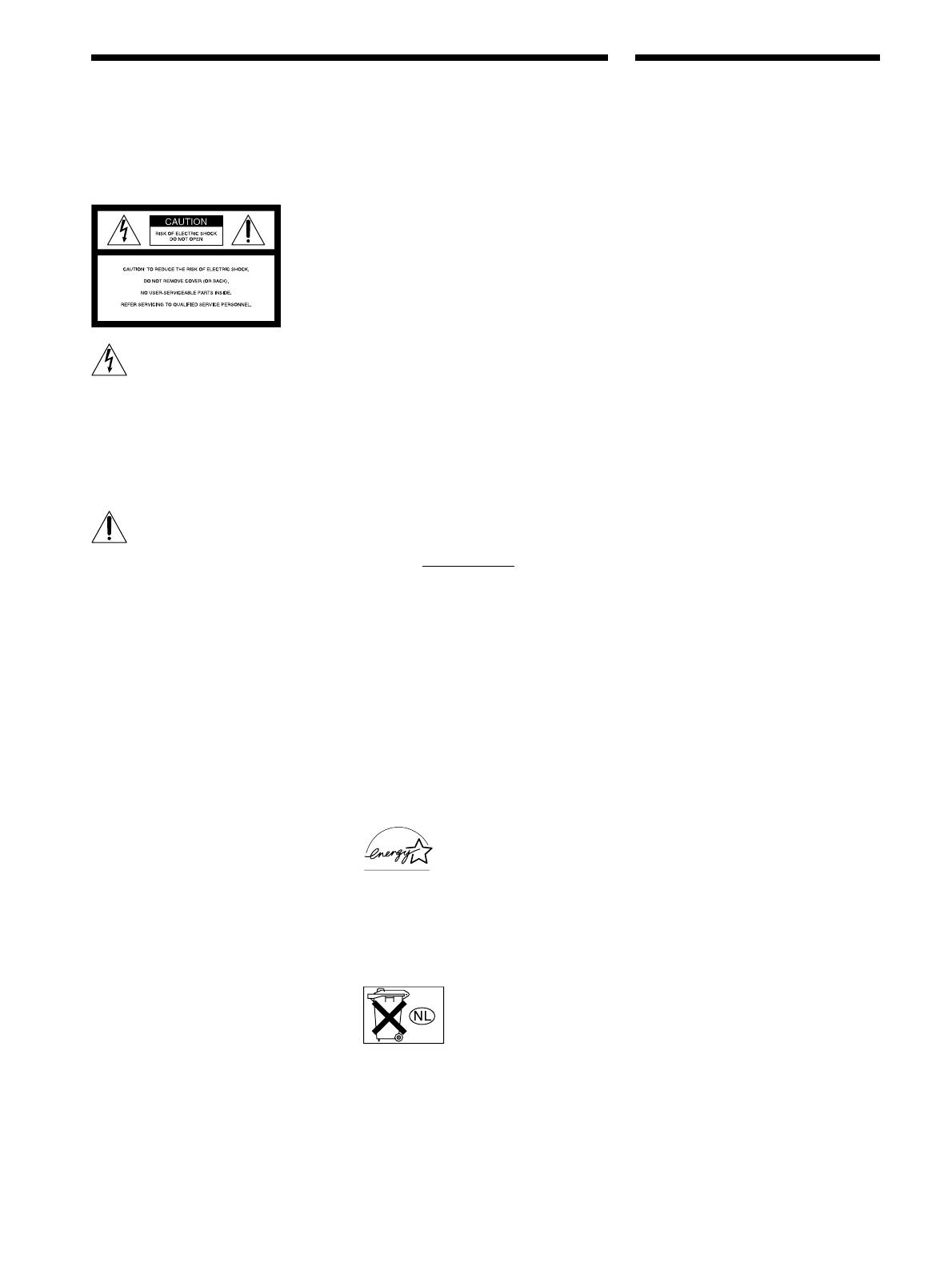
2
WARNING
To prevent fire or shock
hazard, do not expose the
unit to rain or moisture.
This symbol is intended to alert the user to
the presence of uninsulated “dangerous
voltage” within the product’s enclosure
that may be of sufficient magnitude to
constitute a risk of electric shock to
persons.
This symbol is intended to alert the user to
the presence of important operating and
maintenance (servicing) instructions in the
literature accompanying the appliance.
INFORMATION
This equipment has been tested and found
to comply with the limits for a Class B
digital device, pursuant to Part 15 of the
FCC Rules.
These limits are designed to provide
reasonable protection against harmful
interference in a residential installation.
This equipment generates, uses, and can
radiate radio frequency energy and, if not
installed and used in accordance with the
instructions, may cause harmful
interference to radio communications.
However, there is no guarantee that
interference will not occur in a particular
installation. If this equipment does cause
harmful interference to radio or television
reception, which can be determined by
turning the equipment off and on, the user
is encouraged to try to correct the
interference by one or more of the
following measures:
– Reorient or relocate the receiving
antenna.
– Increase the separation between the
equipment and receiver.
– Connect the equipment into an outlet on
a circuit different from that to which the
receiver is connected.
– Consult the dealer or an experienced
radio/TV technician for help.
CAUTION
You are cautioned that any changes or
modification not expressly approved in
this manual could void your authority to
operate this equipment.
Note to CATV system installer:
This reminder is provided to call CATV
system installer’s attention to Article 820-
40 of the NEC that provides guidelines for
proper grounding and, in particular,
specifies that the cable ground shall be
connected to the grounding system of the
building, as close to the point of cable
entry as practical.
Owner’s Record
The model and serial numbers are located
on the rear of the unit. Record the serial
number in the space provided below.
Refer to them whenever you call upon
your Sony dealer regarding this product.
Model No. STR-DE975/DE875
Serial No.
For customers in Canada
CAUTION
TO PREVENT ELECTRIC SHOCK, DO
NOT USE THIS POLARIZED AC PLUG
WITH AN EXTENSION CORD,
RECEPTACLE OR OTHER OUTLET
UNLESS THE BLADES CAN BE FULLY
INSERTED TO PREVENT BLADE
EXPOSURE.
For customers in the United States and
Canada
ENERGY STAR
®
is a U.S.
registered mark.
As an ENERGY STAR
®
partner, Sony Corporation
has determined that this
product meets the ENERGY
STAR
®
guidelines for
energy efficiency.
Don't throw a battery,
dispose it as the
injurious wastes.
Precautions
On safety
• Should any solid object or liquid fall into the
cabinet, unplug the receiver and have it
checked by qualified personnel before
operating it any further.
• To prevent fire, do not cover the ventilation
of the receiver with newspapers, table cloths,
curtains, etc. And don’t place lighted candles
on the receiver.
• To prevent fire or shock hazards, do not place
vases on the receiver.
On power sources
• Before operating the receiver, check that the
operating voltage is identical with your local
power supply. The operating voltage is
indicated on the nameplate at the rear of the
receiver.
• The unit is not disconnected from the AC
power source (mains) as long as it is
connected to the wall outlet, even if the unit
itself has been turned off.
• If you are not going to use the receiver for a
long time, be sure to disconnect the receiver
from the wall outlet. To disconnect the AC
power cord, grasp the plug itself; never pull
the cord.
• One blade of the plug is wider than the other
for the purpose of safety and will fit into the
wall outlet only one way. If you are unable to
insert the plug fully into the outlet, contact
your dealer.
• AC power cord must be changed only at the
qualified service shop.
On placement
• Place the receiver in a location with adequate
ventilation to prevent heat buildup and
prolong the life of the receiver.
• Do not place the receiver near heat sources,
or in a place subject to direct sunlight,
excessive dust or mechanical shock.
• Do not place anything on top of the cabinet
that might block the ventilation holes and
cause malfunctions.
• Although the receiver heats up during
operation, this is not a malfunction. If you
continuously use this receiver at a large
volume, the cabinet temperature of the top,
side and bottom rises accordingly. To avoid
burning yourself, do not touch the cabinet.
On operation
Before connecting other components, be sure to
turn off and unplug the receiver.
On cleaning
Clean the cabinet, panel and controls with a soft
cloth slightly moistened with a mild detergent
solution. Do not use any type of abrasive pad,
scouring powder or solvent such as alcohol or
benzine.
If you have any question or problem
concerning your receiver, please consult
your nearest Sony dealer.

3
About This Manual
The instructions in this manual are for the STR-DE975,
and STR-DE875. Check your model number by looking at
the lower right corner of the front panel or lower right
corner of the remote. In this manual, the STR-DE975 and
the remote commander RM-PP505 are used for illustration
purposes unless stated otherwise. Any difference in
operation is clearly indicated in the text, for example,
“STR-DE975 only”.
Type of differences
About area codes
The area code of the receiver you purchased is shown on the
lower portion of the rear panel (see the illustration below).
Any differences in operation, according to the area code, are
clearly indicate in the text, for example, “Models of area code
AA only”.
Conventions
• The instructions in this manual describe the controls on
the receiver. You can also use the controls on the
supplied remote if they have the same or similar names
as those on the receiver.
• The following icon is used in this manual:
zIndicates hints and tips for making the task easier.
This receiver incorporates Dolby* Digital and Pro Logic
Surround and the DTS** Digital Surround System.
*
Manufactured under license from Dolby Laboratories.
“Dolby”, “Pro Logic” and the double-D symbol a are trademarks of
Dolby Laboratories.
Confidential unpublished Works. © 1992-1997 Dolby Laboratories.
All rights reserved.
**
Manufactured under license from Digital Theater Systems, Inc. US
Pat. No. 5,451,942, 5,956,674, 5,974,380, 5,978,762 and other
world-wide patents issued and pending. “DTS”, “ES” and “DTS
Digital Surround” are registered trademarks of Digital Theater
Systems, Inc. Copyright 1996, 2000 Digital Theater Systems, Inc.
All Rights Reserved.
Feature
Model
5 audio inputs
4 audio inputs
DE975
•
DE875
•
FRONT
SWITCHED 120W/1A MAX
AC 120V 60Hz
4
Ω
8
Ω
AC OUTLET
IMPEDANCE
SELECTOR
R
ROUND CENTER FRONT
M
PEDANCE USE 8 – 16
Ω
IMPEDANCE USE 4 – 16
Ω
L
R
L
SPEAKERS
4-XXX-XXX-XX AA
Area code
TABLE OF CONTENTS
Hooking Up the Components 4
Unpacking 4
Antenna Hookups 5
Audio Component Hookups 6
Video Component Hookups 8
Digital Component Hookups 9
MULTI CH IN Hookups 11
Other Hookups 12
Hooking Up and Setting Up the
Speaker System 15
Speaker System Hookup 16
Performing Initial Setup Operations 18
Multi Channel Surround Setup 19
Before You Use Your Receiver 24
Location of Parts and Basic
Operations 25
Front Panel Parts Descriptions 25
Enjoying Surround Sound 30
Selecting a Sound Field 31
Understanding the Multi-Channel Surround
Displays 34
Customizing Sound Fields 36
Receiving Broadcasts 44
Direct Tuning 46
Automatic Tuning 46
Preset Tuning 47
Other Operations 48
Naming Preset Stations and Program Sources 49
Recording 49
Using the Sleep Timer 50
Adjustment Using the SET UP Button 51
CONTROL A1 Control System 53
Additional Information 55
Troubleshooting 55
Specifications 57
Glossary 59
Table of settings using SURR, LEVEL, EQ, and SET
UP buttons 60
Remote Button Description 63
Index 71

4
Hooking Up
the
Components
This chapter describes how to connect
various audio and video components
to the receiver. Be sure to read the
sections for the components you have
before you actually connect them to
the receiver.
Unpacking
Check that you received the following items with the
receiver:
• FM wire antenna (1)
• AM loop antenna (1)
• R6 (size-AA) batteries (2)
• Audio/video/control S connecting cord (1)
• Control S connecting cord (1)
• STR-DE975 only
• Remote commander RM-PP505L (remote) (1)
• STR-DE875 only
• Remote commander RM-PP505 (remote) (1)
Inserting batteries into the remote
Insert R6 (size-AA) batteries with the + and – properly
oriented in the battery compartment. When using the
remote, point it at the remote sensor g on the receiver.
z
When to replace batteries
Under normal conditions, the batteries should last for about 6
months. When the remote no longer operates the receiver, replace
all batteries with new ones.
Notes
• Do not leave the remote in an extremely hot or humid place.
• Do not use a new battery with an old one.
• Do not expose the remote sensor to direct sunlight or lighting
apparatuses. Doing so may cause a malfunction.
• If you don’t use the remote for an extended period of time,
remove the batteries to avoid possible damage from battery
leakage and corrosion.
Before you get started
• Turn off the power to all components before making
any connections.
• Do not connect the AC power cords until all of the
connections are completed.
• Be sure to make connections firmly to avoid hum and
noise.
• When connecting an audio/video cord, be sure to
match the color-coded pins to the appropriate jacks on
the components: yellow (video) to yellow; white (left,
audio) to white; and red (right, audio) to red.

5
Hooking Up the Components
SIGNAL GND
DIGITAL
MD/DAT OUT
MD/DAT IN
TV/SAT IN
DVD/LD IN
OPTICAL
COAXIAL
DVD/LD
IN
AUDIO IN AUDIO IN AUDIO OUT
AUDIO
OUT
AUDIO OUTAUDIO IN AUDIO IN
VIDEO OUT
VIDEO IN VIDEO IN VIDEO IN VIDEO IN
FRONT
VIDEO OUT
SWITCHED 120W/1A MAX
AC 120V 60Hz
4
Ω 8Ω
VIDEO OUT
S-VIDEO
OUT
S-VIDEO
OUT
S-VIDEO
IN
S-VIDEO
IN
S-VIDEO
IN
CTRL S
IN
CTRL S
OUT
CTRL S
OUT
CTRL S
STATUS IN
ANTENNA
COAXIAL
FM
75
Ω
SUB
WOOFER
INOUT
TAPE
MONITOR
TV/SAT DVD/LD
VIDEO 2 VIDEO 1
AC OUTLET
IMPEDANCE
SELECTOR
R
L
R
R
L
R
L
SURROUND CENTER FRONT
IMPEDANCE USE 8 – 16Ω IMPEDANCE USE 4 – 16Ω
R
L
R
L
SPEAKERS
R
L
SUB
WOOFER
MULTI CH IN
FRONT SURROUND
CENTER
IN INOUT
CD/SACD
IN
PHONO
R
L
R
L
MD/DAT
AM
CONTROL A1
2ND ROOM
L
U
FM wire antenna
(supplied)
AM loop antenna
(supplied)
Terminals for connecting the antennas
Connect the To the
AM loop antenna AM terminals
FM wire antenna FM 75Ω COAXIAL terminal
Antenna Hookups
ANTENNA
AM
COAXIAL
FM
75
Ω
Important
If you connect the receiver to an outdoor antenna, ground
it against lightning. To prevent a gas explosion, do not
connect the ground wire to a gas pipe.
Note
Do not use the U SIGNAL GND terminal for grounding the
receiver.
Assembling the supplied FM antenna
The supplied FM wire antenna must be connected to the
supplied FM antenna adaptor.
Notes on antenna hookups
• To prevent noise pickup, keep the AM loop antenna
away from the receiver and other components.
• Be sure to fully extend the FM wire antenna.
• After connecting the FM wire antenna, keep it as
horizontal as possible.
Ground wire
(not supplied)
To ground
z
If you have poor FM reception
Use a 75-ohm coaxial cable (not supplied) to connect the receiver
to an outdoor FM antenna as shown below.
Outdoor FM antenna
Receiver
COAXIAL
FM
75Ω

6
Hooking Up the Components
White (L) White (L)
Red (R) Red (R)
Required cords
Audio cords (not supplied)
When connecting a cord, be sure to match the color-coded pins to
the appropriate jacks on the components.
Audio Component Hookups
Turntable
Tape deck
MD/DAT deck
CD or SACD player
STR-DE975
Jacks for connecting audio components
Connect a To the
Turntable PHONO jacks
CD or SACD player CD/SACD jacks
Tape deck TAPE jacks
MD deck or DAT deck MD/DAT jacks
Note on audio component hookups
If your turntable has a ground wire, connect it to the
U SIGNAL GND terminal on the receiver.
SIGNAL GND
DIGITAL
MD/DAT OUT
MD/DAT IN
TV/SAT IN
DVD/LD IN
OPTICAL
COAXIAL
DVD/LD
IN
AUDIO IN AUDIO IN AUDIO OUT
AUDIO
OUT
AUDIO OUTAUDIO IN AUDIO IN
VIDEO OUT
VIDEO IN VIDEO IN VIDEO IN VIDEO IN
FRONT
VIDEO OUT
SWITCHED 120W/1A MAX
AC 120V 60Hz
4
Ω 8Ω
VIDEO OUT
S-VIDEO
OUT
S-VIDEO
OUT
S-VIDEO
IN
S-VIDEO
IN
S-VIDEO
IN
CTRL S
IN
CTRL S
OUT
CTRL S
OUT
CTRL S
STATUS IN
ANTENNA
FM
75
Ω
SUB
WOOFER
INOUT
MONITOR
DVD/LD
VIDEO 2 VIDEO 1
AC OUTLET
IMPEDANCE
SELECTOR
R
L
R
L
R
L
SURROUND CENTER FRONT
IMPEDANCE USE 8 – 16Ω IMPEDANCE USE 4 – 16Ω
R
L
R
L
SPEAKERS
R
L
SUB
WOOFER
MULTI CH IN
FRONT SURROUND
CENTER
IN INOUT
CD/SACD
IN
PHONO
R
L
R
L
MD/DAT
CONTROL A1
2ND ROOM
AM
U
R
L
INOUT
LINE
L
R
LINE
INPUT OUTPUT
LINE
L
R
LINE
INPUT OUTPUT
LINE
L
R
OUTPUT
ç
ç
ç
ç
CENTER
INOUT
TAPE
TV/SAT
COAXIAL

7
Hooking Up the Components
SIGNAL GND
DIGITAL
MD/TAPE OUT
MD/TAPE IN
TV/SAT IN
DVD/LD IN
OPTICAL
COAXIAL
DVD/LD
IN
AUDIO IN AUDIO IN AUDIO OUT
AUDIO
OUT
AUDIO OUTAUDIO IN AUDIO IN
VIDEO OUT
VIDEO IN VIDEO IN VIDEO IN VIDEO IN
FRONT
VIDEO OUT
SWITCHED 120W/1A MAX
AC 120V 60Hz
4
Ω 8Ω
VIDEO OUT
S-VIDEO
OUT
S-VIDEO
OUT
S-VIDEO
IN
S-VIDEO
IN
S-VIDEO
IN
CTRL S
IN
CTRL S
OUT
CTRL S
OUT
CTRL S
STATUS IN
COAXIAL
FM
75
Ω
SUB
WOOFER
TV/SAT DVD/LD
VIDEO 2 VIDEO 1
AC OUTLET
IMPEDANCE
SELECTOR
R
L
R
L
R
L
SUB
WOOFER
MULTI CH IN
FRONT SURROUND
IN INOUT
CD/SACD
IN
PHONO
R
L
R
L
MD/TAPE
CONTROL A1
AM
U
SURROUND CENTER FRONT
IMPEDANCE USE 8 – 16Ω IMPEDANCE USE 4 – 16Ω
R
L
R
L
SPEAKERS
INOUT
LINE
L
R
LINE
INPUT OUTPUT
LINE
L
R
OUTPUT
ç
ç
CENTER
ANTENNA
MONITOR
White (L) White (L)
Red (R) Red (R)
Jacks for connecting audio components
Connect a To the
Turntable PHONO jacks
CD or SACD player CD/SACD jacks
MD deck or tape deck MD/TAPE jacks
Required cords
Audio cords (not supplied)
When connecting a cord, be sure to match the color-coded pins to
the appropriate jacks on the components.
Turntable
MD/Tape deck
CD or SACD player
STR-DE875
Note on audio component hookups
If your turntable has a ground wire, connect it to the
U SIGNAL GND terminal on the receiver.

8
Hooking Up the Components
SIGNAL GND
DIGITAL
MD/DAT OUT
MD/DAT IN
TV/SAT IN
DVD/LD IN
OPTICAL
COAXIAL
DVD/LD
IN
AUDIO IN AUDIO IN AUDIO OUT
AUDIO
OUT
AUDIO OUTAUDIO IN AUDIO IN
VIDEO OUT
VIDEO IN VIDEO IN VIDEO IN VIDEO IN
FRONT
VIDEO OUT
SWITCHED 120W/1A MAX
AC 120V 60Hz
4
Ω 8Ω
VIDEO OUT
S-VIDEO
OUT
S-VIDEO
OUT
S-VIDEO
IN
S-VIDEO
IN
S-VIDEO
IN
CTRL S
IN
CTRL S
OUT
CTRL S
OUT
CTRL S
STATUS IN
ANTENNA
COAXIAL
FM
75
Ω
SUB
WOOFER
INOUT
MONITOR
TV/SAT DVD/LD
AC OUTLET
IMPEDANCE
SELECTOR
R
L
R
L
R
L
SURROUND CENTER FRONT
IMPEDANCE USE 8 – 16Ω IMPEDANCE USE 4 – 16Ω
R
L
R
L
SPEAKERS
R
L
SUB
WOOFER
MULTI CH IN
FRONT SURROUND
CENTER
IN INOUT
CD/SACD
IN
PHONO
R
L
R
L
MD/DAT
CONTROL A1
2ND ROOM
AM
U
R
L
VIDEO
OUT
R
AUDIO
OUT
VIDEO
IN
AUDIO
IN
OUTPUTINPUT
L
INOUT
AUDIO OUT VIDEO
OUT
L
R
OUTPUT
AUDIO OUT VIDEO
OUT
L
R
OUTPUT
VIDEO
OUT
R
AUDIO
OUT
VIDEO
IN
AUDIO
IN
INPUT
L
VIDEO
IN
INPUT
Ç
Ç
INOUT
Ç
Ç
OUTPUT
TAPE
VIDEO 2 VIDEO 1
Note on video component hookups
You can connect your TV’s audio output jacks to the TV/
SAT AUDIO IN jacks on the receiver and apply sound
effects to the audio from the TV. In this case, do not
connect the TV’s video output jack to the TV/SAT VIDEO
IN jack on the receiver. If you are connecting a separate
TV tuner (or satellite tuner), connect both the audio and
video output jacks to the receiver as shown above.
z
When using the S-video jacks instead of the video jacks
Your monitor must also be connected via an S-video jack. S-video
signals are on a separate bus from the video signals and will not
be output through the video jacks.
Jacks for connecting video components
Connect a To the
TV or satellite tuner TV/SAT jacks
VCR VIDEO 1 jacks
Additional VCR VIDEO 2 jacks
DVD or LD player DVD/LD jacks
TV monitor
1)
MONITOR VIDEO OUT jack
1) For STR-DE975, you can display the SET UP, SURR, LEVEL and
EQ parameters and the current sound field by pressing ON
SCREEN.
Required cords
Audio/video cords (not supplied)
When connecting a cord, be sure to match the color-coded pins to
the appropriate jacks on the components.
Video cord for connecting a TV monitor (not supplied)
Video Component Hookups
Yellow Yellow
Yellow (video) Yellow (video)
White (L/audio) White (L/audio)
Red (R/audio) Red (R/audio)
To the front panel
Camcorder
or video
game
(STR-DE975
only)
TV or satellite tuner
DVD or LD player
TV monitor VCR VCR

9
Hooking Up the Components
SIGNAL GND
DIGITAL
MD/DAT OUT
MD/DAT IN
TV/SAT IN
DVD/LD IN
OPTICAL
COAXIAL
DVD/LD
IN
AUDIO IN AUDIO IN AUDIO OUT
AUDIO
OUT
AUDIO OUTAUDIO IN AUDIO IN
VIDEO OUT
VIDEO IN VIDEO IN VIDEO IN VIDEO IN
FRONT
VIDEO OUT
SWITCHED 120W/1A MAX
AC 120V 60Hz
4
Ω 8Ω
VIDEO OUT
S-VIDEO
OUT
S-VIDEO
OUT
S-VIDEO
IN
S-VIDEO
IN
S-VIDEO
IN
CTRL S
IN
CTRL S
OUT
CTRL S
OUT
CTRL S
STATUS IN
ANTENNA
COAXIAL
FM
75
Ω
SUB
WOOFER
INOUT
TAPE
MONITOR
TV/SAT DVD/LD
VIDEO 2 VIDEO 1
AC OUTLET
IMPEDANCE
SELECTOR
R
L
R
L
R
L
SURROUND CENTER FRONT
IMPEDANCE USE 8 – 16Ω IMPEDANCE USE 4 – 16Ω
R
L
R
L
SPEAKERS
R
L
SUB
WOOFER
MULTI CH IN
FRONT SURROUND
CENTER
IN INOUT
CD/SACD
IN
PHONO
R
L
R
L
MD/DAT
CONTROL A1
2ND ROOM
AM
U
R
L
VIDEO
OUT
R
AUDIO
OUT
OUTPUT
L
DIGITAL
COAXIAL
OUTPUT
VIDEO
OUT
R
AUDIO
OUT
OUTPUT
L
DIGITAL
OPTICAL
OUTPUT
DIGITAL
OPTICAL
OUTPUT
DVD/LD
VIDEO IN
DIGITAL
DVD/LD IN
(COAXIAL)
(OPTICAL)
DOLBY DIGITAL
RF OUT
VIDEO OUT
? / 1
DISPLAY
DIMMER
ON SCREEN
MEMORY SHIFT FM MODE FM AM
PRESET
TUNING
TUNING
–
+
–
+
MULTI CHANNEL DECODING
A.F.D.
SOUND FIELD
MULTI /2CH A. DIRECT
DIGITAL CONCERT HALL
EQUALIZER
MUTING
INPUT MODE
MODE
2ND ROOM
FUNCTION
6.1 CH DECODING
CINEMA STUDIO EX
AA
MODE 2CH
PHONES
VIDEO 3 INPUT
VIDEO L AUDIO R
SPEAKERS
EQ
SURR
LEVEL
SET UP
NAME
ENTER
BBC
MASTER VOLUME
+
–
Required cords
Optical digital cords (not supplied)
Coaxial digital cord (not supplied)
Audio/video cords (not supplied)
When connecting a cord, be sure to match the color-coded pins to
the appropriate jacks on the components.
Connect the digital output jacks of your DVD player and
satellite tuner (etc.) to the receiver’s digital input jacks to
bring the multi channel surround sound of a movie
theater into your home. To enjoy full effect of multi
channel surround sound, five speakers (two front
speakers, two surround speakers, and a center speaker)
and a sub woofer are required. You can also connect an
LD player with an RF OUT jack via an RF demodulator,
such as the Sony MOD-RF1 (not supplied).
Digital Component Hookups
Example of LD player connected via an RF demodulator
Please note that you cannot connect an LD player’s DOLBY DIGITAL RF OUT jack directly to the receiver’s digital input
jacks. You must first convert the RF signal to either an optical or coaxial digital signal. Connect the LD player to the RF
demodulator, then connect the RF demodulator’s optical or coaxial digital output to the receiver’s OPTICAL or COAXIAL
DVD/LD IN jack. Refer to the instruction manual supplied with your RF Demodulator for details on DOLBY DIGITAL RF
hookups.
RF demodulator
LD player
Black Black
Yellow Yellow
Yellow (video) Yellow (video)
White (L/audio) White (L/audio)
Red (R/audio) Red (R/audio)
DIGITAL
DVD/LD IN
(COAXIAL)
or (OPTICAL)
Note
When making connections as shown above, be sure to set INPUT MODE (qa on page 27) manually. The receiver may not operate correctly
if INPUT MODE is set to “AUTO 2CH” or “AUTO MULTI CH”.
*
When making digital audio connections to a DVD player, connect to either the coaxial OR optical digital jacks, and not both. It is recommended to
make digital audio connections to the coaxial jack.
DVD or LD player (etc.)*
TV or satellite tuner

10
Hooking Up the Components
White (L) White (L)
Red (R) Red (R)
Required cords
Optical digital cords (not supplied)
Audio cords (not supplied)
When connecting a cord, be sure to match the color-coded pins to
the appropriate jacks on the components.
Connect the digital output jacks of your MD or DAT deck
to the receiver’s digital input jack and connect the digital
input jacks of your MD or DAT deck to the receiver’s
digital output jack. These connections allow you to make
digital recordings of a CDs played back through your
DVD (or LD player) and satellite broadcasts.
Black Black
Notes
• Please note that you cannot make a digital recording of a digital multi channel surround signal.
• To make a digital recording from your CD or SACD player, connect the CD or SACD player’s digital output directly to the digital input
on your MD or DAT deck. Refer to the instructions supplied with your CD or SACD player and MD or DAT deck for details.
• The DVD/LD IN OPTICAL and COAXIAL jacks are compatible with 96 kHz, 48 kHz, 44.1 kHz and 32 kHz sampling frequencies. The
other OPTICAL jacks are compatible with 48 kHz, 44.1 kHz and 32 kHz sampling frequencies.
• It is not possible to record analog signals to TAPE (STR-DE975 only), MD/DAT (STR-DE975 only) or MD/TAPE (STR-DE875 only) and
VIDEO with only digital connections. To record analog signals, make analog connections. To record digital signals, make digital
connections.
• Input signals with 96 kHz sampling frequencies to the DVD/LD IN OPTICAL or COAXIAL jacks. Using other jacks may result in
intermittent sound.
SIGNAL GND
DIGITAL
MD/DAT OUT
MD/DAT IN
TV/SAT IN
DVD/LD IN
OPTICAL
COAXIAL
DVD/LD
IN
AUDIO IN AUDIO IN AUDIO OUT
AUDIO
OUT
AUDIO OUTAUDIO IN AUDIO IN
VIDEO OUT
VIDEO IN VIDEO IN VIDEO IN VIDEO IN
FRONT
VIDEO OUT
SWITCHED 120W/1A MAX
AC 120V 60Hz
4
Ω 8Ω
VIDEO OUT
S-VIDEO
OUT
S-VIDEO
OUT
S-VIDEO
IN
S-VIDEO
IN
S-VIDEO
IN
CTRL S
IN
CTRL S
OUT
CTRL S
OUT
CTRL S
STATUS IN
ANTENNA
COAXIAL
FM
75
Ω
SUB
WOOFER
INOUT
TAPE
MONITOR
TV/SAT DVD/LD
VIDEO 2 VIDEO 1
AC OUTLET
IMPEDANCE
SELECTOR
R
L
R
L
R
L
SURROUND CENTER FRONT
IMPEDANCE USE 8 – 16Ω IMPEDANCE USE 4 – 16Ω
R
L
R
L
SPEAKERS
R
L
SUB
WOOFER
MULTI CH IN
FRONT SURROUND
CENTER
IN INOUT
CD/SACD
IN
PHONO
R
L
R
L
MD/DAT
CONTROL A1
2ND ROOM
AM
U
R
L
LINE
L
R
LINE
INPUT OUTPUT
DIGITAL
IN
OPTICAL
OUT
OUTIN
ç
ç
ç
ç
INOUT
MD or DAT deck
Digital Component Hookups

11
Hooking Up the Components
DIGITAL
MD/DAT OUT
MD/DAT IN
TV/SAT IN
DVD/LD IN
OPTICAL
COAXIAL
DVD/LD
IN
AUDIO IN AUDIO IN AUDIO OUT
AUDIO
OUT
AUDIO OUTAUDIO IN AUDIO IN
VIDEO OUT
VIDEO IN VIDEO IN VIDEO IN VIDEO IN
FRONT
VIDEO OUT
SWITCHED 120W/1A MAX
AC 120V 60Hz
4
Ω 8Ω
VIDEO OUT
S-VIDEO
OUT
S-VIDEO
OUT
S-VIDEO
IN
S-VIDEO
IN
S-VIDEO
IN
CTRL S
IN
CTRL S
OUT
CTRL S
OUT
CTRL S
STATUS IN
ANTENNA
COAXIAL
FM
75
Ω
SUB
WOOFER
INOUT
TAPE
MONITOR
TV/SAT DVD/LD
VIDEO 2 VIDEO 1
AC OUTLET
IMPEDANCE
SELECTOR
R
L
R
L
R
L
SURROUND CENTER FRONT
IMPEDANCE USE 8 – 16Ω IMPEDANCE USE 4 – 16Ω
R
L
R
L
SPEAKERS
R
L
SUB
WOOFER
FRONT SURROUND
CENTER
IN INOUT
IN
PHONO
R
L
R
L
AM
U
FRONT
SURROUND
CENTER
WOOFER
MULTI CH OUTPUT
SUB
MULTI CH OUTPUT
MULTI CH IN
CD/SACD
MD/DAT
SIGNAL GND
CONTROL A1
2ND ROOM
R
L
MULTI CH IN
VIDEO OUT
SUB WOOFER
SPEAKERS
SURROUND/CENTER
SPEAKERS
FRONT
? / 1
DISPLAY
DIMMER
ON SCREEN
MEMORY SHIFT FM MODE FM AM
PRESET
TUNING
TUNING
–
+
–
+
MULTI CHANNEL DECODING
A.F.D.
SOUND FIELD
MULTI /2CH A. DIRECT
DIGITAL CONCERT HALL
EQUALIZER
MUTING
INPUT MODE
MODE
2ND ROOM
FUNCTION
6.1 CH DECODING
CINEMA STUDIO EX
AA
MODE 2CH
PHONES
VIDEO 3 INPUT
VIDEO L AUDIO R
SPEAKERS
EQ
SURR
LEVEL
SET UP
NAME
ENTER
BBC
MASTER VOLUME
+
–
MULTI CH IN Hookups
Required cords
Audio cords (not supplied)
Two for the MULTI CH IN FRONT and SURROUND jacks
White (L) White (L)
Red (R) Red (R)
Monaural audio cords (not supplied)
Two for the MULTI CH IN CENTER and SUB WOOFER jacks
Black Black
Video cord (not supplied)
One for the DVD/LD VIDEO IN jacks (etc.)
Yellow Yellow
Note
When using the connections described below, adjust the level of
your surround speakers and sub woofer from the DVD player or
multichannel decoder.
Although this receiver incorporates a multi channel
decoder, it is also equipped with MULTI CH IN jacks.
These connections allow you to enjoy multichannel
software encoded in formats other than Dolby Digital and
DTS. If your DVD player is equipped with MULTI CH
OUTPUT jacks, you can connect them directly to the
receiver to enjoy the sound of the DVD player’s multi
channel decoder. Alternatively, the MULTI CH IN jacks
can be used to connect an external multi channel decoder.
To fully enjoy multi channel surround sound, you will
need five speakers (two front speakers, two surround
speakers, and a center speaker) and a sub woofer. Refer to
the instruction manual supplied with your DVD player,
multi channel decoder, etc., for details on the multi
channel input hookups.
Example of a DVD player hookup using the MULTI CH IN jacks
Note
See page 16 for details on speaker system hookup.
Front Speaker (L)
Front Speaker (R)
Surround Speaker (L)
Surround Speaker (R)
Center Speaker
Active Woofer
DVD player,
Multichannel decoder, etc.
DVD/LD
IN VIDEO etc.
DVD player

12
Hooking Up the Components
Other Hookups
White (L) White (L)
Red (R) Red (R)
Required cords
Audio cords (not supplied)
When connecting a cord, be sure to match the color-coded pins to the
appropriate jacks on the components.
Audio/video/control S connecting cord (supplied) (1)
Control S connecting cord (supplied) (1)
Black E Black E
Yellow (video) A
White (L/audio) B
Red (R/audio) C
Black (control S) D
Yellow (video) A
White (L/audio) B
Red (R/audio) C
Black (control S) D
SIGNAL GND
DIGITAL
MD/DAT OUT
MD/DAT IN
TV/SAT IN
DVD/LD IN
OPTICAL
COAXIAL
DVD/LD
IN
AUDIO IN AUDIO IN AUDIO OUT
AUDIO
OUT
AUDIO OUTAUDIO IN AUDIO IN
VIDEO OUT
VIDEO IN VIDEO IN VIDEO IN VIDEO IN
FRONT
VIDEO OUT
SWITCHED 120W/1A MAX
AC 120V 60Hz
4
Ω 8Ω
VIDEO OUT
S-VIDEO
OUT
S-VIDEO
OUT
S-VIDEO
IN
S-VIDEO
IN
S-VIDEO
IN
CTRL S
IN
CTRL S
OUT
CTRL S
OUT
CTRL S
STATUS IN
ANTENNA
COAXIAL
FM
75
Ω
SUB
WOOFER
INOUT
TAPE
MONITOR
TV/SAT DVD/LD
VIDEO 2 VIDEO 1
AC OUTLET
IMPEDANCE
SELECTOR
R
L
R
L
R
L
SURROUND CENTER FRONT
IMPEDANCE USE 8 – 16Ω IMPEDANCE USE 4 – 16Ω
R
L
R
L
SPEAKERS
R
L
SUB
WOOFER
MULTI CH IN
FRONT SURROUND
CENTER
IN INOUT
CD/SACD
IN
PHONO
R
L
R
L
MD/DAT
CONTROL A1
2ND ROOM
AM
U
R
L
CTRL S (STATUS) IN/OUT
CONTROL A1
AC OUTLET
b
AUDIO
OUT
AUDIO
IN
SPEAKERS
L
R
2ND ROOM
? / 1
DISPLAY
DIMMER
ON SCREEN
MEMORY SHIFT FM MODE FM AM
PRESET
TUNING
TUNING
–
+
–
+
MULTI CHANNEL DECODING
A.F.D.
SOUND FIELD
MULTI /2CH A. DIRECT
DIGITAL CONCERT HALL
EQUALIZER
MUTING
INPUT MODE
MODE
2ND ROOM
FUNCTION
6.1 CH DECODING
CINEMA STUDIO EX
AA
MODE 2CH
PHONES
VIDEO 3 INPUT
VIDEO L AUDIO R
SPEAKERS
EQ
SURR
LEVEL
SET UP
NAME
ENTER
BBC
MASTER VOLUME
+
–
AC power cord
To a wall outlet
Example of a 2nd room hookup using the 2ND ROOM jacks (STR-DE975 only)
You can use the 2ND ROOM jacks to output the audio signal of the selected component to a stereo amplifier located in
another room. Press 2ND ROOM repeatedly to switch the audio signal output to the 2nd room.
Speaker (L)
Speaker (R)
Main room
Stereo amplifier
2nd room
2ND ROOM
(STR-DE975 only)
Note
This function is not available when MULTI CH IN is selected.

13
Hooking Up the Components
AUDIO
OUT
OUT IN
S-LINK
VIDEO
IN
IN
S-LINK
VIDEO
OUT
AUDIO
OUT
OUTPUT
IN
S-LINK
VIDEO
OUT
AUDIO
OUT
OUTPUT
AUDIO IN AUDIO IN AUDIO OUT AUDIO IN
VIDEO OUT
VIDEO IN VIDEO IN VIDEO INVIDEO OUT
S-VIDEO
OUT
S-VIDEO
OUT
S-VIDEO
IN
S-VIDEO
IN
S-VIDEO
IN
CTRL S
IN
CTRL S
OUT
CTRL S
OUT
CTRL S
STATUS IN
MONITOR
TV/SAT DVD/LD
VIDEO 1
R
L
R
L
*
*
****
A
DE
B
C
TV
Receiver
S-LINK CONTROL S hookup
If you have a S-LINK CONTROL S-compatible Sony TV,
satellite tuner, monitor, DVD player or VCR, use an
audio/video/control S connecting cord (supplied) or a
control S connecting cord (supplied) to connect the CTRL
S (STATUS) IN (for TV, satellite tuner, or monitor) or OUT
(for VCR, etc.) jack on the receiver to the appropriate S-
LINK jack on the respective component. Refer to the
operating instructions supplied with your TV, satellite
tuner, monitor, VCR, etc., for details.
The following illustration is an example of S-LINK
CONTROL S hookups between the receiver, a TV, a VCR,
and a DVD player. When your TV is connected to the
receiver as shown below, the TV input mode will change
to video input whenever you turn on the receiver. When
you connect the receiver as shown below, input mode of
the receiver changes to VIDEO 1 or DVD/LD whenever
you play your VCR or DVD.
The following connections also change the input mode of
the receiver to TV whenever you operate your TV.
VCR 1
DVD
player
CONTROL A1 hookup
• If you have a CONTROL A1 compatible Sony
CD player, SACD player, tape deck, or MD deck
Use a CONTROL A1 cord (not supplied) to connect the
CONTROL A1
jack on the CD player, SACD player,
tape deck, or MD deck to the CONTROL A1
jack on
the receiver. Refer “CONTROL-A1
Control System”
on page 53 and the operating instructions supplied with
your CD player, SACD player, tape deck, or MD deck
for details.
Note
If you make CONTROL A1 connections from the receiver to
an MD deck that is also connected to a computer, do not
operate the receiver while using the “Sony MD Editor”
software. This may cause a malfunction.
• If you have a Sony CD changer with a
COMMAND MODE selector
If your CD changer’s COMMAND MODE selector can
be set to CD 1, CD 2, or CD 3, be sure to set the
command mode to “CD 1” and connect the changer to
the CD jacks on the receiver.
If, however, you have a Sony CD changer with VIDEO
OUT jacks, set the command mode to “CD 2” and
connect the changer to the VIDEO 2 jacks on the
receiver.

14
Hooking Up the Components
Digital Component Hookups
Connecting the AC power cord
Before connecting the AC power cord of this receiver to a
wall outlet:
• Connect the speaker system to the receiver (see page
16).
Connect the AC power cord(s) of your audio/video
components to a wall outlet.
If you connect other audio/video components to the AC
OUTLET(s) on the receiver, the receiver will supply power
to the connected component(s), allowing you to turn the
whole system on or off when you turn the receiver on or
off.
Caution
Make sure that the total power consumption of the component(s)
connected to the receiver’s AC OUTLET(s) does not exceed the
wattage stated on the rear panel. Do not connect high-wattage
electrical home appliances such as electric irons, fans, or TVs to
this outlet.

15
Hooking Up and Setting Up the Speaker System
? / 1
DISPLAY
DIMMER
ON SCREEN
MEMORY SHIFT FM MODE FM AM
PRESET
TUNING
TUNING
–
+
–
+
MULTI CHANNEL DECODING
A.F.D.
SOUND FIELD
MULTI /2CH A. DIRECT
DIGITAL CONCERT HALL
EQUALIZER
MUTING
INPUT MODE
MODE
2ND ROOM
FUNCTION
6.1 CH DECODING
CINEMA STUDIO EX
AA
MODE 2CH
PHONES
VIDEO 3 INPUT
VIDEO L AUDIO R
SPEAKERS
EQ
SURR
LEVEL
SET UP
NAME
ENTER
BBC
MASTER VOLUME
+
–
SET UP
Hooking Up
and Setting Up
the Speaker
System
This chapter describes how to hook
up your speaker system to the
receiver, how to position each speaker,
and how to set up your speakers to
enjoy multi channel surround sound.
Brief descriptions of buttons and control
used to set up the speaker system
SET UP button: Press to enter the setup mode when
specifying speaker types and distances.
Cursor buttons ( / ): Use to select parameters after
pressing the SET UP button.
Jog dial: Use to adjust the setting of each parameter.
Cursor buttons
Jog dial

16
Hooking Up and Setting Up the Speaker System
SIGNAL GND
DIGITAL
MD/DAT OUT
MD/DAT IN
TV/SAT IN
DVD/LD IN
OPTICAL
COAXIAL
DVD/LD
IN
AUDIO IN AUDIO IN AUDIO OUT
AUDIO
OUT
AUDIO OUTAUDIO IN AUDIO IN
VIDEO OUT
VIDEO IN VIDEO IN VIDEO IN VIDEO IN
FRONT
VIDEO OUT
SWITCHED 120W/1A MAX
AC 120V 60Hz
4
Ω
8
Ω
VIDEO OUT
S-VIDEO
OUT
S-VIDEO
OUT
S-VIDEO
IN
S-VIDEO
IN
S-VIDEO
IN
CTRL S
IN
CTRL S
OUT
CTRL S
OUT
CTRL S
STATUS IN
ANTENNA
COAXIAL
FM
75
Ω
SUB
WOOFER
INOUT
TAPE
MONITOR
TV/SAT DVD/LD
VIDEO 2 VIDEO 1
AC OUTLET
IMPEDANCE
SELECTOR
R
L
R
L
R
L
SURROUND CENTER FRONT
IMPEDANCE USE 8 – 16
Ω
IMPEDANCE USE 4 – 16
Ω
R
L
R
L
SPEAKERS
R
L
SUB
WOOFER
MULTI CH IN
FRONT SURROUND
CENTER
IN INOUT
CD/SACD
IN
PHONO
R
L
R
L
MD/DAT
CONTROL A1
2ND ROOM
AM
U
R
L
}
]
}
]
}
]
}
]
}
]
INPUT
AUDIO
IN
IMPEDANCE
SELECTOR
Front speaker (R) Front speaker (L)
Notes on speaker system hookup
• Twist the stripped ends of the speaker cords about 2/3
inch (10 mm). Be sure to match the speaker cord to the
appropriate terminal on the components: + to + and –
to –. If the cords are reversed, the sound will be
distorted and will lack bass.
• If you use speakers with low maximum input rating,
adjust the volume carefully to avoid excessive output
on the speakers.
Terminals for connecting the speakers
Connect the To the
Front speakers (8 or 4** ohm) SPEAKERS FRONT terminals
Surround speakers (8 ohm)
SPEAKERS SURROUND terminals
Center speaker (8 ohm) SPEAKERS CENTER terminals
Active sub woofer***
SUB WOOFER AUDIO OUT jack
** See “Speaker impedance” on the next page.
*** You can connect an active sub woofer to either of the two jacks. The
remaining jack can be used to connect a second active sub woofer.
Required cords
Speaker cords (not supplied)
One for each front, surround, and center speaker
(+) (+)
(–) (–)
Monaural audio cord (not supplied)
One for an active woofer
Black Black
Speaker System Hookup
*
You can connect a surround back speaker.
Active sub woofer Surround speaker (R) Surround speaker (L)
Center speaker*

17
Hooking Up and Setting Up the Speaker System
Speaker impedance
Set the IMPEDANCE SELECTOR for the front speakers as
indicated in the table below. Check the instruction manual
supplied with your speakers if you’re not sure of their
impedance. (This information is usually printed on a label
on the back of the speaker.)
If the nominal impedance of
your speaker is
Between 4 and 8 ohms
8 ohms or higher
Speakers connected to the SURROUND and CENTER
SPEAKERS terminals must have a nominal impedance of
8 ohms or higher (regardless of the setting of the
IMPEDANCE SELECTOR).
Note
Be sure to turn the power off when setting the IMPEDANCE
SELECTOR.
To avoid short-circuiting the speakers
Short-circuiting of the speakers may damage the receiver.
To prevent this, make sure to take the following
precautions when connecting the speakers.
Make sure the stripped ends of each speaker cord
does not touch another speaker terminal or the
stripped end of another speaker cord.
Examples of poor conditions of the speaker cord
Stripped speaker cord is touching another speaker terminal.
Stripped cords are touching each other due to excessive
removal of insulation.
After connecting all the components, speakers,
and AC power cord, output a test tone to check
that all the speakers are connected correctly. For
details on outputting a test tone, see page 23.
If no sound is heard from a speaker while outputting a
test tone or a test tone is output from a speaker other than
the one whose name is currently displayed on the
receiver, the speaker may be short-circuited. If this
happens, check the speaker connection again.
To avoid damaging your speakers
Make sure that you turn down the volume before you
turn off the receiver. When you turn on the receiver, the
volume remains at the level you turn off the receiver.
Set IMPEDANCE SELECTOR to
4Ω
8Ω

18
Hooking Up and Setting Up the Speaker System
Performing Initial Setup Operations
Performing initial setup operations
Before using your receiver for the first time, adjust SET
UP parameters so that the receiver correspond to your
system. For the adjustable parameters, see the table on
page 62. See pages 19 – 23 for speaker settings and pages
51 – 52 for other settings.
1/u
? / 1
DISPLAY
DIMMER
ON SCREEN
MEMORY SHIFT FM MODE FM AM
PRESET
TUNING
TUNING
–
+
–
+
MULTI CHANNEL DECODING
A.F.D.
SOUND FIELD
MULTI /2CH A. DIRECT
DIGITAL CONCERT HALL
EQUALIZER
MUTING
INPUT MODE
MODE
2ND ROOM
FUNCTION
6.1 CH DECODING
CINEMA STUDIO EX
AA
MODE 2CH
PHONES
VIDEO 3 INPUT
VIDEO L AUDIO R
SPEAKERS
EQ
SURR
LEVEL
SET UP
NAME
ENTER
BBC
MASTER VOLUME
+
–
Demonstration Mode
The demonstration will activate the first time you turn on
the power. When the demonstration starts, the following
message appears in the display twice:
“Now Demonstration Mode!! To finish the
demonstration, please press POWER KEY while this
message appears in the display. Thank you!”
To cancel the demonstration
Press ?/1 to turn the receiver off while the above message
is being displayed. The next time you turn the receiver on,
the demonstration will not appear.
To view the demonstration
Hold down SET UP and press ?/1 to turn on the power.
Notes
• Running the demonstration will clear the receiver’s
memory. For details on what will be cleared, see
“Clearing the receiver's memory” on this page.
• You cannot cancel demonstration if you did not press
?/1 while the above message is being displayed. To
cancel demonstration after the above message appears,
press ?/1 twice to activate the demonstration again.
Then, press ?/1 while the above message is being
displayed.
Once you have hooked up the speakers and turned on the
power, clear the receiver’s memory. Then specify the
speaker parameters (size, position, etc.) and perform any
other initial setup operations necessary for your system.
Clearing the receiver’s memory
Before you use your receiver for the first time or when
you want to clear the receiver’s memory, do the following.
This procedure is not necessary if the demonstration
activates when you turn the power on.
1 Turn off the receiver.
2 Hold down ?/1 for five seconds.
The currently selected function, then the
demonstration message appears in the display and the
items including the following are reset or cleared:
• All preset stations are reset or cleared.
• All sound field parameters are reset to their factory
settings.
• All index names (of preset stations and program
sources) are cleared.
• All SET UP parameters are reset to their factory
settings.
• The sound field memorized for each program source
and preset stations are cleared.
• The master volume is set to VOLUME MIN.

19
Hooking Up and Setting Up the Speaker System
45°
90°
20°
A A
B
CC
D
45°
90°
20°
A A
B
CC
D
Multi Channel Surround Setup
For the best possible surround sound all speakers should
be the same distance from the listening position (A).
However, this unit lets you to place the center speaker up
to 5 feet (1.5 meters) closer (B) or the surround back
speakers up to 15 feet (4.5 meters) closer (D) and the
surround speakers up to 15 feet (4.5 meters) closer (C) to
the listening position. The front speakers can be placed
from 3 to 40 feet (1.0 to 12.0 meters) from the listening
position (A).
You can place the surround speakers either behind you or
to the side, depending on the shape of your room (etc.).
You can use the center speaker as a surround back
speaker.
When placing surround speakers to your side
When placing the surround speakers behind you
z
When setting up the surround back speaker
Set the speaker at least one meter behind the listening position. It
is recommended to place the speaker at an equal distance from
the surround left or right speakers. If there is no space behind the
listening position, set the speaker above the listening position by
placing it on a stand or hanging it from the ceiling. To prevent
speaker damage or injury in case the speaker falls, make sure that
it is properly fixed in place.
Note
Do not place the center speaker farther away from the listening
position than the front speakers.
Specifying the speaker parameters
1 Press ?/1 to turn on the receiver.
2 Press SET UP.
3 Press the cursor buttons ( or ) to select the
parameter you want to adjust.
4 Turn the jog dial to select the setting you want.
The setting is stored automatically.
5 Repeat steps 3 and 4 until you have set all of the
parameters that follow.

20
Hooking Up and Setting Up the Speaker System
Multi Channel Surround Setup
x Surround back speaker size (SURR BACK)**
Initial setting : NO
This parameter can be set when the center speaker is set to
“NO” and the surround speakers are set to “LARGE” or
“SMALL”.
• If you connect a large speaker that will effectively
reproduce bass frequencies, select “LARGE”. Normally,
select “LARGE”. However, if the front speakers are set
to “SMALL”, you cannot set the surround back speaker
to “LARGE”.
• If the sound is distorted, or you feel a lack of surround
effects when using multi channel surround sound,
select “SMALL” to activate the bass redirection circuitry
and output the center channel bass frequencies from the
front speakers (if set to “LARGE”) or sub woofer.
However, if the surround speakers are set to “SMALL”,
the surround back speaker is automatically set to
“SMALL”.
• If you do not connect a surround back speaker, select
“NO”.
** This parameter is not available when “Surround
speaker size (SURROUND)” is set to “NO”.
z
About speaker sizes (LARGE and SMALL)
Internally, the LARGE and SMALL settings for each speaker
determine whether or not the internal sound processor will cut
the bass signal from that channel. When the bass is cut from a
channel the bass redirection circuitry sends the corresponding
bass frequencies to the sub woofer or other “LARGE” speaker.
However, since bass sounds have a certain amount of
directionality it best not to cut them, if possible. Therefore, even
when using small speakers, you can set them to “LARGE” if you
want to output the bass frequencies from that speaker. On the
other hand, if you are using a large speaker, but prefer not to
have bass frequencies output from that speaker, set it to
“SMALL”.
If the overall sound level is lower than you prefer, set all speakers
to “LARGE”. If there is not enough bass, you can use the
equalizer to boost the bass levels. To adjust the equalizer see page
38.
x Sub woofer selection (SUB WOOFER)
Initial setting : YES
• If you connect a sub woofer, select “YES”.
• If you do not connect a sub woofer, select “NO”. This
activates the bass redirection circuitry and outputs the
LFE signals from other speakers.
• In order to take full advantage of the Dolby Digital
bass redirection circuitry, we recommend setting the sub
woofer’s cut off frequency as high as possible.
x Front speaker size (FRONT)
Initial setting : LARGE
• If you connect large speakers that will effectively
reproduce bass frequencies, select “LARGE”. Normally,
select “LARGE”.
• If the sound is distorted, or you feel a lack of surround
effects when using multi channel surround sound,
select “SMALL” to activate the bass redirection circuitry
and output the front channel bass frequencies from the
sub woofer.
• When the front speaker is set to “SMALL”, the center,
surround and surround back speakers are also
automatically set to “SMALL” (unless previously set to
“NO”).
p Center speaker size (CENTER)
Initial setting : LARGE
• If you connect a large speaker that will effectively
reproduce bass frequencies, select “LARGE”. Normally,
select “LARGE”. However, if the front speakers are set
to “SMALL”, you cannot set the center speaker to
“LARGE”.
• If the sound is distorted, or you feel a lack of surround
effects when using multi channel surround sound,
select “SMALL” to activate the bass redirection circuitry
and output the center channel bass frequencies from the
front speakers (if set to “LARGE”) or sub woofer. *
1
• If you do not connect the center speaker, select “NO”.
The sound of the center channel will be output from the
front speakers.*
2
p Surround speaker size (SURROUND)
Initial setting : LARGE
• If you connect large speakers that will effectively
reproduce bass frequencies, select “LARGE”. Normally,
select “LARGE”. However, if the front speakers are set
to “SMALL”, you cannot set the surround
speakers to
“LARGE”.
• If the sound is distorted, or you feel a lack of surround
effects when using multi channel surround sound,
select “SMALL” to activate the bass redirection circuitry
and output the surround channel bass frequencies from
the sub woofer or other “LARGE” speakers.
• If you do not connect surround
speakers, select “NO”.*
3
z
*1~*3 correspond to the following Dolby Pro Logic modes
*
1
NORMAL
*
2
PHANTOM
*
3
3 STEREO
Page is loading ...
Page is loading ...
Page is loading ...
Page is loading ...
Page is loading ...
Page is loading ...
Page is loading ...
Page is loading ...
Page is loading ...
Page is loading ...
Page is loading ...
Page is loading ...
Page is loading ...
Page is loading ...
Page is loading ...
Page is loading ...
Page is loading ...
Page is loading ...
Page is loading ...
Page is loading ...
Page is loading ...
Page is loading ...
Page is loading ...
Page is loading ...
Page is loading ...
Page is loading ...
Page is loading ...
Page is loading ...
Page is loading ...
Page is loading ...
Page is loading ...
Page is loading ...
Page is loading ...
Page is loading ...
Page is loading ...
Page is loading ...
Page is loading ...
Page is loading ...
Page is loading ...
Page is loading ...
Page is loading ...
Page is loading ...
Page is loading ...
Page is loading ...
Page is loading ...
Page is loading ...
Page is loading ...
Page is loading ...
Page is loading ...
Page is loading ...
Page is loading ...
Page is loading ...
-
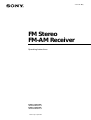 1
1
-
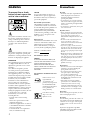 2
2
-
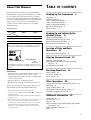 3
3
-
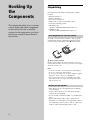 4
4
-
 5
5
-
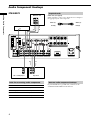 6
6
-
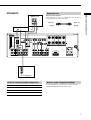 7
7
-
 8
8
-
 9
9
-
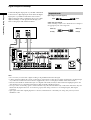 10
10
-
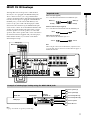 11
11
-
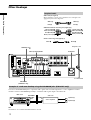 12
12
-
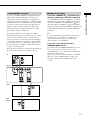 13
13
-
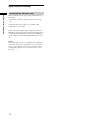 14
14
-
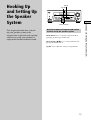 15
15
-
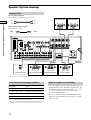 16
16
-
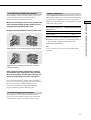 17
17
-
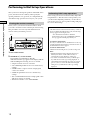 18
18
-
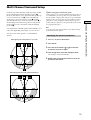 19
19
-
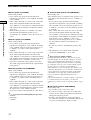 20
20
-
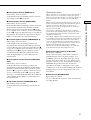 21
21
-
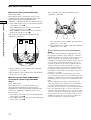 22
22
-
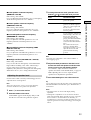 23
23
-
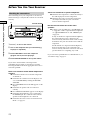 24
24
-
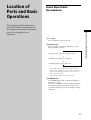 25
25
-
 26
26
-
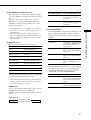 27
27
-
 28
28
-
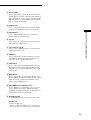 29
29
-
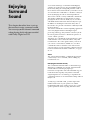 30
30
-
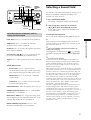 31
31
-
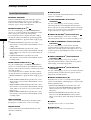 32
32
-
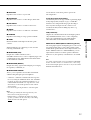 33
33
-
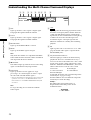 34
34
-
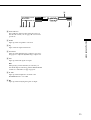 35
35
-
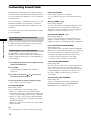 36
36
-
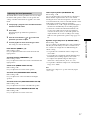 37
37
-
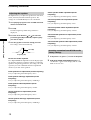 38
38
-
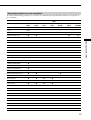 39
39
-
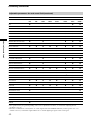 40
40
-
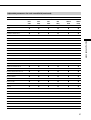 41
41
-
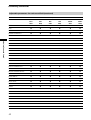 42
42
-
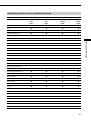 43
43
-
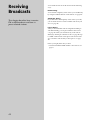 44
44
-
 45
45
-
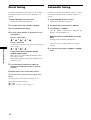 46
46
-
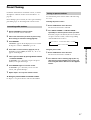 47
47
-
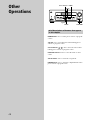 48
48
-
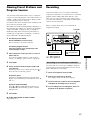 49
49
-
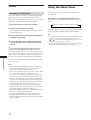 50
50
-
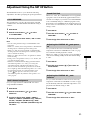 51
51
-
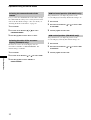 52
52
-
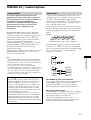 53
53
-
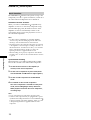 54
54
-
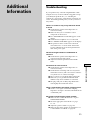 55
55
-
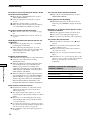 56
56
-
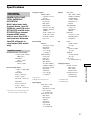 57
57
-
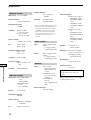 58
58
-
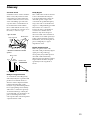 59
59
-
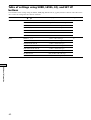 60
60
-
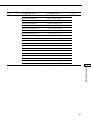 61
61
-
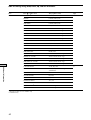 62
62
-
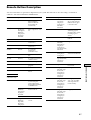 63
63
-
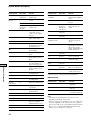 64
64
-
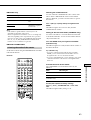 65
65
-
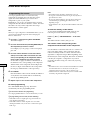 66
66
-
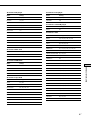 67
67
-
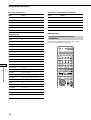 68
68
-
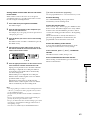 69
69
-
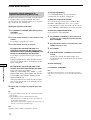 70
70
-
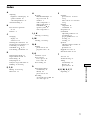 71
71
-
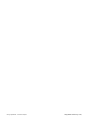 72
72
Sony STR-DE875 User manual
- Category
- Supplementary music equipment
- Type
- User manual
- This manual is also suitable for
Ask a question and I''ll find the answer in the document
Finding information in a document is now easier with AI
Related papers
-
Sony STR-DB1070 Operating instructions
-
Sony STRDE897B User manual
-
Sony STR-DE335 User manual
-
Sony STR-DE335 User manual
-
Sony STR-DE375 Operating instructions
-
Sony STR-DE675 Operating instructions
-
Sony STR-DE875 User manual
-
Sony HTP-78DW User manual
-
Sony STR-DE375 User manual
-
Sony TA-VA8ES User manual
Other documents
-
NAD L75 User manual
-
Panasonic SUX501 Operating instructions
-
Samsung MAX-DA75 User manual
-
Panasonic SUV900 User manual
-
Sharp Stereo System HT-DD5000 User manual
-
Panasonic SUX990 Operating instructions
-
Panasonic SUX999 Operating instructions
-
Panasonic SUX955 Operating instructions
-
Yamaha SR-30 Owner's manual
-
Panasonic SUV90 Operating instructions