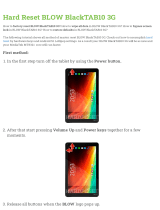1
Riso shall not be responsible for any damage or expense that might result from the use of
this manual.
As we are constantly improving our products, the machine may differ in some respects
from the illustrations used in this manual.
Riso shall not be liable for any direct, incidental, or consequential damages of any nature,
or losses or expenses resulting from the use of this product or included manuals.
BCaution:
• Make sure to read the important operational safety information.
• Store this manual close-by, and fully acquaint yourself with the printing machine.
is a registered trademark of RISO KAGAKU CORPORATION in Japan and other countries.
is a trademark of RISO KAGAKU CORPORATION.
is a trademark of RISO KAGAKU CORPORATION.
Adobe
®
Reader
®
and Adobe
®
Acrobat
®
Reader
®
are either registered trademarks or
trademarks of Adobe Systems Incorporated in the United States and/or other countries.
- The information contained in this document is subject to change without notice.
Acquisition of Color Universal Design Certification
The RISO SE9480/9380 (machine, printer driver*) is recognized by
the incorporated non-profit organization Color Universal Design Organization (CUDO)
in achieving Color Universal Design.
*Windows version
Copyright © 2014 RISO KAGAKU CORPORATION

2
Contents
Welcome to the SE Series Model........................................................................................7
About This User’s Guide...................................................................................................... 7
Icons Used in This Manual .................................................................................................. 8
Before Starting to Use 10
Safety Guide - Installation .................................................................................................10
Installation .........................................................................................................................10
Power connection ...............................................................................................................10
Grounding...........................................................................................................................11
Safety Guide - Handling and Operation............................................................................. 12
Operation Environment.......................................................................................................12
Machine Handling...............................................................................................................12
USB Flash Drive .................................................................................................................13
Consumables......................................................................................................................13
Ink Handling........................................................................................................................13
Location of Caution Label..................................................................................................13
Connection with a Computer ............................................................................................. 14
Connection Method ............................................................................................................14
Software Installation ...........................................................................................................15
Paper Recommendations.................................................................................................. 16
Size and Weight Restrictions..............................................................................................16
Tips for Better Paper Feeding ............................................................................................17
Storing Environment ...........................................................................................................17
Originals ............................................................................................................................ 18
Size and Weight Restrictions..............................................................................................18
Maximum Printing Areas and Margins................................................................................19
Materials Not to Be Printed ................................................................................................19
Getting Acquainted 20
Function and Name of Each Part ...................................................................................... 20
Optional Devices ................................................................................................................23
Control Panel..................................................................................................................... 24
Display...............................................................................................................................26
The Screens and their Various Stages...............................................................................26
About Modes ......................................................................................................................28
Basic Screen Layout...........................................................................................................31
Basic Process.................................................................................................................... 33
Printing from a Paper Document ........................................................................................33
Printing from a Computer Data...........................................................................................33

Contents
3
Basic Operations 34
Preparing to Print...............................................................................................................34
Setting up the Paper Feed Tray and Loading Paper .........................................................34
Setting up the Paper Receiving Tray .................................................................................37
Setting up the Auto-control Stacking Tray (Optional) .........................................................39
Placing the original ............................................................................................................41
When placing on the Glass Platen .....................................................................................41
When placing in the ADF unit (Option) ...............................................................................41
Printing from a Paper Document or Book..........................................................................43
Printing from a Computer Data [Direct Print] [USB Job List] ............................................. 48
Printing Computer Data [Direct Print] .................................................................................50
Printing USB Data [USB Job List].......................................................................................53
Changing Output Directions ...............................................................................................55
Changing Stop Timing ........................................................................................................57
Functions for Master-Making 58
Selecting Image Processing Mode [Image] ...................................................................... 58
Selecting Scanning Contrast for the Original [Contrast] .................................................. 60
Enlarging/Reducing Originals [Standard Ratio] [Margin+] [Auto] [Free] [Zoom] .............. 61
Enlargement and Reduction by Standard Ratio
[Standard Ratio] [Margin+] [Auto] .......................................................................................62
Enlargement/Reduction of a Changed Aspect Ration [Free]..............................................63
Enlarging and Reducing with the Zoom Function [Zoom] ..................................................64
Using Custom-Sized Paper [Paper] .................................................................................. 65
Automatic Printing [Auto-Process] .................................................................................... 66
Processing Photos with Dot Screen [Dot Process] ...........................................................67
Adjusting Photo Contrast [Contrast Adj]............................................................................ 68
Adjusting Photo Gradation [Tone Curve]........................................................................... 69
Saving Ink [Ink Saving] ..................................................................................................... 70
Printing Multiple Originals on One Sheet [2 Up] [Multi-Up Print] ..................................... 71
Original Orientation and Print Results ................................................................................72
Margin.................................................................................................................................74
Orientation of Print Paper ...................................................................................................74
Multi-Up Interval .................................................................................................................74
2 Up Operation ................................................................................................................... 75
Operation for Multi-Up Printing ...........................................................................................76
Operation for Multi-Up Tickets............................................................................................78
Laying out continuous originals on one sheet of paper [Layout] ......................................80
Printing from Bound Documents [Book Shadow] .............................................................84
Erasing Shadows when Printing.........................................................................................85
Splitting Facing Pages of a Bound Original when Printing [Page split] ..............................86
Cutting the Top Margin of the Original and Printing [Top Margin] ..................................... 87
Adjusting the Master-Making position [Binding Margin]..................................................... 88
Making a Master that Utilizes the Maximum Printing Area [Max. Scan] ........................... 90
Rotating the Original 180 Degrees to Make a Master [Rotate]..........................................91

Contents
4
Checking the Print Image Prior to Making Master [Preview] ............................................. 92
Actions Available on the Preview Screen ...........................................................................93
Checking and Printing the Preview Display ........................................................................93
Functions for Printing 96
Changing the Print Speed [Print Speed Adjustment] ....................................................... 96
Printing at High Speed [High Speed]................................................................................. 97
Printing More Quietly [Silent] .............................................................................................98
Adjusting the Print Density [Print Density Adjustment] ................................................... 99
Adjusting the Print Position [Print Position Adjustment] .................................................. 100
Printing Proof Copies [Proof] .......................................................................................... 102
Prevent Paper Jams When Using Special Paper [D-Feed Check].................................. 103
Extending the drying time [Interval] ................................................................................ 104
Paper Feed/Output Settings for Special Paper and Printing Types
[Jump Wing Control] [Special Paper Ctrl] ........................................................................105
Setting the Jump Wing Control [Jump Wing Control] .......................................................106
Saving Settings and Renaming the Parameter Names in the Parameter List..................107
Retrieving Settings from the Parameter List.....................................................................109
Making changes to Special Paper Ctrl Setting .................................................................110
Clearing Special Paper Ctrl Settings ................................................................................111
Adjusting the Auto-control Stacking Tray
(when using the optional Auto-control Stacking Tray) [Receive Tray] .............................112
Advanced Features 114
Setting Up User Management [User Management]......................................................... 114
Functions of User Management .......................................................................................114
Operation flow of User Management ................................................................................116
Selecting Recognition and Identification System..............................................................117
Setting Up the Management Level ...................................................................................119
Registering Administrator/Users.......................................................................................120
Changing Administrator/User Registration .......................................................................125
Clearing User Registration ...............................................................................................126
Renaming Groups ............................................................................................................127
Reset All User Counters ...................................................................................................128
Automatic Sorting Into Groups [Program] ...................................................................... 129
How to Program Print .......................................................................................................131
Setting Up for Programed Printing....................................................................................132
Saving Programs .............................................................................................................134
Renaming a Program ......................................................................................................135
Retrieving a Program........................................................................................................137
Clearing Programs............................................................................................................138
Making changes to Stored Programs ...............................................................................139
Using Job Memory Functions [Job Memory] ................................................................... 140
Storing Job Memory .........................................................................................................141
Renaming a Job Memory .................................................................................................142
Retrieving a Job Memory and Printing .............................................................................144
Clearing Job Memory .......................................................................................................146
Protecting Confidential Documents [Confidential] .......................................................... 147

Contents
5
Extending the Reserve Period [Reservation] ..................................................................148
Idling Action [Idling Action] ............................................................................................149
Reproducing the Master [Renew Page][Auto Page Renewal]......................................... 150
Using Page Renewal ........................................................................................................151
Using Auto Page Renewal................................................................................................152
Print the original from the last page [Output reversal] ..................................................... 153
Proof and Print (only when the ADF unit is installed) [ADF Semi-Auto] ......................... 155
Selecting Scanning Sides When Using the Auto Document Feeder DX-1
[Scanning Side -ADF]...................................................................................................... 156
Specifying the Scanning Side...........................................................................................158
Checking User Counters [ID Counter Report] .................................................................160
Outputting the Counter Report .........................................................................................161
Setting Up the Monthly Reminder.....................................................................................162
Showing Usage Status [Meter Display] ........................................................................... 163
Customizing the Direct Access Area [My Direct Access] ................................................ 164
Changing Default Settings [Admin.] ................................................................................ 166
Configurable Functions.....................................................................................................166
Customizing the Default Settings .....................................................................................173
Setting Up Direct Access Area and Selections Tab
[DirectAccess Entry] [Selections Entry] ........................................................................... 176
Registering a Custom Paper Size [Custom Paper Entry]................................................ 178
Entering sizes and changing names.................................................................................178
Deleting a Custom Paper Size .........................................................................................181
Keeping Masters Secure After Printing [Protect] .............................................................182
Preventing Leaks of Masters After Creation or Disposal..................................................183
Storing Original Data and Use Method 186
Converting Hard-copies to Stored Data [Scan Mode] ..................................................... 188
Scanning a Hard-copy Original.........................................................................................189
Setting Data Information...................................................................................................190
Specifying Stored Size .....................................................................................................192
Retrieving Stored Data and Printing [Storage Memory][USB Job List]............................ 193
Retrieving Stored Data .....................................................................................................193
Changing the Data Order .................................................................................................195
Using the Storage Retrieve/USB Job List Screen ............................................................196
Overlaying Storage Data onto a Print Job [Overlay]........................................................197
Copying/Moving Stored Data........................................................................................... 199

Contents
6
Replacing Consumables 202
Check for Remaining Amount of Consumables............................................................... 202
Replacing the Master Roll ...............................................................................................204
Replacing the Ink Cartridge ............................................................................................ 207
Emptying the Master Disposal Box ................................................................................. 209
Replacing the Print Drum (Cylinder)................................................................................ 211
Removing the Print Drum (Cylinder).................................................................................211
Installing the Print Drum (Cylinder)...................................................................................213
Disposal of Depleted Consumables ................................................................................ 214
Maintenance 216
Cleaning .......................................................................................................................... 216
Thermal Print Head ..........................................................................................................217
Glass Platen and Platen Cover Pad .................................................................................217
Scanner Glass and White Sheet of ADF unit (Option) .....................................................218
Pressure Roller.................................................................................................................219
The Exterior ......................................................................................................................220
Troubleshooting 222
When a Message Displays.............................................................................................. 222
Error Message Layout ......................................................................................................222
Pop-Up Message Layout ..................................................................................................232
Consumable Information Screen ......................................................................................241
Troubleshooting............................................................................................................... 244
Appendix 256
Optional Accessories....................................................................................................... 256
Specifications .................................................................................................................. 257
Index................................................................................................................................ 262

Welcome to the SE Series Model
7
Welcome to the SE Series Model
Thank you for your purchase of this printing machine.
This machine is a digital printer-duplicator with the following functions.
• This machine is equipped with an easy-to-use Touch Screen LCD display and features.
• With an interactive guidance system, highly-sophisticated printer settings can be made with ease.
• 180ppm/185ppm ultra high speed printing gets the job done faster than ever before.
• 600dpi resolution High Quality printing will give you clear and crisp documents.
About This User’s Guide
This machine comes with the following four user’s guides.
RISO SE9480/SE9380 User’s Guide (this manual)
This user’s guide explains basic printer operations, handy tips, and how to set up the high-speed print function. It
also contains user cautions, information on storing and changing consumables, and troubleshooting procedures.
RISO Editor User’s Guide
This user’s guide explains the RISO Editor functions.
RISO Printer Driver User’s Guide (included as a PDF file in the attached CD-ROM)
This user’s guide explains the procedures for printing from a computer.
RISO Utility Software User’s Guide (CD-ROM)
This user’s guide explains how to use the “RISO COPY COUNT VIEWER” and “RISO USB PRINT MANAGER”.
This manual shows you the machine’s basic and advanced operations using various functions. It also contains cau-
tionary notes, usage and replacement information on consumable supplies and troubleshooting tips.
Please read this manual carefully before using this machine. Reference at any time as needed for more tips and
ideas.

Icons Used in This Manual
8
Icons Used in This Manual
The following icons are used in this manual.
About the notation
The following icons are used throughout the document.
AWARNING: Ignoring this warning could cause death or serious injury.
BCaution: Ignoring this caution could cause injury or damage to property.
Important!: Indicates items that require special attention or that are prohibited actions.
Read carefully and follow the directions as instructed.
Note: Gives you useful information.
Tip: Gives you additional hints for more convenience.
Indicates a reference page.
[] Indicates a button or an item name on the LCD display.
Indicates which button to touch on the LCD display.
Indicates the original document.
Indicates printed copies.

Icons Used in This Manual
9
The notation for Operational Instructions and Function Descriptions
The following conventions are used to explain functions and operations.
1) Chapter Title
2) Operation Procedure
The operational procedures are outlined in steps. Follow
these steps.
3) Display
Shows the screen as seen at each step.
About the content of this manual and the illustrations
• The illustrations included in this document depict the SE9380A model in most cases.
• Displays are illustrated as if currently activated. Some buttons mentioned in this manual may not be available in
default setting, or when the optional device is not installed.
• The optional Auto Document Feeder AF-VI:II and Auto Document Feeder DX-1 are collectively described as the
“ADF unit”.
• In this manual, the optional memory card DM128-CF and memory card DM512-CF are collectively described as
the "memory card".
Important!:
• Measurements in the text body will be shown in both metric and inch (imperial) formats, but diagrams will show only
metric measurements.
Selecting Image Processing Mode [Image]
60
Functions for Master-Making
Selecting Image Processing Mode [Image]
In order to make a master best suited for the original document, select an appropriate mode depending on whether
original contain only text (Line), photo, or both of them.
Note:
• Default Image Processing mode can be set on the Admin. Screen.
p.169
1
Touch [Page] on the Master Making
Basic Screen.
2
Select the appropriate Image
Processing mode for the original.
• [Line]: Only text contained; e.g., text docu-
ment, newspaper
• [Photo]: Only photos contained
• [Duo]: Both text and photos contained
• [Pencil]: pencil drawings or lightly printed doc-
uments
Touch [Photo], [Duo] or [Pencil] to select more
detailed settings.
A4
Line
Black
Page (A4)
Basic Selections Functions Admin.
Contrast
Auto
Size Paper
Idle
Multi-Up
Print
D-Feed
Check
Info
Ready to Make Master
Re ady to M ake Ma ste r
Page
Multi-Up
Print
Black
Idle Info
Line
Basic Admin.
Ready to Make Master
Re ady to M ak e Ma st er
Cancel OK
Image
Line
Photo
Ph ot o
Pencil
Duo
Standard
St an da rd
Group
Portrait
Image Type
Image
(Detailed
settings)
Description
[Photo]
Standard Select for photos other than [Portrait]
or [Group].
Portrait Use this setting for pictures of one or
two individuals from the bust up. This
type of image processing is particularly
good for printing photos of faces.
Group This setting is for group photos that are
over-exposed. This process is effective
for restoring facial features that have
become washed out by a flash.
The Group setting is not for photos with
faces that are overly dark. It may be
more effective to select [Standard] for
such photos.
[Duo]
Line Select to print small text clearly.
Photo Select to print photos more clearly
(brightly).
Shadow off Select to clear the background color of
the dark-color originals (such as
newspapers).
[Shadow off] is selectable aside from
[Line] and [Photo].
[Pencil]
Darker Select to print faint originals clearly.
Lighter Select to print cut-and-pasted pencil
drawings with shadows.
Functions for Master-Making
Selecting Image Processing Mode [Image]
61
3
Touch [OK].
Returns to the Master Making Basic Screen.
Image Processing mode is updated.
Note:
• Some functions are not available in certain
Image Processing mode settings.
: available — : not available
• In the [Line] mode, when [Contrast] is set to
[Auto], the background color of the original is
automatically deleted.
p.62
Line Photo Duo Pencil
Dot Process — —
Contrast (Auto) — — —
Contrast (1-5)
Contrast Adj — — —
Tone Curve —

Safety Guide - Installation
10
Before Starting to Use
Safety Guide - Installation
This section describes the precautions to be observed when installing the machine. Read this section before install-
ing the machine.
Note:
• Your dealer (or authorized service representative) will help you to determine a proper location for the machine at
the time of delivery.
Installation
AWARNING:
•
Place the machine on the dedicated stand for this model or on a flat and stable surface (maximum of 10 mm (
25
/
64
inches) differential allowed). Injury might occur if the machine falls.
BCaution:
• Install the machine near the electrical outlet to avoid using an extension cord between the machine and the elec-
trical outlet.
• Allow at least 10 cm (4 inches) or more of clearance behind the machine so that you can unplug the machine in
case of technical difficulties.
• Keep the machine away from dusty environments. Failure to do so may result in fire.
• Install the machine in a well-ventilated area.
Important!:
• Avoid installing the machine in the locations listed below. Failure to observe this precaution may lead to machine
failure.
– Locations with exposure to direct sunlight, such as locations close to windows (Curtain all windows that might
expose the machine to direct sunlight)
– Locations that are subject to sudden changes in temperature
– Extremely hot and humid locations or cold and dry locations
– Heated locations
– Locations exposed to direct cold air, direct hot air, or direct radiant heat
– Poorly ventilated locations
Power connection
AWARNING:
• Use with the machine's rated voltage value. Also, plug into an electrical outlet with a capacity larger than the rated
current value.
For the rated voltage value and rated current value, check the "Power Source" entry of the Specifications at the end
of this manual.
• Do not overload the electrical outlet or extension cord, nor damage the power cord by placing heavy objects on it
or pulling or bending it. This can result in fire or electric shock.
• Do not pull the power cord but hold the plug itself when unplugging it. This can damage the cord and result in fire
or electric shock.
• Do not plug or unplug the power cord if your hands are wet. This can result in electric shock.

Before Starting to Use
Safety Guide - Installation
11
BCaution:
• Pull out the power cord plug from the electrical outlet more than once a year and clean the prongs of the plug and
their surroundings. Dust collected on these areas can result in fire.
Important!:
• Check the power cord and plug for poor connections. Plug the power cord securely into a nearby electrical outlet.
• Be sure to turn off the POWER switch when connecting or disconnecting a cable.
Grounding
BCaution:
• Ensure a power plug with a ground conductor is inserted into the wall outlet for proper grounding.
• When the machine is not grounded, a short circuit may occur, resulting in fire or electric shock.

Before Starting to Use
Safety Guide - Handling and Operation
12
Safety Guide - Handling and Operation
This section describes the precautions to be observed when handling the machine. Read this section before operat-
ing the machine.
Operation Environment
Important!:
• Operate the machine under the following appropriate environment conditions.
Temperature range: 15°C to 30°C (59°F to 86°F)
Humidity range: 40% to 70% (noncondensing)
Machine Handling
AWARNING:
• Do not place water containers or metallic objects on the machine. Fire or electric shock may occur if water or metal-
lic objects fall into the machine.
• Do not use combustible spray and flammable solvent near the machine.
If sprayed gas and flammable solvent contact electronic components inside the machine, fire or electric shock
might occur.
• Do not insert any metallic material or flammable substance into the machine through any opening. This can result
in fire or electric shock.
• Do not remove machine covers. Exposing internal parts may result in electric shock.
• Do not disassemble or rebuild the machine by yourself. This can result in fire or electric shock.
• If the machine emits excessive heat, smoke or foul odor, immediately turn off the POWER, unplug the power cord
and contact your dealer (or authorized service representative). Failure to do so can result in fire or electric shock.
• If something drops inside the machine, immediately turn off the POWER, unplug the power cord and contact your
dealer (or authorized service representative). Failure to do so can result in fire or electric shock.
• Never stick your hands or fingers in the openings of the machine during operation.
• Keep loose clothing or long hair away from moving parts to avoid becoming entangled.
• Do not place heavy objects on the machine. The objects might fall and cause injury.
• Contact your dealer (or authorized service representative) before moving the machine.
BCaution:
• Never insert fingers, etc. into the openings around Paper Feed Tray and Paper Receiving Tray. This can result in injury.
• Do not touch the moving parts of the machine. This may cause injury.
• When you insert a hand inside the machine to remove paper, etc., be careful not to touch protruding objects or the
edges of the plates. This may cause injury.
• Be careful not to touch the areas around the Print Drum (Cylinder) or inside the machine when the Print Drum (Cyl-
inder) is removed, as Ink may be present on those areas.
When Ink has stuck to your hands, etc., wash it off with detergent as soon as possible.
• The tips of the paper separation hook and master removal hook are sharp. When you insert a hand inside the
machine to remove paper, be careful not to touch the paper separation hook or master removal hook. This may
cause injury.
• Do not open any covers or move the machine during operation.
• Unplug the power cord, if you do not use the machine for a long time.
• The machine has precision parts and driving parts inside. Do not handle the machine in other ways than described
in this manual.
• Do not subject the machine to physical shock.
• Do not stand the Print Drum (Cylinder) vertically. Doing so may pollute the floor, etc.
• Allow plenty of ventilation during printing.
Important!:
• Do not unplug the power cord or turn off the power during operation.
• Be sure to open and close all machine covers gently.

Before Starting to Use
Safety Guide - Handling and Operation
13
USB Flash Drive
Important!:
• Use a USB Flash Drive that is compatible with the Mass Storage Class. Depending on the types of USB Flash
Drive, the machine may not work properly.
• When connecting or disconnecting the USB Flash Drive, follow the proper procedures.
• We cannot guarantee data saved in the USB Flash Drive against loss caused by accidents or unforeseen events.
We recommend that you use your computer to make back-up copies of any important documents.
Consumables
Important!:
• For Ink and Master Roll, it is recommended to use the products specified by Riso.
• Genuine RISO Inks and Master Roll are engineered for maximum performance and maximum life.
However, all supplies can and do deteriorate over time. We recommend that you use Ink and Master Roll as soon
as possible after purchase, and within 18 months from the date of manufacturing.
You can find the date of manufacturing on the Ink Cartridge or the inside of Master Core.
• Store consumables such as Master Roll and Ink properly.
Do not store the consumables in the following places:
– Locations that are subject to direct sunlight or bright locations that are close to windows
(If there is no other choice, curtain the window.)
– Locations that are subject to rapid changes in temperature
– Extremely hot and humid locations or extremely cold and dry locations
For more details, please read the packaging of the consumables.
Ink Handling
BCaution:
• If Ink gets into your eyes, flush it out immediately with plenty of water. If irritation continues, seek medical attention.
• If Ink comes into contact with your skin, wash it off thoroughly using soap.
• If someone swallows Ink by mistake, force large quantities of water (or milk) without inducing vomiting, and watch
his/her condition.
• Allow plenty of ventilation during printing.
• If you feel unwell during use, seek medical advice.
• Only use the Ink for printing purposes.
• Keep the Ink out of the reach of children.
Location of Caution Label
This machine has a caution label meant to ensure safe operation.
Follow the indication of the label and use the machine safely.

Before Starting to Use
Connection with a Computer
14
Connection with a Computer
You can directly send original printing data from a connected computer to the machine. The machine produces out-
standing prints as a result of using digital data to make a master.
Connection Method
One-to-one connection with a
Windows PC
•Cable:
USB cable
Less than 3m (10 feet) Hi-Speed USB
Important!:
• Before connecting the USB, turn on the
machine and computer, and wait until
the initial screen is displayed.
• The maximum allowable voltage for
USB connector input and output is 5 V.
• For the USB connections, use a com-
mercially available USB cable (that con-
forms to the USB 2.0 standard).
Network connections
•Cable:
Ethernet cable
Shielded cable that supports 10BASE-T
or 100BASE-TX
Important!:
• Before making the Ethernet connec-
tions, turn off the machine and
computer.
Note:
• The RISO Network Card is required.
USB port on the machine
USB port on
your computer
USB
port

Before Starting to Use
Connection with a Computer
15
Software Installation
Before printing from a computer connected to the machine via a USB cable, the RISO Printer Driver must be installed.
Before printing from a computer connected to the machine via a network, both the RISO Printer Driver and RISO Net-
work Card must be installed. Refer to the Printer Driver User’s Guide and RISO Network Card User’s Guide for
instructions on installation.
The software supplied with this machine is as follows:
RISO Printer Driver
RISO Printer Drivers are for use with RISO Printers only.
Before setup, be sure to read the User’s Guide carefully.
The User’s Guide can be found as a PDF file* in the CD-ROM which came with the RISO Printer.
*To be able to view PDF format files, it is necessary for either Adobe Reader or Adobe Acrobat Reader to be
installed.
Adobe Reader or Adobe Acrobat Reader software can be freely downloaded from the Adobe website
(http://www.adobe.com/).
RISO Utility Software
The software package includes the “RISO USB PRINT MANAGER” and “RISO COPY COUNT VIEWER”.
• “RISO USB PRINT MANAGER”
Application that manages the original data stored in the USB Flash Drive on the computer.
• “RISO COPY COUNT VIEWER”
Application that manages the counter data (number of prints, masters, etc.) output to the USB Flash Drive on
the computer.

Before Starting to Use
Paper Recommendations
16
Paper Recommendations
Size and Weight Restrictions
The table shows the specifications of the usable print paper.
*Up to 555 mm (21
27
/
32
") of vertical paper dimension may be used when the machine is on “Extended Paper” mode
)p.178, )p.180
Important!:
• Even when using paper whose sizes and weight are supported by the machine, it may not pass through the
machine depending on factors such as the paper quality, ambient conditions, and storage conditions. For more
information, consult your dealer (or authorized service representative).
Do not use the following types of paper, as they can cause jams or misfeeds:
• Extremely thin paper
Using the Paper Feed Tray: less than 46 g/m
2
(12-lb bond)
• Extremely thick or heavy paper
Using the Paper Feed Tray: greater than 210 g/m
2
(110-lb index)
• Wrinkled, curled, folded, or torn paper
• Chemically treated or coated paper (such as thermal or carbon paper)
• Paper having a sticky section or holes (such as an envelope and label paper)
Note:
• Paper with a horizontal grain direction can cause problems with paper supply. Use paper with a vertical grain direc-
tion.
• Images are not output onto the entire area of usable print paper. The maximum printing areas differ among models.
)p.19
• When using poorly cut paper or coarse surfaced paper (drawing paper, etc.), arrange the paper neatly before use.
• Depending on the type of paper used, paper dust may be generated when using the machine. Please clean and
ventilate the area adequately.
Riso does not assure that paper outside the above specifications can pass through the machine and can be used for
printing.
Usable Printing Paper
Size Weight
Minimum Size 100 mm × 148 mm (3
15
/
16
" × 5
13
/
16
")
Maximum Size 320 mm × 432 mm (12
19
/
32
" × 17")*
46 g/m
2
to 210 g/m
2
(12-lb bond to 110-lb index)

Before Starting to Use
Paper Recommendations
17
Tips for Better Paper Feeding
To prevent paper jams and misfeeds, follow the directions below:
• When using standard or light-weight paper, set the Paper Feed Pressure Adjustment Lever to “NORMAL” ( ).
Then open all four Paper Arrangers. )p.35, )p.36
• When using thick paper (such as card stock), set the Paper Feed Pressure Adjustment Lever to “CARD” ( ),
and open the two inner Paper Arrangers. )p.35, )p.36
• When using slippery paper, set the Paper Feed Pressure Adjustment Lever to “CARD” ( ). )p.35, )p.36
• Use flat printing paper that is free of folds. If curled paper is unavoidable, place the printing paper so that the curl
faces down.
• Paper may stick to the Print Drum (Cylinder) surface if the top margin is too narrow on the original or if the upper
portion of the original uses a large amount of Ink. To solve this problem, lower the print position to provide a wider
top margin or reverse the top and bottom of the original. Then restart printing from the beginning.
Storing Environment
Store the printing paper in a level, dry area. Storing the paper in an excessively humid area can result in paper jams
or poor print quality.
After unpacking the printing paper, keep the remaining paper wrapped and store it in a moisture-proof box. It is highly
recommended to put silica gel in the paper storage box.

Before Starting to Use
Originals
18
Originals
Size and Weight Restrictions
Usable originals are as follows.
* The paper weight limit differs depending on which sides of the original are scanned. Scanning sides can be speci-
fied using “Scanning Side -ADF”. )p.156
• Originals are scanned according to the size of paper placed on the Paper Feed Tray when masters are made. Posi-
tion the Feed Tray Paper Guides to the same width as the original.
When the paper placed is smaller than the original, the entire original will not be scanned.
When the placed paper is larger than an original, dirt on the glass or shade of the original, may result in unexpected
dirt in the area beyond the size of the original.
• Bound originals can also be used on the Glass Platen.
• You can automatically feed up to 50 original sheets 80 g/m
2
(21-lb bond) when using the optional ADF (Auto Doc-
ument Feeder) unit.
Note:
• Use the Glass Platen when printing the following originals:
– Patched or worn originals
– Wrinkled, curled, folded, or torn originals
– Transparent originals (such as tracing paper or OHP transparencies)
– Chemically treated originals (such as thermal or carbon paper)
– Originals with correction fluid or glue
– Extremely thin originals
Using the optional Auto Document Feeder AF-VI:II: less than 50 g/m
2
(13-lb bond)
Using the optional Auto Document Feeder DX-1:
less than 40 g/m
2
(11-lb bond) (Front Side -> Simplex) / less than 52 g/m
2
(14-lb bond) (Duplex -> Simplex)
– Extremely thick originals
Using the optional Auto Document Feeder AF-VI:II: greater than 128 g/m
2
(34-lb bond)
Using the optional Auto Document Feeder DX-1:
greater than 128 g/m
2
(34-lb bond) (Front Side -> Simplex) / greater than 105 g/m
2
(28-lb bond) (Duplex -> Sim-
plex)
– Heavy drawing paper
– Originals with staples or clips
• If an original is wrinkled, curled, or creased flatten it thoroughly so that the originals can be pressed directly onto
the Glass Platen during processing.
Used Device Name Size Weight
Glass Platen
50 mm
×
90 mm to 310 mm
×
432 mm
(1
31
/
32
"
×
3
17
/
32
"
to 12
7
/
32
"
×
17
"
)
Max. 10 kg (22 lb)
Document Feeder AF-
VI:II (Option)
100 mm
×
148 mm to 310 mm
×
432 mm
(3
15
/
16
"
×
5
13
/
16
"
to 12
7
/
32
"
×
17
"
)
50 g/m
2
to 128 g/m
2
(13-lb bond to 34-lb bond)
Document Feeder DX-1
(Option)
105 mm
×
128 mm to 297 mm
×
432 mm
(
4
1
/
8
"
×
5
1
/
32
"
to 11
11
/
16
"
×
17"
)
The weight differs depending on the setting
on the scanning side.
<
Front Side -> Simplex
>
*
40 g/m
2
to 128 g/m
2
(11-lb bond to 34-lb bond
)
<
Back Side -> Simplex
or
Duplex ->
Simplex
>
52 g/m
2
to 105 g/m
2
(14-lb bond to 28-lb bond
)
Page is loading ...
Page is loading ...
Page is loading ...
Page is loading ...
Page is loading ...
Page is loading ...
Page is loading ...
Page is loading ...
Page is loading ...
Page is loading ...
Page is loading ...
Page is loading ...
Page is loading ...
Page is loading ...
Page is loading ...
Page is loading ...
Page is loading ...
Page is loading ...
Page is loading ...
Page is loading ...
Page is loading ...
Page is loading ...
Page is loading ...
Page is loading ...
Page is loading ...
Page is loading ...
Page is loading ...
Page is loading ...
Page is loading ...
Page is loading ...
Page is loading ...
Page is loading ...
Page is loading ...
Page is loading ...
Page is loading ...
Page is loading ...
Page is loading ...
Page is loading ...
Page is loading ...
Page is loading ...
Page is loading ...
Page is loading ...
Page is loading ...
Page is loading ...
Page is loading ...
Page is loading ...
Page is loading ...
Page is loading ...
Page is loading ...
Page is loading ...
Page is loading ...
Page is loading ...
Page is loading ...
Page is loading ...
Page is loading ...
Page is loading ...
Page is loading ...
Page is loading ...
Page is loading ...
Page is loading ...
Page is loading ...
Page is loading ...
Page is loading ...
Page is loading ...
Page is loading ...
Page is loading ...
Page is loading ...
Page is loading ...
Page is loading ...
Page is loading ...
Page is loading ...
Page is loading ...
Page is loading ...
Page is loading ...
Page is loading ...
Page is loading ...
Page is loading ...
Page is loading ...
Page is loading ...
Page is loading ...
Page is loading ...
Page is loading ...
Page is loading ...
Page is loading ...
Page is loading ...
Page is loading ...
Page is loading ...
Page is loading ...
Page is loading ...
Page is loading ...
Page is loading ...
Page is loading ...
Page is loading ...
Page is loading ...
Page is loading ...
Page is loading ...
Page is loading ...
Page is loading ...
Page is loading ...
Page is loading ...
Page is loading ...
Page is loading ...
Page is loading ...
Page is loading ...
Page is loading ...
Page is loading ...
Page is loading ...
Page is loading ...
Page is loading ...
Page is loading ...
Page is loading ...
Page is loading ...
Page is loading ...
Page is loading ...
Page is loading ...
Page is loading ...
Page is loading ...
Page is loading ...
Page is loading ...
Page is loading ...
Page is loading ...
Page is loading ...
Page is loading ...
Page is loading ...
Page is loading ...
Page is loading ...
Page is loading ...
Page is loading ...
Page is loading ...
Page is loading ...
Page is loading ...
Page is loading ...
Page is loading ...
Page is loading ...
Page is loading ...
Page is loading ...
Page is loading ...
Page is loading ...
Page is loading ...
Page is loading ...
Page is loading ...
Page is loading ...
Page is loading ...
Page is loading ...
Page is loading ...
Page is loading ...
Page is loading ...
Page is loading ...
Page is loading ...
Page is loading ...
Page is loading ...
Page is loading ...
Page is loading ...
Page is loading ...
Page is loading ...
Page is loading ...
Page is loading ...
Page is loading ...
Page is loading ...
Page is loading ...
Page is loading ...
Page is loading ...
Page is loading ...
Page is loading ...
Page is loading ...
Page is loading ...
Page is loading ...
Page is loading ...
Page is loading ...
Page is loading ...
Page is loading ...
Page is loading ...
Page is loading ...
Page is loading ...
Page is loading ...
Page is loading ...
Page is loading ...
Page is loading ...
Page is loading ...
Page is loading ...
Page is loading ...
Page is loading ...
Page is loading ...
Page is loading ...
Page is loading ...
Page is loading ...
Page is loading ...
Page is loading ...
Page is loading ...
Page is loading ...
Page is loading ...
Page is loading ...
Page is loading ...
Page is loading ...
Page is loading ...
Page is loading ...
Page is loading ...
Page is loading ...
Page is loading ...
Page is loading ...
Page is loading ...
Page is loading ...
Page is loading ...
Page is loading ...
Page is loading ...
Page is loading ...
Page is loading ...
Page is loading ...
Page is loading ...
Page is loading ...
Page is loading ...
Page is loading ...
Page is loading ...
Page is loading ...
Page is loading ...
Page is loading ...
Page is loading ...
Page is loading ...
Page is loading ...
Page is loading ...
Page is loading ...
Page is loading ...
Page is loading ...
Page is loading ...
Page is loading ...
Page is loading ...
Page is loading ...
Page is loading ...
Page is loading ...
Page is loading ...
Page is loading ...
Page is loading ...
Page is loading ...
Page is loading ...
Page is loading ...
Page is loading ...
Page is loading ...
Page is loading ...
Page is loading ...
Page is loading ...
Page is loading ...
Page is loading ...
Page is loading ...
Page is loading ...
Page is loading ...
Page is loading ...
Page is loading ...
Page is loading ...
/