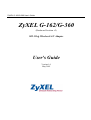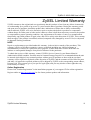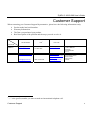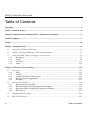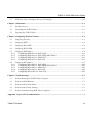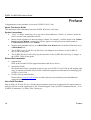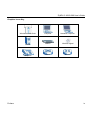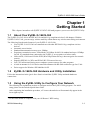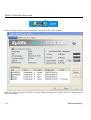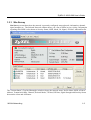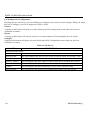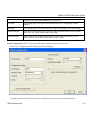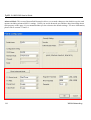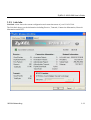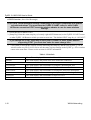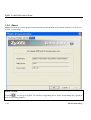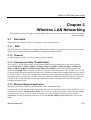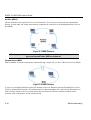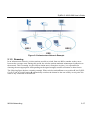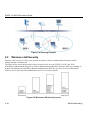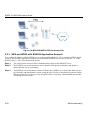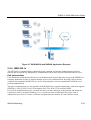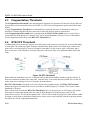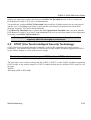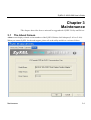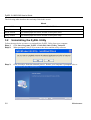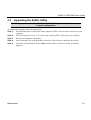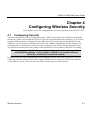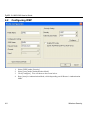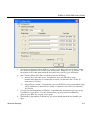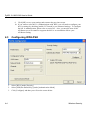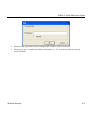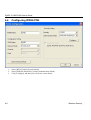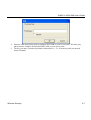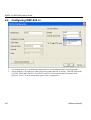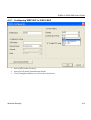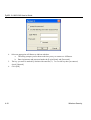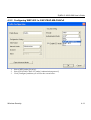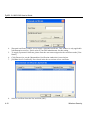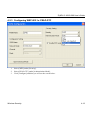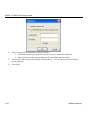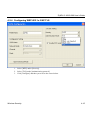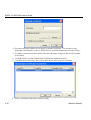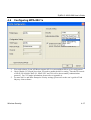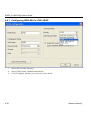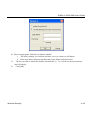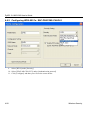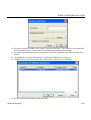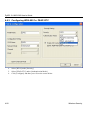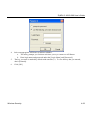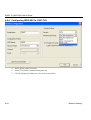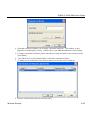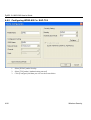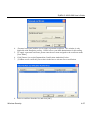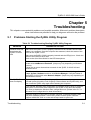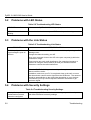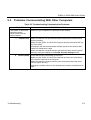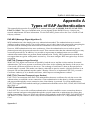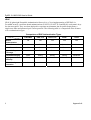ZyXEL G-162/G-360 User’s Guide
ZyXEL G-162/G-360
(Hardware Revision v2)
802.11b/g Wireless LAN Adapter
User's Guide
Version 1.0
May 2005

ZyXEL G-162/G-360 User’s Guide
ii Copyright
Copyright
Copyright ©2005 by ZyXEL Communications Corporation
The contents of this publication may not be reproduced in any part or as a whole, transcribed, stored in a
retrieval system, translated into any language, or transmitted in any form or by any means, electronic,
mechanical, magnetic, optical, chemical, photocopying, manual, or otherwise, without the prior written
permission of ZyXEL Communications Corporation.
Published by ZyXEL Communications Corporation. All rights reserved.
Disclaimer
ZyXEL does not assume any liability arising out of the application or use of any products, or software
described herein. Neither does it convey any license under its patent rights nor the patents' rights of others.
ZyXEL further reserves the right to make changes in any products described herein without notice. This
publication is subject to change without notice.
Trademarks
Trademarks mentioned in this publication are used for identification purposes only and may be properties
of their respective owners.

ZyXEL G-162/G-360 User’s Guide
ZyXEL Limited Warranty iii
ZyXEL Limited Warranty
ZyXEL warrants to the original end user (purchaser) that this product is free from any defects in materials
or workmanship for a period of up to two (2) years from the date of purchase. During the warranty period
and upon proof of purchase, should the product have indications of failure due to faulty workmanship
and/or materials, ZyXEL will, at its discretion, repair or replace the defective products or components
without charge for either parts or labor and to whatever extent it shall deem necessary to restore the product
or components to proper operating condition. Any replacement will consist of a new or re-manufactured
functionally equivalent product of equal value, and will be solely at the discretion of ZyXEL. This warranty
shall not apply if the product is modified, misused, tampered with, damaged by an act of God, or subjected
to abnormal working conditions.
NOTE
Repair or replacement, as provided under this warranty, is the exclusive remedy of the purchaser. This
warranty is in lieu of all other warranties, express or implied, including any implied warranty of
merchantability or fitness for a particular use or purpose. ZyXEL shall in no event be held liable for
indirect or consequential damages of any kind of character to the purchaser.
To obtain the services of this warranty, contact ZyXEL's Service Center for your Return Material
Authorization (RMA) number. Products must be returned Postage Prepaid. It is recommended that the unit
be insured when shipped. Any returned products without proof of purchase or those with an out-dated
warranty will be repaired or replaced (at the discretion of ZyXEL) and the customer will be billed for parts
and labor. All repaired or replaced products will be shipped by ZyXEL to the corresponding return address,
Postage Paid. This warranty gives you specific legal rights, and you may also have other rights that vary
from country to country.
Online Registration
Please click “Product Registration” in the installation program of your support CD for online registration.
Register online at http://us.zyxel.com/
for free future product updates and information.

ZyXEL G-162/G-360 User’s Guide
iv FCC Statement
Federal Communications Commission (FCC)
Interference Statement
FCC Certification
The United States Federal Communication (FCC) and the Canadian Department of Communications have
established certain rules governing the use of electronic equipment.
Part 15, Class B
The device complies with Part 15 of FCC rules. Operation is subject to the following two conditions:
• This device may not cause harmful interference.
• This device must accept any interference received, including interference that may cause undesired
operations.
This equipment has been tested and found to comply with the limits for a Class B digital device pursuant to
Part 15 of the FCC Rules. These limits are designed to provide reasonable protection against harmful
interference in a commercial environment. This equipment generates, uses, and can radiate radio frequency
energy, and if not installed and used in accordance with the instructions, may cause harmful interference to
radio communications.
If this equipment does cause harmful interference to radio/television reception, which can be determined by
turning the equipment off and on, the user is encouraged to try to correct the interference by one or more of
the following measures:
1. Reorient or relocate the receiving antenna.
2. Increase the separation between the equipment and the receiver.
3. Connect the equipment into an outlet on a circuit different from that to which the receiver is
connected.
Caution
1. To comply with FCC RF exposure compliance requirements, a separation distance of at least 20
cm must be maintained between the antenna of this device and all persons.
2. This Transmitter must not be co-located or operating in conjunction with any other antenna or
transmitter.

ZyXEL G-162/G-360 User’s Guide
Customer Support v
Customer Support
When contacting your Customer Support Representative, please have the following information ready:
Product model and serial number.
Warranty Information.
The Date you purchased your product.
Brief description of the problem and the steps you took to solve it.
SUPPORT E-MAIL TELEPHONE
1
WEB SITE METHOD
LOCATION
SALES E-MAIL FAX
1
FTP SITE
REGULAR MAIL
NORTH
AMERICA
[email protected] 800-255-4101
714-632-0882
www.us.zyxel.com ZyXEL Communications Inc.
1130 N. Miller St.
Anaheim
CA 92806-2001
U.S.A.
[email protected] +886-3-578-3942 www.zyxel.com
www.europe.zyxel.com
ftp.zyxel.com
WORLDWIDE
sales@zyxel.com.tw
+886-3-578-2439 ftp.europe.zyxel.com
ZyXEL Communications Corp.
6 Innovation Road II
Science Park
Hsinchu 300
Taiwan
1
“+” is the (prefix) number you enter to make an international telephone call.

ZyXEL G-162/G-360 User’s Guide
vi Table of Contents
Table of Contents
Copyright .......................................................................................................................................................... ii
ZyXEL Limited Warranty............................................................................................................................. iii
Federal Communications Commission (FCC) Interference Statement ................................................... iv
Customer Support ............................................................................................................................................v
Preface............................................................................................................................................................ viii
Chapter 1 Getting Started ........................................................................................................................... 1-1
1.1
About Your ZyXEL G-162/G-360................................................................................................... 1-1
1.2
ZyXEL G-162/G-360 Hardware and Utility Installation .............................................................. 1-1
1.3
Using the ZyXEL Utility to Configure Your Network.................................................................... 1-1
1.3.1 Site Survey.............................................................................................................................. 1-3
1.3.2 Profile ..................................................................................................................................... 1-9
1.3.3
Link Info ............................................................................................................................... 1-11
1.3.4
About .................................................................................................................................... 1-14
Chapter 2 Wireless LAN Networking ...................................................................................................... 2-15
2.1 Overview ....................................................................................................................................... 2-15
2.1.1
SSID...................................................................................................................................... 2-15
2.1.2
Channel................................................................................................................................. 2-15
2.1.3 Transmission Rate (Transfer Rate) ...................................................................................... 2-15
2.1.4 Wireless Network Application............................................................................................. 2-15
2.1.5
Roaming................................................................................................................................ 2-17
2.2 Wireless LAN Security.................................................................................................................. 2-18
2.2.1
Data Encryption with WEP.................................................................................................. 2-19
2.2.2
WPA-PSK and WPA2-PSK Application Example ............................................................. 2-19
2.2.3 WPA and WPA2 with RADIUS Application Example ...................................................... 2-20
2.2.4 IEEE 802.1x ......................................................................................................................... 2-21
2.3
Fragmentation Threshold............................................................................................................. 2-22
2.4
RTS/CTS Threshold ...................................................................................................................... 2-22
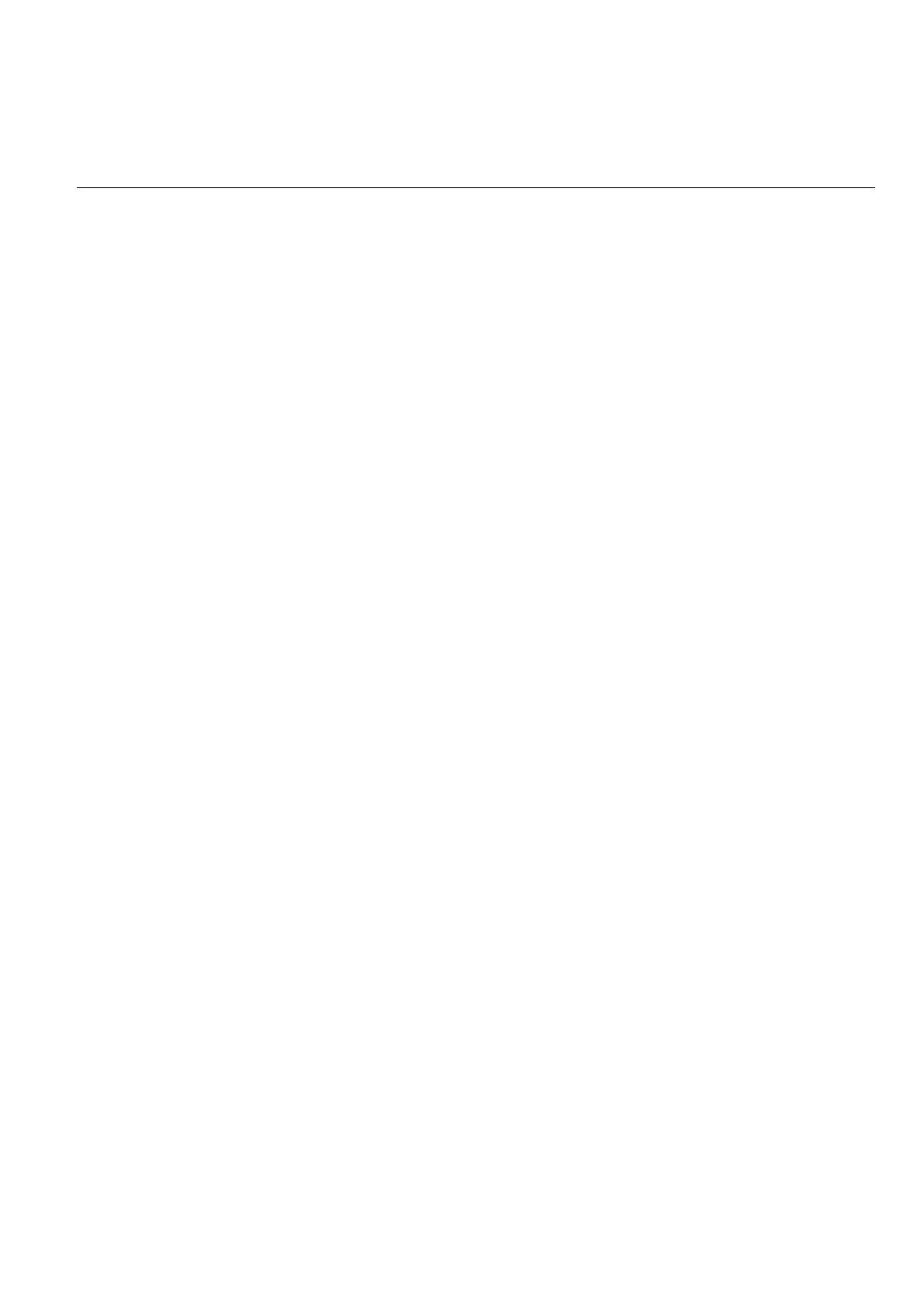
ZyXEL G-162/G-360 User’s Guide
Table Of Contents vii
2.5
OTIST (One Touch Intelligent Security Technology) .................................................................. 2-23
Chapter 3 Maintenance................................................................................................................................ 3-1
3.1 The About Screen............................................................................................................................ 3-1
3.2 Uninstalling the ZyXEL Utility....................................................................................................... 3-2
3.3 Upgrading the ZyXEL Utility ......................................................................................................... 3-3
Chapter 4 Configuring Wireless Security.................................................................................................. 4-1
4.1 Configuring Security ...................................................................................................................... 4-1
4.2 Configuring WEP ........................................................................................................................... 4-2
4.3 Configuring WPA-PSK................................................................................................................... 4-4
4.4 Configuring WPA2-PSK................................................................................................................. 4-6
4.5 Configuring WEP-802.1x ............................................................................................................... 4-8
4.5.1
Configuring WEP-802.1x: EAP-LEAP ................................................................................. 4-9
4.5.2
Configuring WEP-802.1x: EAP-PEAP-MS-CHAPv2 ........................................................ 4-11
4.5.3 Configuring WEP-802.1x: PEAP-GTC ............................................................................... 4-13
4.5.4 Configuring WEP-802.1x: EAP-TLS .................................................................................. 4-15
4.6
Configuring WPA-802.1x ............................................................................................................. 4-17
4.6.1
Configuring WPA-802.1x: EAP-LEAP............................................................................... 4-18
4.6.2
Configuring WPA-802.1x: EAP-PEAP-MS-CHAPv2 ....................................................... 4-20
4.6.3
Configuring WPA-802.1x: PEAP-GTC............................................................................... 4-22
4.6.4 Configuring WPA-802.1x: EAP-TLS.................................................................................. 4-24
4.6.5 Configuring WPA2-802.1x: EAP-TLS................................................................................ 4-26
Chapter 5 Troubleshooting.......................................................................................................................... 5-1
5.1
Problems Starting the ZyXEL Utility Program.............................................................................. 5-1
5.2
Problems with LED Status ............................................................................................................. 5-2
5.3
Problems with the Link Status........................................................................................................ 5-2
5.4
Problems with Security Settings..................................................................................................... 5-2
5.5
Problems Communicating With Other Computers ........................................................................ 5-3
Appendix A Types of EAP Authentication .................................................................................................... i

ZyXEL G-162/G-360 User’s Guide
viii Preface
Preface
Congratulations on the purchase of your new ZyXEL G-162/G-360!
About This User's Guide
This manual provides information about the ZyXEL Wireless LAN Utility.
Syntax Conventions
•
“Type” or “Enter” means for you to type one or more characters. "Select" or "Choose" means for
you to use one of the predefined choices.
• Mouse action sequences are denoted using a comma. For example, “click the Apple icon,
Control
Panels
and then
Modem
” means first click the Apple icon, then point your mouse pointer to
Control Panels
and then click
Modem
.
• Window and command choices are in
Bold Times New Roman
font. Predefined field choices are
in Bold Arial font.
• The ZyXEL G-162/G-360 802.11g Wireless LAN Adapters are referred to as the ZyXEL G-
162/G-360 in this guide.
• The ZyXEL Wireless LAN Utility may be referred to as the ZyXEL WLAN Utility or, simply, as
the ZyXEL Utility in this guide.
Related Documentation
Support Disk
Refer to the included CD for support documents and device drivers.
Quick Start Guide
Our Quick Start Guide is designed to help you get your ZyXEL G-162/G-360 up and running right
away. It contains a detailed easy-to-follow connection diagram and information on installing your
ZyXEL G-162/G-360.
ZyXEL Glossary and Web Site
Please refer to www.us.zyxel.com
for an online glossary of networking terms and additional
support documentation.
User Guide Feedback
Help us help you. E-mail all User’s Guide-related comments, questions or suggestions for improvement to
sales@zyxel.com or send regular mail to The Technical Spport Team, ZyXEL Communications Inc., 1130
N Miller St, Anaheim, CA 92806, USA. Thank you.

ZyXEL G-162/G-360 User’s Guide
Preface ix
Graphics Icons Key
Wireless Access Point
Computer
Notebook computer
Server
Modem
Wireless Signal
Telephone
Switch
Router


ZyXEL G-162/G-360 User’s Guide
WLAN Networking 1-1
Chapter 1
Getting Started
This chapter introduces the ZyXEL G-162/G-360 and prepares you to use the ZyXEL Utility.
1.1 About Your ZyXEL G-162/G-360
The ZyXEL G-162/G-360 is an IEEE 802.11b and 802.11g compliant wireless LAN adapters. With the
ZyXEL G-162/G-360, you can enjoy wireless mobility within almost any wireless networking environment.
The following lists the main features of your ZyXEL G-162/G-360.
•
Your ZyXEL G-162/G-360 can communicate with other IEEE 802.11b/g compliant wireless
devices.
•
Automatic rate selection.
•
Standard data transmission rates up to 54Mbps.
•
Proprietary transmission rates (Turbo Mode) of 22Mbps for 802.11b standard and up to 125Mbps
for 802.11g standard when connected to the ZyXEL g+ access point or wireless router.
•
Offers 64-bit, 128-bit and 256-bit
2
WEP (Wired Equivalent Privacy) data encryption for network
security.
• Supports IEEE802.1x, WPA and WPA2 (Wi-Fi Protected Access).
• Low CPU utilization allowing more computer system resources for other programs.
• A built-in antenna for G-162 and a removable antenna with RP-SMA connector type
for G-360.
• Driver support for Windows XP/2000/Me/98 SE.
1.2 ZyXEL G-162/G-360 Hardware and Utility Installation
Follow the instructions in the Quick Start Guide to install the ZyXEL Utility and make hardware
connections.
1.3 Using the ZyXEL Utility to Configure Your Network
The following are explanations on how to configure and use the ZyXEL Utility program. For initial
setup, please see the included Quick Start Guide.
After completing the installation procedure, a Z icon as shown below will automatically appear in the
lower right tray bar.
2
256-bit WEP should be complied with your AP/Router’s WEP setting

ZyXEL G-162/G-360 User’s Guide
1-2 WLAN Networking
Double-clicking on the Z icon will display the following ZyXEL utility window.
Each of the pages (Site Survey, Profile, Link Info, About) presented in the ZyXEL Utility are explained in the
following sections.

ZyXEL G-162/G-360 User’s Guide
WLAN Networking 1-3
1.3.1 Site Survey
Site Survey
screen shows how the network is presently configured: network mode, information, channel,
signal strength, etc. The Selected Network window shows you a list of SSIDs in your vicinity. Information
regarding each SSID is also shown as Security Status, SSID, Mode, Ch, Signal, AP MAC Add and Profile.
The “Current Status” (Top Red Rectangle) windows shows the network status, Profile Name, SSID, AP MAC
Address, Transmission Rate, Channel, Network Mode, TX Rate, RX Rate, Signal Strength and Security Status
between the client and AP/Router.

ZyXEL G-162/G-360 User’s Guide
1-4 WLAN Networking
Use Windows Zero Configuration
Checking this box will allow you to use Windows to configure your wireless network settings. When you check
this box to configure, you will no longer use ZyXEL’s utility.
Connect
Clicking on this bottom will guide you to the following Profile Configuration screen when you select an
AP/Router to connect.
Rescan
Clicking on this bottom will scan the vicinity for a certain amount of time and display the scan results.
Configure
Clicking on this bottom will guide you to the following Profile Configuration screen when you select an
AP/Router to connect.
Table 1.1 Site Survey
LABEL DESCRIPTION
Wireless Network Status
Profile Name This is the name of the
p
rofile
y
ou are currentl
y
usin
g
.
Network Name The SSID identifies the Service Set to which a wireless station is associated. This
Securit
y
Lo
g
o Unlock lo
g
o dis
p
la
y
s no securit
y
.
AP MAC Address This field dis
p
la
y
s the MAC address of the wireless device to which the G-162/G-
Transmission Rate This field dis
p
la
y
s the current data transmission rate in Me
g
abit
p
er seconds
Channel This field dis
p
la
y
s the radio channel the G-162/G-360 is currentl
y
usin
g
.
Network Mode This field dis
p
la
y
s the network t
yp
e
(
Infrastructure
(
BSS
)
or Ad Hoc
)
of the

ZyXEL G-162/G-360 User’s Guide
WLAN Networking 1-5
should use the same SSID (whatever your choice is).
TX Rate This field displays the current data transmission rate in Megabit per second
(Mbps).
RX Rate This field displays the current data receiving rate in Megabit per second (Mbps).
Signal Strength This shows the strength of the signal (the range from Excellent, Good, Normal,
Bad, Poor, No signal, which relate to the dBm)
Security Status This field displays whether data encryption is activated (No Security, WEP,
WEP+ 802.1x, WPA, WPA-PSK, WPA2, WPA2-PSK)
Profile Configuration
allow you to insert some basic setting for your wireless mode
1) Click on [Configure] and the following screen will appear
2) On this screen you will insert some basic settings on your left for your wireless network.

ZyXEL G-162/G-360 User’s Guide
1-6 WLAN Networking
a. [Profile] Default profile name is ZyXEL. You may also enter in a descriptive name for this profile.
b. [SSID Name] is depends on the AP/Router you connect to from Site Survey page.
c. [Network Mode] if connecting to an AP/Router, choose “Infrastructure”. If you are going to network
one computer directly to another computer without an AP/Router, then choose “Ad Hoc”.
d. [Channel] is set default auto channel for the Infrastructure mode and default Ch6 for Ad-Hoc mode.
e. [Band] shows you 802.11b and 802.11g on the 2.4GHz.
f. [Security] will vary in appearance depending on whether any encryption was detected with your
AP/Router. Select the appropriate security information.
g. Click [OK]. Your setting will be saved and apply.
2.1) Security Setting is on your right and the screen will vary in appearance depending on whether any
encryption was detected with your AP/Router. Please enter in the appropriate security
information.
[Security] shows you different types of security modes.
a. Disable
It represents no security. All data sent between the AP and the client is left unencrypted and may
be viewed by other wireless devices.
b. WEP
Wired Equivalent Privacy – Encrypts all traffic sent between the AP and the client using a shared
key. When using WEP encryption (available in 64, 128, or 256-bit
3
), only those APs and PCs
using the same WEP Key are allowed to communicate with each other.
c. WPA-PSK
WPA-PSK is designed for home users. Like WEP, it uses a pre-shared key that every user of the
network must have in order to be able to send and receive data. Like WPA, it uses TKIP, which
improves greatly over the encryption found in WEP.
d. WPA2-PSK
WPA2-PSK is designed for home users. Like WEP, it uses a pre-shared key that every user of the
network must have in order to be able to send and receive data. Like WPA, it uses AES, which
improves greatly over the encryption found in WEP.
We recommend you use WPA-PSK/WPA2 or WPA-PSK/WPA2-PSK whenever possible.
For the detail security setting, please refer to Chapter 4—Configuring Wireless Security.
1
256-bit WEP shall be complied with your AP/Router’s WEP setting.

ZyXEL G-162/G-360 User’s Guide
WLAN Networking 1-7
2.2) [Enable CCX Mode] refers the Cisco Compatible Extension, which is the certificate-based
authentications (EAP-TLS, PEAP and LEAP) using dynamic keys for data encryption. Check this
box will enable PEAP-MS-CHAP-V2, PEAP-GTC, TLS and LEAP. Please see your MIS
administrator for these settings when you are about to enable one of these mode. Please refer to
Ch4—Configuring Wireless Security for detail WEP-802.1x and WPA-802.1x authentication
information. Also, please see the User Guide of Funk Odyssey software for more WPA-enterprise
security settings.
2.3) [Authentication Mode] includes PEAP-MS-CHAP-V2, PEAP-GTC, TLS and LEAP. Please
refer to Chapter 4—Configuring Wireless Security for the detail authentication information.

ZyXEL G-162/G-360 User’s Guide
1-8 WLAN Networking
Advanced Mode: This screen (Bottom Red Rectangle) allows you to make changes to the default ways the card
operates including advanced 802.11 settings. Unless you are an advanced user and have deep knowledge about
each property on this page, it is recommended that you leave them at the default settings. For more information,
please refer to section 2.3 and 2.4.

ZyXEL G-162/G-360 User’s Guide
WLAN Networking 1-9
[Turbo Mode] allows you either “Active” or “Inactive” the 22Mbps and 125Mbps. The information will be also
shown under Link Info screen. Please refer to 1.1.3 Link Info for the detail explanation.
[Packet Burst] allows you either “Active” or “Inactive” the packet burst. The information will be also shown
under Link Info screen. Please refer to 1.1.3 Link Info for the detail explanation.
1.3.2 Profile
Profile
screen enables you to create, edit and delete the profiles that the adapters used to connect AP/Router.
Explanation of each button in this page is shown below.

ZyXEL G-162/G-360 User’s Guide
1-10 WLAN Networking
Profile Pool
A list of inactive profiles, which are not currently connected to AP/Router. Default profile name is set
“ZyXEL”. You can add new profile by clicking [New], modify profile by clicking [Edit] and delete it by
clicking [Delete].
Active Profiles
1) A list of active profiles, which are currently connected to AP/Router. Each profile in the Active
Profiles list has a priority based on its location on the list.
2) The higher in the list, the higher priority. When you connect the ZyXEL G-162/G-360 to
AP/Router with a specific SSID, they will try to connect the AP/Router listed on the highest
priority. If the connection is failed, it will connect to the second highest one. You can also
select which AP/Router you want to connect to by clicking [up arrow] or [ down arrow].
3) You may select AP/Router under the Profile Pool to the Active Profiles by clicking [right arrow];
likewise, clicking [left arrow] will move the AP/Router under the Active Profiles to the Profile Pool.
4) Click [Apply] will configure the profile you select.
Also, when you finish the settings under the Profile Configuration, please go back to Profile screen and
select the AP/Router you will connect to and then click [Apply] to active the connection.
Page is loading ...
Page is loading ...
Page is loading ...
Page is loading ...
Page is loading ...
Page is loading ...
Page is loading ...
Page is loading ...
Page is loading ...
Page is loading ...
Page is loading ...
Page is loading ...
Page is loading ...
Page is loading ...
Page is loading ...
Page is loading ...
Page is loading ...
Page is loading ...
Page is loading ...
Page is loading ...
Page is loading ...
Page is loading ...
Page is loading ...
Page is loading ...
Page is loading ...
Page is loading ...
Page is loading ...
Page is loading ...
Page is loading ...
Page is loading ...
Page is loading ...
Page is loading ...
Page is loading ...
Page is loading ...
Page is loading ...
Page is loading ...
Page is loading ...
Page is loading ...
Page is loading ...
Page is loading ...
Page is loading ...
Page is loading ...
Page is loading ...
Page is loading ...
Page is loading ...
Page is loading ...
Page is loading ...
Page is loading ...
Page is loading ...
Page is loading ...
Page is loading ...
Page is loading ...
-
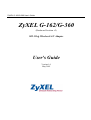 1
1
-
 2
2
-
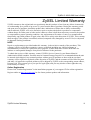 3
3
-
 4
4
-
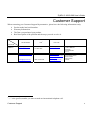 5
5
-
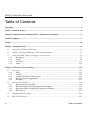 6
6
-
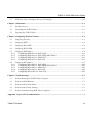 7
7
-
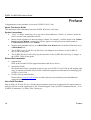 8
8
-
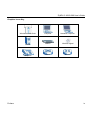 9
9
-
 10
10
-
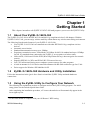 11
11
-
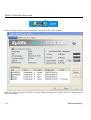 12
12
-
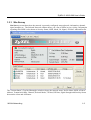 13
13
-
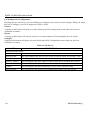 14
14
-
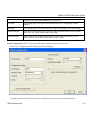 15
15
-
 16
16
-
 17
17
-
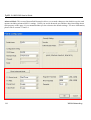 18
18
-
 19
19
-
 20
20
-
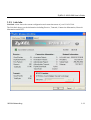 21
21
-
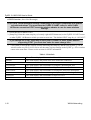 22
22
-
 23
23
-
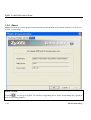 24
24
-
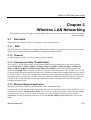 25
25
-
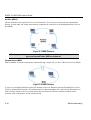 26
26
-
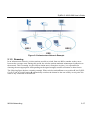 27
27
-
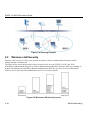 28
28
-
 29
29
-
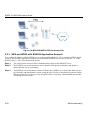 30
30
-
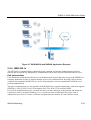 31
31
-
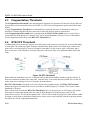 32
32
-
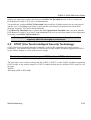 33
33
-
 34
34
-
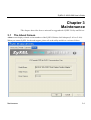 35
35
-
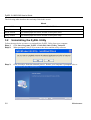 36
36
-
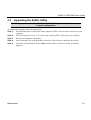 37
37
-
 38
38
-
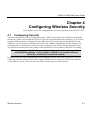 39
39
-
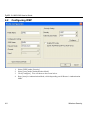 40
40
-
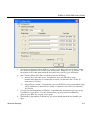 41
41
-
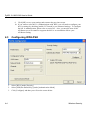 42
42
-
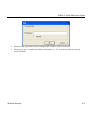 43
43
-
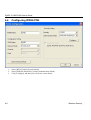 44
44
-
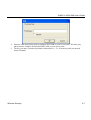 45
45
-
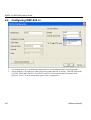 46
46
-
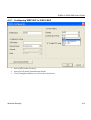 47
47
-
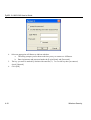 48
48
-
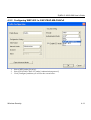 49
49
-
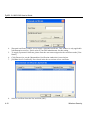 50
50
-
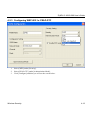 51
51
-
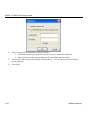 52
52
-
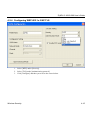 53
53
-
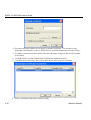 54
54
-
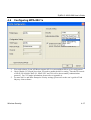 55
55
-
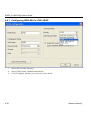 56
56
-
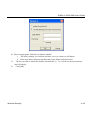 57
57
-
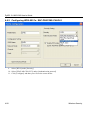 58
58
-
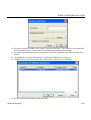 59
59
-
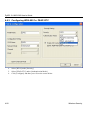 60
60
-
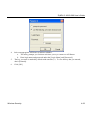 61
61
-
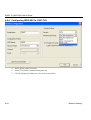 62
62
-
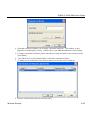 63
63
-
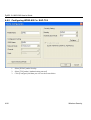 64
64
-
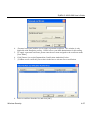 65
65
-
 66
66
-
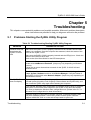 67
67
-
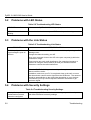 68
68
-
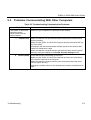 69
69
-
 70
70
-
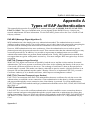 71
71
-
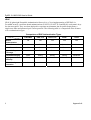 72
72
ZyXEL G-162 V2 - V1.0 User manual
- Category
- Networking
- Type
- User manual
Ask a question and I''ll find the answer in the document
Finding information in a document is now easier with AI
Related papers
Other documents
-
Advantek Networks (USB 2.0) User manual
-
Trendnet TEW-642EC Owner's manual
-
Emtec WI200 User manual
-
Intellinet 524698 User manual
-
Zoom 4412A User manual
-
Intellinet 524698 User manual
-
 ZyXEL Communications AG-200 User manual
ZyXEL Communications AG-200 User manual
-
Trendnet TEW-621PC User guide
-
Trendnet TEW-645UB Owner's manual
-
Edimax EW-7612PIn Owner's manual