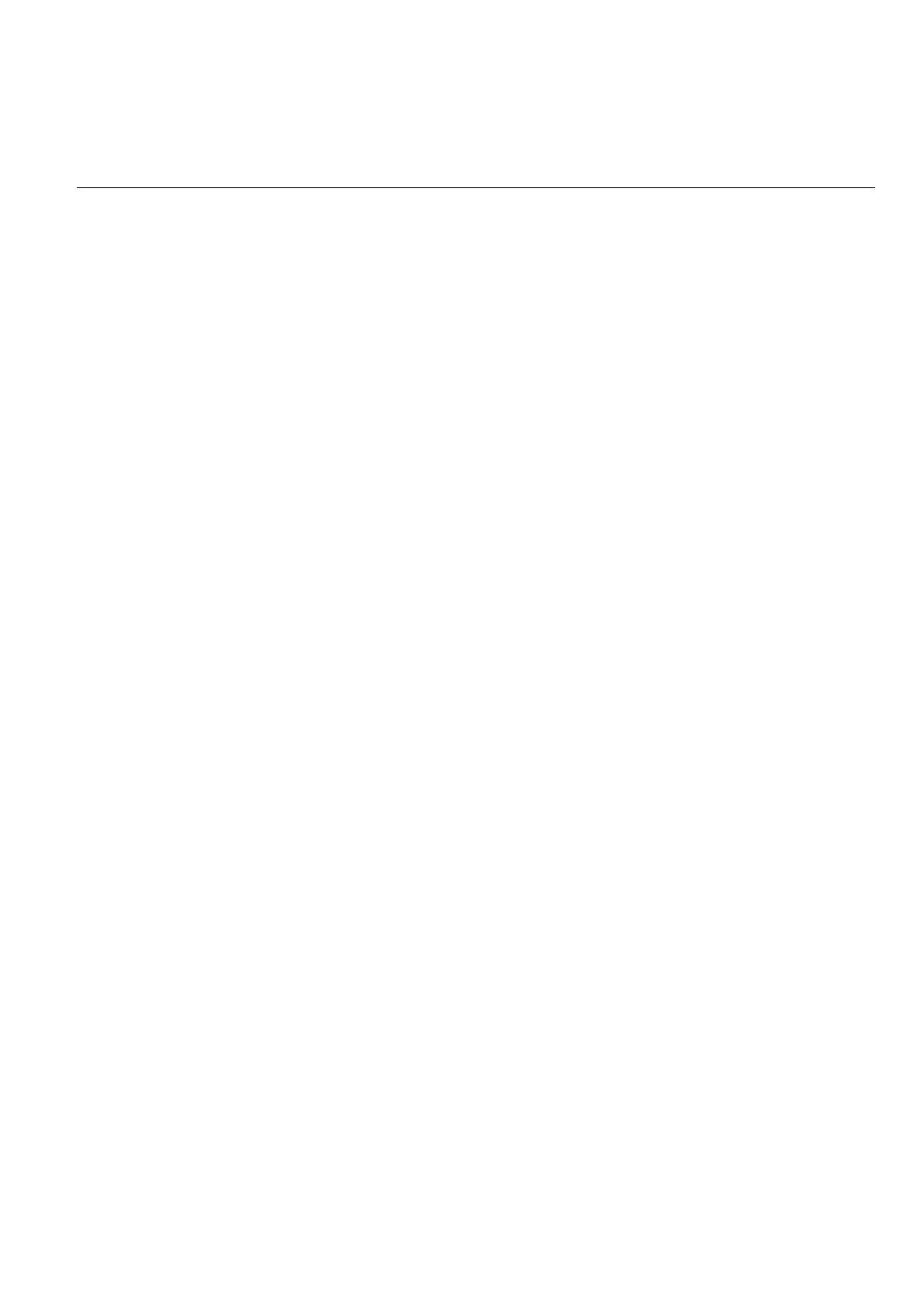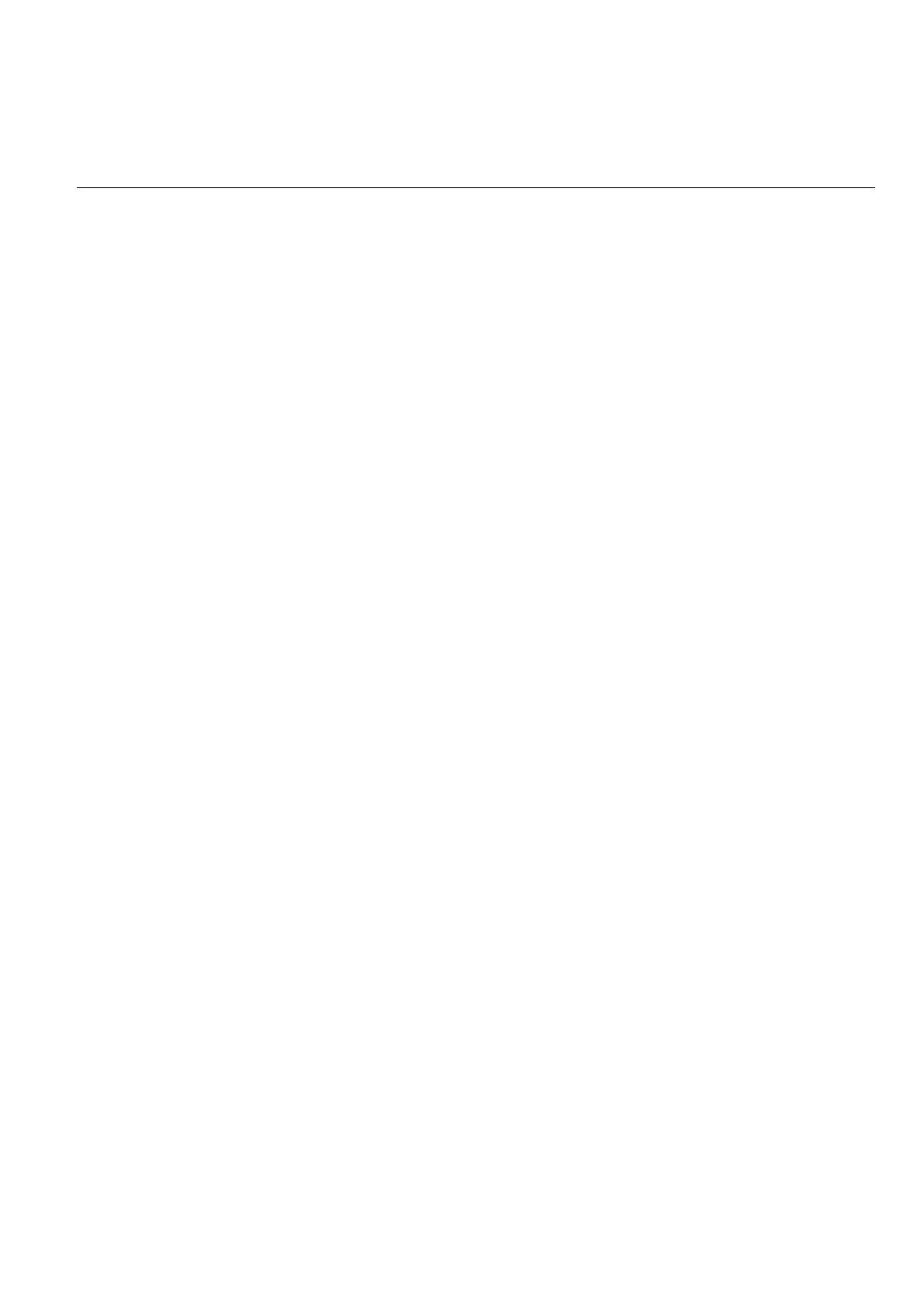
ZyXEL G-162/G-360 User’s Guide
Table Of Contents vii
2.5
OTIST (One Touch Intelligent Security Technology) .................................................................. 2-23
Chapter 3 Maintenance................................................................................................................................ 3-1
3.1 The About Screen............................................................................................................................ 3-1
3.2 Uninstalling the ZyXEL Utility....................................................................................................... 3-2
3.3 Upgrading the ZyXEL Utility ......................................................................................................... 3-3
Chapter 4 Configuring Wireless Security.................................................................................................. 4-1
4.1 Configuring Security ...................................................................................................................... 4-1
4.2 Configuring WEP ........................................................................................................................... 4-2
4.3 Configuring WPA-PSK................................................................................................................... 4-4
4.4 Configuring WPA2-PSK................................................................................................................. 4-6
4.5 Configuring WEP-802.1x ............................................................................................................... 4-8
4.5.1
Configuring WEP-802.1x: EAP-LEAP ................................................................................. 4-9
4.5.2
Configuring WEP-802.1x: EAP-PEAP-MS-CHAPv2 ........................................................ 4-11
4.5.3 Configuring WEP-802.1x: PEAP-GTC ............................................................................... 4-13
4.5.4 Configuring WEP-802.1x: EAP-TLS .................................................................................. 4-15
4.6
Configuring WPA-802.1x ............................................................................................................. 4-17
4.6.1
Configuring WPA-802.1x: EAP-LEAP............................................................................... 4-18
4.6.2
Configuring WPA-802.1x: EAP-PEAP-MS-CHAPv2 ....................................................... 4-20
4.6.3
Configuring WPA-802.1x: PEAP-GTC............................................................................... 4-22
4.6.4 Configuring WPA-802.1x: EAP-TLS.................................................................................. 4-24
4.6.5 Configuring WPA2-802.1x: EAP-TLS................................................................................ 4-26
Chapter 5 Troubleshooting.......................................................................................................................... 5-1
5.1
Problems Starting the ZyXEL Utility Program.............................................................................. 5-1
5.2
Problems with LED Status ............................................................................................................. 5-2
5.3
Problems with the Link Status........................................................................................................ 5-2
5.4
Problems with Security Settings..................................................................................................... 5-2
5.5
Problems Communicating With Other Computers ........................................................................ 5-3
Appendix A Types of EAP Authentication .................................................................................................... i