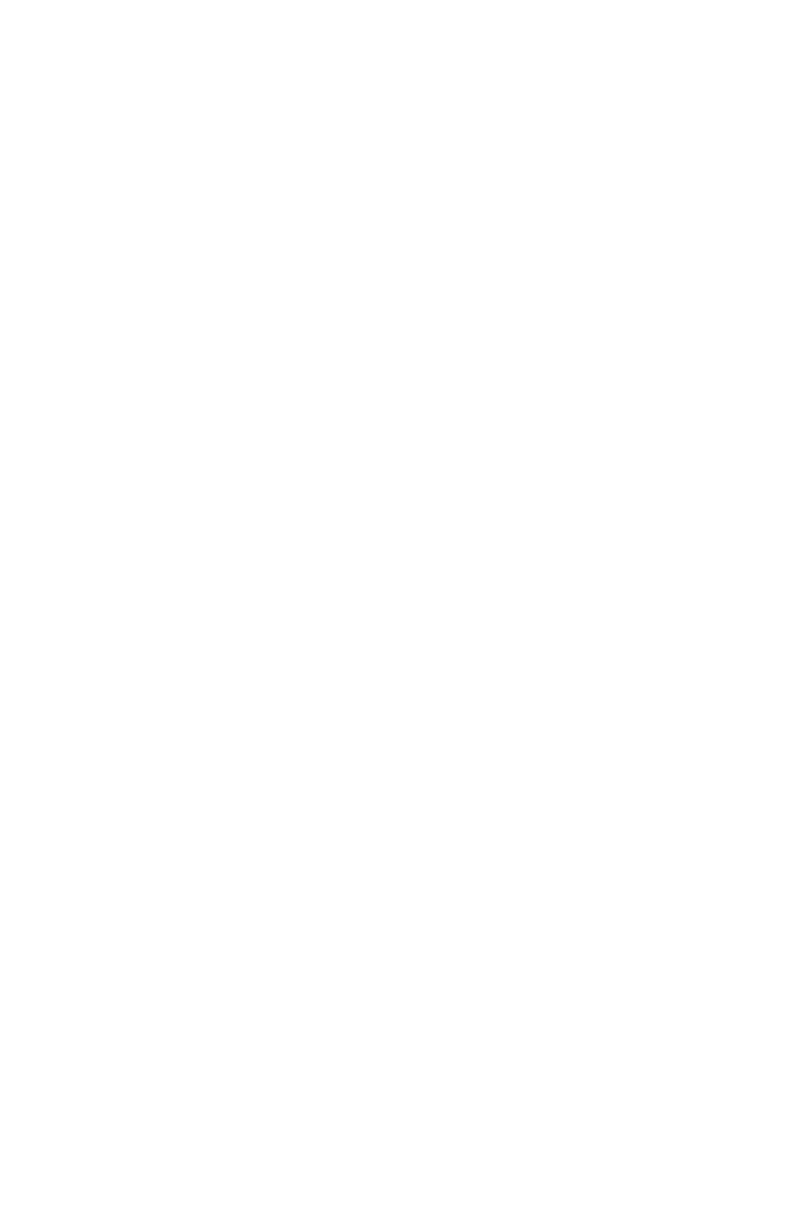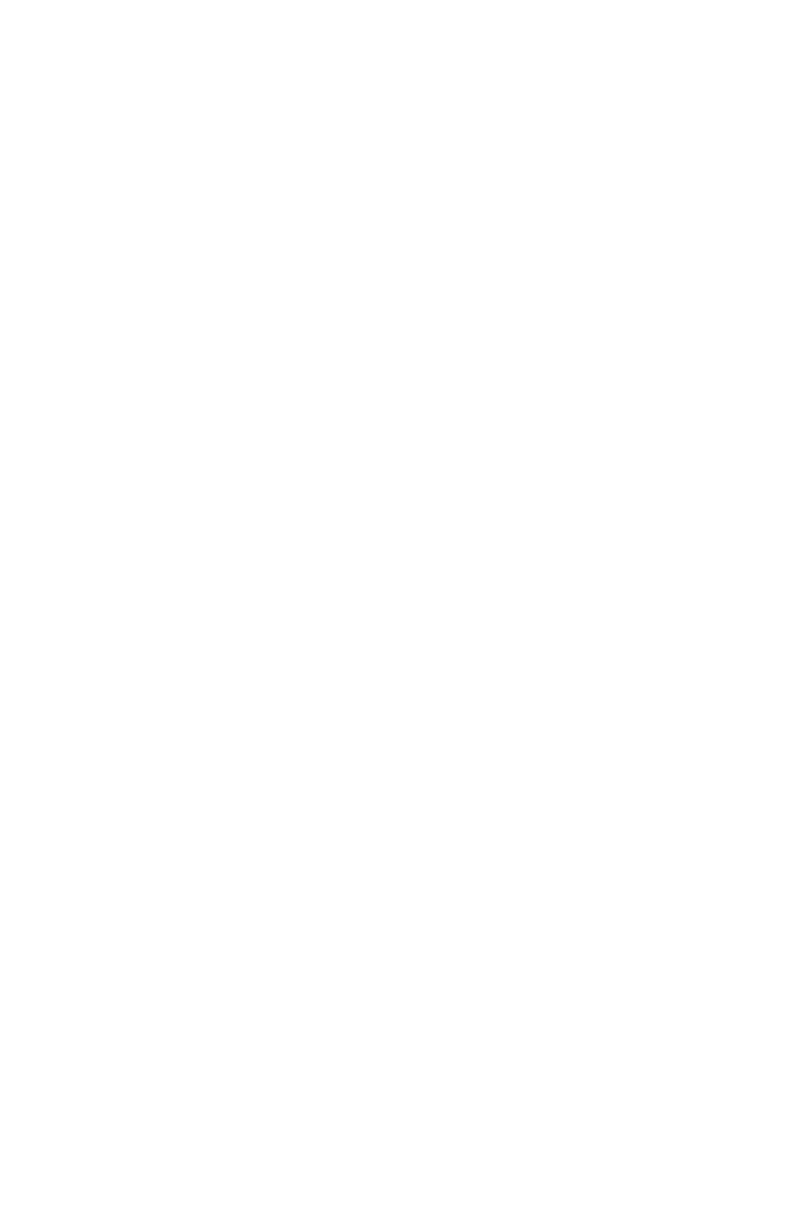
8
190- 00356-36 Rev B
NEXRAD Limitations
Certain limitations exist regarding the NEXRAD radar displays. Some, but not
all, are listed for the user’s awareness:
• NEXRAD base reectivity does not provide sufficient information to determine
cloud layers or precipitation characteristics (hail vs. rain, etc).
• NEXRAD base reectivity is sampled at the minimum antenna elevation angle.
An individual NEXRAD site cannot depict high altitude storms at close ranges,
and has no information about storms directly over the site.
• The resolution of displayed Region NEXRAD data is approximately two kilo-
meters and the resolution of displayed CONUS NEXRAD data is approximately
10 kilometers. Therefore, when zoomed in on the display, each square block is
two kilometers (1.08 NM) or 10 kilometers (5.4 NM) on a side. The intensity
level reflected by the square will be the highest level sampled within the area
covered by each block.
NEXRAD Intensity
Colors are used to identify the different NEXRAD echo intensities (reflectivity)
measured in dBZ (decibels of Z). “Reflectivity” is the amount of transmitted power
returned to the radar receiver. Reflectivity (designated by the letter Z) covers a wide
range of signals (from very weak to very strong). So, a more convenient number for
calculations and comparison, a decibel (or logarithmic) scale (dBZ), is used. The
dBZ values increase as the strength of the signal returned to the radar increases.
There are six gradations for precipitation intensity.
NEXRAD Options
When enabled, NEXRAD precipitation intensity information is shown. Compos-
ite data from all of the NEXRAD radar sites in the United States for the selected area
is shown. This data is composed of the maximum reflectivity from the individual
radar sweeps. The display of the information is color-coded to indicate the weather
level severity. Information about which sites are operational or off-line is also avail-
able (see coverage below). Refer to the legend for a description of the color code.
The NEXRAD option has selections of REGION NEXRAD or CONUS NEXRAD.
REGION NEXRAD shows NEXRAD radar information for the region around the
aircraft location. CONUS NEXRAD shows NEXRAD radar information for the con-
tinental United States.