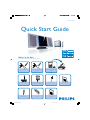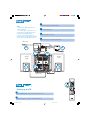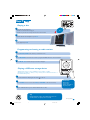Philips MCD288/12 User manual
- Category
- Home audio sets
- Type
- User manual
This manual is also suitable for

MCD 288
Quick Start Guide
What’s in the Box?
You should find these items upon opening the box.
2
User Manual
1
Quick Start Guide
A/V cord (R/W/Y)
Component video cables (red/
blue/green)
Remote control with two AAA
batteries
External video box
15-pin D-Sub cable (with one
end fixed on the main set)
FM wire antenna
AC power cord Stand User manual
Quick start guide
MCD288 QUG_Eng-12 2007.7.18, 15:401

AUDIO
IN
S-VIDEO
IN
VIDEO IN
TV IN
AUDIO
IN
S-VIDEO
IN
VIDEO IN
TV IN
1
1
1
3
4
4
2
Tips
– See the User Manual for other TV
connection options.
–For connecting to a Progressive Scan
TV, refer to the user manual for proper
connections and detailed setup.
–Never connect the AC power cord
before connection of the 15-pin Sub cable
to avoid causing any damage to the set.
1
2
4
3
Connect the speaker (subwoofer) cables.
Connect the FM antenna.
Connect the A/V cord to a TV.
Connect the power cords of the system and TV.
AC power
FM antenna
Speaker
(right)
Speaker
(left)
AC power
Setting up the TV
1
2
Press SOURCE (DISC on the remote) to select disc source.
Turn on the TV and set it to the correct Video In channel.
MCD288 QUG_Eng-12 2007.7.18, 15:402

1
2
3
4
In standby mode, press and hold CLOCK/RDS on the remote.
When the hour digits flash, press VOLUME-/+ (VOL+/- on the remote) to set the hours.
Press CLOCK/RDS again and the minute digits flash. Then press VOLUME-/+ (VOL+/-
on the remote) to set the minutes.
Press CLOCK/RDS again to confirm the time setting.
IMPORTANT!
– To set clock in the Eco Power mode, press and hold STANDBY-ON/ECO POWER
2
on the set for
3 seconds or more to switch to normal standby mode first before proceeding with the procedures
below.
Setting the clock
Setting DVD menu options
IMPORTANT!
If the progressive scan feature is activated but the connected TV does not support progressive
signals or the cables are not connected accordingly, see the user manual for proper progressive
scan setup or deactivate the progressive scan feature as below:
1) Turn off your TV progressive scan mode or turn on to interlaced mode.
2) Press SYSTEM MENU on the remote to exit the system menu and then DISC to exit
progressive scan.
Tip
See chapters "Preparations" and "System
Menu Options" in the User Manual for
detailed descriptions.
DIVX(R) VODDIVX(R) VOD
MCD288 QUG_Eng-12 2007.7.18, 15:403

Playing a disc
1
2
3
Insert a disc into the slot loader.
➜ Make sure the label side is facing you.
➜ Make sure you have removed any other disc from the slot loader.
Playback will start automatically. If not pressÉÅ.
To stop playback, press 9.
P
r
i
n
t
e
d
S
i
d
e
Programming and tuning to radio stations
1
2
3
Press SOURCE (TUNER on the remote) to select tuner source.
Press PROGRAM for more than two seconds to program all available stations in order of waveband.
Press PRESET ¡ / ™ until the desired preset station is displayed.
1
2
3
Insert the USB device’s USB plug into the socket on the set.
Press SOURCE once or more to select USB (or USB/CARD on the remote control).
Play the USB’s audio files as you do with the albums/tracks on a CD,
Playing a USB mass storage device
With the Hi-Fi system, you can use USB flash memory (USB 2.0 or USB1.1),
USB flash players (USB 2.0 or USB1.1), memory cards (requires an additional card reader to
work with this Hi-Fi system).
Tip
Detailed playback features and additional functions are
described in the accompany owner's manual.
PDCC-JS/JW-0611
GB
IMPORTANT!
Slide down to
expose some
buttons and jacks on
the front panel!
MCD288 QUG_Eng-12 2007.7.18, 15:404
-
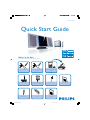 1
1
-
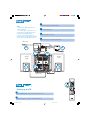 2
2
-
 3
3
-
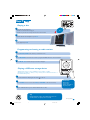 4
4
Philips MCD288/12 User manual
- Category
- Home audio sets
- Type
- User manual
- This manual is also suitable for
Ask a question and I''ll find the answer in the document
Finding information in a document is now easier with AI
Related papers
-
Philips MCD288/98 Quick start guide
-
Philips MCD288/93 User manual
-
Philips MCM710/61 Quick start guide
-
Philips MCD290/79 User manual
-
Philips FWD18/98 Quick start guide
-
Philips MCD710/12 Quick start guide
-
Philips MCD735 User manual
-
Philips MCD289/98 Quick start guide
-
Philips MCD196/79 User manual
-
Philips MCD196/98 Quick start guide