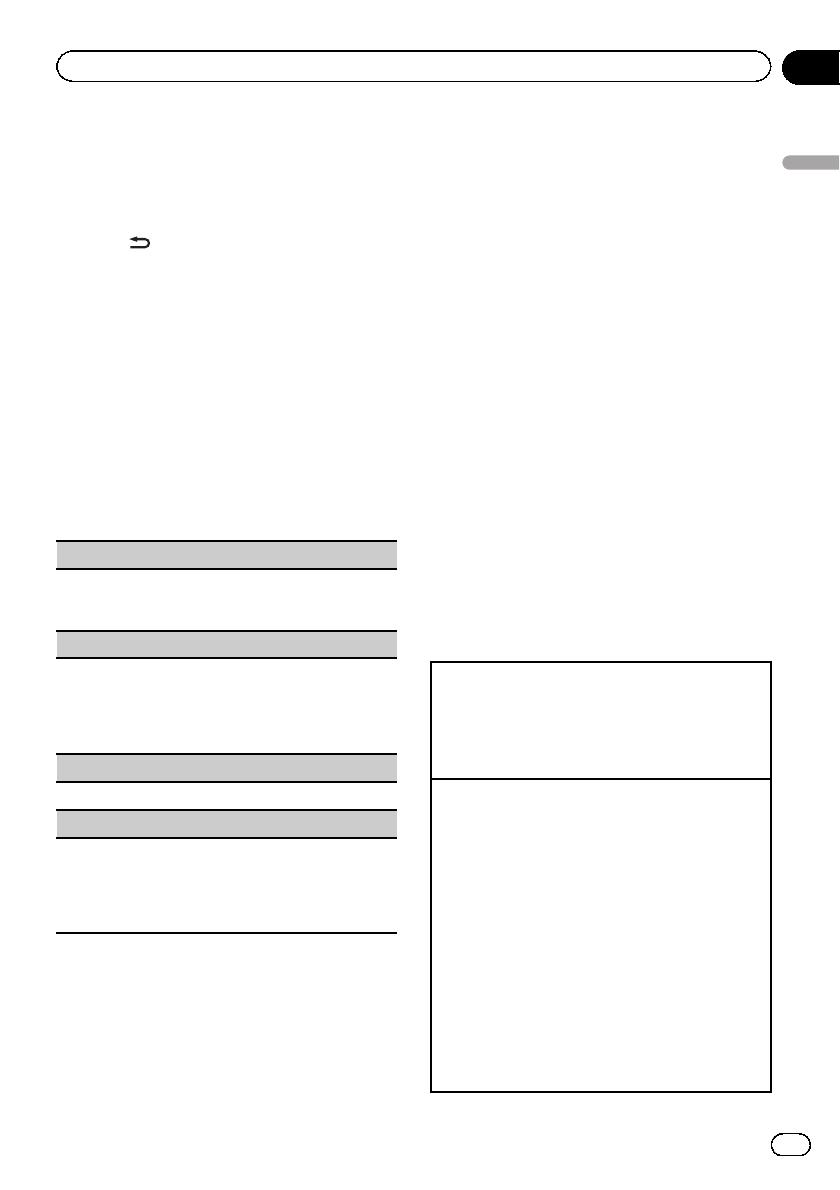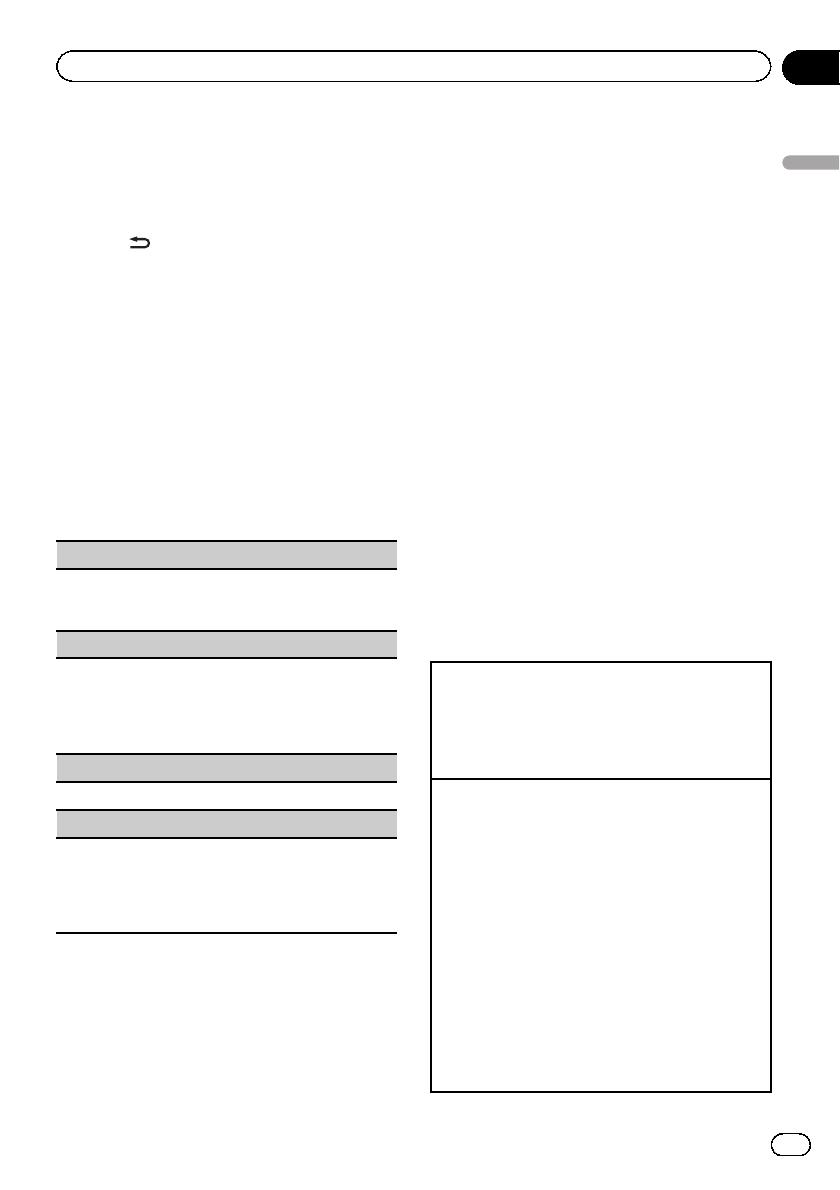
Switching the RDS display
RDS (radio data system) contains digital infor-
mation that helps search for the radio sta-
tions.
% Press
/DISP.
PTY/program ser vice name (frequency)—artist
name/song title
Notes
! If the program service name cannot be ac-
quired, the broadcast frequency is displayed
instead. If the program service name is de-
tected, the program service name will be dis-
played.
! Depending on the band, text information can
be changed.
PTY list
News&Inf (news and information)
News (News), Affairs (Current affairs), Info (Informa-
tion), Sport (Sports), Weather (Weather), Finance (Fi-
nance)
Popular (popular)
Pop Mus (Popular music), Rock Mus (Rock music),
Easy Mus (Easy listening), Oth Mus (Other music),
Jazz (Jazz), Country (Country music), Nat Mus (Na-
tional music), Oldies (Oldies music), Folk mus (Folk
music)
Classics (classics)
L. Class (Light classical), Classic (Classical)
Others (others)
Educate (Education), Drama (Drama), Culture (Cul-
ture), Science (Science), Varied (Varied), Children
(Children’s), Social (Social affairs), Religion (Reli-
gion), Phone In (Phone in), Touring (Travel), Leisure
(Leisure), Document (Documentaries)
Using iTunes tagging
This function can be performed with the follow-
ing iPod models.
— iPod touch 4th generation
— iPod touch 3rd generation
— iPod touch 2nd generation
— iPod touch 1st generation
— iPod classic 160GB
— iPod classic 120GB
— iPod classic
— iPod nano 6th generation
— iPod nano 5th generation
— iPod nano 4th generation
— iPod nano 3rd generation
— iPhone 4S
— iPhone 4
— iPhone 3GS
— iPhone 3G
— iPhone
However, tag information can be stor ed in this
unit even while other iPod models are used.
The song information (tag) can be saved from
the broadcasting station to your iPod. The
songs will show up in a playlist called “Tagged
playlist” in iTunes the next time you sync your
iPod. Then you can directly buy the songs you
want from the iTunes Store.
! The tagged songs and the song that you
can buy from the iTunes Store may be dif-
ferent. Make sure to confirm the song be-
fore you make the purchase.
Storing the tag information to this unit
1 Tune in to the broadcast station.
2 Press and hold M.C. if TAG is indicated in the dis-
play while desired song is broadcasting.
! While storing the tag data on this unit, TAG
flashes.
Storing the tagged information to your iPod
DEH-X8500DAB and DEH-X8500BT
1 Switch the source to iPod.
The tag transfer screen is displayed.
2 Turn M.C. to switch to YES.
3 Press M.C. to select.
Tagged information is transferred to your iPod.
! You can also transfer tagged information using
Tags transfer. For details, refer to Tags transfer
(Tags transfer) on page 18.
! Tags transfer will stop if the source is changed
from iPod1 to iPod2, or from iPod2 to iPod1
while tagged information is being transferred.
DEH-X7500SD
1 The tag information on this unit is transferred to
the iPod automatically when an iPod is con-
nected.
En
11
Section
02
Using this unit
Using this unit