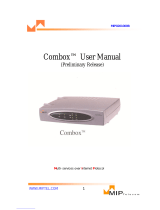Page is loading ...

To charge the battery:
• Make sure battery pack is properly seated in i7910.
• Plug the power adapter into the wall outlet and into
the power connector at the back of i7910 terminal.
Use the power adapter supplied with i7910. Many
adapters can appear similar and will plug into i7910 but
will not work properly causing erratic behavior, poor
charging or damage to the unit.
The i7910 with a fully charged battery can perform up to
200 transactions (depending of the ticket size,
transaction duration, time between transactions and
backlight usage).
The battery status is updated on the i7910 display (the
indicator depends of the application running on i7910):
1 bar represents 25 % of full capacity,
2 bars represent 50 % of full capacity,
3 bars represent 75 % of full capacity,
4 bars represent full capacity.
- Do not short-circuit batteries.
- Do not open or alter batteries’ outside structure.
- Do not expose battery to fire, do not heat it.
- Do not expose battery to liquid, do not freeze it.
Store batteries at 40% charge level in a cool and dry area.
The recommended storage temperature is 15°C (59°F).
Re-charge them to 40% every 3 to 4 months.
3.5. Connections:
Turn the terminal off before connecting peripherals.
• PERIPHERAL CONNECTION
Connect the serial cable to the RS-232 port. Plug the
other end of the serial cable to the device (PC, bar code
or check reader etc.). For detailed instructions, ask the
equipment supplier.
• POWER CONNECTION
Plug the power adapter radial jack into power supply
connector at the back of i7910. Plug the power
adapter into the wall outlet.
The power supply:
INPUT................................100-240 VAC, 50-60Hz
OUTPUT............................................... 18VDC, 1A
•
OPTIONAL LinkBox and ComBox MODULES
These modules provide additional connections:
LinkBox provides a back-up dial connection (asynchronous
and synchronous, V22bis or V34) and powered RS-232 port.
ComBox provides two RS-232 ports, one of them powered
(port marked RS232-2 provides power for the attached
device).
Connect LinkBox or ComBox to the i7910 RS-232 port,
the letters “TOP” on a connector must be facing up. The
green light (LinkBox only) indicates modem is ready. The
light becomes red while dial connection is used.
Connecting LinkBox to a telephone line: Plug the one end
of a telephone cable into the port marked
, and plug the
other end of a telephone cable into a wall telephone jack.
Attaching device to LinkBox or ComBox RS-232 port:
Connect the serial cable to the RS-232 port. Plug the other
end of the serial cable to the device (PC, ECR, bar code or
check reader etc.).
4. Normal Operation:
Depending of the application installed in the terminal, i7910
displays icons indicating:
• battery charge level,
• charging status and
• received signal strength.
Depending of the application, the i7910 terminal powers
down after a period of inactivity (in order to prolong battery
life). Pressing the green <OK> key powers i7910 back on.
The i7910 with a fully charged battery can perform up to 200
transactions (depending of the ticket size, transaction
duration, time between transactions and backlight usage).
5. Cleaning procedure:
• The i7910 must be off for all cleaning operations.
• Do not clean the i7910 with water but with a dry or only
slightly damp cloth.
• Do not use solvent, detergent or abrasive products.
If the terminal has battery charging problem, clean the
contacts on the battery and on the terminal with a damp cloth
Do not scratch or scrape the surface of the contacts.
• If the print quality deteriorates, clean the print head to
remove accumulated paper dust. The print head must be
cleaned with the terminal powered off, using ethanol
applied on a lint-free cloth.
Be aware of the sharp paper cutter and hot printer parts.
Ensure that the ethanol has completely evaporated before
switching the terminal back on.
6. If you experience problems:
HELP DESK NUMBER: 1-888-900-8221
CUSTOMER SERVICE CENTERS:
In Canada: In the USA:
6520 Gottardo Court 6195 Shiloh Road, Suite D
Mississauga, Ontario, L5T 2A2 Alpharetta, Georgia 30005
1-888-900-8221 (905-795-8221) 1-800-252-1140 (678-456-1200)
This equipment has been tested and found to comply with the limits for a Class B digital device, pursuant to Part 15 of
the FCC Rules. These limits are designed to provide reasonable protection against harmful interference in a residential
installation. This equipment generates, uses and can radiate radio frequency energy and, if not installed and used in
accordance with the instructions, may cause harmful interference to radio communications. However, there is no
guarantee that interference will not occur in a particular installation. If this equipment does cause harmful interference
to radio or television reception, which can be determined by turning the equipment off and on, the user is encouraged to
try to correct the interference by one or more of the following measures:
. Reorient or relocate the receiving antenna.
. Increase the separation between the equipment and receiver.
. Connect the equipment into an outlet on a circuit different from that to which the receiver is connected.
. Consult the dealer or an experienced radio/TV technician for help.
Changes or modifications not expressly approved by Ingenico could void the user’s authority to operate the equipment.
Canadian Department of Communications (DOC) Warnings:
This digital apparatus does not exceed the Class B limits for radio noise emissions from the digital apparatus as set out
in the radio interference regulations of the Canadian Department of Communications.
RF Exposure Warning:
This unit has been shown to be capable of compliance for localized specific absorption rate (SAR) for uncontrolled
environment/general population exposure limits specified in ANSI/IEEE Std. C95.1-1992 and had been tested in
accordance with the measurement procedures specified in FCC/OET Bulletin 65 Supplement C (2001) and IEEE Std.
1528-200X (Draft 6.5, January 2002).
This device and its antenna must not be co-located or operating with any other antenna or transmitter except Grant
condition. Users are not permitted to modify this transmitter device. Any unauthorized change made to this device could
void your authority to operate this device.
For body worn operation, to maintain compliance with FCC RF exposure guidelines, use only accessories that contain
no metallic components and provide a separation distance of 15mm (0.6 inches) to the body. Use of other accessories
may violate FCC RF exposure guidelines and should be avoided.
Ministry of Health (Canada), Safety Code 6. The standards include a substantial safety margin designed to assure the
safety of all persons, regardless of age and health. The exposure standard for wireless mobile phones employs a unit of
measurement known as the Specific Absorption Rate, or SAR. The SAR limit set by the FCC is 1.6W/kg *.
* In the U.S. and Canada, the SAR limit for mobile terminals used by the public is 1.6 watts/kg (W/kg) averaged over
one gram of tissue. The standard incorporates a substantial margin of safety to give additional protection for the public
and to account for any variations in measurements.
Ingenico Inc.
6195 Shiloh Road, Suite D, Alpharetta, Georgia 30005
Tel: (678) 456 – 1200 Fax: (678) 456 – 1201
www.ingenico-us.com
Ingenico Canada Ltd.
79 Torbarrie Road, Toronto, Ontario, Canada, M3L 1G5
Tel: (416) 245 – 6700 Fax: (416) 245 – 6701
www.ingenico-ca.com
i7910 GPRS
Installation Guide
DIV450006A
Power
supply
connector
RS-2332
port

1. Ingenico 7910 description:
The i7910 is an indoor, long range wireless GSM/GPRS
point of sale electronic payment terminal designed to
process debit, credit and smart card purchases. It is highly
secured, EMV level 1 and 2 certified.
The i7910 provides fast service, long life battery,
convenience, flexibility and security powered by
Ingenico’s High Security Core and UNICAPT™. It
includes large graphic display and easy loading printer.
Various peripherals can be connected to i7910 through its
RS-232 port. Optional LinkBox offers back-up
connection via dial modem.
1.1. Display:
A 4 line x 16 character LCD graphic display, with a
backlight.
1.2. Keypad:
18 keys, with a back light. The special function keys are:
• Programmable function keys <F1>, <F2> and <F3> for
navigation and access to various i7910 functions and
the system and application menus.
• Paper Feed key is used for a printer paper feed (a few
cm).
• The green <ENTER> key confirms the data entered or
displayed. It also powers on the i7910.
• The red <CAN> key cancels the current function and
returns the terminal to the idle state. It also powers off
the i7910 if it is not connected to the power supply (it
depends of the application running on i7910).
• The yellow <CORR> key corrects invalid data entry.
• The blue <ADMIN> key is used to access the terminal
administration function menu.
1.3. Magnetic Stripe Card Reader:
The i7910 features a bi-directional, 3-track reader located
on the right-hand side. The card can be swiped from the
bottom to the top, or from the top to the bottom.
The magnetic stripe on the card has to face down and point
toward the keypad. The card has to be swiped at uniform
speed and pressure, ensuring that the card remains in contact
with the bottom of the track throughout the entire swipe
action.
1.4. Smart Card Reader:
Insert the smart card horizontally into the slot on the front of
the i7910, the microchip facing up, and leave it in the reader
throughout the transaction.
The i7910 has EMV level 1&2 approvals and complies
with the ISO 7816, Sync and Async T=1 & T=0.
1.5. Printer:
The i7910 integrates a quiet, high speed, “easy-load” style
thermal printer with graphics capability.
1.6. Battery:
Rechargeable and easily replaceable Li-Ion battery pack.
1.7. SIM/SAM Card Connectors:
Two card connectors are located on the bottom of the i7910.
The
SAM (Secure Access Module) supports smart card
chips necessary for applications such as loyalty.
2. Ingenico 7910 Packaging Content:
1. i7910 terminal with Li-Ion battery pack.
2. Thermal printer paper, one roll.
3. Power supply for battery charging.
4. LinkBox and phone cable (optional).
5. ComBox (optional).
6. This installation guide.
Optional accessories for battery charging in a vehicle are
available: Cigarette lighter adapter and power cable for a
direct connection to car battery are also available.
3. i7910 Installation:
i7910 is an indoor, long range wireless terminal powered up
by rechargeable lithium – ion battery.
Before terminal can be used, the SIM card and paper roll
have to be installed and the battery has to be fully charged.
Operating temperature ................................+5°C to +40°C
Humidity ........................ 20% to 90% without condensation
Storage temperature.....................................-10°C to +60°C
3.1. Installing/Replacing the Printer Paper
When the colored stripe on the paper appears, replace the
paper:
Turn OFF the i7910 before replacing paper roll.
DO NOT touch the printer parts, they can be very hot. Be
aware of the sharp paper cutter.
1. Push the button on the paper compartment cover toward
the back and lift the cover.
2. Remove the empty paper roll and insert the new roll.
Ensure that the paper is protruding from
UNDERNEATH the paper roll:
3. Close the cover, press it until it snaps. Power up the unit
and press the blue “Paper feed” key to verify that paper
feeds properly.
Thermal Paper Specification:
• Single ply thermal sensitive – POS or facsimile grade.
• Basis Weight: (lb/rm 17 ins. X 22 ins. - 500) --- 14.5 ± 5%
(GSM) --- 55 ± 5%
• Caliper.............................2.4 ± 0.2 Mils or 60 ± 5 Microns
• Brightness...........................................................Min. 85%
• Smoothness (Bekk Minimum) ...................................300 s
• Roll Width....................2.28 ± 0.040 in (58 mm ± 1.0 mm)
• Roll Diameter...........................1.97 in (50 mm) maximum
• Roll Core ID..............................0.500 in (13 mm) nominal
• Roll Core OD............................0.625 in (16 mm) nominal
Recommended brands:
KANZAN............... KF50 JUJO..............AF50KS-E
KOEHLER....KT55HS01 MITSUBISHI ....... P6402
Thermal paper should NOT be exposed to vinyl, plastics,
adhesives, shrink-wraps, wet-toner copies or certain carbon
papers, office light UV light, high humidity and temperature
(above 65%, 25°C or 77°F) for long periods of time.
3.2. Installing the Battery
Hold the battery as shown, connectors facing
downwards. Do not touch connectors on the battery or
on the i7910.
Insert the two plastic teeth in the gaps on the i7910 case,
place the battery into the cavity and push it. Press the battery
handle until a click is heard.
3.3. Installing the SIM Card
Two card connectors are located underneath the battery. The
SIM card connector is the white one.
Make sure that i7910 is turned off and that power supply is
disconnected before handling the battery pack. Do not touch
the contacts on the battery pack or on the i7910.
• Remove the battery pack.
• Unlock the SIM connector by sliding the metallic latch
in the direction of the OPEN arrow.
• Lift the SIM cover upward and insert the SIM card.
• Swing the cover down and slide the latch into locked
position (the LOCK arrow).
• Put the battery back in the i7910 handheld
.
To remove SIM card - remove battery, unlock the SIM
connector, lift the cover and remove the card.
3.4. Charging the Battery:
The i7910 comes with rechargeable lithium-ion battery. Only
use the battery supplied with your terminal.
Make sure that i7910 is turned off and that power supply is
disconnected before handling the battery pack. Do not touch
the contacts on the battery pack or on the i7910.
Do not remove battery from i7910 unless installing or
removing SIM card.
Always charge battery at temperatures between 0° and 45°C.
It is important to perform the full battery charge before using
i7910 for the first time – charge the battery without
interruptions until i7910 terminal indicates the end of
charging process (no moving bars on the battery status icon).
To prolong battery life:
- Avoid frequent full discharges. Shallow (partial) discharges
and often charges are preferred. Full discharge and charge is
recommended after every 30-40 short charge/discharge
cycles.
- Protect batteries from high temperatures (for example,
avoid leaving them in a vehicle on a hot summer day).
Navigation keys
Printer
CANCEL
Key
CORR Key
ENTER Key
Paper
Feed Key
Magnetic
Stripe Card
Reader
Smart Card
Reader
SIM card
connector
/