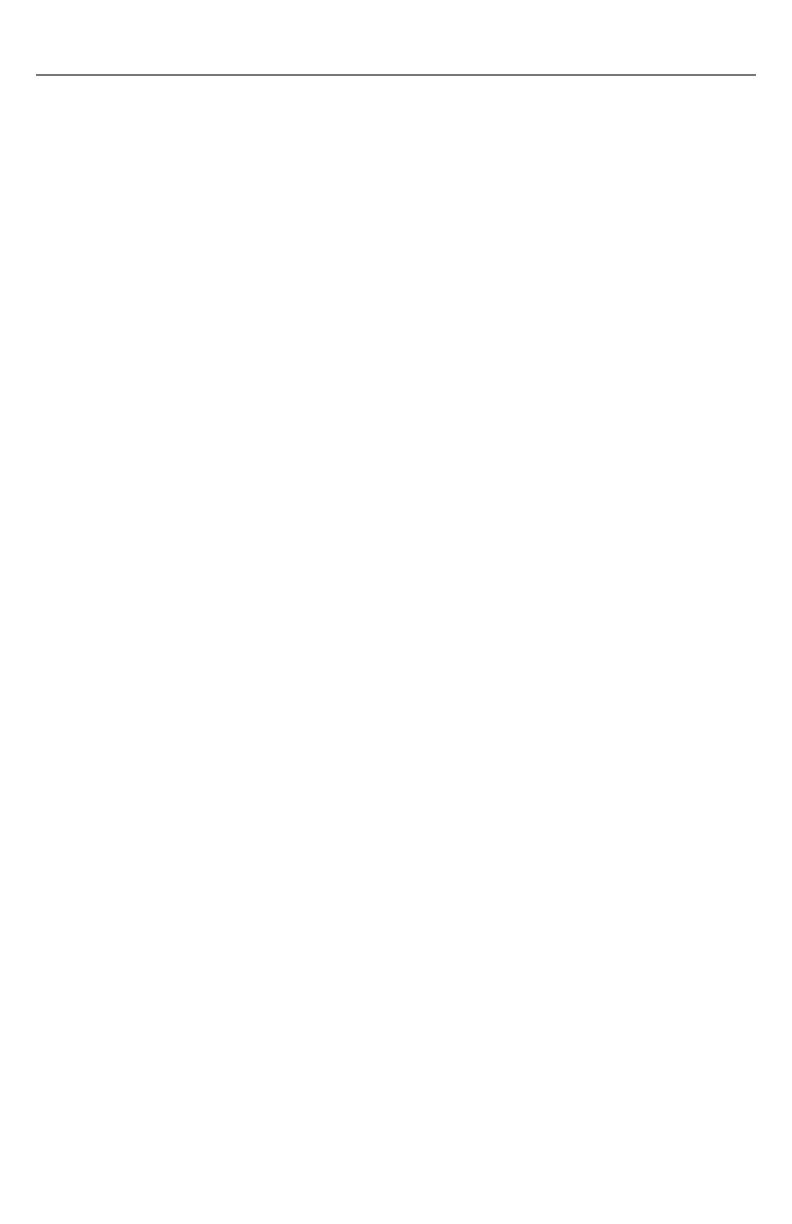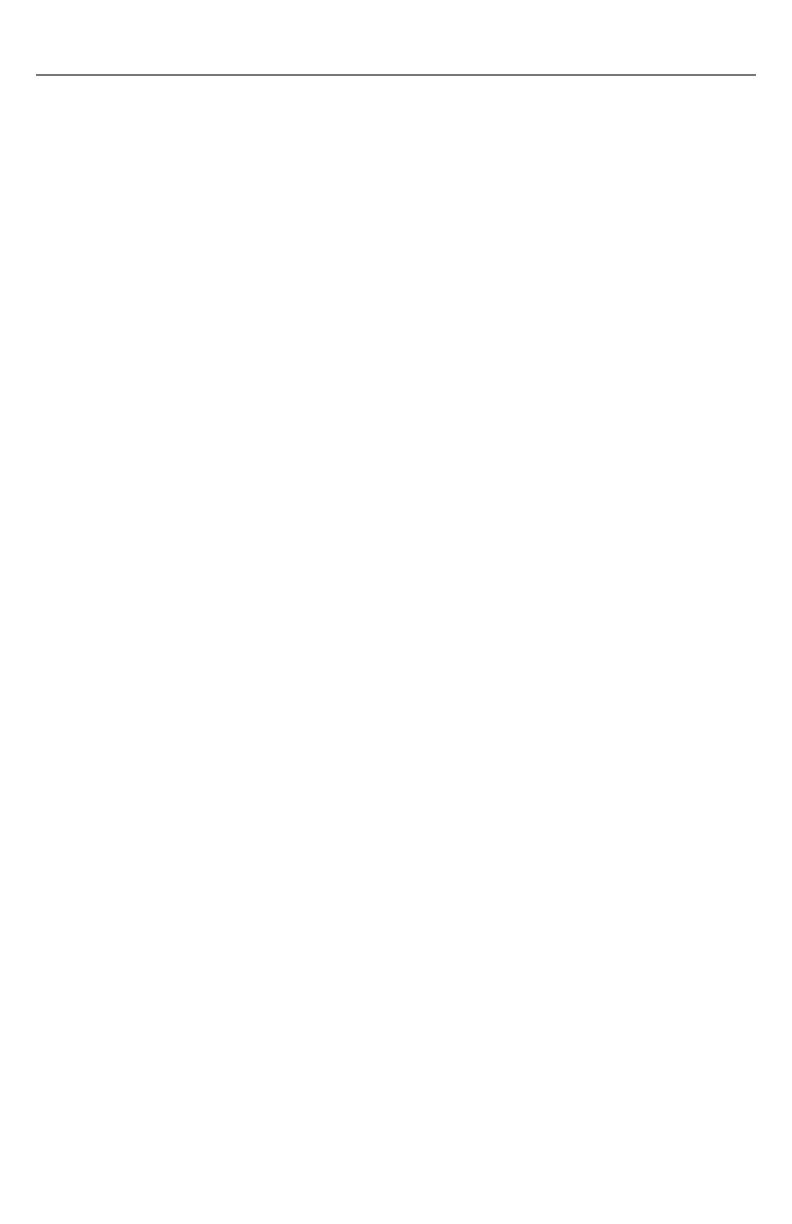
17
Warranty
1 Year Parts /1 Year Labor
This product is warranted to be free from defects in
material and workmanship for a period of five years from
the date of invoice to the original purchaser.
If during the warranty period the product is found to be
defective, it will be repaired or replaced at the facilities
of Navitar. However, Navitar reserves the right to refund
the purchase price if the replacement or repair is not
commercially practical or timely. Parts not manufactured
by Navitar carry only the warranty of their manufacturer.
Lamps and fuses carry no warranty.
This warranty does not cover damage caused in transit;
damage caused by misuse, neglect or carelessness;
or damage resulting from either improper servicing or
modification by someone other than Navitar. Further, this
warranty does not cover any routine maintenance work
that is reasonably expected to be performed by the
purchaser.
No responsibility is assumed for unsatisfactory operating
performance due to environmental conditions such as
humidity, dust, corrosive chemicals, deposition of oil or
other foreign matter, spillage or other conditions beyond
the control of Navitar.
For service, repair or return procedures under this
warranty, contact your distributor, your local Navitar
field officer or Navitar direct at (716) 359-4000 or
(800) 828-6778 in the United States.
Except as stated herein, Navitar makes no other
warranties, expressed or implied by law, whether of
merchantability, fitness for a particular purpose or
otherwise. Further, Navitar shall not, under any
circumstances, be liable for incidental, consequential
or other damages.