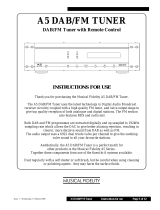Page is loading ...

model name1[ST-SDE700]
[2-886-257-12 (1)]
lename[C:\Documents and
S
ettings\pc13\Desktop\JC060000_2886257121SDE700_GB\2886257121\GB01COV_ST-
S
DE700-CEL.fm]
masterpage:Right
©2006 Sony Corporation
2-886-257-12 (1)
DAB/FM/AM
Tuner
Operating Instructions
ST-SDE700
GB01COV_ST-SDE700-CEL.book Page 1 Tuesday, July 25, 2006 4:52 PM

2
GB
C:\Documents and
Settings\pc13\Desktop\JC060000_2886257121SDE700_GB\2886257121\GB02REG_ST-
SDE700-CEL.fm2-886-257-12 (1)
masterpage: Left
ST-SDE700
2-886-257-12 (1)
To reduce the risk of fire or electric
shock, do not expose this apparatus to
rain or moisture.
To prevent fire, do not cover the ventilation of the
apparatus with newspapers, table-cloths, curtains,
etc. And don’t place lighted candles on the
apparatus.
To prevent fire or shock hazard, do not place objects
filled with liquids, such as vases, on the apparatus.
Don’t throw away batteries with
general house waste; dispose of
them correctly as chemical waste.
Disposal of Old Electrical & Electronic
Equipment (Applicable in the European
Union and other European countries
with separate collection systems)
About This Manual
The instructions in this manual describe the controls
on the supplied remote. You can also use the controls
on the tuner if they have the same or similar names
as those on the remote.
WARNING
Do not install the appliance in a confined space,
such as a bookcase or built-in cabinet.
This symbol on the product or on its
packaging indicates that this product
shall not be treated as household waste.
Instead it shall be handed over to the
applicable collection point for the
recycling of electrical and electronic
equipment. By ensuring this product is
disposed of correctly, you will help
prevent potential negative
consequences for the environment and
human health, which could otherwise
be caused by inappropriate waste
handling of this product. The recycling
of materials will help to conserve
natural resources. For more detailed
information about recycling of this
product, please contact your local
Civic Office, your household waste
disposal service or the shop where you
purchased the product.
GB01COV_ST-SDE700-CEL.book Page 2 Tuesday, July 25, 2006 4:52 PM

3
GB
C:\Documents and
Settings\pc13\Desktop\JC060000_2886257121SDE700_GB\2886257121\GB02REG_ST-
SDE700-CEL.fm
masterpage: Right
ST-SDE700
2-886-257-12 (1)
Overview of DAB
DAB (Digital Audio Broadcasting) is a new
multimedia broadcasting system that replaces
the current FM/AM broadcast to transmit
audio programmes with a quality comparable
to that of CDs
*
.
Each DAB multiplex radio station converts
programmes (services) into an ensemble,
which it then broadcasts. Each service
contains one or more components. All services
and components are identified by name, so you
can access any of them without having to know
their frequencies.
Furthermore, additional information (called
programme associated data) can be broadcast
along with the services in the form of text.
With DAB digital radio, you can enjoy:
– CD sound quality without any hiss or crackle to
spoil the sound
*
– both music and data services from a single tuner
(this tuner does not support data services)
– the same radio stations of the same frequency
from anywhere in the country
– multiple programmes (services) from a single
frequency
* Some service components may not match CD
quality sound.
Notes
• The status of the DAB broadcast depends on your
country or region. It may not be broadcasted or
may be in test phase.
• DAB programmes are broadcast in Band-III (174
to 240 MHz) and/or L-Band (1,452 to 1,491 MHz),
with each band divided into channels. Each of
these channels has its own channel label. For
details on the channel labels and frequencies that
this tuner supports, see the Frequency Table on
page 30.
• This tuner supports Band-III and L-Band.
• This tuner does not support data services.
• This tuner does not support reception in countries
outside of Europe.
Ensemble
Service
Service
Service
Component
Component
Component
GB01COV_ST-SDE700-CEL.book Page 3 Tuesday, July 25, 2006 4:52 PM

4
GB
C:\Documents and
Settings\pc13\Desktop\JC060000_2886257121SDE700_GB\2886257121\GB01COV_ST-
SDE700-CELTOC.fm
masterpage: Left
ST-SDE700
2-886-257-12 (1)
Table of Contents
Getting Started
Description and location of parts...................5
1: Connecting the audio components ..........10
2: Connecting the antennas..........................13
3: Preparing the tuner and the remote..........14
Receiving DAB Broadcasts
Before you can receive DAB stations
(DAB INITIAL SCAN)..........................15
Presetting DAB stations...............................16
Receiving FM/AM
Broadcasts
Listening to FM/AM radio ..........................18
Storing FM stations automatically
(AUTOBETICAL)..................................20
Presetting radio stations...............................21
Using the Radio Data System (RDS) ..........23
Other Operations
Changing the display ...................................25
Customizing the display ..............................26
Additional Information
Precautions ..................................................26
Troubleshooting...........................................27
Specifications...............................................29
Index ............................................................31
GB01COV_ST-SDE700-CEL.book Page 4 Tuesday, July 25, 2006 4:52 PM

5
GB
C:\Documents and
Settings\pc13\Desktop\JC060000_2886257121SDE700_GB\2886257121\GB03CON_ST-
SDE700-CEL.fm
masterpage: Right
ST-SDE700
2-886-257-12 (1)
Getting Started
Description and location of parts
Getting Started
Front panel
1234567890
DIMMER DISPLAY
NAME IN FM MODE
TUNING MODE
MEMORY
RETURN
ENTERBAND
DIRECT
PRESET
DAB
INIT SCAN
AUTO-BETICAL
SELECT
POWER
TUNING/SELECT
1 4 52 7 83 6
9q;qaqgqhqjqk qsqdqf
Name Function
A POWER switch Press to turn the tuner on
or off (page 15, 20).
B DIMMER Press to change the
brightness of the display
(page 26).
C DISPLAY Press to select information
displayed on the display
(page 24, 25).
D Remote sensor Receives signals from
remote commander.
E Display The current status of the
selected station or a list of
selectable items appears
here (page 7).
F TUNING/SELECT Turn to
– select a preset station.
– scan a station.
– select character during
Name In function.
G TUNING MODE Press to select the tuning
mode (page 16, 18, 19,
22).
H RETURN Press to return to the
previous display during
Name In, Auto-betical
Select and DAB
Initialization Scan
function.
Name Function
I ENTER Press to
– enter the selection when
selecting the settings.
– move to the next
character position
during Name In
function.
J MEMORY Press to
– store a preset station.
– store the name of a
preset station.
K BAND Press to select DAB, FM
or AM band (page 15, 16,
18, 19, 20, 22).
L DIRECT Press to select direct
tuning mode (page 19).
M PRESET Press to select preset
tuning mode.
N Numeric buttons Press to
– preset a radio station.
– tune to preset stations.
– direct tune to the FM/
AM station when using
with DIRECT.
O FM MODE Press to select FM
monaural or stereo
reception (page 19).
continued
GB01COV_ST-SDE700-CEL.book Page 5 Tuesday, July 25, 2006 4:52 PM

6
GB
C:\Documents and
Settings\pc13\Desktop\JC060000_2886257121SDE700_GB\2886257121\GB03CON_ST-
SDE700-CEL.fm
masterpage: Left
ST-SDE700
2-886-257-12 (1)
Name Function
P NAME IN Press to name in preset
station for FM and AM
band only (page 22).
Q DAB INIT SCAN Press to select DAB
Initialization Scan
function (page 15).
R AUTO-BETICAL
SELECT
Press to select Auto-
betical Select function
(page 20).
GB01COV_ST-SDE700-CEL.book Page 6 Tuesday, July 25, 2006 4:52 PM

7
GB
C:\Documents and
Settings\pc13\Desktop\JC060000_2886257121SDE700_GB\2886257121\GB03CON_ST-
SDE700-CEL.fm
masterpage: Right
ST-SDE700
2-886-257-12 (1)
Getting Started
About the indicators on the display
MEMORY
RDS
STEREO MONO
1 2
Name Function
A Tuner
indicators
Lights up when using the tuner
to tune in radio stations (page
18), etc.
B MEMORY Lights up when a memory
function, such as Preset
Memory (page 17, 21), etc., is
activated.
GB01COV_ST-SDE700-CEL.book Page 7 Tuesday, July 25, 2006 4:52 PM

8
GB
C:\Documents and
Settings\pc13\Desktop\JC060000_2886257121SDE700_GB\2886257121\GB03CON_ST-
SDE700-CEL.fm
masterpage: Left
ST-SDE700
2-886-257-12 (1)
Rear panel
1 2
AM
ANTENNA
DAB
OPTICAL OUT
OUT
DIGITAL
ANALOG
L
R
A ANTENNA section
FM
ANTENNA
Connects to the FM
wire antenna
supplied with this
tuner (page 13).
AM
ANTENNA
Connects to the AM
loop antenna
supplied with this
tuner (page 13).
DAB
ANTENNA
Connects to the
DAB wire antenna
supplied with this
tuner (page 13).
B AUDIO OUTPUT section
OPTICAL
OUT jack
Connects to a DAT
deck or MD
recorder for digital-
to-digital recording
(page 11).
With this
connection, you can
obtain the highest
possible sound
quality when
recording DAB
digital broadcasts,
even if you use the
analog outputs for
listening purposes.
ANALOG
OUT jack
Connects to an
amplifier (page 12).
White (L)
Red (R)
GB01COV_ST-SDE700-CEL.book Page 8 Tuesday, July 25, 2006 4:52 PM

9
GB
C:\Documents and
Settings\pc13\Desktop\JC060000_2886257121SDE700_GB\2886257121\GB03CON_ST-
SDE700-CEL.fm
masterpage: Right
ST-SDE700
2-886-257-12 (1)
Getting Started
You can use the supplied remote RM-S900D
to operate the tuner.
Remote commander
DISPLAY
ENTER
MEMORY
FM MODE
>10
321
654
98
10/0
7
DAB
FM AM
PRESET
AUTO
TUNING
1
qa
2
3
5
4
6
7
9
0
8
Name Function
A DISPLAY Press to select information
displayed on the display (page
7).
B Numeric
buttons
Press to preset/tune to preset
stations (page 17, 21, 22).
C ENTER Press to enter the selection
when selecting the settings
(page 17, 19, 21).
D MEMORY Press to store a station (page
17, 21).
E DAB Press to select DAB band
(page 15, 16, 17).
F AM Press to select AM band (page
18, 21, 22).
G AUTO
TUNING +/–
Press to
– scan a station (for FM and
AM band).
– select a station (for DAB
band).
H PRESET
+/–
Press to select preset stations
(page 17, 22).
I FM Press to select FM band (page
18, 21, 22).
J >10 Press to select preset tuning
mode, especially for preset
station over 10.
K FM MODE Press to select FM monaural
or stereo reception (page 19).
GB01COV_ST-SDE700-CEL.book Page 9 Tuesday, July 25, 2006 4:52 PM

10
GB
C:\Documents and
Settings\pc13\Desktop\JC060000_2886257121SDE700_GB\2886257121\GB03CON_ST-
SDE700-CEL.fm
masterpage: Left
ST-SDE700
2-886-257-12 (1)
1: Connecting the audio components
This section describes how to hook up your
components to this tuner. Before you begin,
refer to “Component to be connected” below
for the pages which describe how to connect
each component.
After hooking up all your components,
proceed to “2: Connecting the antennas” (page
13).
Component to be connected
a)
Model equipped with DIGITAL OPTICAL IN
jacks, etc.
b)
Model equipped with AUDIO IN L/R jacks, etc.
How to hook up your
components
Component With Page
DAT deck/
MD recorder
Digital optical input
a)
11
Amplifier Analog audio input
b)
12
GB01COV_ST-SDE700-CEL.book Page 10 Tuesday, July 25, 2006 4:52 PM

11
GB
C:\Documents and
Settings\pc13\Desktop\JC060000_2886257121SDE700_GB\2886257121\GB03CON_ST-
SDE700-CEL.fm
masterpage: Right
ST-SDE700
2-886-257-12 (1)
Getting Started
The following illustration shows how to
connect a component which has digital optical
jacks such as DAT deck or MD recorder, etc.
With this connection, you can do digital-to-
digital recording and obtain the highest
possible sound quality when recording DAB
digital broadcasts.
Notes
• The DIGITAL DAB OPTICAL OUT jack has a
retractable cover. Insert the plug into the jack.
• When connecting optical digital cords, insert the
plugs straight in until they click into place.
• Do not bend or tie optical digital cords.
• FM/AM broadcast signals are not output from the
DIGITAL DAB OPTICAL OUT jack.
• When you use a recorder which does not support
the 48kHz sampling frequency mode, you cannot
play or record the digital signals from the
DIGITAL DAB OPTICAL OUT jack.
Connecting components with
digital optical jacks
AM
OUT
ANTENNA
ANALOG
L
R
DAB
OPTICAL OUT
DIGITAL
DAT deck/
MD recorder
A
A Optical digital cord (not supplied)
GB01COV_ST-SDE700-CEL.book Page 11 Tuesday, July 25, 2006 4:52 PM

12
GB
C:\Documents and
Settings\pc13\Desktop\JC060000_2886257121SDE700_GB\2886257121\GB03CON_ST-
SDE700-CEL.fm
masterpage: Left
ST-SDE700
2-886-257-12 (1)
The following illustration shows how to
connect a component which has analog jacks
such as amplifier, etc.
Notes
• When connecting audio cord, insert the white plugs
to the white (L) jacks and the red plugs to the red
(R) jacks.
• Insert the plugs completely into the jacks;
incomplete connections may cause noise.
Connecting components with
analog audio jacks
AM
ANTENNA
L
R
DAB
OPTICAL OUT
DIGITAL
OUT
ANALOG
Amplifier
A
A Audio cord (supplied)
GB01COV_ST-SDE700-CEL.book Page 12 Tuesday, July 25, 2006 4:52 PM

13
GB
C:\Documents and
Settings\pc13\Desktop\JC060000_2886257121SDE700_GB\2886257121\GB03CON_ST-
SDE700-CEL.fm
masterpage: Right
ST-SDE700
2-886-257-12 (1)
Getting Started
2: Connecting the antennas
Connect the supplied AM loop antenna, FM
wire antenna and DAB wire antenna.
Notes
• To prevent noise pickup, keep the AM loop antenna
away from the tuner and other components.
• Be sure to fully extend the FM wire antenna.
• After connecting the FM wire antenna, keep it as
horizontal as possible.
• With a DAB outdoor antenna, you can obtain a
higher DAB broadcast sound quality. We
recommend that you use the supplied DAB wire
antenna only temporary until you install a DAB
outdoor antenna.
OUT
ANALOG
L
R
DAB
OPTICAL OUT
DIGITAL
AM
ANTENNA
FM wire antenna
(supplied)
AM loop antenna (supplied)
DAB wire antenna
(supplied)
GB01COV_ST-SDE700-CEL.book Page 13 Tuesday, July 25, 2006 4:52 PM

14
GB
C:\Documents and
Settings\pc13\Desktop\JC060000_2886257121SDE700_GB\2886257121\GB03CON_ST-
SDE700-CEL.fm
masterpage: Left
ST-SDE700
2-886-257-12 (1)
3: Preparing the tuner
and the remote
Connect the AC power cord to a wall outlet.
Note
Install this system so that the power cord can be
unplugged from the wall socket immediately in the
event of trouble.
Insert two R6 (size-AA) batteries in the
RM-S900D remote commander.
Observe the correct polarity when installing
batteries.
Notes
• Do not leave the remote in an extremely hot or
humid place.
• Do not use a new battery with old ones.
• Do not mix alkaline batteries and other kinds of
batteries.
• Do not expose the remote sensor to direct sunlight
or lighting apparatuses. Doing so may cause a
malfunction.
• If you do not intend to use the remote for an
extended period of time, remove the batteries to
avoid possible damage from battery leakage and
corrosion.
Tip
Under normal conditions, the batteries should last
for about 3 months. When the remote no longer
operates the tuner, replace all the batteries with new
ones.
Connecting the AC power cord
AC power cord
To the wall outlet
Inserting batteries into the
remote
GB01COV_ST-SDE700-CEL.book Page 14 Tuesday, July 25, 2006 4:52 PM

15
GB
C:\Documents and
Settings\pc13\Desktop\JC060000_2886257121SDE700_GB\2886257121\GB04REC_ST-
SDE700-CEL.fm
masterpage: Right
ST-SDE700
2-886-257-12 (1)
Receiving DAB Broadcasts
Before you can receive
DAB stations
(DAB INITIAL SCAN)
Before you can receive DAB stations, you
must register the contents of broadcast (service
components) so that they can be received by
this tuner using the DAB INITIAL SCAN
procedure.
Be sure to use the buttons on the tuner for this
operation.
1 Press BAND repeatedly to
select the DAB band.
2 Press DAB INIT SCAN.
“DAB SCAN” flashes on the display.
3 Press ENTER.
“SCAN ON” appears in the display and
the tuner scans and stores all the DAB
broadcasting contents and registers them
in this tuner.
When done, “FINISH” appears in the
display momentarily and the tuner returns
to the normal operation.
Notes
• If you have not registered the contents of broadcast
(service components) in DAB band, “DAB TUNE”
appears in the display for a while, then
“DAB _ _ _ _” appears. “PLEASE RUN DAB
SCAN FOR DAB STATION” will then scroll
across the display. In this case, do the DAB
INITIAL SCAN procedure (page 15).
• Buttons on the tuner or supplied remote will not
function during DAB INITIAL SCAN procedure,
except POWER.
• If you move to another area, repeat this procedure
to store stations in your new area.
• This procedure does not create any presets.
• This procedure clears all previously stored presets.
• For details on presets, see “Presetting DAB
stations” on page 16.
1 Press DAB to select the DAB
band.
The last received station is tuned in.
When selecting DAB, “DAB TUNE” will
appear in the display while the tuner is
collecting DAB data. Please wait until
this message disappears.
Receiving DAB Broadcasts
1234567890
DIMMER DISPLAY
NAME IN FM MODE
TUNING MODE
MEMORY
RETURN
ENTERBAND
DIRECT
PRESET
DAB
INIT SCAN
AUTO-BETICAL
SELECT
POWER
TUNING/SELECT
231
Automatic tuning
ENTER
MEMORY
>
10
10/0
DAB
FM AM
PRESET
AUTO
TUNING
1
2
continued
GB01COV_ST-SDE700-CEL.book Page 15 Tuesday, July 25, 2006 4:52 PM

16
GB
C:\Documents and
Settings\pc13\Desktop\JC060000_2886257121SDE700_GB\2886257121\GB04REC_ST-
SDE700-CEL.fm
masterpage: Left
ST-SDE700
2-886-257-12 (1)
2 Press AUTO TUNING + or AUTO
TUNING – to select the DAB
station you want.
Using the controls on the tuner
1 Press BAND repeatedly to select the DAB
band.
2 Press TUNING MODE repeatedly to select
“AUTO T.”.
3 Turn TUNING/SELECT.
Notes
• When tuning in a DAB station, it may take a few
seconds before you hear any sound.
• Before you can receive DAB stations, you must
complete the DAB INITIAL SCAN procedure
(page 15).
• Preset your favourite DAB stations so that you can
use the supplied remote to tune to the stations you
want. For details, refer “Presetting DAB stations”
(page 16).
Presetting DAB stations
You can preset up to 30 DAB stations. Then
you can easily tune in the stations you often
listen to.
1 Press DAB to select the DAB
band.
The last received station is tuned in.
When selecting DAB, “DAB TUNE” will
appear in the display while the tuner is
collecting DAB data. Please wait until
this message disappears.
2 Press AUTO TUNING + or AUTO
TUNING – to select the DAB
station you want.
Presetting DAB stations
ENTER
MEMORY
>
10
321
654
98
10/0
7
DAB
FM AM
PRESET
AUTO
TUNING
5
4
1
3,5
2
GB01COV_ST-SDE700-CEL.book Page 16 Tuesday, July 25, 2006 4:52 PM

17
GB
C:\Documents and
Settings\pc13\Desktop\JC060000_2886257121SDE700_GB\2886257121\GB04REC_ST-
SDE700-CEL.fm
masterpage: Right
ST-SDE700
2-886-257-12 (1)
Receiving DAB Broadcasts
3 Press MEMORY.
You can also use MEMORY on the tuner.
The cursor flashes and you can select a
preset station number.
4 Press the numeric buttons to
select a preset station number.
You can also use numeric buttons or
TUNING/SELECT on the tuner to select
a preset station number.
5 Press ENTER or MEMORY.
You can also use ENTER or MEMORY
on the tuner.
The station is stored as the selected preset
number.
6 Repeat steps 1 to 5 to preset
another station.
Notes
• When you preset a DAB station that is
broadcasting station name information, the station
name is automatically stored in the station preset.
• The DAB INITIAL SCAN procedure clears all
DAB presets.
1 Press DAB to select the DAB
band.
The last received station is tuned in.
When selecting DAB, “DAB TUNE” will
appear in the display while the tuner is
collecting DAB data. Please wait until
this message disappears.
2 Press PRESET + or PRESET –
repeatedly to select the preset
station you want.
Each time you press the button, you can
select a preset station as follows:
You can also press the numeric buttons to
select the preset station you want. Then,
press ENTER to enter the selection.
Tuning to preset stations
ENTER
MEMORY
>
10
321
654
98
10/0
7
DAB
FM AM
PRESET
AUTO
TUNING
2
Numeric
buttons
1
ENTER
01 02 03 04 05 27...
30 29 28
continued
GB01COV_ST-SDE700-CEL.book Page 17 Tuesday, July 25, 2006 4:52 PM

18
GB
C:\Documents and
Settings\pc13\Desktop\JC060000_2886257121SDE700_GB\2886257121\GB04REC_ST-
SDE700-CEL.fm
masterpage: Left
ST-SDE700
2-886-257-12 (1)
Using the controls on the tuner
1 Press BAND repeatedly to select the DAB
band.
2 Press TUNING MODE repeatedly to select
“PRESET T.”.
3 Turn TUNING/SELECT to select the preset
station you want.
Tip
If you have not preset any DAB stations, “DAB NO
PRESET” scrolls across the display when you press
PRESET + or PRESET –.
Listening to FM/AM radio
You can listen to FM and AM broadcasts
through this tuner. Before operation, make
sure you have connected the FM and AM
antennas to the tuner (page 13).
Tip
The tuning scale is:
FM: 50 kHz
AM: 9 kHz
1 Press FM or AM to select the
FM or AM band.
2 Press AUTO TUNING + or AUTO
TUNING –.
Press AUTO TUNING + to scan from
low to high frequency; press AUTO
TUNING – to scan from high to low
frequency.
The tuner stops scanning whenever a
station is received.
Receiving FM/AM Broadcasts
Automatic tuning
ENTER
MEMORY
>
10
10/0
DAB
FM AM
PRESET
AUTO
TUNING
2
1
GB01COV_ST-SDE700-CEL.book Page 18 Tuesday, July 25, 2006 4:52 PM

19
GB
C:\Documents and
Settings\pc13\Desktop\JC060000_2886257121SDE700_GB\2886257121\GB04REC_ST-
SDE700-CEL.fm
masterpage: Right
ST-SDE700
2-886-257-12 (1)
Receiving FM/AM Broadcasts
Using the controls on the tuner
1 Press BAND repeatedly to select the FM or
AM band.
2 Press TUNING MODE repeatedly to select
“AUTO T.”.
3 Turn TUNING/SELECT.
In case of poor FM stereo
reception
If the FM stereo reception is poor and
“STEREO” flashes on the display, select
monaural audio so that the sound will be less
distorted.
Press FM MODE repeatedly to select FM
MONO. The “FM MONO” appears and
“MONO” indicator lights up on the display.
To return to stereo mode, press FM MODE.
The “FM AUTO” appears and “MONO”
indicator do not lights up on the display.
Be sure to use the buttons on the tuner for this
operation.
1 Press BAND repeatedly to
select the FM or AM band.
You can also use FM or AM on the
remote.
2 Press DIRECT.
3 Press the numeric buttons to
enter the frequency.
You can also use the numeric buttons on
the remote.
Example 1: FM 102.50 MHz
Select 1 b 0 b 2 b 5 b 0
Example 2: AM 1,350 kHz
Select 1 b 3 b 5 b 0
4 Press ENTER.
You can also use ENTER on the remote.
If you have tuned in an AM station, adjust
the direction of the AM loop antenna for
optimum reception.
If you cannot tune in a station
Make sure you have entered the right
frequency. If not, repeat steps 2 to 4. If you still
cannot tune in a station, the frequency is not
used in your area.
Direct tuning
1234567890
DIMMER DISPLAY
NAME IN FM MODE
TUNING MODE
MEMORY
RETURN
ENTERBAND
DIRECT
PRESET
DAB
INIT SCAN
AUTO-BETICAL
SELECT
POWER
TUNING/SELECT
1234
GB01COV_ST-SDE700-CEL.book Page 19 Tuesday, July 25, 2006 4:52 PM

20
GB
C:\Documents and
Settings\pc13\Desktop\JC060000_2886257121SDE700_GB\2886257121\GB04REC_ST-
SDE700-CEL.fm
masterpage: Left
ST-SDE700
2-886-257-12 (1)
Storing FM stations
automatically
(AUTOBETICAL)
This function lets you store up to 30 FM and
FM RDS stations in alphabetical order without
redundancy. Additionally, it only stores the
stations with the clearest signals.
If you want to store FM or AM stations one by
one, see “Presetting radio stations” (page 21).
Be sure to use the buttons on the tuner for this
operation.
1 Press POWER to turn on the
tuner.
2 Press BAND repeatedly to
select the FM band.
3 Press AUTO-BETICAL SELECT.
“A. BETICAL” flashes on the display.
4 Press ENTER.
“AUTO-BETICAL SELECT” scrolls
across the display and the tuner scans and
stores all the FM and FM RDS stations in
the broadcast area.
For RDS stations, the tuner first checks
for stations broadcasting the same
program, then stores only the ones with
the clearest signal. The selected RDS
stations are sorted alphabetically by their
Program Service name, then assigned a 2-
character preset code. For more details on
RDS, see page 23.
Regular FM stations are assigned 2-
character preset codes and stored after the
RDS stations.
Notes
• Buttons on the tuner or supplied remote will not
function during autobetical operation, except
POWER.
• If you move to another area, repeat this procedure
to store stations in your new area.
• For details on tuning the stored stations, see
“Tuning to preset stations” (page 22).
• If you move the antenna after storing stations with
this procedure, the stored settings may no longer be
valid. If this happens, repeat this procedure to store
the stations again.
1234567890
DIMMER DISPLAY
NAME IN FM MODE
TUNING MODE
MEMORY
RETURN
ENTERBAND
DIRECT
PRESET
DAB
INIT SCAN
AUTO-BETICAL
SELECT
POWER
TUNING/SELECT
1
342
GB01COV_ST-SDE700-CEL.book Page 20 Tuesday, July 25, 2006 4:52 PM
/