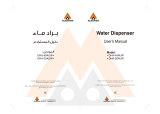3
Introduction. . . . . . . . . . . . . . . . . . . . . . . . . . . . . . . . . . . . . . . . . . . . . . . . . . . . . . 4
Features .................................................................................................................................................4
About this manual ...................................................................................................................................4
Safety. . . . . . . . . . . . . . . . . . . . . . . . . . . . . . . . . . . . . . . . . . . . . . . . . . . . . . . . . . . 5
Safety precautions ..................................................................................................................................5
Setup . . . . . . . . . . . . . . . . . . . . . . . . . . . . . . . . . . . . . . . . . . . . . . . . . . . . . . . . . . . 6
Unpacking ..............................................................................................................................................6
AC power ................................................................................................................................................6
Installation ..............................................................................................................................................7
Connecting the serial data link ...............................................................................................................8
Control Panel . . . . . . . . . . . . . . . . . . . . . . . . . . . . . . . . . . . . . . . . . . . . . . . . . . . . 9
Menu navigation ....................................................................................................................................9
Address selection ...................................................................................................................................9
Tailoring performance ..........................................................................................................................10
Information readouts ............................................................................................................................10
Test and service utilities .......................................................................................................................11
DMX-512 control. . . . . . . . . . . . . . . . . . . . . . . . . . . . . . . . . . . . . . . . . . . . . . . . . 13
Lamp power ..........................................................................................................................................13
Effect position .......................................................................................................................................13
Speed control .......................................................................................................................................14
Optical configuration . . . . . . . . . . . . . . . . . . . . . . . . . . . . . . . . . . . . . . . . . . . . . 15
Effect wheel ..........................................................................................................................................15
Color filters ...........................................................................................................................................18
Optional lenses .....................................................................................................................................19
Animation wheels .................................................................................................................................22
Service. . . . . . . . . . . . . . . . . . . . . . . . . . . . . . . . . . . . . . . . . . . . . . . . . . . . . . . . . 28
Lamp ....................................................................................................................................................28
Cleaning ...............................................................................................................................................29
Lubrication ............................................................................................................................................30
Replacing fuses ....................................................................................................................................30
Updating software ................................................................................................................................31
DMX protocol . . . . . . . . . . . . . . . . . . . . . . . . . . . . . . . . . . . . . . . . . . . . . . . . . . . 32
Control menu . . . . . . . . . . . . . . . . . . . . . . . . . . . . . . . . . . . . . . . . . . . . . . . . . . . 34
Error messages . . . . . . . . . . . . . . . . . . . . . . . . . . . . . . . . . . . . . . . . . . . . . . . . . 37
Troubleshooting. . . . . . . . . . . . . . . . . . . . . . . . . . . . . . . . . . . . . . . . . . . . . . . . . 38
PCB connections . . . . . . . . . . . . . . . . . . . . . . . . . . . . . . . . . . . . . . . . . . . . . . . . 39
Specifications - CX-10 . . . . . . . . . . . . . . . . . . . . . . . . . . . . . . . . . . . . . . . . . . . . 40