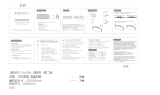Page is loading ...

HP A10 Printing Mailbox
User Guide
Part number: Q6030-90003
Second edition: 10/2007

© Copyright 2007 Hewlett-Packard Development
Company, L.P.
The information contained herein is subject to
change without notice.
Reproduction, adaptation or translation without
prior written permission is prohibited, except as
allowed under copyright laws.
Presto
SM
is a service mark of Presto Services Inc.
Publication number: Q6030-90003
Notice
The only warranties for HP products and services
are set forth in the express warranty statements
accompanying such products and services.
Nothing herein should be construed as
constituting an additional warranty. HP shall not
be liable for technical or editorial errors or
omissions contained herein.
The Hewlett-Packard Company shall not be liable
for incidental or consequential damages in
connection with, or arising out of the furnishing,
performance, or use of this document and the
program material which it describes.
Note: Regulatory information can be found in the
appendix.
Presto Service is required and purchased
separately at www.presto.com or call
800-919-3199.
Safety information
WARNING! To prevent fire or shock hazard, do
not expose this product to rain or any type of
moisture.
Always follow basic safety precautions when
using this product to reduce risk of injury from fire
or electric shock.
WARNING! Potential shock hazard
1. Read and understand all instructions in this
User Guide.
2. Use only a grounded electrical outlet when
connecting the device to a power source. If you
do not know whether the outlet is grounded,
check with a qualified electrician.
3. Observe all warnings and instructions marked
on the product.
4. Unplug this product from wall outlets before
cleaning.
5. Do not install or use this product near water or
when you are wet.
6. Install the product securely on a stable surface.
7. Install the product in a protected location
where no one can step on or trip over the power
cord, and where the power cord will not be
damaged.
8. No operator-serviceable parts inside. Refer
servicing to qualified service personnel.
9. Use in a well-ventilated area.

3
Stay Connected with Presto
SM
! . . . . . . . . . . . . . . . . . . . . 4
Setup. . . . . . . . . . . . . . . . . . . . . . . . . . . . . . . . . . . . . . 5
Using the HP A10 Printing Mailbox . . . . . . . . . . . . . . . . 13
Stopping the Printing Mailbox. . . . . . . . . . . . . . . . . . . . . . . . . . . 13
Loading Paper . . . . . . . . . . . . . . . . . . . . . . . . . . . . . . . . . . . . . 14
Removing and Replacing the Print Cartridge. . . . . . . . . . . . . . . . . 16
What Should I Do... . . . . . . . . . . . . . . . . . . . . . . . . . . 19
Printing Mailbox is Not Ready . . . . . . . . . . . . . . . . . . . . . . . . . . 19
Lights are Blinking . . . . . . . . . . . . . . . . . . . . . . . . . . . . . . . . . . . 20
Ink light is blinking . . . . . . . . . . . . . . . . . . . . . . . . . . . . . . . . 20
Paper light is blinking . . . . . . . . . . . . . . . . . . . . . . . . . . . . . . 21
Ink and Paper lights are blinking . . . . . . . . . . . . . . . . . . . . . . . 22
Page is Blank . . . . . . . . . . . . . . . . . . . . . . . . . . . . . . . . . . . . . . 22
Print Cartridge is Low on Ink . . . . . . . . . . . . . . . . . . . . . . . . . . . . 22
Printing Mailbox is Out of Paper . . . . . . . . . . . . . . . . . . . . . . . . . 22
Paper is Jammed . . . . . . . . . . . . . . . . . . . . . . . . . . . . . . . . . . . . 22
Carriage is Stalled . . . . . . . . . . . . . . . . . . . . . . . . . . . . . . . . . . 23
Care and Maintenance . . . . . . . . . . . . . . . . . . . . . . . . . . . . . . . 24
Cleaning the exterior . . . . . . . . . . . . . . . . . . . . . . . . . . . . . . . 24
Cleaning the print cartridge contacts . . . . . . . . . . . . . . . . . . . . 24
Service and Support . . . . . . . . . . . . . . . . . . . . . . . . . . . . . . . . . 26
Appendix. . . . . . . . . . . . . . . . . . . . . . . . . . . . . . . . . . 27
Specifications . . . . . . . . . . . . . . . . . . . . . . . . . . . . . . . . . . . . . . 27
Regulatory Notices . . . . . . . . . . . . . . . . . . . . . . . . . . . . . . . . . . 28
Contents

Stay Connected with Presto
SM
!4
Stay Connected with Presto
SM
!
Presto is a new and easy way to receive email and photos from friends
and family, without a computer or Internet connection.
With the easy-to-use Presto
SM
Service, you get:
Easy to enjoy email - Presto Mail
Email and digital photos from friends and family are delivered to
your HP Printing Mailbox and printed on your desired schedule.
Protection from spam
Presto Mail is only delivered from people you have selected,
called Presto Friends. There's no spam, no ads, no junk mail.
Presto Styles
SM
Presto Mail comes in a wide variety of designs. Enjoy birthday,
seasonal, everyday greetings and even beautiful calendars from
your Presto Friends.
Presto Newsstand
SM
Presto offers a selection of ad-free publications that feature a
range of topics: puzzles, recipes, home and garden, and more.
Presto Bulletins
SM
Simple alerts let you know when ink is running low
*
. And a
Presto Tune announces the arrival of new messages.
To start receiving deliveries from Presto, you must activate your service.
The fastest way to do so is on the Internet at www.presto.com. If you
do not have access to the Internet, a family member or friend can set
it up for you at www.presto.com
. In addition, you can call Presto toll
free at 800-919-3199.
Once your service is activated, you're ready to set up your HP Printing
Mailbox. See the setup instructions on the following pages.
Presto - you're connected!
* Using genuine HP supplies ensures availability of this feature.

5
Setup
Setup

Setup6

7
Setup

Setup8

9
Setup

Setup10

11
Setup

Setup12
Reminder: You must have a Presto account to receive messages.
If you haven't set up your account yet, you should do so now at
www.pres t o.c om or by calling Presto toll free at 800-919- 319 9.
setup.fm Page 12 Tuesday, October 2, 2007 4:34 PM

Stopping the Printing Mailbox 13
Using the HP A10 Printing
Mailbox
Using the HP A10 Printing Mailbox
Once you have activated your Presto Service and set up your Printing
Mailbox, it will connect to the Presto Service and print your messages
automatically.
Whenever your Printing Mailbox receives and prints a message, it
plays a musical tune to alert you. You can change the volume of the
tune using the Volume buttons (+ and –) at the front of the Printing
Mailbox.
NOTE: You need to have your Printing Mailbox plugged in to the
phone line and power to receive your messages.
Stopping the Printing Mailbox
When you press the Stop button, the Printing Mailbox stops whatever
it is doing.
• If it is printing, it will stop printing and the page it was printing
will be lost.
• If it is connected to the Presto Service via your phone line, it will
release the connection so that you can make or receive phone
calls.

Using the HP A10 Printing Mailbox14
Loading Paper
The Paper light blinks when the Printing Mailbox is out of paper.
Use only plain paper (8.5 x 11”) in the HP A10 Printing Mailbox. Do
not use any other type of paper such as cards, envelopes, photo
paper, or transparencies.
To load paper:
1. Open the top cover. Push the cover gently until it stays up.
2. Tap a stack of paper (up to 50 pages) on a flat surface to align
the edges.

Loading Paper 15
Using the HP A10 Printing
Mailbox
3. Insert the stack into the tray and slide it forward until it stops.
4. Close the top cover.
NOTE: If the Paper light continues to blink, check that the
top cover is closed properly.
5. Pull out the paper tray extender and then flip it open.

Using the HP A10 Printing Mailbox16
Removing and Replacing the Print Cartridge
The Ink light turns on when the estimated ink level of the print cartridge
is getting low
*
. HP recommends you have a replacement available to
install when print quality is no longer acceptable.
Replace the print cartridge using the instructions below.
Use either the HP 95 Tri-color Inkjet Print Cartridge (part number
C8766W) or the HP 97 Tri-color Inkjet Print Cartridge (C9363W) in
the HP A10 Printing Mailbox.
NOTE: The Printing Mailbox must be connected to power before you
can replace the print cartridge. Check that the Ready light at the right
corner of the Printing Mailbox is lit before changing the print
cartridge.
* Using genuine HP supplies ensures availability of this feature.

Removing and Replacing the Print Cartridge 17
Using the HP A10 Printing
Mailbox
To remove the old print cartridge:
1. Open the top cover. Push the cover gently until it stays up.
Wait for the print cartridge to move to the right side of the
Printing Mailbox.
2. Lightly press down on the print cartridge to release it ( ), then
remove it from the cartridge slot ( ).
If you are replacing the print cartridge, please recycle it.
To install the print cartridge:
1. Remove the new print cartridge from the pouch.
2. Pull the pink tab to remove the tape from the new print cartridge.
CAUTION: Do not
touch the copper-
colored area on
the cartridge.

Using the HP A10 Printing Mailbox18
3. Place the new print cartridge in the empty slot. Push the top part
of the cartridge forward until it clicks into place.
4. Close the top cover.

Printing Mailbox is Not Ready 19
What Should I Do...
What Should I Do...
This chapter provides tips and answers to frequently asked questions
about using the HP A10 Printing Mailbox.
Printing Mailbox is Not Ready
When the Printing Mailbox is ready, the Ready light at the front corner
will be lit.
• If the Ready light is not on, check that the power cords are firmly
connected.
• If Ready light is on and the Printing Mailbox is unable to connect
to the Presto Service, it will print a message “No phone line
connected”. Check the phone cord and make sure it is firmly
connected.

What Should I Do...20
Lights are Blinking
The lights on the Printing Mailbox blink when a problem occurs and
requires your attention.
Check the lights on the Printing Mailbox, and see the following
sections for the action to take.
• Ink light is blinking
• Paper light is blinking
• Ink and Paper lights are blinking
Ink light is blinking
You may have one of the following problems:
Problem Solution
No print cartridge is installed in
the Printing Mailbox.
Install an HP 95 or HP 97 tri-color print
cartridge.
The print cartridge is not
installed correctly.
Remove and reinstall the print cartridge.
An incorrect print cartridge is
installed.
Remove the print cartridge and install an
HP 95 or HP 97 tri-color print cartridge.
/