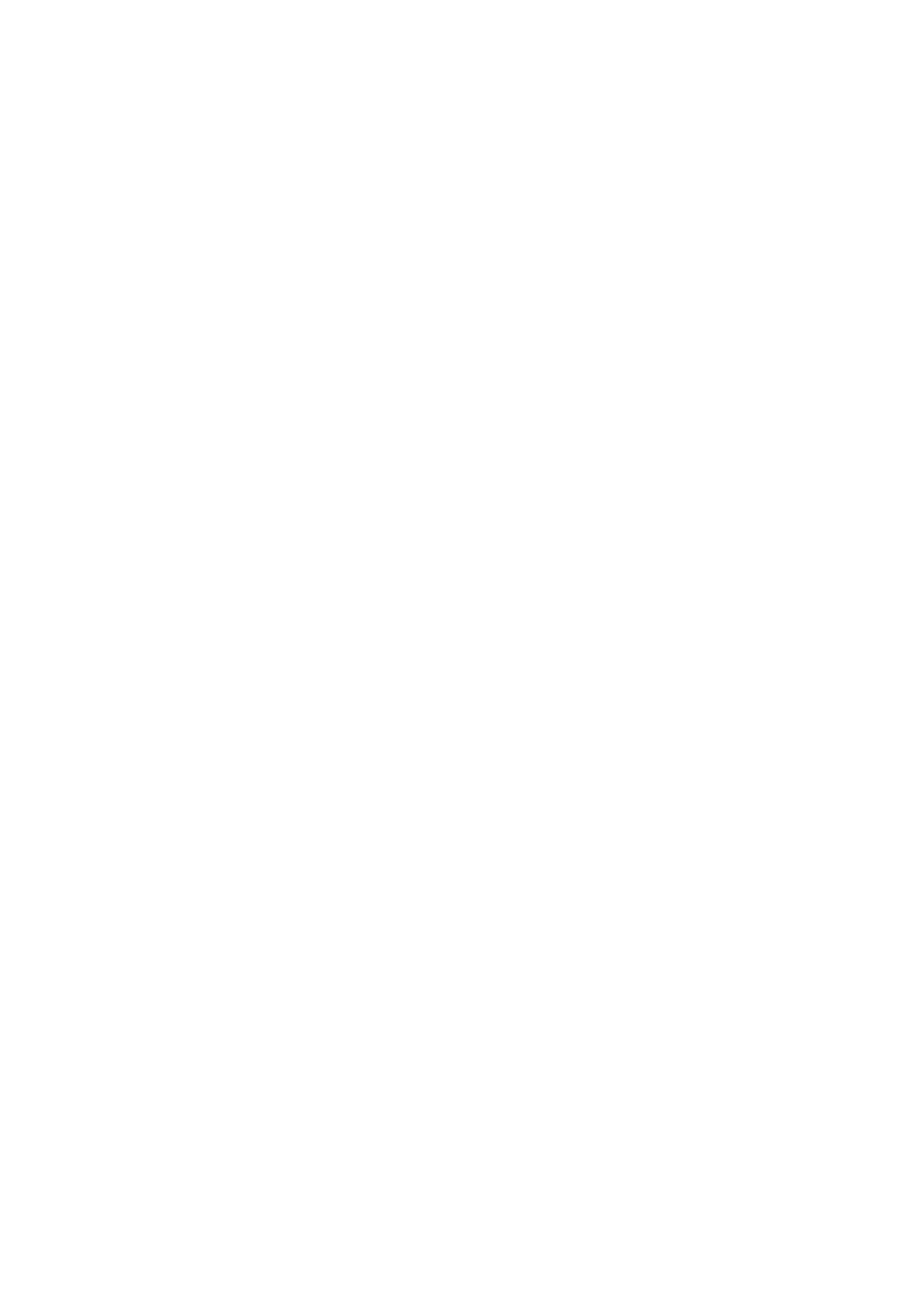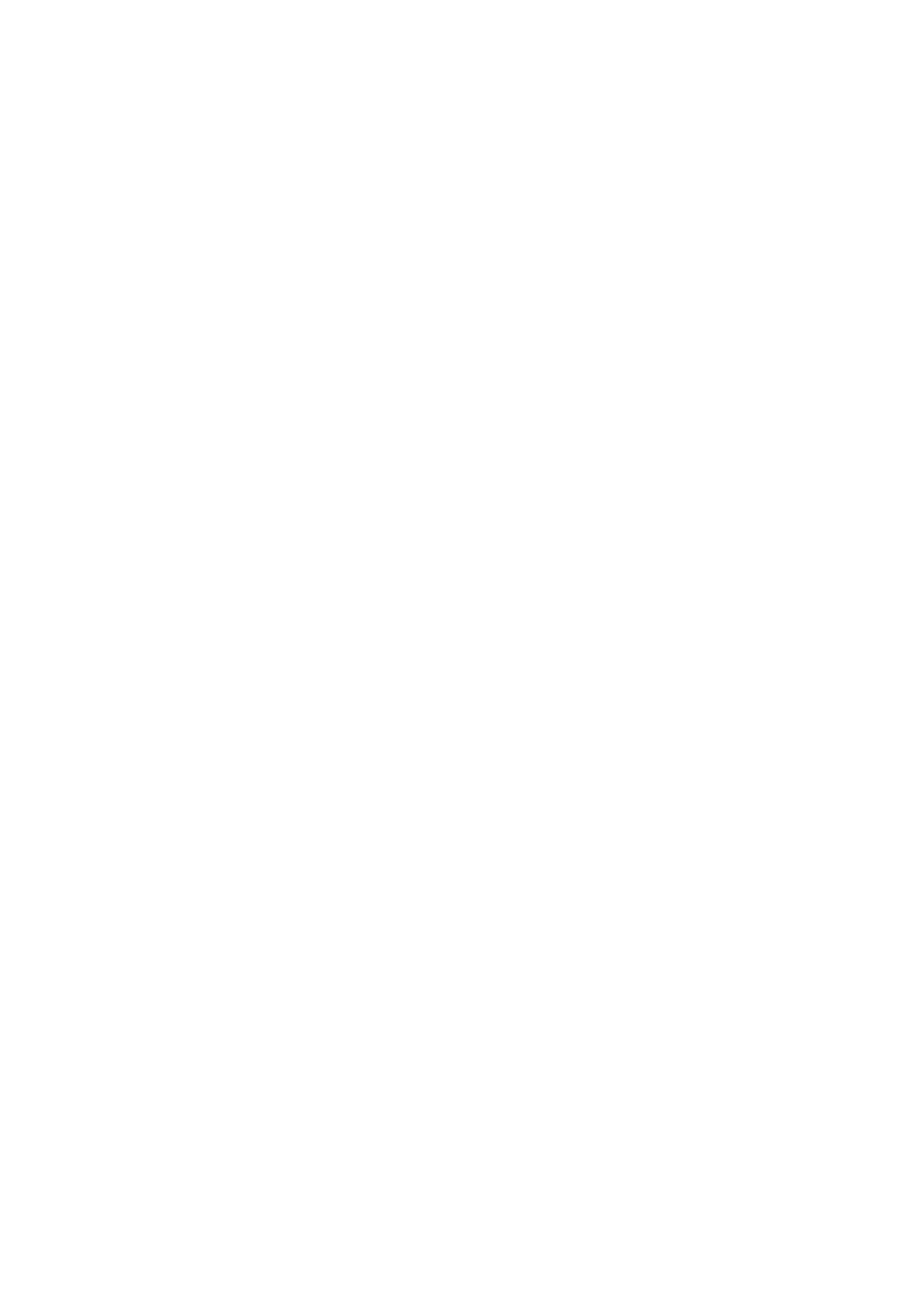
Table Of Contents
iii
3.12.3 Terminal Names.................................................................................................... 49
3.12.4 Chair Control......................................................................................................... 49
3.12.5 Assign Floor and Release Floor from Participant ................................................. 50
3.12.6 View Site and End View........................................................................................ 50
3.12.7 Disconnect Participant .......................................................................................... 50
3.12.8 Terminate Meeting ................................................................................................ 50
3.12.9 More about MultiSite (embedded MCU)................................................................ 50
3.13 Control Panel ............................................................................................................... 53
3.13.1 User Guide............................................................................................................ 53
3.13.2 Streaming.............................................................................................................. 54
3.13.3 Far End Control..................................................................................................... 55
3.13.4 Camera Preset...................................................................................................... 56
3.13.5 Camera Tracking................................................................................................... 56
3.13.6 Text Chat............................................................................................................... 57
3.13.7 System Information ............................................................................................... 58
3.13.8 Administrator Settings........................................................................................... 58
3.13.9 Restart................................................................................................................... 58
4 Administrator Settings .......................................................................................................... 59
4.1 General Settings ............................................................................................................ 60
4.1.1 Language ................................................................................................................ 60
4.1.2 System Name.......................................................................................................... 61
4.1.3 Dual Monitor............................................................................................................ 61
4.1.4 Autoanswer ........................................................................................................... 61
4.1.5 Max Call Length ...................................................................................................... 62
4.1.6 Global Phone Book Settings ................................................................................... 62
4.1.7 Permissions............................................................................................................. 62
4.1.8 Screen Settings....................................................................................................... 63
4.1.9 Software Options..................................................................................................... 67
4.2 Menu Settings................................................................................................................ 68
4.2.1 Menu Timeout In Call.............................................................................................. 68
4.2.2 Welcome Menu ....................................................................................................... 69
4.2.3 Welcome Picture..................................................................................................... 69
4.2.4 Logo......................................................................................................................... 69
4.2.5 Menu on TV............................................................................................................. 70
4.2.6 Menu on PC ............................................................................................................ 70
4.2.7 Display Welcome Text............................................................................................. 70
4.2.8 Welcome Text ......................................................................................................... 70
4.2.9 Administrator Password .......................................................................................... 71
4.3 Presentation Settings..................................................................................................... 72
4.3.1 Presentation Start.................................................................................................... 72
4.3.2 H.239....................................................................................................................... 73
4.3.3 Startup Video Source.............................................................................................. 73
4.3.4 Presentation Source................................................................................................ 73
4.3.5 Snapshot Source..................................................................................................... 73
4.3.6 Auto-Display Snapshot............................................................................................ 74
4.3.7 PIP Appearance ...................................................................................................... 74
4.3.8 PIP Placing.............................................................................................................. 74
4.3.9 VNC Settings........................................................................................................... 75
4.4 Call Quality..................................................................................................................... 76
4.4.1 Video Algorithm....................................................................................................... 76
4.4.2 Audio Algorithm....................................................................................................... 77
4.4.3 AAC-LD 128kbps (stereo audio) ............................................................................. 78
4.4.4 Natural Video........................................................................................................... 78
4.4.5 Video Quality........................................................................................................... 78
4.4.6 Default Call Settings................................................................................................ 79
4.5 Audio.............................................................................................................................. 80
4.5.1 Inputs....................................................................................................................... 80
4.5.2 Outputs.................................................................................................................... 81
4.5.3 Echo Control............................................................................................................ 82
4.5.4 Stereo Settings........................................................................................................ 83