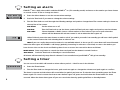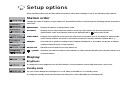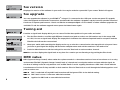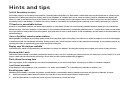EVOKE- 1
XT
Now playing

2
Controls and Connectors
Autotune – press and release to scan UK only Band III. Press and hold for
around two seconds to scan the full range of digital frequencies in Band III.
Standby - press to switch between standby mode and power on
Timer - press and use Tune to set a countdown timer which will sound an
alarm after the period you set (range from 1 min to 23hr 59 mins)
Info - press and repeat to change the text shown on the bottom of the
display e.g. scrolling text or time and date.
Menu - press to access and exit setup menu options, turn the Tune knob to
scroll through and push to select an option.
Presets (1-6) - press and hold for around two seconds to store a station
under that number. Press and release to select and listen to a preset.
Tune - turn to scroll through and press to select stations and menu options.
USB - connect to a PC for software upgrades
Stereo Out - analogue output - connect to an external amplifier or recorder
Headphone - connect to headphones (mutes speaker)
Aux Speaker - connect to an optional XT-1 speaker for full stereo output
9V DC - connect to mains adapter
Aerial - F-type connector for the supplied telescopic or other aerial
Front panel
Rear panel

3
Using your EVOKE-1
XT
Changing stations
Change stations using the Tune knob (or by selecting a numbered preset button).
1. Turn the Tune knob to find the station you want. The current station is shown at the top of the screen.
2. Push and release the Tune knob to change the station.
A station with ‘?’ before its name is currently unavailable either because you have lost reception or the station is not
currently broadcasting. You can use the ‘Trim stn. list ’ option to remove them from the station list, see page 5 for details.
Changing the information displayed
Press the Info button and repeat to change what you see on the bottom line of the screen.
Scrolling text The default mode, broadcast by most stations.
Program Type Type of content being broadcast.
Multiplex name Multiplex the current station belongs to. Multiplexes or ensembles are groups of stations owned and
broadcast by a single operator.
Time and date Time and date updated regularly from the current multiplex. If your radio has been unplugged from
the mains there may be a slight delay before the time appears when you switch it on.
Channel DAB channel and frequency.
Mode Stereo or mono indicator and data rate at which the signal is being transmitted. This rate is set by the
broadcaster to suit the type of material. Higher rates generally mean higher quality.
Signal quality Signal quality. As a guide, values from 85 to 100 indicate good reception, 70 to 84 borderline
reception and 0 to 69 poor reception.

4
Setting an alarm
EVOKE-1
XT
has a daily alarm which switches EVOKE-1
XT
on (if in standby mode) and tunes to the station you have chosen
or sounds a tone. To set or change an alarm:
1. Press the Menu button to see the current alarm settings.
2. Push the Tune knob if you want to change the alarm settings.
3. Turn the Tune knob to scroll through the following settings and push to change them. The current setting is shown on
the top line of the screen.
Set alarm Set the alarm on or off.
Set time Turn the Tune knob to set the hours, push the Tune knob, turn again and push to set the minutes.
Set mode Choose between a Radio (set to current station) or Tone alarm. If you set a radio alarm the
volume will be whatever the volume control is set at when the alarm goes off.
When finished, press the menu button or wait to exit. If you switch your radio into standby you will see a bell symbol
on the screen next to the clock showing that an alarm is set.
Note If you set a radio alarm and the station is not available when it is due to go off, a tone alarm will sound instead.
When the alarm goes off, EVOKE-1
XT
will beep (gradually increasing in volume to a set level) or tune to the station you
have chosen. You see the clock and flashing alarm icon on screen. You cancel the alarm as follows:
Radio alarm Press any button to cancel the alarm and perform the button’s normal function.
Tone alarm Push the Tune knob or Standby to cancel the alarm.
All alarms will automatically stop after 60 minutes if not cancelled and your EVOKE-1
XT
will go into standby.
Setting a timer
You can set a timer which will sound an alarm after a period — ideal for use in the kitchen.
1. Press the Timer button.
2. Turn the Tune knob to change the hours, push and turn again to change the minutes and push again to confirm.
The timer is now set and the alarm will sound after the period you have set. To view the time remaining press the Timer
button again. To cancel or reset the timer to zero before it goes off, press and hold down the Timer button for three
seconds. When the timer alarm goes off you can cancel the alarm by pushing the Tune or Standby button.

5
Setup options
Press the Menu button, turn the Tune knob and push to select alarm settings or one of the following setup options.
Station order
Changes the order of stations on your station list. Turn the Tune knob to scroll through the following options and push to
select one:
Alphanumeric Displays all stations in alphanumeric order.
Fav station Displays your six most listened to stations at the top of the station list and the rest below, in
alphanumeric order. Your favourite stations are displayed with a next to their names.
Active station Displays active stations at the top of the station list and inactive ones at the bottom in alphanumeric
order. Inactive stations are those on the station list but not currently available, marked with a ’?’.
Multiplex Lists stations in groups according to their multiplex. Multiplexes or ensembles are groups of stations
owned and broadcast by a single operator.
Trim stn. list Removes inactive stations from the station list.
→ presets Available only when Fav station order (above) has been selected. Transfers your favourite stations to the
six preset buttons.
Display
Brightness
To change the screen brightness turn the Tune knob to choose between Low and High and push to select one.
Standby mode
You can choose whether the backlight is on or off when your EVOKE-1
XT
is in standby mode.
To change the standby mode turn the Tune knob and push to select Backlight On or Backlight Off.

6
Sw version
Displays the version of the software in your radio. You may be asked to quote this if you contact Technical Support.
Sw upgrade
You can upgrade the software in your EVOKE-1
XT
using a PC connected to the USB port on the rear panel. To upgrade,
select Sw upgrade and follow the instructions provided with the software. Upgrades may be issued to provide enhanced
functions or improve performance. Check our website at www.puredigital.com for details of when software upgrades are
available. To exit the software upgrade menu press the Menu button again.
Tuning aid
Provides a signal level display which you can use to find the best position for your radio and aerial.
1. Turn the Tune knob to scroll through different channels and push to select one (UK stations are in the range 11B
to 12D). You see a signal level display. The empty block indicates the minimum required level for reception and the
filled blocks indicate the current level.
2. Move your aerial while watching the display and to try to raise the current level to the empty block or beyond. Once
you have a good signal the display will show the multiplex name and add the stations to the station list.
3. Push the Menu button to exit the tuning aid or turn the Tune knob to select another channel.
Note You can also display the signal level at any time for a station you are listening to by pushing the Tune knob.
DRC value
DRC (Dynamic Range Control) value makes the quieter sounds in a broadcast easier to hear at low volume or in a noisy
environment. The DRC (Dynamic Range Control) level of a broadcast is set by the station and sent with the signal. At
the time of writing in the UK only stations such as BBC Radio 3 and 4 regularly broadcast a DRC level. Check with the
broadcasters to find out if they use DRC on their stations. Turn the Tune knob to scroll through the following options and
push to select one:
DRC 0 DRC is switched off. Any DRC level broadcast will be ignored. This is the default setting.
DRC ½ DRC level is set to ½ that sent with the broadcast.
DRC 1 Applies the DRC level as sent with the broadcast.

7
Hints and tips
(<</>>) Secondary services
Secondary services accompany some stations, providing extra information or alternative content and may only be broadcast at certain times.
At the time of writing not many secondary services are available. If a station has one or more secondary services available the display will
show ‘>>’ next to the station name on the station list and the secondary service will appear next to the station as you turn the Tune knob. A
secondary service will display ‘<<’ before the service name on the station list indicating that it belongs to the station preceding it in the list.
(?) Inactive or unavailable stations
Inactive or unavailable stations are those which appear on the station list but are not currently available because either you are outside the
broadcast area, have lost reception or the station is not currently broadcasting. Unavailable stations have a ‘?’ before their name on the station
list. If you select a station which has this symbol, your radio tries to tune to that station. If still unavailable, you will return to the last station you
were listening to.
I hear a ‘burbling’ sound on some stations
Although DAB is excellent at providing quality audio from very little signal, the quality can suffer if the signal strength is too low. If that happens,
a ‘burbling’ sound can sometimes be heard. To help reduce this, check that your aerial is fully extended and upright. If the problem persists try
moving your radio or repositioning your aerial using the tuning aid.
Display says ‘ No stations available’
Check that your aerial is fully extended. Use Autotune to search for stations. Try using the tuning aid to adjust your aerial or radio position.
My alarm didn’t work
Check the alarm settings and make sure that the alarm is set to ‘On’ (If in standby you should now see an alarm icon on the screen). If a radio
alarm, make sure the volume was turned up. Check that you don’t have headphones plugged in.
Clock shows the wrong time
This may happen if the multiplex you are tuned to broadcasts an incorrect time signal, try tuning to a station in another multiplex.
I can’t hear any audio
If the display is only showing a clock and there is no audio, your EVOKE-1
XT
is in standby. Push Standby to switch it on.
Resetting your radio
Resetting your EVOKE-1
XT
removes all presets, stored stations and favourite station settings and resets all options to defaults. To reset:
1. Press and hold the Menu button for three seconds. The screen shows ‘Press Tune to confirm reset’.
2. Push the Tune knob to confirm the reset or press no buttons to cancel the reset.

Safety instructions
Keep the radio away from heat sources.
Do not use the radio near water.
Avoid objects or liquids getting into the radio.
Do not remove screws from or open the radio casing.
Warranty information
Imagination Technologies Ltd. warrants to the end user that this product will be free from defects in materials and workmanship in the course of normal use for a period of two years from the date of purchase. This guarantee covers
breakdowns due to manufacturing or design faults; it does not apply in cases such as accidental damage, however caused, wear and tear, negligence, adjustment, modification or repair not authorised by us. Please return your warranty card
to register your product with us. Should you have a problem with your unit please contact your supplier or contact PURE Digital Support at the address shown on the rear of this manual.
Copyright
Copyright 2004 by Imagination Technologies Limited. All rights reserved. No part of this publication may be copied or distributed, transmitted, transcribed, stored in a retrieval system, or translated into any human or computer language, in
any form or by any means, electronic, mechanical, magnetic, manual or otherwise, or disclosed to third parties without the express written permission of Imagination Technologies Limited.
Disclaimer
Imagination Technologies Limited makes no representation or warranties with respect to the content of this document and specifically disclaims any implied warranties of merchantability or fitness for any particular purpose. Further,
Imagination Technologies Limited reserves the right to revise this publication and to make changes in it from time to time without obligation of Imagination Technologies Limited to notify any person or organization of such revisions or
changes.
Trademarks
EVOKE-1
XT
, the EVOKE-1
XT
logo, PURE, the PURE logo, PURE Digital, the PURE Digital logo, Imagination Technologies, and the Imagination Technologies logo are trademarks or registered trademarks of Imagination Technologies Limited. All
other product names are trademarks of their respective companies. Version 1 June 2004.
PURE Digital
Imagination Technologies Ltd.,
Imagination House,
Home Park Estate,
Kings Langley, Herts., WD4 8LZ, UK 01923 270188 fax
[email protected] 01923 277488 sales
[email protected] 01923 277477 support & service
www.puredigital.com
12D49
-
 1
1
-
 2
2
-
 3
3
-
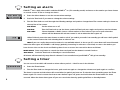 4
4
-
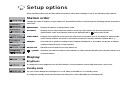 5
5
-
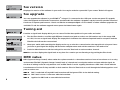 6
6
-
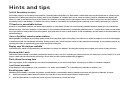 7
7
-
 8
8
Ask a question and I''ll find the answer in the document
Finding information in a document is now easier with AI
Related papers
-
PURE Evoke 1 Owner's manual
-
Pure Digital Evoke-2XT Owner's manual
-
PURE Evoke C-D6 Walnut Stereo All-in-One Music System User manual
-
PURE EVOKE C-D4 Owner's manual
-
PURE Evoke C-D6 Chene gris Owner's manual
-
PURE Evoke Home User guide
-
PURE EVOKE C-D4 User manual
-
PURE Evoke H3 User manual
-
PURE VL-61242 Datasheet
-
PURE Evoke Mio Owner's manual
Other documents
-
Matsui DAB R101 User manual
-
Pure Digital CD-40 User manual
-
Pure Acoustics DMX-50 User manual
-
Pure Digital Move 400D Operating instructions
-
Pure Acoustics Car Stereo System D440 User manual
-
KitSound Evoke User manual
-
KitSound Evoke User manual
-
Pure Digital Move Owner's manual
-
Pure Digital POCKETDAB 1500 Owner's manual
-
Hitachi AXM75DAB User manual