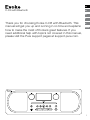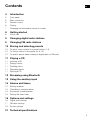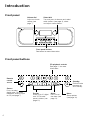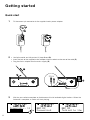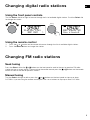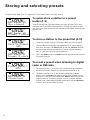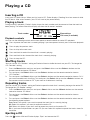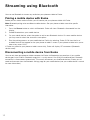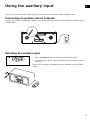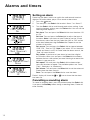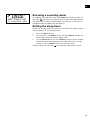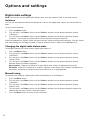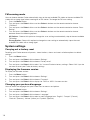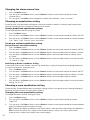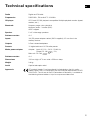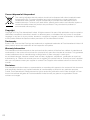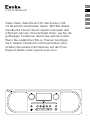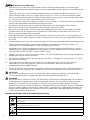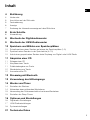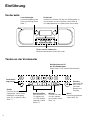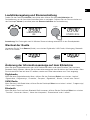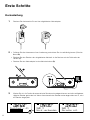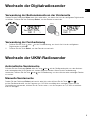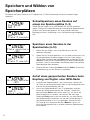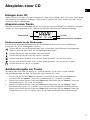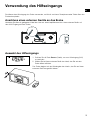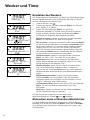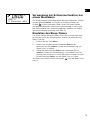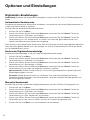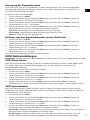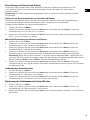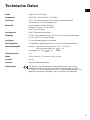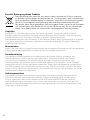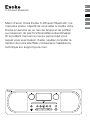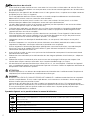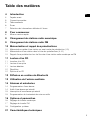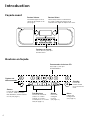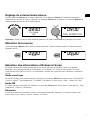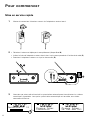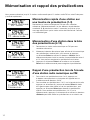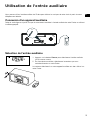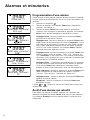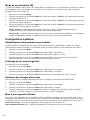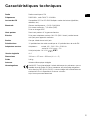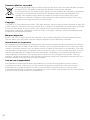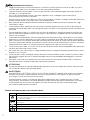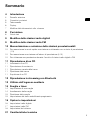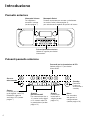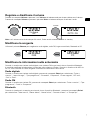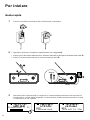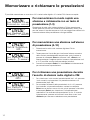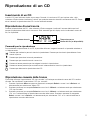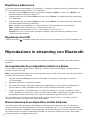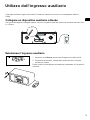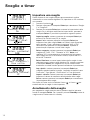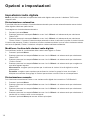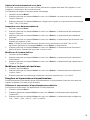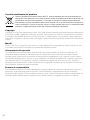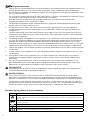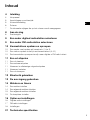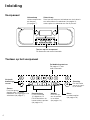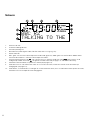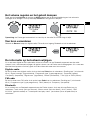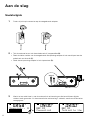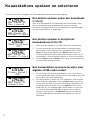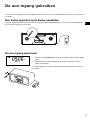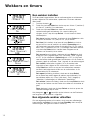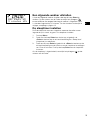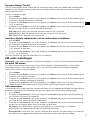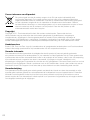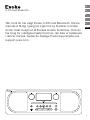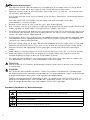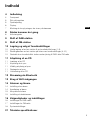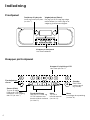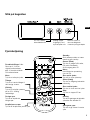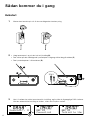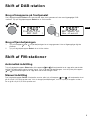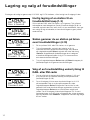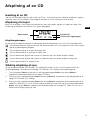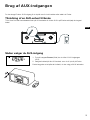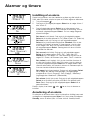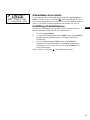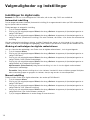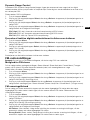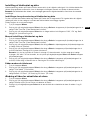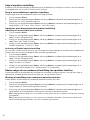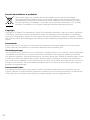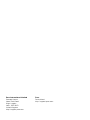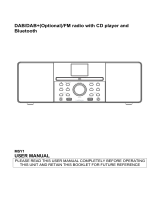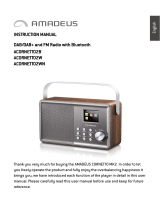PURE Evoke C-D6 Walnut Stereo All-in-One Music System User manual
- Category
- CD players
- Type
- User manual

C-D6 with Bluetooth
Evoke

1
EN
NL
ES
IT
DA/NO
FR
ES
DE
Thank you for choosing Evoke C-D6 with Bluetooth. This
manual will get you up and running in no time and explains
how to make the most of Evoke’s great features. If you
need additional help with topics not covered in this manual,
please visit the Pure support pages at support.pure.com.
C-D6 with Bluetooth

2
Safety information
1. Familiarise yourself with all of the safety information and instructions before using the radio. When passing
this radio on to others, please include all documents.
2. The apparatus shall not be exposed to dripping or splashing and that no objects filled with liquids, such as
vases, shall be placed on the apparatus.
If liquid or water is spilled on to the radio, switch it off at the mains immediately, disconnect the mains plug
and contact your dealer.
Never touch the plug or the radio itself with wet hands. Never pull the power cable when disconnecting the
power adaptor from the power supply.
3. The batteries (battery pack or batteries installed) shall not be exposed to excessive heat such as sunshine,
fire or the like
4. Using the radio in rooms or climates with high humidity and temperatures may cause condensation to form
inside the radio, which can damage the radio.
Use apparatus in moderate climates only.
5. Avoid extreme degrees of temperature,either hot or cold. Place the device well away from heat sources
such as radiators or gas/electric fires. No naked flame sources, such as lighted candles, should be placed
on the apparatus
6. The mains power adapter is used as the disconnect device, the disconnect device shall remain readily
operable. Fit the mains adaptor to an easily accessible socket located near the radio and ONLY use the
mains power adapter supplied.
7. Use only power supply listed in these user manual/user instructions (supplied by Pure with model number
GPE036W-180200-Z) to power the equipment and do not use the power supply for any other purpose.
8. Ensure that the available supply voltage corresponds with the required operational voltage of the radio
before use.
9. Disconnect your radio from the power supply if you will not use your radio for a long period of time (e.g. if
you are going on holiday).
10. Always unplug your radio from the mains socket before cleaning. When cleaning the radio, do not use any
type of abrasive pad or abrasive cleaning solutions as these may damage the radio’s surface.
11. To reduce the risk of electric shock, do not remove any screws as there are no user-serviceable parts
inside. Refer servicing to qualified personnel.
CAUTION
Danger of explosion if the battery in the remote control is incorrectly replaced. Replace only with the same
or equivalent type.
WARNING
DO NOT INGEST THE BATTERY, CHEMICAL BURN HAZARD. The remote control supplied with this
product contains a coin/button cell battery. If the coin/button cell battery is swallowed, it can cause severe
internal burns in just 2 hours and can lead to death.
Keep new and used batteries away from children. If the battery compartment does not close securely,
stop using the product and keep it away from children.
If you think batteries might have been swallowed or placed inside any part of the body, seek immediate
medical attention.
Symbols on the product and in the user manual
Symbol Description
This WARNING symbol is used throughout this manual to indicate a potentially serious risk to your personal safety. Obey
all safety notices that accompany this symbol to avoid possible injury or death.
This symbol is used on the product to indicate a caution and that instructions should be read before use.
This symbol indicates DC voltage.
This symbol indicates where the product is switched on or put into standby.
DC connector polarity, the centre of the connector terminal is positive.

3
EN
Contents
4 Introduction
4 Front panel
5 Rear connectors
5 Remote control
6 Display
7 Changing the information shown on screen
8 Getting started
8 Quick start
9 Changing digital radio stations
9 Changing FM radio stations
10 Storing and selecting presets
10 To quick-store a station to a preset button (1-3)
10 To store a station to the preset list (4-10)
10 To recall a preset when listening to digital radio or FM radio
11 Playing a CD
11 Inserting a CD
11 Playing a track
11 Shuffling tracks
11 Repeating tracks
11 Ejecting a CD
12 Streaming using Bluetooth
13 Using the auxiliary input
14 Alarms and timers
14 Setting an alarm
14 Cancelling a sounding alarm
15 Snoozing a sounding alarm
15 Setting the sleep timer
16 Options and settings
16 Digital radio settings
17 FM radio settings
18 System settings
21 Technical specifications

4
Remote
control
sensor
Front panel buttons
Source
Press to select
digital radio, FM radio,
Bluetooth, auxiliary input
or CD (see page 7).
Menu
Setup options
(see page 16).
Standby
Switch Evoke
between on
and standby.
Alarm
Press to set
the alarm (see
page 14).
Introduction
Front panel buttons
See below for more information.
Front panel
Volume dial
Adjust and mute
volume (see
page 7).
Select dial
Turn and press to browse and select
radio stations (see page 9), select
and adjust menu options.
Presets
Store up to 10 digital
and 10 FM radio
preset stations (see
page 10).
CD playback controls
See page 11 for more
information.

5
EN
Rear connectors
Analogue stereo
input for iPod,
MP3 player, etc
3.5 mm stereo
headphone socket
Connect to supplied
mains adapter only
Remote control
Standby
Switch the radio between on
and standby.
Select buttons
Press to select and confirm
menu options
1 2
3 4 +
Presets 1-4+
Store up to 10 digital
and 10 FM radio
preset stations
Source
Press to select digital radio, FM
radio, Bluetooth, auxiliary input
or CD
Menu
Setup options (see page 16)
Back
Press to go back to
the previous screen.
Volume down
Press to reduce the volume.
Volume up
Press to increase the volume.
Mute
Press to mute volume.
Stop
Press to stop the CD.
Random
Press to shuffle the
tracks on a CD.
Repeat
Press to repeat the
current track or CD.
Previous track
Press to play the
previous track.
Skip track
Press to skip to the next
track.
Play/Pause track
Press to play or pause
the track that’s playing.

6
Display
DAB STATION DETA
DLS SCROLLING IN
BBC R2
TALKING TO THE
1. Volume indicator.
2. AM/PM indicator.
3. Displays current time.
4. Source indicator (DAB indicates digital radio, FM indicates FM radio, AUX indicates auxiliary input, CD).
5. Stereo indicator.
6. MP3 indicates that you’ve loaded a CD that contains MP3 files, WMA indicates that Windows Media Audio
information is available for a CD that contains MP3 files.
7. CD repeat icons ( : Repeat the track that’s currently playing, : Repeat the tracks in the current folder,
: Repeat the whole CD (see page 11 for more information)).
8. Alarm, sleep and snooze indicators (see page 14).
9. Displays the name of the radio station or
if listening to a CD, displays the track number and elapsed time (see
page 11).
10.
Displays date, scrolling text, settings and station information. If listening to MP3s on a CD, displays the name of the
MP3 file.

7
EN
Adjusting and muting the volume
Turn the Volume dial or press the Volume buttons on the remote to increase or decrease the volume.
Press the Volume dial or press the Mute button on the remote to mute.
Note: Evoke will automatically go into standby if left in mute for 30 minutes.
Changing source
Use the Source button to choose between digital radio, FM radio, auxiliary input, Bluetooth or CD.
Volume
Changing the information shown on screen
When listening to a digital radio station, FM radio station or you are streaming a track from your Bluetooth
device, you can change the information that is displayed on Evoke’s screen. When listening to an MP3 on a
CD, Evoke displays information about the track.
Digital radio
When listening to digital radio, press the Select dial to toggle the information displayed on Evoke’s screen
between ‘Scrolling text’, ‘Signal strength’, ‘Programme type’, ‘Ensemble’, ‘Frequency’, ‘Signal error’,
‘Bitrate’, ‘Time’ or ‘Date’.
FM radio
When listening to FM radio, press the Select dial to toggle the information displayed on Evoke’s screen
between ‘Scrolling text’, ‘Programme type’, ‘Date’ or ‘Frequency’.
Bluetooth
When streaming a track from your Bluetooth device to Evoke, press the Select dial to toggle the
information displayed on Evoke’s screen between ‘Track title’, ‘Album name’, ‘Artist name’, ‘Stream
format’ or ‘Play time’.
Volume
Volume
Volume
04 MUTE ON
Volume
Volume
DAB FM

8
• Unclip the aerial and fully extend it (steps A and B).
• Insert the jack of the supplied mains adapter into the socket on the rear of the radio (C).
• Plug the mains adapter into the mains supply (D).
Wait for your radio to complete an Autotune and find all available digital stations. When the
Autotune is complete, a station will start playing.
Getting started
Quick start
2
3
B
A
C
D
Scanning... 11 BBC R2
Connecting
BBC R2
Talking to the
1
1Fit the correct pin connector to the supplied mains power adapter.

9
EN
Using the front panel controls
Turn the Select dial left or right to browse through the list of available digital stations. Push the Select dial
to change the station.
Using the remote control
1. Press the or button on the remote to browse through the list of available digital stations.
2. Press the Select button to change the station.
Changing digital radio stations
Seek tuning
Press the Select dial or the or buttons on the front panel to seek to the next or previous FM radio
station that has a strong signal. If you are using the remote control press the or buttons on the remote
control to seek to the next or previous station.
Manual tuning
Turn the Select dial right or left or press the or buttons on the front panel to step up or down
0.05 MHz. If you are using the remote control press the < or > buttons to step up or down 0.05 MHz.
Changing FM radio stations
Volume
Select
Volume
Volume
Volume
Select
Station List
< BBC R6M >
BBC Radio 6M
Now playing

10
Storing and selecting presets
Evoke lets you store up to 10 digital and 10 FM radio stations for quick access.
To quick-store a station to a preset
button (1-3)
Tune to the digital or FM radio station you want to store. Press and
hold one of the numbered Preset buttons (1-3) for two seconds until
you see a message to confirm that the preset has been stored on the
bottom line.
To store a station to the preset list (4-10)
1. Tune to the digital radio or FM radio station you want to store.
2. Hold the 4+ button to view the numerical list of stored presets,
then turn and press the Select dial or use the <Select> buttons
on the remote control to choose any Preset number between 4
and 10. You can overwrite existing presets.
3. Press the Select dial or the Select button on the remote control
to store the preset.
To recall a preset when listening to digital
radio or FM radio
1. To tune to Presets 1 to 3, press the corresponding numbered
button on the front panel or on the remote control (1 to 3).
2. To access presets 4 to 10 on the front panel press the 4+
button, turn the Select dial right or left to scroll through the list
of presets, then push and release the Select dial to tune to the
selected preset. To access presets 4 to 10 using the remote
control, press and release the 4+ button and use the <Select>
buttons to scroll and select a preset.
BBC Radio 6M
Now playing
BBC Radio 6M
Preset 3 store
Save to Preset
(05)
BBC Radio 5L
Preset 5 store
Preset Recall
(05)
BBC Radio 5L
Connecting

11
EN
Playing a CD
Inserting a CD
Insert your CD label side up. When you first insert a CD, Evoke displays ‘Reading’ for a few seconds while
the CD loads. After a few seconds, your CD will start to play automatically.
Playing a track
During audio CD playback, Evoke’s display shows the track number and the amount of time the track has
been playing. The second line of the display will show the file name if available.
Playback controls
You can use the following controls on the front panel or remote control to control CD playback:
15 00:19
BEST OF 80s
Press to pause the track that is currently playing. If you have paused a track, press to resume playback.
Press to play the previous track.
Press to skip to the next track.
Press and hold to rewind the track that is currently playing.
Press and hold to fast forward the track that is currently playing.
Press to stop the CD.
Track number Elapsed time
File name (if available)
Shuffling tracks
You can use the ‘CD: Random’ setting on Evoke to listen to shuffle the tracks on your CD. To change the
‘CD: Random’ setting:
1. Press the Menu button and turn and press the Select dial or use the <Select> buttons on the
remote control to choose ‘CD Menu’.
2. Turn and press the Select dial or use the <Select> buttons on the remote control to choose
‘CD: Random’.
3. Turn and press the Select dial or use the <Select> buttons on the remote control to choose ‘On’ if
you want to enable track shuffling. Turn and press the Select dial tor use the <Select> buttons on
the remote control to choose ‘Off’ if you want to disable track shuffling.
Repeating tracks
You can use the ‘CD: Repeat’ setting on Evoke to repeat the track that is currently playing or the entire CD.
To change the ‘CD: Repeat’ setting:
1. Press the Menu button and turn and press Select dial or use the <Select> buttons on the remote
control to choose ‘CD Menu’.
2. Turn and press the Select dial or use the <Select> buttons on the remote control to choose
‘CD: Repeat’.
3. Turn and press the Select dial or use the <Select> buttons on the remote control to select one of
the following repeat options:
One: Select this option if you want to repeat the track that is currently playing.
All: Select this option if you want to repeat the entire CD.
Off: Select this option if you don’t want to repeat any tracks or the entire CD.
Dir: If you have multiple folders on your CD you can select this option to repeat the tracks stored in
the folder.
Ejecting a CD
Press the button. Wait until Evoke displays ‘Eject’ and remove the CD.

12
Streaming using Bluetooth
You can use Bluetooth to stream any audio from your phone or tablet to Evoke.
Pairing a mobile device with Evoke
Before you can stream audio to Evoke, you will need to pair your phone or tablet with Evoke.
Note: Bluetooth pairing varies on different mobile devices. See your phone or tablet manual for specific
information.
1. Press the Source button to switch to Bluetooth. Evoke will show ‘Bluetooth discoverable’ on the
display.
2. Enable Bluetooth on your mobile device.
3. On your mobile device, select the option to add a new Bluetooth device. On some mobile devices
you may need to select the search or scan option.
4. Start the pairing process on your mobile device. Do this by selecting ‘Evoke C-D6’ from the list of
available devices that appear on the your phone or tablet’s screen. If your phone or tablet asks you to
enter a key, enter ‘0000’.
If Evoke has paired to your phone or tablet successfully, Evoke will display ‘BT connected: (Bluetooth
device name)’.
Disconnecting a mobile device from Evoke
You can only have one phone or tablet connected to Evoke via Bluetooth at any one time.
If your mobile
device goes out of Evoke’s Bluetooth range (this is usually around 10m (30ft)) the mobile device’s Bluetooth
connection is disconnected automatically. To manually disconnect your mobile device from Evoke, you will
need to disconnect from the Bluetooth settings page on your mobile device (see your mobile device’s manual
for more information).

13
EN
Using the auxiliary input
You can use Evoke’s auxiliary input to play any music from your phone or tablet through Evoke.
Connecting an auxiliary device to Evoke
Connect the line out or headphone socket of your auxiliary device to the Aux In socket on your Evoke using a
suitable cable.
Selecting the auxiliary input
1.
Press the Source button
to switch to auxiliary input (AUX).
2. On your auxiliary device, select the content that you want to listen to
on Evoke.
Evoke will start to play the content that you selected on your auxiliary
device.
AUX
Aux In

14
Setting an alarm
Evoke has two alarms which can switch the radio on and tune to a
digital or FM radio station, play a CD or sound an alarm tone.
1. Press the
1
button.
2. Turn and press the Select dial to select ‘Alarm 1’ or ‘Alarm 2’.
3. Turn the Select dial to scroll through each alarm setting. If you
want to change a setting, press the Select dial. You can set the
following alarm options:
Set alarm: Turn and press the Select dial to turn the alarm ‘On’
or ‘Off’.
Set time: Turn and press the Select dial to adjust the hour of
the alarm. Note: If you have set your Evoke to use the 12 hour
time format, make sure that you select the ‘AM’ or ‘PM’ version
of the hour before pressing the Select dial. Repeat to set the
minutes of the alarm.
Set source: Turn and press the Select dial to choose between
‘DAB’,‘FM’, ‘Tone’ or ‘CD’. Note: If you select ‘CD’ as the alarm
source and there is no CD in Evoke when the alarm sounds, the
‘Tone’ will sound instead.
Set station: If you have set your alarm to tune into a digital
or FM radio station, turn and press the Select dial to choose
between the last radio station you were listening to or one of the
stations in your preset list.
Set repeat: Turn and press the Select dial to choose when
you want the alarm to repeat. The available options are ‘Once’,
‘Daily’, ‘Weekdays’ or ‘Weekends’.
Set volume: Turn and press the Select dial to set the volume of
Evoke when the alarm sounds.
Save: Turn and press the Select dial to save the alarm.
Evoke’s display will show the or icon to show that the alarm
has been set.
Cancelling a sounding alarm
To cancel a sounding alarm, press any button except the Select dial.
If you press the Standby button during a sounding alarm, Evoke will
enter standby.
Alarms and timers
<Alarm 1>
<Set alarm>
On
<Set Source>
DAB
<Set Repetition>
Once
<Set volume>
12
<Set Time>
06:00

15
EN
Snoozing a sounding alarm
To snooze a sounding alarm, press the Select dial. Evoke’s display will
show the icon and a countdown timer to show how long the alarm
will snooze for. By default, Evoke snoozes an alarm for 10 minutes. To
change the default snooze time see page 20.
Setting the sleep timer
Evoke has a sleep timer that switches your Evoke into standby after a
set time period. To set the sleep timer:
1. Press the Menu button.
2. Turn and press the Select dial or use the <Select> buttons on
the remote control to choose ‘Sleep timer’.
3.
Turn the Select dial
or use the <Select> buttons on the remote
control
to increase the duration of the sleep timer from 15 to 60
minutes. Press the Select dial to start the sleep timer.
Evoke’s display will show the icon when the sleep timer is active.
BBC Radio 6M
9 minutes zZz

16
Digital radio settings
Note: You can only see the digital radio settings when you have selected ‘DAB’ as the radio source.
Autotune
You can use the autotune function to automatically scan for new digital radio stations and remove inactive
ones.
To carry out an autotune:
1. Press the Menu button.
2. Turn and press the Select dial or use the <Select> buttons on the remote control to choose
‘DAB Menu’.
3. Turn and press the Select dial or use the <Select> buttons on the remote control to choose
‘Autotune’. The number of stations found will be displayed during the autotune.
When the autotune has finished, Evoke will tune to the last station that you were listening to. If the last station
you were listening to is no longer available, Evoke will tune into the first station in the alphabetical list.
Changing the digital radio station order
To change the order that Evoke displays digital radio stations in:
1. Press the Menu button.
2. Turn and press the Select dial or use the <Select> buttons on the remote control to choose
‘DAB Menu’.
3. Turn and press the Select dial or use the <Select> buttons on the remote control to choose
‘Station Order’.
4. Turn and press the Select dial or use the <Select> buttons on the remote control to choose
between one of the following options:
Alphanumeric: Choose this option to display digital radio stations in alphanumerical order.
Ensemble: Choose this option to list stations in groups according to their multiplex. Multiplexes or
ensembles are groups of stations owned and broadcast by a single operator.
Manual tuning
To manually tune Evoke to a digital radio station that broadcasts on DAB Band III.
1. Press the Menu button.
2. Turn and press the Select dial or use the <Select> buttons on the remote control to choose
‘DAB Menu’.
3. Turn and press the Select dial or use the <Select> buttons on the remote control to choose
‘Manual Tune’.
4. Turn and press the Select dial or use the <Select> buttons on the remote control to choose the
channel that the radio station is broadcasting on.
5. Press the Menu button to return to the main menu.
Options and settings

17
EN
Dynamic range control
Dynamic Range Control (DRC) is used to make quieter sounds in a digital radio broadcast easier to hear at
low volume or in a noisy environment. Check with the broadcasters to find out if they use DRC.
To change the DRC settings:
1. Press the Menu button.
2. Turn and press the Select dial or use the <Select> buttons on the remote control to choose
‘DAB Menu’.
3. Turn and press the Select dial or use the <Select> buttons on the remote control to
choose ‘DRC’.
4. Turn and press the Select dial or use the <Select> buttons on the remote control to choose
between one of the following options:
DRC High: Applies maximum compression to the DRC level.
DRC Low: Applies reduced compression to the DRC level.
DRC Off: Removes DRC compression.
Removing inactive digital radio stations from the station list
1. Press the Menu button.
2. Turn and press the Select dial or use the <Select> buttons on the remote control to choose
‘DAB Menu’.
3. Turn and press the Select dial or use the <Select> buttons on the remote control to choose ‘Trim’.
4. Turn and press the Select dial or use the <Select> buttons on the remote control to choose ‘Yes’.
Evoke will remove all inactive stations from the station list.
FM radio settings
Note: You can only see the FM radio settings when you have selected ‘FM’ as the radio source.
FM stereo option
You can choose between the ‘Stereo Allowed’ or ‘Forced Mono’ reception setting when listening to FM
radio. Mono may improve clarity where stereo signals are weak.
To change between Stereo or Mono reception:
1. Press the Menu button.
2. Turn and press the Select dial or use the <Select> buttons on the remote control to choose
‘FM Me nu’.
3. Turn and press the Select dial or use the <Select> buttons on the remote control to choose
‘Audio Setting’.
4. Turn and press the Select dial or use the <Select> buttons on the remote control to choose
between ‘Stereo Allowed’ or ‘Forced Mono’ reception.

18
FM scanning mode
You can choose whether Evoke automatically stops at the next available FM station or the next available FM
station with a strong signal when scanning for an FM station. To change the FM scan setting:
1. Press the Menu button.
2. Turn and press the Select dial or use the <Select> buttons on the remote control to choose
‘FM Me nu’.
3. Turn and press the Select dial or use the <Select> buttons on the remote control to choose ‘Scan
Setting’.
4. Turn and press the Select dial or use the <Select> buttons on the remote control to choose
between one of the following options:
All Stations: Choose this option to change the scan setting to automatically stop at the next available
FM station.
Strong Station: Choose this option to change the scan setting to automatically stop at the next
available FM station with a strong signal.
System settings
Carrying out a factory reset
Resetting your Evoke removes all presets, stored stations, alarms and resets all other options to default
settings.
1. Press the Menu button.
2. Turn and press the Select dial to choose ‘Settings’.
3. Turn and press the Select dial to choose ‘Factory reset’.
4. Turn and press the Select dial to select ‘Yes’ to reset Evoke to factory settings. Select ‘No’ if you do
not want to reset your Evoke to factory settings.
Displaying the firmware version
To display the firmware version:
1. Press the Menu button.
2. Turn and press the Select dial to choose ‘Settings’.
3. Turn and press the Select dial to choose ‘Firmware’.
4. Turn and press the Select dial to display the ‘DAB’ or ‘MCU’ firmware version.
Changing your preferred language
You can select the language that your Evoke uses for menus and options.
1. Press the Menu button.
2. Turn and press the Select dial to choose ‘Settings’.
3. Turn and press the Select dial to choose ‘Language’.
4. Turn and press the Select dial to select a menu language from ‘English’, ‘Français’ (French),
‘Deutsch’ (German), ‘Italiano’ (Italian), or ‘Español’ (Spanish).

19
EN
Updating Evoke’s firmware
Firmware updates for your Evoke may be made available in the future. If you register your product and
include a valid e-mail address you will receive notification of firmware updates and information on how to
update the firmware for your Evoke (register at account.pure.com). Alternatively, visit
http://support.pure.com at any time to check for available firmware updates.
Changing the display brightness level
You can adjust the brightness of the display for when Evoke is switched on and in standby. To change the
brightness level:
1. Press the Menu button.
2. Turn and press the Select dial or use the <Select> buttons on the remote control to choose ‘
Brightness
’.
3. Turn and press the Select dial
or use the <Select> buttons on the remote control
to choose either
‘Normal Mode’ to change the settings that apply when Evoke is switched on, or ‘Standby Mode’ to
change settings that apply in standby.
4. Turn the Select dial
or use the < > buttons on the remote control
to vary the brightness level between
1 (dim) and 5 (bright) and push the Select dial or press the Select button on the remote control to
confirm your preferred setting.
Setting the time and date
The time and date on Evoke are automatically set by the digital radio signal. If the time or date does not
update automatically, you can manually set it using this option.
Note: Any time or date updates received by a digital broadcast will override manual settings.
Time and date synchronization options
You can synchronize the time and date on Evoke using either the FM or digital radio signal or you can
choose to synchronize the time using both signals.
To specify the clock synchronization options:
1. Press the Menu button.
2. Turn and press the Select dial or use the <Select> buttons on the remote control to choose ‘Date/
Time Se t’.
3. Turn and press the Select dial to choose between the ‘DAB’, ‘FM’ and ‘Both’ clock synchronization
options.
Setting the time and date manually
1. Press the Menu button.
2. Turn and press the Select dial
or use the <Select> buttons on the remote control
to choose ‘Date/
Time Se t’.
3. Turn and press the Select dial
or use the <Select> buttons on the remote control
to choose ‘Manual’.
4. Turn and press the Select dial
or use the <Select> buttons on the remote control
to set the hour.
Repeat to adjust the minutes.
Note: If you have set your Evoke to use the 12 hour time format, make sure that you select the ‘AM’ or
‘PM’ version of the hour before pressing the Select dial or Select button on the remote control.
5. Turn and press the Select dial or
use the <Select> buttons on the remote control
to set the day of the
month. Repeat to set the month and year.
Changing the time format
1. Press the Menu button.
2. Turn and press the Select dial or
use the <Select> buttons on the remote control
to choose
‘Time Mode’.
3. Turn and press the Select dial or
use the <Select> buttons on the remote control
to choose between
‘12 Hours’ and ‘24 Hours’.
Page is loading ...
Page is loading ...
Page is loading ...
Page is loading ...
Page is loading ...
Page is loading ...
Page is loading ...
Page is loading ...
Page is loading ...
Page is loading ...
Page is loading ...
Page is loading ...
Page is loading ...
Page is loading ...
Page is loading ...
Page is loading ...
Page is loading ...
Page is loading ...
Page is loading ...
Page is loading ...
Page is loading ...
Page is loading ...
Page is loading ...
Page is loading ...
Page is loading ...
Page is loading ...
Page is loading ...
Page is loading ...
Page is loading ...
Page is loading ...
Page is loading ...
Page is loading ...
Page is loading ...
Page is loading ...
Page is loading ...
Page is loading ...
Page is loading ...
Page is loading ...
Page is loading ...
Page is loading ...
Page is loading ...
Page is loading ...
Page is loading ...
Page is loading ...
Page is loading ...
Page is loading ...
Page is loading ...
Page is loading ...
Page is loading ...
Page is loading ...
Page is loading ...
Page is loading ...
Page is loading ...
Page is loading ...
Page is loading ...
Page is loading ...
Page is loading ...
Page is loading ...
Page is loading ...
Page is loading ...
Page is loading ...
Page is loading ...
Page is loading ...
Page is loading ...
Page is loading ...
Page is loading ...
Page is loading ...
Page is loading ...
Page is loading ...
Page is loading ...
Page is loading ...
Page is loading ...
Page is loading ...
Page is loading ...
Page is loading ...
Page is loading ...
Page is loading ...
Page is loading ...
Page is loading ...
Page is loading ...
Page is loading ...
Page is loading ...
Page is loading ...
Page is loading ...
Page is loading ...
Page is loading ...
Page is loading ...
Page is loading ...
Page is loading ...
Page is loading ...
Page is loading ...
Page is loading ...
Page is loading ...
Page is loading ...
Page is loading ...
Page is loading ...
Page is loading ...
Page is loading ...
Page is loading ...
Page is loading ...
Page is loading ...
Page is loading ...
Page is loading ...
Page is loading ...
Page is loading ...
Page is loading ...
Page is loading ...
Page is loading ...
Page is loading ...
Page is loading ...
Page is loading ...
Page is loading ...
Page is loading ...
Page is loading ...
Page is loading ...
-
 1
1
-
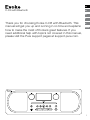 2
2
-
 3
3
-
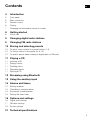 4
4
-
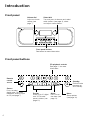 5
5
-
 6
6
-
 7
7
-
 8
8
-
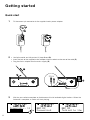 9
9
-
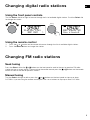 10
10
-
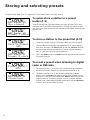 11
11
-
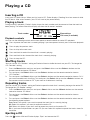 12
12
-
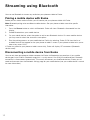 13
13
-
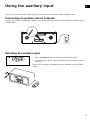 14
14
-
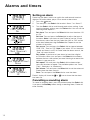 15
15
-
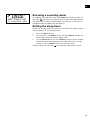 16
16
-
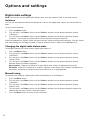 17
17
-
 18
18
-
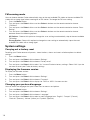 19
19
-
 20
20
-
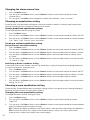 21
21
-
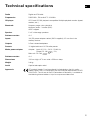 22
22
-
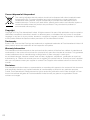 23
23
-
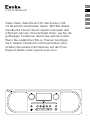 24
24
-
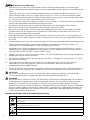 25
25
-
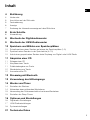 26
26
-
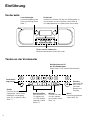 27
27
-
 28
28
-
 29
29
-
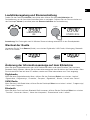 30
30
-
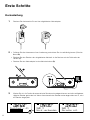 31
31
-
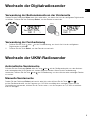 32
32
-
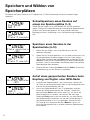 33
33
-
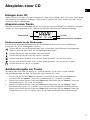 34
34
-
 35
35
-
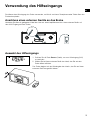 36
36
-
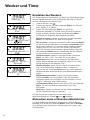 37
37
-
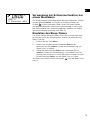 38
38
-
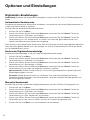 39
39
-
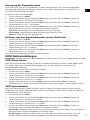 40
40
-
 41
41
-
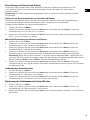 42
42
-
 43
43
-
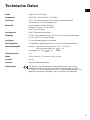 44
44
-
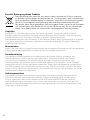 45
45
-
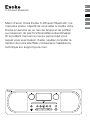 46
46
-
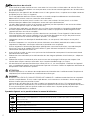 47
47
-
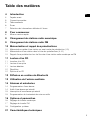 48
48
-
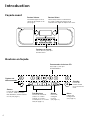 49
49
-
 50
50
-
 51
51
-
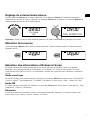 52
52
-
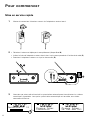 53
53
-
 54
54
-
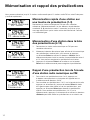 55
55
-
 56
56
-
 57
57
-
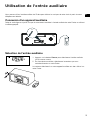 58
58
-
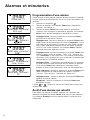 59
59
-
 60
60
-
 61
61
-
 62
62
-
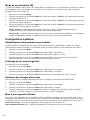 63
63
-
 64
64
-
 65
65
-
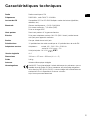 66
66
-
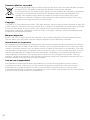 67
67
-
 68
68
-
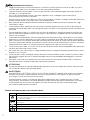 69
69
-
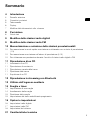 70
70
-
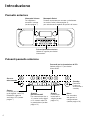 71
71
-
 72
72
-
 73
73
-
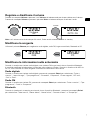 74
74
-
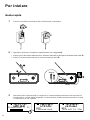 75
75
-
 76
76
-
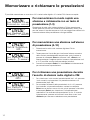 77
77
-
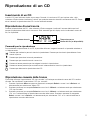 78
78
-
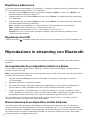 79
79
-
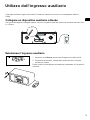 80
80
-
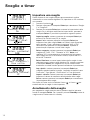 81
81
-
 82
82
-
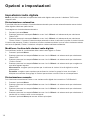 83
83
-
 84
84
-
 85
85
-
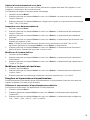 86
86
-
 87
87
-
 88
88
-
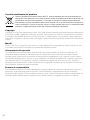 89
89
-
 90
90
-
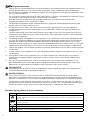 91
91
-
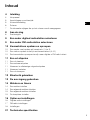 92
92
-
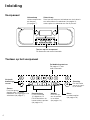 93
93
-
 94
94
-
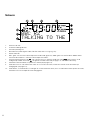 95
95
-
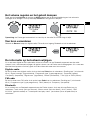 96
96
-
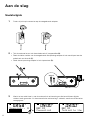 97
97
-
 98
98
-
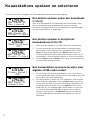 99
99
-
 100
100
-
 101
101
-
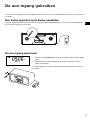 102
102
-
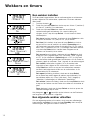 103
103
-
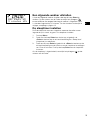 104
104
-
 105
105
-
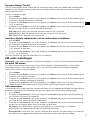 106
106
-
 107
107
-
 108
108
-
 109
109
-
 110
110
-
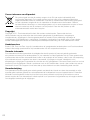 111
111
-
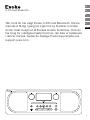 112
112
-
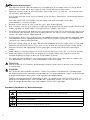 113
113
-
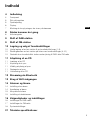 114
114
-
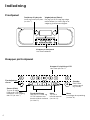 115
115
-
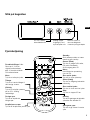 116
116
-
 117
117
-
 118
118
-
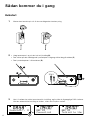 119
119
-
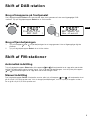 120
120
-
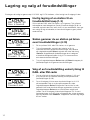 121
121
-
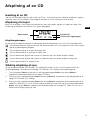 122
122
-
 123
123
-
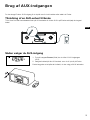 124
124
-
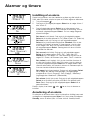 125
125
-
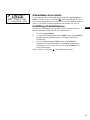 126
126
-
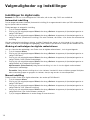 127
127
-
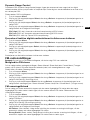 128
128
-
 129
129
-
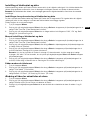 130
130
-
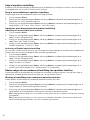 131
131
-
 132
132
-
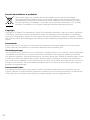 133
133
-
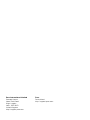 134
134
-
 135
135
PURE Evoke C-D6 Walnut Stereo All-in-One Music System User manual
- Category
- CD players
- Type
- User manual
Ask a question and I''ll find the answer in the document
Finding information in a document is now easier with AI
in other languages
- italiano: PURE Evoke C-D6 Walnut Stereo All-in-One Music System Manuale utente
- français: PURE Evoke C-D6 Walnut Stereo All-in-One Music System Manuel utilisateur
- Deutsch: PURE Evoke C-D6 Walnut Stereo All-in-One Music System Benutzerhandbuch
- Nederlands: PURE Evoke C-D6 Walnut Stereo All-in-One Music System Handleiding
- dansk: PURE Evoke C-D6 Walnut Stereo All-in-One Music System Brugermanual
Related papers
-
PURE Evoke F4 Owner's manual
-
PURE EVOKE C-D4 User manual
-
PURE EVOKE F3 Owner's manual
-
PURE EVOKE F3 Owner's manual
-
PURE Evoke D4 Owner's manual
-
PURE Evoke F4 User guide
-
PURE EVOKE D2 MAPLE Owner's manual
-
PURE Evoke D4 User manual
-
Pure Digital EVOKE-3 EVOKE-3 Owner's manual
-
PURE Marshall EVOKE-1S Owner's manual
Other documents
-
audizio Modena Portable DAB+ Radio Owner's manual
-
Pure Acoustics Car Stereo System D440 User manual
-
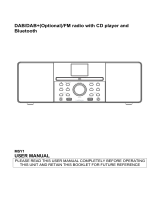 LEMEGA MSY1 User manual
LEMEGA MSY1 User manual
-
audizio Prato All-in-One Music System CD/DAB+ Wood Quick start guide
-
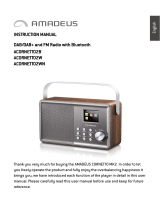 amadeus CORNETTO MK2 BÆRBAR DAB+, SVART Owner's manual
amadeus CORNETTO MK2 BÆRBAR DAB+, SVART Owner's manual
-
 amadeus ADRBT414W BLUETOOTH DAB RADIO Owner's manual
amadeus ADRBT414W BLUETOOTH DAB RADIO Owner's manual
-
Storage Options Scroll Evoke - 55662 Owner's manual
-
KitSound Evoke User manual
-
audizio Anzio Portable DAB+ Radio Quick start guide
-
Tangent PREAMPSTER II FORFORSTERKER Owner's manual