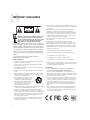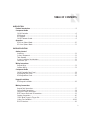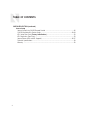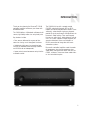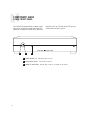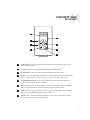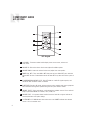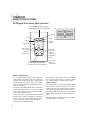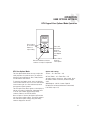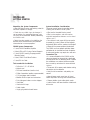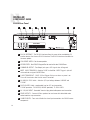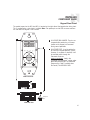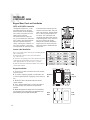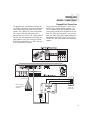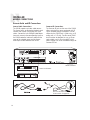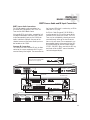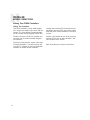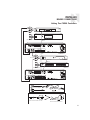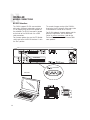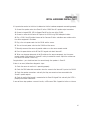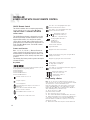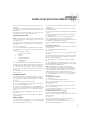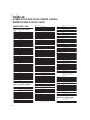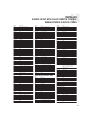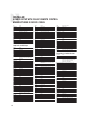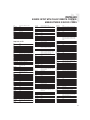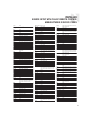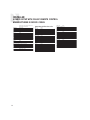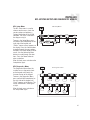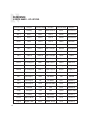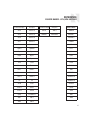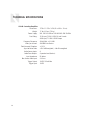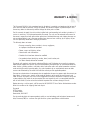CAS44
Multisource Multiroom
Audio Controller/Amplifier

WARNING: TO REDUCE THE RISK OF FIRE OR ELECTRIC SHOCK,
DO NOT EXPOSE THIS APPLIANCE TO RAIN OR MOISTURE.
CAUTION: TO REDUCE THE RISK OF ELECTRIC SHOCK, DO NOT
REMOVE COVER. NO USER - SERVICEABLE PARTS INSIDE.
REFER SERVICING TO QUALIFIED SERVICE PERSONNEL.
The lightning flash with arrowhead symbol, within an equilateral
triangle, is intended to alert the user to the presence of uninsulated
“dangerous voltage” within the product’s enclosure that may be of
sufficient magnitude to constitute a risk of electric shock to persons.
The exclamation point within an equilateral triangle is intended to
alert the user to the presence of important operating and mainte-
nance (servicing) instructions in the literature accompanying the
appliance.
If you have any questions please call Russound Inc. at
1-800-638-8055 or 603-659-5170.
Safety Instructions:
1. Read Instructions - All the safety and operating instructions should be
read before the appliance is operated.
2. Retain Instructions - The safety and operating instructions should be
retained for future reference.
3. Heed Warnings - All warnings on the appliance in the operating instruc-
tions should be adhered to.
4. Follow Instructions - All operating and user instructions should be fol-
lowed.
5. Water and Moisture - The appliance should not be used near water; for
example, near a bathtub, washbowl, kitchen sink, laundry tub, in a wet
basement, or near a swimming pool.
6. Carts and Stands - The appliance should be
used only with a cart or stand that is recom-
mended by the manufacturer. An appliance
and cart combination should be moved with
care. Quick stops, excessive force and
uneven surfaces may cause the appliance
and cart combination to overturn.
7. Wall or Ceiling Mounting - The appliance should be mounted to a wall
or ceiling only as recommended by the manufacturer.
8. Ventilation - The appliance should be situated so that its location or
position does not interfere with its proper ventilation. For example, the
appliance should not be situated on a bed, sofa, rug, or similar surface
that may block the ventilation openings, or placed in a built-in installa-
tion, such as a bookcase or cabinet that may impede the flow of air
through the ventilation openings.
9. Heat - The appliance should be situated away from heat sources such
as radiators, heat registers, stoves, or other appliances (including
amplifiers) that produce heat.
10.Power Sources - The appliance should be connected to a power supply
only of the type described in the operating instructions or as marked on
the appliance.
11.Grounding or Polarization - Precaution should be taken so that the
grounding or polarization means of an appliance is not defeated.
12.Power Cord Protection - Power supply cords should be routed so that
they are not likely to be walked on or pinched by items placed upon or
against them, paying particular attention to cords at plugs, receptacles,
and the point where they exit from the appliance.
13.Cleaning - The appliance should be cleaned only as recommended by
the manufacturer.
14.Non-use Periods - The power cord of the appliance should be
unplugged from the outlet when left unused for a long period of time.
15.Object and Liquid Entry - Care should be taken so that objects do not
fall and liquids are not spilled into the enclosure through the openings.
16.Damage Requiring Service - The appliance should be serviced by quali-
fied service personnel when:
A. The power supply cord or the plug has been damaged; or
B. Objects have fallen, liquid has been spilled into the appliance; or
C. The appliance has been exposed to rain; or
D.The appliance does not appear to operate normally; or
E. The appliance has been dropped or the enclosure is damaged.
17.Servicing - The user should not attempt to service the appliance beyond
that described in the operating instructions. All other servicing should
be referred to qualified service personnel.
Precautions:
1. Power – WARNING: BEFORE TURNING ON THE POWER FOR THE
FIRST TIME, READ THE FOLLOWING SECTION CAREFULLY.
2. Do Not Touch The Unit With Wet Hands – Do not handle the unit or
power cord when your hands are wet or damp. If water or any other liq-
uid enters the cabinet, unplug the unit from power immediately and take
it to a qualified service person for inspection.
3. Location of Unit – Place the unit in a well-ventilated location. Take spe-
cial care to provide plenty of ventilation on all sides of the unit especial-
ly when it is placed in an audio rack. If ventilation is blocked, the unit
may overheat and malfunction. Do not expose the unit to direct sun
light or heating units as the unit internal components temperature may
rise and shorten the life of the components. Avoid damp and dusty
places.
4. Care – From time to time you should wipe off the front and side panels
of the cabinet with a soft cloth. Do not use rough material, thinners,
alcohol or other chemical solvents or cloths since this may damage the
finish or remove the panel lettering.
IMPORTANT SAFEGUARDS
2

3
TABLE OF CONTENTS
USER SECTION
Product Introduction ............................................................................................................5
Component Guide
CAS44 Controller ................................................................................................................6
KP4 Keypad........................................................................................................................7
KPL Keypad .......................................................................................................................8
CAS-RC Remote Control.......................................................................................................9
Operation
KP4 User Options Mode ....................................................................................................10
KPL User Options Mode.....................................................................................................11
INSTALLER SECTION
Getting Started
Unpacking ........................................................................................................................12
System Components .........................................................................................................12
Tools Needed....................................................................................................................12
System Installation Considerations......................................................................................12
Connection Tips ................................................................................................................12
Wiring Instructions
Keypad Wiring...................................................................................................................13
Speaker Wiring .................................................................................................................13
Component Guide
CAS44 Controller Rear Panel .............................................................................................14
KP4 Keypad Front Panel ....................................................................................................15
KP4 Keypad Rear Panel .....................................................................................................16
Keypad Installation
KP4 Keypad Installation .....................................................................................................16
Making Connections
Keypad Port Connections...................................................................................................17
Source Audio Connections .................................................................................................18
Common IR Input Connections............................................................................................18
RNET Source Audio and IR Connections..............................................................................19
Speaker Connections ........................................................................................................20
12VDC Mute Trigger In/Trigger Out ....................................................................................21
Linking Two Controllers.................................................................................................22-23
RS-232 Interface ...............................................................................................................25

4
TABLE OF CONTENTS
INSTALLER SECTION (continued)
Source Setup
Source Setup Using CAS-RC Remote Control ..................................................................26
CAS-RC Manufacturer’s Device Codes ........................................................................28-34
KPL Setup Flow Chart (Factory Initialization) ................................................................35
KPL Diagnostics Flow Chart............................................................................................35
Source Names (KP4 and KPL Keypads) ......................................................................36-37
Technical Specifications..................................................................................................38
Warranty ......................................................................................................................39

5
Thank you for choosing the Russound
®
CAS44
controller/amplifier to enhance your home with
distributed audio.
The CAS44 delivers full-featured multiroom/multi-
source, high-fidelity audio at an entry-level price.
Key features include:
• Four sources delivered to any one of four
zones for sharing music throughout the home.
• Scalable to eight zones by connecting two
CAS44s for extended zone coverage (CAA66s
and CAS44s do not interoperate).
• Lower price to ease homeowner entry into the
multiroom market.
The CAS44 kit ships with a remote control
(CAS-RC) and elegant keypads (KPL or KP4
models) for home audio one-touch control. These
soft-touch, amber backlit single-gang keypads
provide IR signal passthrough and adjustments to
the room’s audio settings. From each keypad,
the user can adjust bass, treble, balance and vol-
ume. The system supports multiple keypads per
zone for convenient access and includes an
RS232 connection for integration with home
automation systems.
Russound's controller/amplifiers meet the needs
of homeowners who want to experience true
audio fidelity throughout the home. And with the
CAS44, customers have more home audio choic-
es at a cost-effective price.
INTRODUCTION

6
COMPONENT GUIDE
CAS44 FRONT PANEL
POWER ON/OFF LED - Indicates power on or off
MAIN POWER SWITCH - Turns power on and off
ROOM LED INDICATORS - Indicate when a room is on (amber) or off (not lit)
1
2
3
1 2 3
The CAS44 front panel features a power switch
with a push on/push off action and a blue LED
“power on” indicator to the left which illuminates
when the unit is on. The four zone LEDs light up
amber when the zone is active.

7
COMPONENT GUIDE
KP4 KEYPAD
Source
DVD CABLE
XM1 AM/FM
6
1
2
3
8
7
4
5
SOURCE NAME - Four clear windows with replaceable source name labels. Current source
selected is backlit amber.
VOLUME UP - Raises the volume for the room/adjusts User Menu options.
VOLUME DOWN - Lowers the volume for the room/adjusts User Menu options.
POWER - Turns room ON or OFF when pressed once. When OFF, press and hold will turn OFF
all zones. Power button remains lit when OFF if any other zone in the system is ON.
IR CONFIRMATION/LOUDNESS LED - Blue LED blinks to confirm IR signal reception, and
remains lit when Loudness feature is enabled.
IR RECEIVER - Receives IR signals and passes them to the controller and source equipment.
Also used when the keypad is operated using the CA System remote controls.
SOURCE SELECT - Press and release scrolls through the available sources. Press and hold
brings up the USER MENU for Loudness, Bass, Treble, etc.
VOLUME LEVEL - Volume level indicator LEDs light up from left to right to indicate volume
level. Also used to indicate user option settings.
1
2
3
4
5
6
7
8
KP4 Keypad

8
COMPONENT GUIDE
KPL KEYPAD
Source
1
2
3
4
LCD PANEL - 5-character amber backlit display shows source name, volume and
room status.
VOLUME UP - Raises the volume for the room/adjust User Menu options.
VOLUME DOWN - Lowers the volume for the room/adjust User menu options.
POWER (ALL OFF) - Turns room ON or OFF when pressed once. When OFF, press and hold
will turn OFF all zones. Power button remains lit when OFF if any other zone in the system is
ON.
IR CONFIRMATION/LOUDNESS LED - Blue LED blinks to confirm IR signal reception, and
remains lit when Loudness feature is enabled.
IR RECEIVER - Receives IR signals and passes them to the controller and source equipment.
Also used when the keypad is operated using the CA System remote controls.
SOURCE SELECT - Press and release scrolls through the available sources. Press and hold
brings up the USER MENU for Loudness, Bass, Treble, etc.
VOLUME LEVEL - 21-segment volume level bar increases from left to right to indicate vol-
ume level/indicates user option settings.
SYSTEM INFO - SYS ON indicates other active zones and SHARED indicates the selected
source is in use in another zone.
1
2
3
4
5
6
7
8
6
8
7
5
9
9
KPL Keypad

9
COMPONENT GUIDE
CAS-RC REMOTE CONTROL
POWER - Turn on or off selected zone.
NUMERIC INPUT - Number buttons for direct
input of frequency, channel, etc.
VOLUME UP/DOWN - Raise or lower the volume
in the zone.
MUTE - Mutes/unmutes tuner audio output..
INFO - Display current channel and program infor-
mation.
CURSOR KEYS - Move the cursor in the program
guide and menu screens.
OK - Choose the highlighted menu option.
Performs “Enter” function for devices.
EXIT - Exit out of the selected component’s menu
or guide..
TRANSPORT KEYS - Controls components (Play,
pause, Stop, Forward, etc.).
PAGE UP/DOWN - For use with cable or satellite
boxes.
GUIDE - Displays the program guide.
MENU - Access the menu of the selected compo-
nent.
CHANNEL UP/DOWN - Incrementally scrolls
through channels or tuned stations.
LAST - Recall the last channel or page back one
screen in the main menu.
INPUT - Switch the input of the selected
component.
SOURCE KEYS - Selects specific sources, and
changes the keypad layer for source control.
1
4
7
2
5
8
3
6
9
11
10
14
12
13
15
1
2
3
4
5
6
7
8
9
10
11
12
13
14
15
16
16
All source setup and control is contained in the CAS-RC remote control. The CAS44 controller does
not require programming for the controller or for source setup.

10
Source
DVD CABLE
XM1 AM/FM
OPERATION
USER OPTIONS SETTINGS
KP4 Keypad User Options Mode Operation
Bass
Treble
Balance
Turn On
Volume
Press and
hold Source
button to
enter or exit
user Options
Menu
Press Source
button to
select option
Press Volume
Up or Down
buttons to
adjust setting
Source window will blink to indicate
the option that is ready for adjustment
Source 2
Source 3
Source 4
Source 1
Setting level
Blue LED will blink to indicate
Loudness is ready for adjustment
KP4 User Options Mode
The User Options Mode allows the user to adjust the
audio properties of a particular zone. The audio fea-
tures that can be adjusted are: Bass, Treble, Balance,
Turn On Volume and Loudness. The four Source win-
dows and the blue LED blink to indicate the option is
ready for adjustment.
To enter the User Options Mode, press and hold the
Source button when the zone is on. A press and hold
of the Source button (or a 9-second timeout) returns
the keypad to regular operation.
The top left (Source 1) button will temporarily blink to
indicate “Bass” is ready for adjustment. Subsequent
presses of the Source button toggle through Treble
(Source 2), Balance (Source 3), Turn On Volume
(Source 4) and Loudness (blue LED).
Once an option is selected, the Volume Up/Down but-
tons are used to adjust settings. The volume indicator
LEDs temporarily light to show the option setting.
Setting Loudness
In User Options Mode, the blue LED will blink rapidly
when Loudness is selected for adjustment. To turn
Loudness ON, press the Volume Up or Down button
once. The blue LED lights solid then blinks again. To
turn Loudness OFF, press Volume Up or Down once.
The blue LED goes dark for a moment, then blinks
again.
When the keypad is in operation, the blue LED lights
solid when Loudness is activated.

11
Source
Bass
Press and
hold Source
button to
enter or exit
user Options
Menu
Press Source
button to
select option
Press Volume
Up or Down
buttons to
adjust setting
Blue LED will blink to indicate
Loudness is ready for adjustment
OPERATION
USER OPTIONS SETTINGS
KPL Keypad User Options Mode Operation
KPL User Options Mode
The User Options Mode allows the user to adjust the
audio properties of a particular zone. The audio fea-
tures that can be adjusted are: Bass, Treble, Balance,
Turn On Volume and Loudness.
To enter the User Options mode, press and hold the
Source button when the zone is on. Press and hold the
Source button again (or a 9-second timeout) returns
the keypad to regular operation.
The first option name (Bass) appears on the display to
indicate it is ready for adjustment. Subsequent press-
es of the Source button toggle through Treble,
Loudness, Balance, and Turn On Volume.
Once an option is selected, the Volume Up/Down but-
tons are used to adjust settings. The volume indicator
bars indicate the option setting, along with setting
numbers displayed on the LCD.
Options and Settings
1. Bass: -10 < Bass:Flat > +10
2. Treb (Treble): -10 < Treble:Flat > +10
3. Loud (Loudness) (more bass, fuller sound): On or
Off (When Loudness is turned on, the blue LED lights
solid)
4. Bal (Balance): Left 10 < Center > Right 10
5. OnVol (Turn on Volume) (default room volume level):
0 to 100 (in steps of 2)

12
INSTALLER
GETTING STARTED
Unpacking the System Components
• Keep the original carton and packing materials
for future shipment or storage.
• Check for any visible signs of damage. If
you encounter any concealed damage, con-
sult your Russound dealer before proceeding
to install the unit.
• Retain the sales receipt as it establishes the
duration of the limited warranty and provides
information for insurance purposes.
CAS44 System Components:
• 1 (one) CAS44 Controller/Amplifier
• 4 (four) KP4 or KPL System Control Keypads
• 1 (one) CAS-RC Learning/Preprogrammed
Remote Control
• 2 (two) 1584.1 Dual Micro Emitters
• 1 (one) IR Link Cable
Tools needed for installation:
• Drill with a 1/2” x 6” drill bit
• Keyhole saw
• Flat head screwdriver (medium size)
• Phillips Screwdriver (cordless recommended)
• 110 punchdown tool (included)
• Modular RJ-45 crimper and connectors
• Pair of diagonal cutters or wire strippers
• Stud finder
• Steel wire fish tape
• Cable staples
• Single-gang electrical work boxes
System Installation Considerations
There are several factors to consider before
installing the Russound CAS44 system:
• What are the intended listening zones?
• What system options and accessories
might be required for features such as local
sources, etc.?
• From where in each zone will the user prefer
to control the system? Where will the keypads
be located? Where will the speakers be located?
• Where will the source equipment be located?
The CAS44 must have proper ventilation above
and below for air circulation and heat dissipation.
A rack-mount location may require fans and vents.
Connection Tips
• It is recommended that the CAS44 and the
source equipment be plugged into a dedicated
20-amp circuit with an isolated ground. A power
line conditioner can reduce interference prob-
lems caused by noise found in some electrical
systems.
• Disconnect all live power cords before making
connections to the controller.
• Verify that all connections and polarity are
correct.
• Keep all power cords away from all signal
cables to prevent humming from induced noise.
• Choose reliable signal cables/patch cords.
• Label all wires with room location at both ends
of the wire.

13
INSTALLER
WIRING OVERVIEW
RJ-45 Connections
The CAT-5 T568A wiring standard shown on
the right is used for the RJ-45 terminations.
Keypad Wiring
For the KP4 or KPL keypad, the following con-
nections are used to terminate the CAT-5 wire to
the 110 punchdown on the keypad:
CA
T-5 WIRE COLOR TYPE
Brown. . . . . . . . . . . . . . . . . . . . . +12V
Brown/White. . . . . . . . . . . . . . . . +12V
Green . . . . . . . . . . . . . . . . . . . Ground
Green/White . . . . . . . . . . . . . Status In
Orange . . . . . . . . . . . . . . . . . . Ground
Orange/White . . . . . . . . . . . . . . IR Out
Blue. . . . . . . . . . . . . . . . . . . . . COM A
Blue/White. . . . . . . . . . . . . . . . COM B
• To determine the amount of CAT-5 wire
required for the system installation, first
decide how many keypads will be used, then
determine the distance between each intend-
ed keypad location to the planned CAS44
location. The maximum recommended wire
run length is 250 feet for each KP4 or KPL
keypad.
• Make sure that the entire wire path
between keypads and CAS44 is clear and
not obstructed by a floor ceiling joist, or
masonry wall which can’t be drilled through.
• Confirm ahead of time that you can drill an
outlet hole easily and in an unobtrusive spot
to connect wires with the CAS44.
• Label wires with keypad and room location.
This simplifies CAS44 hook-up once the key-
pads and speakers are installed.
Speaker Wiring
Standard 16-gauge 4-conductor stranded speak-
er wire can be run up to to 125 feet; 14-gauge
wire can be run up to 250 feet.
When running wire, pay particular attention to
the following areas:
• Avoid locations concealing pipes, heating
ducts and AC wiring in the general vicinity.
• Avoid running wires close to house electrical
wiring for any distance. If you have to run them
parallel, make sure to space the wires at least
two feet from the AC line.

14
4
7
2
5
3
6
1
1
10
4
8
2
11
7
9
5 6 8
9
10
3
INSTALLER
COMPONENT GUIDE
CAS44 Rear Panel
RS-232 INTERFACE - The RS-232 Interface allows the zones to be controlled by PC
or other devices that have an RS-232 Interface. The RS-232 Interface also allows for
firmware updates.
CPU UPDATE SWITCH - For firmware updates.
KEYPAD PORTS - One KP4/KPL Keypad Port for each of the four CAS44 Zones.
COMMON IR OUTPUT - Two Output jacks pass all IR signals from all keypads.
MUTE 12VDC TRIGGER IN - Applying 12VDC to the Mute 12VDC Trigger In jack will
mute audio for assigned CAS44 Zones.
12VDC TRIGGER OUT - 12VDC 100ma Trigger Out turns on when any zone is on.
Turns off five minutes after the last zone is turned off.
AC-240V/AC-110V Switch - Switches A/C input voltage between 2400VAC and
110VAC.
FUSE HOLDER - Holds a replaceable fuse for A/C input connection
110VAC operation - F3A H 250V, 240VAC operation; T1.25A H 250V
AC 120/240 INPUT - Grounded 3-terminal plug detachable power cord connection.
ZONE OUTPUTS - Connect 8 Ohm speakers for each zone with detachable color-
coded modular snap connectors.
SOURCE INPUTS - Four sets of Audio Line Level input connections for CAS44 source
components.
11

15
Source
DVD CABLE
XM1 AM/FM
INSTALLER
COMPONENT GUIDE
Keypad Front Panel
1
The update jumper for the KP4 (and KPL) is located on the right side of the keypad when facing front.
This is covered when a trim plate is installed.
Note: The update pins on the KP4 are accessed from
the side when the keypad is not installed.
OS UPDATE/RUN JUMPER -The pins are
jumpered when performing a firmware
update on the keypad, and removed
during normal operation.
OS UPDATE PORT - Used to update the
KP4 and KPL keypad operating system
firmware. If an update is released, it will
be available online through the
Document Center on
www.russound.com
. Look in the
“Firmware and Downloads” section under
Multi-Zone product type. The Advanced
Programming Cable is available from
Russound, Part #2500-521065.
1
2
KP4 Front View
2
KP4 Top View
2
KP4 Side View
1
Jumpered
pins

16
INSTALLER
COMPONENT GUIDE
Keypad Rear Panel and Installation
Source
DVD CABLE
XM1 AM/FM
Keypad Installation
1. Ensure it is possible to route the wire to the location
you have chosen.
2. To install a single-gang keypad, you will need to use
a UL/CSA approved plastic single-gang (18 ci) electrical
box.
3. Route CAT-5 wire to the electrical box from the CA
system controller.
4. Use a 110 punchdown tool to connect each wire to
its corresponding color labeled on the punchdown
terminal.
5. Mount the keypad in the electrical box. For the KP4 key-
pad, insert the source name labels in the appropriate slots
before attaching the back plate and trim plate.
KP4
Keypad
Back
Plate
Trim
Plate
CAT-5 to KP4/KPL Connection
The KP4/KPL keypad uses a 110-
punchdown terminal on the back
panel to provide simple installation
and a strong connection for CAT-5
cable’s eight conductors.
Punchdown terminals require the
use of a punchdown tool. Attach the
CAT-5 cable to the 110-punchdown
terminal on the KP4 keypad as
shown, matching the conductor col-
ors to the connection color guide.
The keypad will not operate properly
if the terminations deviate from the
required connection order. Take care
when using an impact 110 punchdown
tool, as this may overspread the con-
tact points. Use of the impact tool
may propel stray bits of wire and jack-
et into the keypad’s chassis and possi-
bly cause a short in the circuitry.
Gently shake or blow air through the
keypad chassis to remove stray wire
before the keypad is installed into the
junction box.
Source Label Installation
Note: Source labels must be inserted prior to installing the trim
plate on the keypad.
1. Determine the system’s source names and numbers
(e.g., CD, Source 1).
2. Select the corresponding source name label from the includ-
ed label sheets. Left-side labels are used for sources 1, 3
and 5; right-side labels are used for sources 2, 4 and 6.
3. Slide the label into the window slot until the source name is
centered in the window.
KP6/KP4 Source Labels
Electrical
Box

17
INSTALLER
MAKING CONNECTIONS
Keypad Port Connection
CAT-5 Cable
CAT-5 Cable
PM Mod 3D
with RJ-45
CAT-5 Cable
SA-ZX3
1201A/1A
Power
Supply
CAT-5 to Keypad
110 punchdown
(KP4, KPL)
The Keypad Ports are located on the back of
the CAS44 in the top left of center. Connections
at the Keypad Ports are made with RJ45 con-
nectors using T568A CAT-5 wire configuration.
For a clean installation when wiring from a
Keypad Port, use an RJ45 CAT-5 patch cable to
connect from the keypad port to an RJ45 wall
plate (optional). Using the same RJ45 T568A
CAT-5 wiring configuration, use CAT-5 from the
RJ45 wall plate to the keypad.
If using more than one keypad in a zone, use an
SA-ZX3 System Keypad Splitter (optional). The
SA-ZX3 supports up to three keypads per zone
and connects directly to the Keypad Port for that
zone. The CAT-5 for the keypads is run to a wall
plate, with RJ45 CAT-5 patch cables between the
wall plate and the SA-ZX3. Always use the RJ45
T568A CAT-5 wire configuration when connecting
keypads.

18
Source Audio Connections
The CAS44 supports up to four audio sources.
The Source Inputs are located on the back panel.
Connect each source using quality RCA signal
cables. Connect the Left and Right Audio outputs
from each source to the corresponding inputs on
the CAS44 controller. Label each cable with the
name of the selected source and the Source
Audio input number located on the CAS44.
Common IR Connections
The Common IR jacks on the rear of the CAS44
allows control of the source equipment with IR
signals received through the keypad. The con-
nection for the COM IR jack is made using an IR
emitter with a 1/8’’ plug. Two Russound 1584.1
dual IR emitter are provided, or use an IR con-
necting block such as Russsound 857 which
allows multiple units to be controlled through the
Common IR Port.
INSTALLER
MAKING CONNECTIONS
Source Audio and IR Connections
Tape Player
CD Changer
Russound #1584.1 Dual Emitter
for IR Control of eqiipment
1584.1 Dual Emitter
CAS44 Controller
RCA Cables
I
O
I
O

19
INSTALLER
MAKING CONNECTIONS
RNET Source Audio and IR Input Connections
Russound #09-0508 IR Link Cable
for IR Control of equipment
IR Link Cable
Pos (+)
Neg (–)
IN OUT
LINK
AUDIO OUTPUTS
1394
IR I
N
POWER
+12VDC
6A MAX
MOUSE
KEYBOARD
CRT VGA
S-V
IDEO
COMPOSITE
VIDEO
RS232
I
NTERFACE
USB 2.0/1.1
LAN
SMS3
Smart Media Server
US
C
ASSEMBLED IN THE USA
NEWMARKET, NH
RS-232
INTERFACE
IR
LR
A
UDIO OUTPUT
12VDC 1.25A
I
N OUT
NEWMARKET, NH U.S.A.
ST2
Smart Tuner
LINK KEYPAD PORTS
TUNER 1TUNER 2
FM C
OAX
LOOP
ANTENNA
FM COAX
LOOP
ANTENNA
Serial#
MADE IN KOREA
IR
LR
A
UDIO OUTPUT
IR Link Cable
IR Link Cable
ST2 Tuner
SMS3 Media Server
CAS44 Controller
RCA Cables
RCA Cables
RNET Source Audio Connections
The CAS44 supports audio connections to
Russound RNET components such as the ST2
Tuner and the SMS3 Media Server.
Using quality RCA signal cables, connect the Left
and Right Audio outputs from each RNET source
to the corresponding inputs on the CAS44 con-
troller. Label each cable with the name of the
selected source and the Source Audio input num-
ber located on the CAS44.
Common IR Connections
The CAS44 uses two Common IR jacks to allow
control of the source equipment with IR signals
received through the keypad. The connection for
the Common IR Out jack is made using an IR link
cable with a 1/8’’ plug.
An IR Link Cable (Russound P/N 09-0508) is
used to connect the IR In of the source to the
Common IR Out jack on the CAS44. The ST2S
Tuner can be controlled by infrared commands
received through either of the two IR connec-
tions on the rear panel. These components can
be controlled through the keypads with the CAS-
RC remote control, or with the source remotes
(ST2-RC, SMS3-RC). When used with the KPL key-
pad, there will be no RNET source information
sent to the keypad display.

20
The speakers are connected to the CAS44 using
modular snap connectors. Each of these color-
coded connectors is designated for the speaker
set of a particular amplified zone. To avoid con-
fusion, connect one zone speaker set at a time
starting with Zone 1, taking care to keep zone
and speaker wire identities straight. Note: An 8
Ohm minimum speaker is required for each
amplified output.
1. Pull the speaker wire conductors apart so
they’re separated for the first two inches from
their ends.
2. Using a wire stripper, remove 1/4 inch of
insulation from each conductor. Twist the
strands in each conductor into tight spirals.
3. Remove the modular four-color connector for
Zone 1. The color code is as follows:
WHITE -- L+ (left channel positive)
GREEN -- L- (left channel negative)
BLACK -- R- (right channel negative)
RED -- R+ (right channel positive)
Lift the black lever for each connection until it
locks open and insert the proper speaker
wire, matching channel and polarity for all
four wires. Snap the lever down. Insert the
modular connector into its designated output
on the back of the CAS44.
4. Complete the same steps for the remaining
zones. Label each set of speaker wires with
the zone and location.
INSTALLER
MAKING CONNECTIONS
Speaker Connections
Speaker Cables
8-ohm Speakers
CAS44
Modular Speaker Wire Connector
Page is loading ...
Page is loading ...
Page is loading ...
Page is loading ...
Page is loading ...
Page is loading ...
Page is loading ...
Page is loading ...
Page is loading ...
Page is loading ...
Page is loading ...
Page is loading ...
Page is loading ...
Page is loading ...
Page is loading ...
Page is loading ...
Page is loading ...
Page is loading ...
Page is loading ...
Page is loading ...
-
 1
1
-
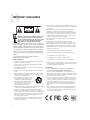 2
2
-
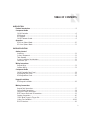 3
3
-
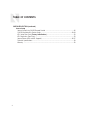 4
4
-
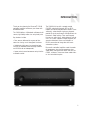 5
5
-
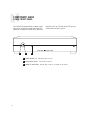 6
6
-
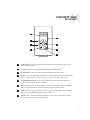 7
7
-
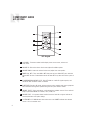 8
8
-
 9
9
-
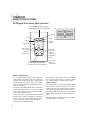 10
10
-
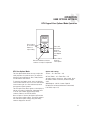 11
11
-
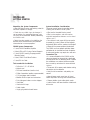 12
12
-
 13
13
-
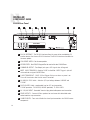 14
14
-
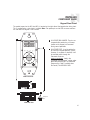 15
15
-
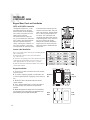 16
16
-
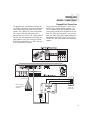 17
17
-
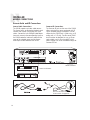 18
18
-
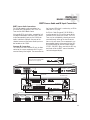 19
19
-
 20
20
-
 21
21
-
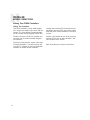 22
22
-
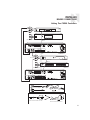 23
23
-
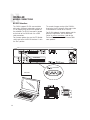 24
24
-
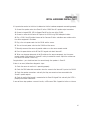 25
25
-
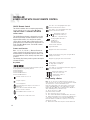 26
26
-
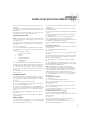 27
27
-
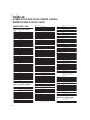 28
28
-
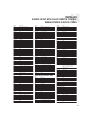 29
29
-
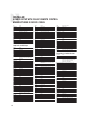 30
30
-
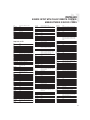 31
31
-
 32
32
-
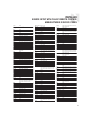 33
33
-
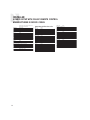 34
34
-
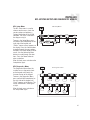 35
35
-
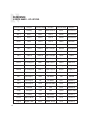 36
36
-
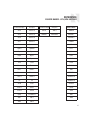 37
37
-
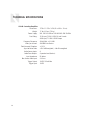 38
38
-
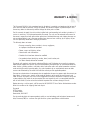 39
39
-
 40
40
Russound CAS44 1 User manual
- Type
- User manual
- This manual is also suitable for
Ask a question and I''ll find the answer in the document
Finding information in a document is now easier with AI
Related papers
-
Russound A-SRC1 User manual
-
Russound AB-3.2 Automatic Speaker Selector User manual
-
Russound TVA2.1 Installation guide
-
Russound UNO-S1 User manual
-
BullFrog CA-SERIES User manual
-
Russound R275HC User manual
-
BullFrog CA-SERIES Installation guide
-
Russound SP503.1 User manual
-
Russound SP550.2 User manual
-
Russound SP622.1 User manual
Other documents
-
DirecTV Remote Control User manual
-
DirecTV Big Button Remote User manual
-
DirecTV Big Button Remote Control Owner's manual
-
 Comcast INSIGHT M2067BX3 User manual
Comcast INSIGHT M2067BX3 User manual
-
Venturer RC32 User manual
-
 Comcast M1067BX3 User manual
Comcast M1067BX3 User manual
-
McIntosh MA6600 User guide
-
DirecTV D10-300 User manual
-
Ewent EW9234 Datasheet
-
Universal Electronics URC-2054 Operating instructions