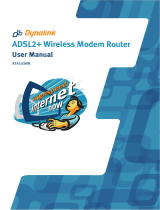Page is loading ...

User Manual
RTA770/RTA770W
ADSL Router/Modem

ii
No part of this publication may be reproduced in any form by any means without the prior written
permission. Other trademarks or brand names mentioned herein are trademarks or registered
trademarks of their respective companies.
2004/4/14
Rev:04
This manual currently suits for RTA770W/RTA770BW.
000230-rta

ADSL Router User Manual
iii
Safety Notes
For Installation
Use only the type of power source indicated on the marking labels.
Use only power adapter supplied with the product.
Do not overload wall outlet or extension cords as this may increase the risk of
electric shock or file. If the power cord is frayed, replace it with a new one.
Proper ventilation is necessary to prevent the product overheating. Do not block or
cover the slots and openings on the device, which are intended for ventilation and
proper operation. It is recommended to mount the product with a stack.
Do not place the product near any source of heat or expose it to direct sunlight.
Do not expose the product to moisture. Never spill any liquid on the product.
Do not attempt to connect with any computer accessory or electronic product
without instructions from qualified service personnel. This may result in risk of
electronic shock or file.
Do not place this product on an unstable stand or table.
For Using
Power off and unplug this product from the wall outlet when it is not in use or
before cleaning. Pay attention to the temperature of the power adapter. The
temperature might be high.
After powering off the product, power on the product at least 15 seconds later.
Do not block the ventilating openings of this product.
When the product is expected to be not in use for a period of time, unplug the
power cord of the product to prevent it from the damage of storm or sudden
increases in rating.
For Service
Do not attempt to disassemble or open covers of this unit by yourself. Nor should you
attempt to service the product yourself, which may void the user’s authority to operate it.
Contact qualified service personnel under the following conditions:
If the power cord or plug is damaged or frayed.
If liquid has been spilled into the product.
If the product has been exposed to rain or water.
If the product does not operate normally when the operating instructions are
followed.
If the product has been dropped or the cabinet has been damaged.
If the product exhibits a distinct change in performance.
Warning
This equipment must be installed and operated in accordance with provided
instructions and a minimum 20 cm spacing must be provided between computer
mounted antenna and person’s body (excluding extremities of hands, wrist and feet)
during wireless modes of operation.
This device complies with Part 15 of the FCC Rules. Operation is subject to the
following two conditions: (1) this device may not cause harmful interference, and
(2) this device must accept any interference received, including interference that
may cause undesired operation.
Caution
Any changes or modifications not expressly approved by the party responsible for
compliance could void the authority to operate equipment.

iv

Contents
v
Contents
Before You Use......................................................................................ix
Features .............................................................................................................ix
Unpacking...........................................................................................................xi
Subscription for ADSL Service................................................................................xi
Chapter 1............................................................................................... 1
Physical Outlook .................................................................................................. 1
Front Panel ............................................................................................... 1
Rear Panel ................................................................................................ 2
Chapter 2............................................................................................... 3
Choosing a place for the ADSL Router..................................................................... 3
Connecting the ADSL Router.................................................................................. 3
USB Driver Installation ......................................................................................... 4
For Windows ME ........................................................................................ 4
For Windows 2000 ..................................................................................... 4
For Windows XP......................................................................................... 5
Uninstall the USB Driver ....................................................................................... 5
For Windows ME ........................................................................................ 5
For Windows 2000 ..................................................................................... 5
For Windows XP......................................................................................... 6
Chapter 3............................................................................................... 7
Setting TCP/IP on Client PC................................................................................... 7
For Windows 98......................................................................................... 8
For Windows ME .......................................................................................11
For Windows NT .......................................................................................12
For Windows 2000 ....................................................................................15
For Windows XP........................................................................................17
Configure PC to get IP address from DHCP .............................................................18
For Windows 98........................................................................................18
For Windows ME .......................................................................................18
For Windows NT .......................................................................................19
For Windows 2000 ....................................................................................19
For Windows XP........................................................................................20
Renew IP Address on Client PC .............................................................................20
For Windows 98ME....................................................................................20
For Windows NT .......................................................................................21
For Windows 2000 ....................................................................................22
For Windows XP........................................................................................22
Chapter 4............................................................................................. 23
Using Web-Based Manager...................................................................................23
Outline of Web Manager ............................................................................24
To Have the New Settings Take Effect .........................................................24
Quick Start.........................................................................................................25
Connect to Internet...................................................................................25
Quick Setup .............................................................................................25

ADSL Router User Manaul
vi
Connection Type.......................................................................................25
PPP over ATM/ PPP over Ethernet................................................................26
MAC Encapsulated Routing (MER) ...............................................................28
IP over ATM .............................................................................................30
Bridging...................................................................................................32
Status ...............................................................................................................33
Overview .................................................................................................33
ADSL Line................................................................................................34
Internet Connection ..................................................................................35
Traffic Statistics........................................................................................35
DHCP Table..............................................................................................35
Wireless Client..........................................................................................36
Routing Table...........................................................................................36
ARP Table ................................................................................................36
Advanced Setup..................................................................................................37
LAN- IP Address .......................................................................................37
LAN-DHCP Server .....................................................................................37
WAN - Internet Setting..............................................................................38
WAN - ADSL Settings ................................................................................39
IP Routing - Static Route ...........................................................................40
IP Routing – Dynamic Routing ....................................................................42
DNS Server..............................................................................................42
NAT - Virtual Servers ................................................................................43
NAT - DMZ Host........................................................................................45
NAT - Dynamic DNS..................................................................................45
Firewall ...................................................................................................47
IGMP Proxy..............................................................................................49
Wireless.............................................................................................................51
Basic.......................................................................................................51
Security...................................................................................................53
Access Control..........................................................................................59
Diagnostics ........................................................................................................60
Management ......................................................................................................61
Admin Account .........................................................................................61
Remote Access .........................................................................................61
Date and Time..........................................................................................62
System Log..............................................................................................62
SNMP Setting ...........................................................................................64
Backup Config ..........................................................................................65
Update Firmware ......................................................................................65
Reset Router ............................................................................................65
UPnP for XP..............................................................................................66
Chapter 5............................................................................................. 69
PPP over ATM (PPPoA) Mode.................................................................................70
PPP over ATM (PPPoA) IP Extension Mode ..............................................................71
PPP over Ethernet (PPPoE) Mode...........................................................................72
PPP over Ethernet (PPPoE) IP Extension Mode.........................................................73
MER ..................................................................................................................74
Numbered IP over ATM (IPoA) ..............................................................................75
Numbered IP over ATM (IPoA)+NAT ......................................................................77
Unnumbered IP over ATM (IPoA)...........................................................................79
Unnumbered IP over ATM (IPoA)+NAT...................................................................81
Bridge Mode.......................................................................................................83

Contents
vii
Chapter 6............................................................................................. 85
Problems with LAN ..............................................................................................85
Problems with WAN.............................................................................................85
Problems with Upgrading .....................................................................................86
Chapter 7............................................................................................. 87
Appendix A .......................................................................................... 91
Software..................................................................................................91
Hardware.................................................................................................93
Appendix B .......................................................................................... 95
Getting Client Certificate............................................................................95
Enable 802.1x authentication and Encryption for wireless card .......................97

ADSL Router User Manaul
viii

Before You Use
ix
Before You Use
Thank you for choosing the Asymmetric Digital Subscriber Line (ADSL) Router. With the
asymmetric technology, this device runs over standard copper phone lines. In addition, ADSL allows
you to have both voice and data services in use simultaneously all over one phone line.
ADSL Router is designed to offer cost-effective high-speed services for home or office users. It
provides a downstream rate of up to 8 Mbps and upstream rate of up to 1 Mbps for ADSL
connection, even offers auto-negotiation capability for different flavors (G.dmt, G.lite, T1.413 Issue
2 and so on) according to central office DSLAM’s settings (Digital Subscriber Line Access
Multiplexer). Also the feature-rich routing functions are seamlessly integrated to ADSL service for
existing corporate or home users. Now users can enjoy various bandwidth-consuming applications
via ADSL Router.
Features
ADSL Compliance
For Annex A model (RTA770W)
ANSI T1.413 Issue 2
ITU G.992.1 Annex A (G.dmt)
ITU G.992.2 Annex A (G.lite)
ITU G.994.1 (G.hs)
Support dying gasp
For Annex B model (RTA770BW)
ITU G.992.1 Annex B (G.dmt)
ITU G.994.1 (G.hs)
ATM Features
Compliant to ATM Forum UNI 3.1 / 4.0 Permanent Virtual Circuits (PVCs)
Support UBR and CBR with traffic shaping
RFC2684 LLC Encapsulation and VC Multiplexing over AAL5
RFC2364 Point-to-Point Protocol (PPP) over AAL5
RFC2225 Classical IP and ARP over ATM
RFC2516 PPP over Ethernet: support Relay (Transparent Forwarding and Client functions)
Support PPPoA or PPPoE Bridged mode (the IP address got from ISP can be passed to the
user’s PC and behave as the IP address of the user’s PC.)
OAM F4/F5 End-to-End/Segment Loopback Cells
Bridging Features
Supports self-learning bridge specified in IEEE 802.1D Transparent Bridging

ADSL Router User Manaul
x
Supports up to 4096 learning MAC addresses
Transparent Bridging between 10/100 Mb Ethernet and USB
Routing Features
NAT (Network Address Translation) / PAT (Port Address Translation) let multiple users on the
LAN to access the internet for the cost of only one IP address.
ALGs (Application Level Gateways): such as NetMeeting, MSN Messenger, FTP, Quick Time,
mIRC, Real Player, CuSeeMe, VPN pass-through, etc.
Port Mapping: the users can setup multiple virtual servers (e.g., Web, FTP, Mail servers) on
user’s local network.
Support DMZ
UPnP IGD (Internet Gateway Device) with NAT traversal capability
Static routes, RFC1058 RIPv1, RFC1723 RIPv2
DNS Relay
ARP Proxy
Security Features
PAP (RFC1334), CHAP (RFC1994) for PPP session
Firewall support IP packets filtering based on IP address/Port number/Protocol type
Support DoS (Deny of Services) which detect & protect a number of attacks (such as
SYN/FIN/RST Flood, Smurf, WinNuke, Echo Scan, Xmas Tree Scan, etc)
Wireless LAN Compliance Features
IEEE 802.11g and IEEE 802.11b
Data Rate: 54, 48, 36, 24, 18, 12, 9, 6 Mbps for 802.11g/11, 5.5, 2, 1 Mbps for 802.11b
Modulation Technique: OFDM for 802.11g; CCK (11 Mbps, 5.5 Mbps) for 802.11b; DQPSK
(2Mbps) for 802.11b; DBPSK (1 Mbps) for 802.11b
Network Architecture: infrastructure
Operating Frequency: 2.4 ~ 2.497 GHz
Operating Channels: depending on local regulations. For example, 11Channels (Northern
America), 13 Channels (Europe), and 14 Channels (Japan)
RF Output Power: 15dBm maximum
Antenna Connectors: Hardware diversity support. One external antenna and one internal
antenna are provided.
Coverage Area:
802.11g: LOS (Outdoors): Max. 50 meters; Indoors: Max. 20 meters
802.11b: LOS (Outdoors): Max. 180 meters; Indoors: Max. 60 meters
Power Consumption:
TX peak: 550 mA @ 3.3 VDC; RX peak: 350 mA @ 3.3 VDC
Idle: 225 mA @ 3.3 VDC; Radio disabled: < 10 mA @ 3.3 VDC
Support WEP (Wired Equivalent Privacy) mechanism which uses RC4 with 64-bit or 128-bit
key length
Support WPA, WPA-PSK, WPA-802.1X
Support the Access Control function: only registered WLAN clients can be allowed to
associate to the router.
SSID can be hidden for the security issue (Don’t broadcast SSID).

ADSL Router User Manual
xi
Configuration and Management
User-friendly embedded web configuration interface with password protection
Remote management accesses control
Telnet session for local or remote management
HTTP firmware upgrades via web browser GUI directly
Distribute IP addresses to end users via DHCP server provided by ADSL router
SNMPv1/v2 agent with MIB-II, ADSL Line MIB
Unpacking
Check the contents of the package against the pack contents checklist below. If any of the items is
missing, then contact the dealer from whom the equipment was purchased.
ADSL Router
Power Adapter and Cord
RJ-11 ADSL Line Cable
RJ-45 Ethernet Cable
Quick Start Guide
Driver & Utility Software CD
USB Cable (for model with USB interface only)
Subscription for ADSL Service
To use the ADSL Router, you have to subscribe for ADSL service from your broadband service
provider. According to the service type you subscribe, you will get various IP addresses:
Dynamic IP: If you apply for dial-up connection, you will be given an Internet account with
username and password. You will get a dynamic IP by dialing up to your ISP.
Static IP address: If you apply for full-time connectivity, you may get either one static IP address
or a range of IP addresses from your ISP. The number of IP addresses varies according to different
ADSL service provider.

ADSL Router User Manaul
xii

Chapter 1: Overview
1
Chapter 1
Overview
This chapter provides you the description for the LED and connector for front and rear view of the
router. Before you use/install this router, please take a look at this information first.
Physical Outlook
Front Panel
The following illustrations show the front panel of the ADSL Router (with USB interface and
without USB interface):
LED Indicators
The ADSL Router is equipped with five LEDs on the front panel as described in the table below
(from left to right):
LED Color Status Description
Unlit Power off or ADSL line connection is handshaking or
training is in progress.
Blinking User data is going through ADSL port.
DSL Green
Solid ADSL line connection is OK.
Unlit Power off or no radio signal (WLAN card is not present
or fails to function).
Blinking Traffic is going through Wireless LAN interface.
WLAN Green
Solid Wireless LAN interface ready to work.
Unlit Power off or wait for USB connection going up.
Blinking User data is going through USB port.
USB Green
Solid
USB connection is OK.
Unlit Power off or no Ethernet carrier is present.
Blinking Ethernet carrier is present and user data is going
through Ethernet port.
LAN 1
- 4
Green
Solid Ethernet carrier is present.

ADSL Router User Manaul
2
LED Color Status Description
Unlit Power off or initial self-test of the unit is OK.
Blinking When software downloading or updating operation
parameters located in FLASH memory is in progress.
DIAG Green
Solid Initial self-test failure or programming FLASH memory
failure.
Unlit
Power off.
PWR Green
Solid
Power on.
Note: The USB LED is useful for the model with USB interface only.
Rear Panel
The following figures illustrate the rear panel of your ADSL Router (with USB interface and without
USB interface).
Connector Description
16VAC
16VAC Power connector
Power switch
LAN 1- 4
Ethernet RJ-45 connector
USB
USB connector (for the model with USB interface only)
DSL
RJ-11 connector

Chapter 2: Installation
3
Chapter 2
Installation
Choosing a place for the ADSL Router
Place the ADSL Router close to ADSL wall outlet and power outlet for the cable to reach it
easily.
Avoid placing the device in places where people may walk on the cables. Also keep it away
from direct sunlight or heat sources.
Place the device on a flat and stable stand.
Connecting the ADSL Router
Follow the steps below to connect the related devices.
Please attach one end of the Ethernet
cable with RJ-45 connector to the LAN
port of your ADSL Router.
Connect the other end of the cable to the
Ethernet port of the client PC.

ADSL Router User Manaul
4
Connect the supplied power adapter to
the PWR port of your ADSL Router,
and plug the other end to a power outlet.
Turn on the power switch.
USB Driver Installation
If the ADSL Router is connected to a PC through USB interface, you will be prompted for the USB
drivers when plugging the USB cable to the PC. Refer to the relevant operating system to install the
USB drivers. Otherwise, you may skip this chapter.
Note: This section is for the model with USB interface only. If
your router does not support USB interface, please skip this
section.
For Windows ME
Run the USB installation program from the CD provided by your router package.
An InstallShield Wizard will appear. Please wait for a moment.
When the InstallShield Wizard Complete appears, click Finish.
Plug the USB cable between your router and PC.
Note: If the USB device is not detected, check the USB cable
between the PC and the device. Also verify that the device is
power on.
The USB driver installation finished. You can use the router now.
For Windows 2000
Run the USB installation program from the CD provided by your router package.
An InstallShield Wizard will appear. Please wait for a moment.
When the welcome screen appears, click Next for next step.
When the InstallShield Wizard Complete appears, click Finish.
Plug the USB cable between your router and PC.
Note: If the USB device is not detected, check the USB cable
between the PC and the device. Also verify that the device is
power on.
The system will detect the USB driver automatically. When the system detects it, a dialog

Chapter 2: Installation
5
of Digital Signature Not Found will appear. Click Yes for next step.
Now, the system will copy the proper files for this router.
When the file copying finished, the dialog above will close. Now the USB driver is
installed properly. You can use the router.
For Windows XP
Run the USB installation program from the CD provided by your router package.
An InstallShield Wizard will appear. Please wait for a moment.
When the welcome screen appears, click Next for next step.
When the InstallShield Wizard Complete appears, click Finish.
Plug the USB cable between your router and PC.
Note: If the USB device is not detected, check the USB cable
between the PC and the device. Also verify that the device is
power on.
The system will detect the USB driver automatically. When the system detects it, a dialog
of Welcome to the Found New Hardware Wizard will appear. Click Next for next step.
The system is trying to find proper driver for your router and copying the files
automatically.
After the file copying is finished, a completing dialog will appear. Click Finish.
You can use the router now.
Uninstall the USB Driver
For Windows ME
For uninstall the USB driver, please do the following.
Run the USB installation program from the CD provided by your router package. The
InstallShield Wizard screen will appear.
The system will search all the USB drivers on your computer. Please wait for a minute.
Then, a dialog appears to ask you confirm if you want to remove the USB driver or not.
Please click Ok.
When the Maintenance Complete screen appears, the USB driver is removed successfully.
Please click Finish.
Unplug the USB cable between your router and your PC.
For Windows 2000
For uninstall the USB driver, please do the following.
Run the USB installation program from the CD provided by your router package. The
InstallShield Wizard screen will appear. Please wait for a moment.
A dialog appears to ask you confirm if you want to remove the USB driver or not. Please

ADSL Router User Manaul
6
click Ok.
When the Maintenance Complete screen appears, the USB driver is removed successfully.
Click Finish.
Unplug the USB cable between your router and your PC.
For Windows XP
For uninstall the USB driver, please do the following.
Run the USB installation program from the CD provided by your router package. The
InstallShield Wizard screen will appear. Please wait for a moment.
A dialog appears to ask you confirm if you want to remove the USB driver or not. Please
click Ok.
When the Maintenance Complete screen appears, the USB driver is removed successfully.
Click Finish.
Unplug the USB cable between your router and your PC.

Chapter 3:Configuration
7
Chapter 3
Configuration
In order to access the Internet through the router, each host on your network must install/setup
TCP/IP. Please follow the steps below for select a network adapter.
Setting TCP/IP on Client PC
To access the ADSL Router via Ethernet, the host computer must meet the following requirements:
With Ethernet network interface.
Must have TCP/IP installed.
Set client PC with obtain an IP address automatically or set fix IP address.
With a web browser installed: Internet Explorer 5.x or later.
The ADSL Router is configured with the default IP address of 192.168.1.1 and subnet
mask of 255.255.255.0. As the DHCP server is Enable by default, The DHCP clients should
be able to access the ADSL Router. Or you could assign an IP address to the host PC first for initial
configuration.
You also can manage the ADSL Router through a web browser-based manager: ADSL ROUTER
CONTROL PANEL. The ADSL Router manager uses the HTTP protocol via a web browser to
allow you to set up and manage the device.
To configure the device via web browser, at least one properly-configured PC must be connected to
the network (either connected directly or through an external hub/switch to the LAN port of the
device).
If TCP/IP is not already installed, follow the steps below for installation.

ADSL Router User Manaul
8
For Windows 98
1. Click on the Start menu, point to
Settings and click on Control
Panel.
2. Double-click the Network icon
3. The Network window appears. On the
Configuration tab, check out the list of
installed network components.
Option 1: If you have no TCP/IP protocol,
click Add.
Option 2: If you have TCP/IP protocol, go to
Step 6
4. Highlight Protocol and click Add.
Your network
interface card.
Check out if TCP/IP
for your NIC is
installed or not.
/