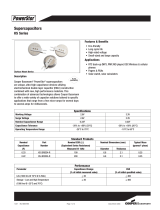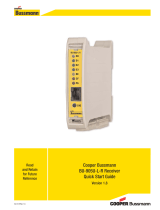Page is loading ...

2080E-T MANAGED ETHERNET SWITCH QUICK START GUIDE
©2013 Cooper Bussmann
www.cooperbussmann.com/wirelessresources
10/16 Page 1 of 2 Version 1.0
Accessing the 2080E-T’s Configuration Web Server
The default IP address of 2080E-T is 192.168.1.88 (subnet mask, 255.255.255.0). The default
user name is “admin” and the default password is “password”. There are two methods for
accessing the configuration for the first time.
Method 1: This method requires that you change your computer settings so that the configuring
PC is on the same network as the 2080E-T with its factory default settings.
This is the preferred
method. You will need to connect a “straight-through” Ethernet cable between the PC Ethernet port
and the 2080E-T.
Method 2: This method requires changing the IP address in the 2080E-T via an RS232 connection
so that it is accessible on your network without having to change your PC network settings. When
connected, you can change the network settings of the 2080E-T to match that of your network.
Method 1 - Set PC to Same Network as 2080E-T
1. Connect the Ethernet cable between the 2080E-T and the PC.
2. Power up the 2080E-T.
3. On your PC, open “Network and Sharing Center” under Control Panel.
The following description is for Windows 7
®
. Earlier Windows operating systems have similar
settings.
4. Select Local Area Connection for the Ethernet connection used to connect to 2080E-T.
5. Open “Properties” of Local Area Connection.
6. Select Internet Protocol Version 4 (TCP/IPv4) and click Properties (Figure 1).
7. On the General tab (Figure 2), do the following:
a. Select “Use the following IP address.”
b. Enter an IP address 192.168.1.XX, where “XX” is an IP address that will not conflict
with any other device that may be connected on the same network (do not enter
192.168.1.88; this is the IP address of the 2080E-T).
c. Enter the subnet mask 255.255.255.0, and click OK.
Figure 1 Local Area Connection Properties
Figure 2 Internet Protocol Version Properties
8. Open Internet Explorer
®
and ensure that the settings will allow you to connect to the
IPaddress selected. If the PC uses a proxy server, ensure that Internet Explorer will bypass
the proxy server for local addresses.
The proxy server option may be modified by opening Tools -> Internet Options
->Connections Tab ->LAN Settings->Proxy Server -> bypass proxy for local addresses.
9. Enter the default IP address for the 2080E-T, http://192.168.1.88.
10. Enter the username “admin” and default password “password”.

2080E-T MANAGED ETHERNET SWITCH QUICK START GUIDE
10/16 Page 2 of 2 Version 1.0
©2013 Cooper Bussmann
www.cooperbussmann.com/wirelessresources
Method 2 – Set 2080E-T Network Address to Match the Local Network
For this method, you will need a PC with a serial port and a standard straight-through RS232
cable. You will also need to determine what IP address, gateway address, and netmask to assign
to the 2080E-T so that it appears on your network. Ask your system administrator about the
correct settings for your network. The default IP address of the 2080E-T is 192.168.1.88. The
following procedure assumes that the network you want to connect to is on 10.10.0.X (the PC is
on 10.10.0.5).
Once you have determined the settings for your network, you need to connect to the Console port
on the 2080E-T using an RJ45-to-DB9 cable (included with the 2080E-T) and a terminal package
(such as HyperTerminal or PuTTY) set to 9600 baud, 8 data bits, 1 stop bit, and no parity.
1. Open your terminal emulator and monitor communications.
2. Power up the 2080E-T.
3. Observe the terminal emulator screen until you see the following prompt:
Welcome to the Command Line Interface
login as:
4. For the user name, type “admin” (default value) and press Enter. For the password, type
“password” and press Enter.
After logging on to the Console port, you will see the following command prompt:
switch>
5. Type “e” command and press Enter to enter the CLI management interface.
The command prompt changes to the following: switch#
6. Type “configure” and press Enter to enter the configuration mode.
The command prompt changes to the following: switch(config)#
7. To change the default IP address to 10.10.0.88 and gateway address of 10.10.0.1, with
subnet mask 255.255.255.0 (assuming these were the IP addresses received from your
system administrator), you would do the following:
a. Type “ip address 10.10.0.88 255.255.255.0 10.10.0.1” and press Enter.
b. Type “exit” and press Enter to leave the configuration mode.
The command prompt changes to the following: switch#
c. Type “show ip” and press Enter to verify that the IP address has been changed
properly.
After changing the IP address, the new IP address needs to be saved in EEPROM.
8. Type “write memory” and press Enter.
Now you are ready to access the 2080E-T using the new IP address that matches the local
network.
9. Connect the Ethernet cable between the 2080E-T and the PC. If necessary, connect the
2080E-T to the local network (for example, to a router or to another Ethernet switch in the
local network).
10. Open Internet Explorer, and ensure that its settings will allow you to connect to the
IPaddress selected. If the PC uses a proxy server, ensure that Internet Explorer will bypass
the proxy server for local addresses.
The proxy server option may be modified by opening Tools -> Internet Options
->Connections Tab ->LAN Settings->Proxy Server -> bypass proxy for local addresses.
11. Enter the newly changed IP address for the 2080E-T http://10.10.0.88.
12. Enter the username “admin” and default password “password”.
/