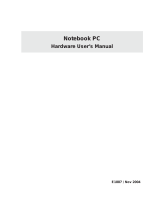Page is loading ...

SpaceLink Home Gateway
WL-500
Quick Start Guide
®

2 SpaceLink Home Gateway
No part of this manual, including the products and software described in it,
may be reproduced, transmitted, transcribed, stored in a retrieval system,
or translated into any language in any form or by any means, except
documentation kept by the purchaser for backup purposes, without the
express written permission of ASUSTeK COMPUTER INC. (“ASUS”).
ASUS PROVIDES THIS MANUAL “AS IS” WITHOUT WARRANTY
OF ANY KIND, EITHER EXPRESS OR IMPLIED, INCLUDING BUT
NOT LIMITED TO THE IMPLIED WARRANTIES OR CONDITIONS
OF MERCHANTABILITY OR FITNESS FOR A PARTICULAR
PURPOSE. IN NO EVENT SHALL ASUS, ITS DIRECTORS, OFFICERS,
EMPLOYEES OR AGENTS BE LIABLE FOR ANY INDIRECT,
SPECIAL, INCIDENTAL, OR CONSEQUENTIAL DAMAGES
(INCLUDING DAMAGES FOR LOSS OF PROFITS, LOSS OF
BUSINESS, LOSS OF USE OR DATA, INTERRUPTION OF BUSINESS
AND THE LIKE), EVEN IF ASUS HAS BEEN ADVISED OF THE
POSSIBILITY OF SUCH DAMAGES ARISING FROM ANY DEFECT
OR ERROR IN THIS MANUAL OR PRODUCT.
Product warranty or service will not be extended if: (1) the product is
repaired, modified or altered, unless such repair, modification of alteration
is authorized in writing by ASUS; or (2) the serial number of the product is
defaced or missing.
Products and corporate names appearing in this manual may or may not be
registered trademarks or copyrights of their respective companies, and are
used only for identification or explanation and to the owners’ benefit, without
intent to infringe.
SPECIFICATIONS AND INFORMATION CONTAINED IN THIS
MANUAL ARE FURNISHED FOR INFORMATIONAL USE ONLY, AND
ARE SUBJECT TO CHANGE AT ANY TIME WITHOUT NOTICE, AND
SHOULD NOT BE CONSTRUED AS A COMMITMENT BY ASUS. ASUS
ASSUMES NO RESPONSIBILITY OR LIABILITY FOR ANY ERRORS
OR INACCURACIES THAT MAY APPEAR IN THIS MANUAL,
INCLUDING THE PRODUCTS AND SOFTWARE DESCRIBED IN IT.
Copyright © 2002 ASUSTeK COMPUTER INC. All Rights Reserved.
Copyright Information
Product Name: SpaceLink Home Gateway (WL-500)
Manual Revision: 1.01 Q1062
Release Date: July 2002

SpaceLink Home Gateway 3
ASUSTeK COMPUTER INC. (Asia-Pacific)
Address: 150 Li-Te Road, Peitou, Taipei, Taiwan 112
General Tel: +886-2-2894-3447
General Fax: +886-2-2894-3449
General Email: [email protected]
Technical Support
MB/Others (Tel): +886-2-2890-7121 (English)
Notebook (Tel): +886-2-2890-7122 (English)
Desktop/Server (Tel): +886-2-2890-7123 (English)
Support Fax: +886-2-2890-7698
Support Email: [email protected]
Web Site: www.asus.com.tw
Newsgroup: cscnews.asus.com.tw
ASUS COMPUTER INTERNATIONAL (America)
Address: 6737 Mowry Avenue, Mowry Business Center,
Building 2, Newark, CA 94560, USA
General Fax: +1-510-608-4555
General Email: [email protected]
Technical Support
Support Fax: +1-510-608-4555
Notebook (Tel): 1-877-918-ASUS (2787)
Web Site: www.asus.com
Support Email: [email protected]
ASUS COMPUTER GmbH (Europe)
Address: Harkortstr. 25, 40880 Ratingen, BRD, Germany
General Fax: +49-2102-442066
General Email: [email protected] (for marketing requests only)
Technical Support
Support Hotline: MB/Others: +49-2102-9599-0
Notebook (Tel): +49-2102-9599-10
Support Fax: +49-2102-9599-11
Support (Email): www.asuscom.de/de/support (for online support)
Web Site: www.asuscom.de
Copyright Information

Chapter 1
Chapter 1 - Introduction
4 SpaceLink Home Gateway
2. LED Indicators
The LEDs on the front of the SpaceLink Home Gateway display the status
of the SpaceLink Home Gateway .
PWR (Power)
Off (1) No power, (2) During boot sequence
On (1) Power ON and system ready
Flashing (1) During boot sequence, (2) Self-test error
AIR (Wireless)
Off (1) No power, (2) No wireless connection
On (1) At least one wireless client is associated
Flashing (1) Wireless traffic through this port is detected, (2) Self-test error
WAN (Wide Area Network)
Off (1) No power, (2) No wired connection
On (1) Link to another network device but no traffic
Flashing (1) Wired traffic through this port is detected, (2) Self-test error
LAN (Local Area Network)
Off (1) No power, (2) No wired connection
On (1) Link to another network device but no traffic
Flashing (1) Wired traffic through this port is detected, (2) Self-test error
LPT (Printer)
Off (1) No power, (2) No printer is connected
On (1) The connected printer is switched on
Flashing (1) Send data to a printer
1. System Requirements
To begin using the SpaceLink Home Gateway , you must have the following
minimum requirements:
• ADSL/Cable Modem and Broadband Internet Account
• An Ethernet (10Base-T or 10/100Base-TX) adapter for wired client
• At least one 802.11b wireless adapter for a wireless mobile client
• TCP/IP and Internet browser installed
• Printer, which supports standard parallel protocol (SPP) (optional)
The SpaceLink Home Gateway only supports 10Base-T on the WAN
port but supports both 10Base-T or 100Base-TX on the LAN port.

Chapter 1
SpaceLink Home Gateway 5
Chapter 1 - Introduction
3. Installation Procedure
Follow these steps to install the SpaceLink Home Gateway .
1. Determine the best location for the SpaceLink Home Gateway . Keep
in mind the following considerations:
• The length of the Ethernet cable that connects the Home Gateway
to the network must not exceed 100 meters.
• For standard placement, try to place the Home Gateway on a flat,
sturdy surface as far from the ground as possible, such as on top of
a desk or bookcase, keeping clear of metal obstructions and away
from direct sunlight.
• Try to centrally locate the Home Gateway or its antennas so that it
will provide coverage to all of the wireless mobile devices in the area.
Orientating the antenna vertically should provide the best reception.
• Use only the power supply that came with this unit. Other power
supplies may fit but the voltage and power may not be compatible.
It is the responsibility of the installer and users of the SpaceLink
Home Gateway to guarantee that the antenna is operated at least
20 centimeters from any person. This is necessary to insure that
the product is operated in accordance with the RF Guidelines for
Human Exposure which have been adopted by the Federal Com-
munications Commission.
2. Place the SpaceLink Home Gateway in the desired location. Wall
mounting or vertical standing is also possible for the SpaceLink Home
Gateway .
3. Attach one end of an RJ-45 Ethernet cable to the SpaceLink Home
Gateway WAN port and attach the other end to your ADSL or Cable
modem.
The SpaceLink Home Gateway does not support 100Base-TX; it only
supports 10Base-T. Hubs or switches that supports both 10Base-T
and 100Base-TX may be used.
4. Attach one end of the AC power adapter, included in the product package,
to the back of the SpaceLink Home Gateway and the other end to a
power outlet.

Chapter 1
Chapter 1 - Introduction
6 SpaceLink Home Gateway
4. Connecting to the SpaceLink Home Gateway
Wired Connection
One RJ-45 cable is supplied with the SpaceLink Home Gateway. Auto
crossover function is designed into the SpaceLink Home Gateway so you
can use either a straight-through or a crossover Ethernet cable. Plug one
end of the cable into the WAN port on the rear of the SpaceLink Home
Gateway and the other end into the Ethernet port of your ADSL or Cable
modem.
Note: The WAN port only supports 10Base-TX.
Wireless-Connection
Refer to your wireless adapter user’s manual on associating with the
SpaceLink Home Gateway . The default SSID of the SpaceLink Home
Gateway is “default” (lower case), encryption is disabled and open system
authentication is used.
SPP Printer Connection
A DB25 parallel cable should be supplied with your printer. Plug the male
connector of this parallel cable into the printer port on the rear of the
SpaceLink Home Gateway and the centronics end into your printer.
5. Configuring the SpaceLink Home Gateway
The home gateway can be configured to meet various usage scenarios.
Some of the factory default settings may suit your usage; however, others
may need changing. Prior to using the home gateway, you must check the
basic settings to guarantee it will work in your environment.
Configuring the SpaceLink Home Gateway is done through a web browser.
You need a Notebook PC or desktop PC connected to the SpaceLink Home
Gateway and running a web browser as a configuration terminal. The
connection can be wired or wireless. For the wireless connection, you need
an IEEE 802.11b compatible device, e.g. ASUS SpaceLink PC Card,
installed in your Notebook PC. You should also disable WEP and set the
SSID to “default” for your wireless LAN device.

Chapter 1
SpaceLink Home Gateway 7
Chapter 1 - Introduction
If you want to configure the SpaceLink Home Gateway or want to access
the Internet through the SpaceLink Home Gateway, TCP/IP settings must
be correct. Normally, the TCP/IP setting should be on the IP subnet of the
SpaceLink Home Gateway. The SpaceLink Home Gateway incorporates a
DHCP server so the easiest method is to set your PC to get its IP address
automatically and reboot your computer. So the correct IP address, gateway,
DNS (Domain Name System Server) can be obtained from the SpaceLink
Home Gateway.
Note: Before rebooting your PC, the SpaceLink Home Gateway
should be switched ON and in ready state.
Advanced IP Settings
If you want to set your IP address manually, the following default settings
of the SpaceLink Home Gateway should be known:
• IP address 192.168.123.1
• Subnet Mask 255.255.255.0.
If you set your computer’s IP manually, it needs to be on the same segment.
For example:
• IP address 192.168.123.xxx (xxx can be any number between 2 and
254 that is not used by another device)
• Subnet Mask 255.255.255.0 (same as the SpaceLink Home Gateway )
• Gateway 192.168.123.1 (this is the SpaceLink Home Gateway IP address)
• DNS 192.168.123.1 (SpaceLink Home Gateway IP address or your own).
Using a proxy server for your LAN requires that you set an excep-
tion for the SpaceLink Home Gateway or else connection will fail.
6. Installing the SpaceLink Home Gateway Utilities
Insert the support CD provided with the SpaceLink Home Gateway and
follow the installation wizard to install the SpaceLink Home Gateway
Utilities in Microsoft Windows.
7. SpaceLink Home Gateway Discovery
Run the SpaceLink Home Gateway Discovery and click Config on the
device or open your PC’s web browser and enter the default IP address of
the SpaceLink Home Gateway http://192.168.123.1.

Chapter 1
Chapter 1 - Introduction
8 SpaceLink Home Gateway
8. SpaceLink Home Gateway Home Page
A window will ask for the User name and Password in order to log in. The
factory default values are “admin” and “admin”. After logging in, you
will see the SpaceLink Home Gateway home page.
IMPORTANT: After entering information on any page, you must click
the “Save” button. If you click on any other link, you will go to the
other page and loose your new settings.
9. Agent to ISP or Another Network
Select Basic Setup WAN Configuration. Depending on the service that
you apply for, the ISP may provide you an IP address in which case select
Static IP in the IP Addressing Method and fill in the blanks. If you are
provided accounting information for PPPoE, select PPPoE and fill in the
blanks. If your IP address is automatic and account information is not
needed, select Automatic IP. Click Save and Finish when done.
10. Basic Firewall Setup
Select Basic Setup Firewall. Select the security level of the firewall
function. The “Low” level should be good enough for most home users.
The “Medium” and “High” level can provide more protection for your local
network but they may also stop you from executing some Internet
applications. These problems can be resolved through some complex
configuration options in the “Advanced Firewall” function.
Click Finish and wait for the SpaceLink Home Gateway to reboot and the
new settings will take effect.
Connect to the SpaceLink Home Gateway and select Status in the “Main
Menu” to check the new settings.
/