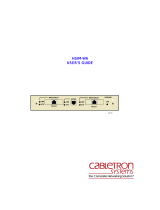Page is loading ...

Hitachi GigE Camera
Installation Manual
Version 1.6

2/28
Hitachi Kokusai Electric Inc.
General
This driver works on following OS.
・ Windows XP SP2/3 32bit / 64bit
(*1)
・ Windows Vista
(*2)
SP1/2 32bit / 64bit
(*1)
・ Windows 7
(*3)
32bit / 64bit
(*1)
Minimum hardware requirements are as follows:
Processor Core2 duo 2.0 GHz
Memory (RAM) 1 GByte
Network Interface Card Intel Pro1000 series (on-board or PCI-Express)
*1 Corresponding to 64bit are
・HitachiGigECamera.exe: File version 1.07.000 or more
・HitachiGigECameraLite.exe : File version 1.00.000 or more
A file version can be investigated with property of each file.
*2 When using Windows Vista, set UAC (User Account Control) to Disable.
*3 When using Windows 7, set UAC to "Never notify".

3/28
Hitachi Kokusai Electric Inc.
Installation
0. If other GigE Vision driver has been installed in NIC, the Hitachi driver may not work well, so
please uninstall it.
1. Please double click "HitachiGigECamera.exe" or "HitachuGigECameraLite".
2. Please click "Next"

4/28
Hitachi Kokusai Electric Inc.
3. Please set install folder and click "Next"
4. Please click "Install" and installation is started.

5/28
Hitachi Kokusai Electric Inc.
5. Please wait for a while.
6. Please click "Finish"

6/28
Hitachi Kokusai Electric Inc.
7. Please select "Start" --- "Program" --- "Hitachi_Kokusai_Electric_Inc" --- "Hitachi_GigE"---
"Driver Manager"

7/28
Hitachi Kokusai Electric Inc.
8. Please select "BroadLinx …" and click "Next"

8/28
Hitachi Kokusai Electric Inc.
9. Please select "Install …" and check installed NIC and click "Next"

9/28
Hitachi Kokusai Electric Inc.
10. Please wait for a while.

10/28
Hitachi Kokusai Electric Inc.
11. Please click "Continuous"
* Click "Install this driver software anyway" in the case of Windows Vista / Windows 7

11/28
Hitachi Kokusai Electric Inc.
12. Please click "Yes" and restart the PC automatically
13. Installation is finished

12/28
Hitachi Kokusai Electric Inc.
Network Settings
Improvement of the recognition time and the performance can be attempted by changing the setting
value of NIC.
IP address of NIC Settings
When recognition of the camera is slow, please set IP address to NIC by following process.
1. Open the "Network connections" in Control Panel
2. Open the property of "Local area connection"

13/28
Hitachi Kokusai Electric Inc.
3. Open the property of "Internet protocol (TCP/IP)"

14/28
Hitachi Kokusai Electric Inc.
4. Set IP address (169.254.xx. xx) and Subnet mask (255.255.0.0)
(*) "xx" is optional value from 0 to 255 except 169.254.0.0 and 169.254.255.255

15/28
Hitachi Kokusai Electric Inc.
Jumbo Frame Setting
Please set Jumbo Frame to maximum value when using Jumbo frame supported NI.

16/28
Hitachi Kokusai Electric Inc.
Receive Description buffer size Setting
Please set "Receive Description" of "Performance Options" to maximum value.

17/28
Hitachi Kokusai Electric Inc.
Uninstallation Manual
1. Pleas select "Start" --- "Program" --- "Hitachi_Kokusai_Electric_Inc" --- "Hitachi_GigE"---
"Driver Manager"

18/28
Hitachi Kokusai Electric Inc.
2. Please click "Broad …" and click "Next"

19/28
Hitachi Kokusai Electric Inc.
3. Please select "Uninstall …" and click "Next"

20/28
Hitachi Kokusai Electric Inc.
4. Please wait a while
/