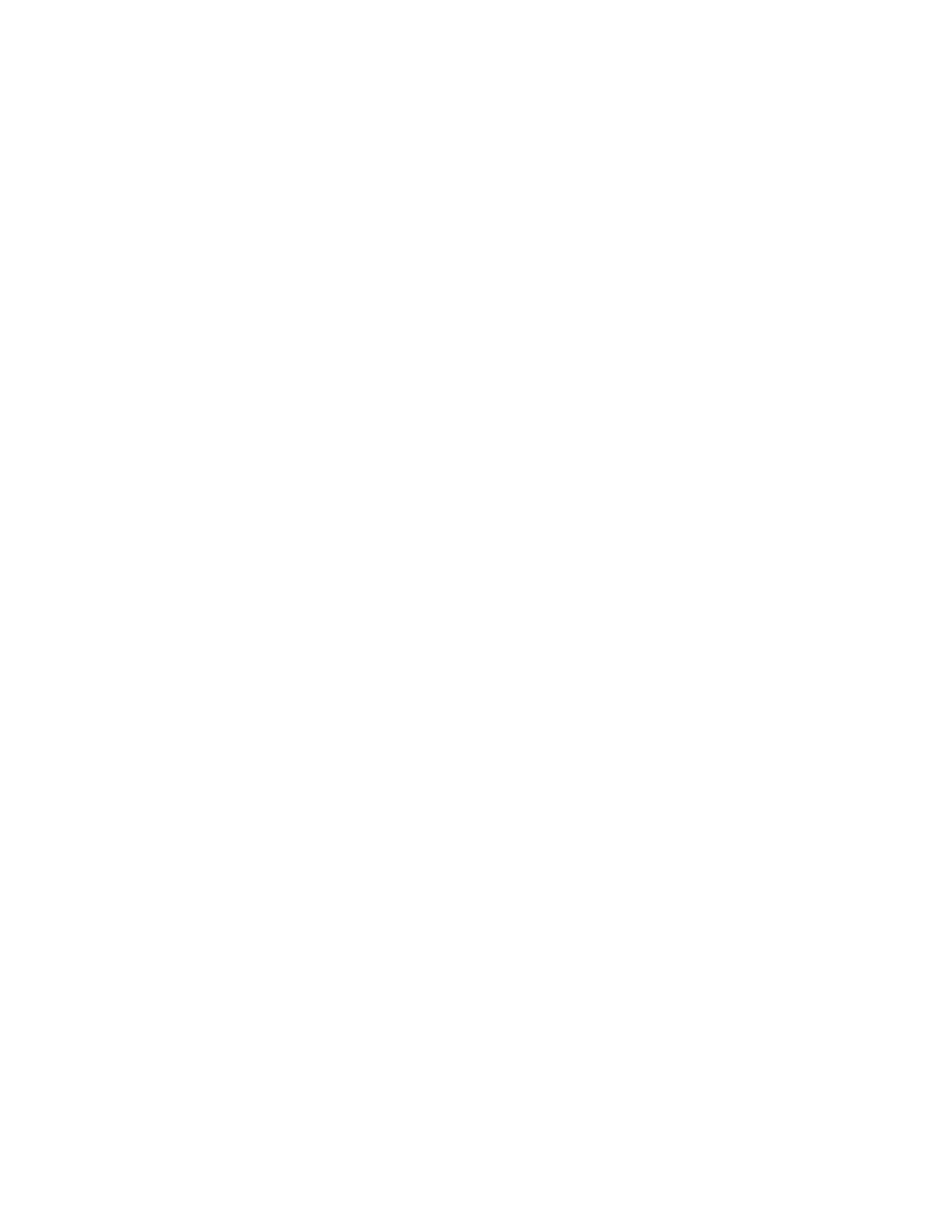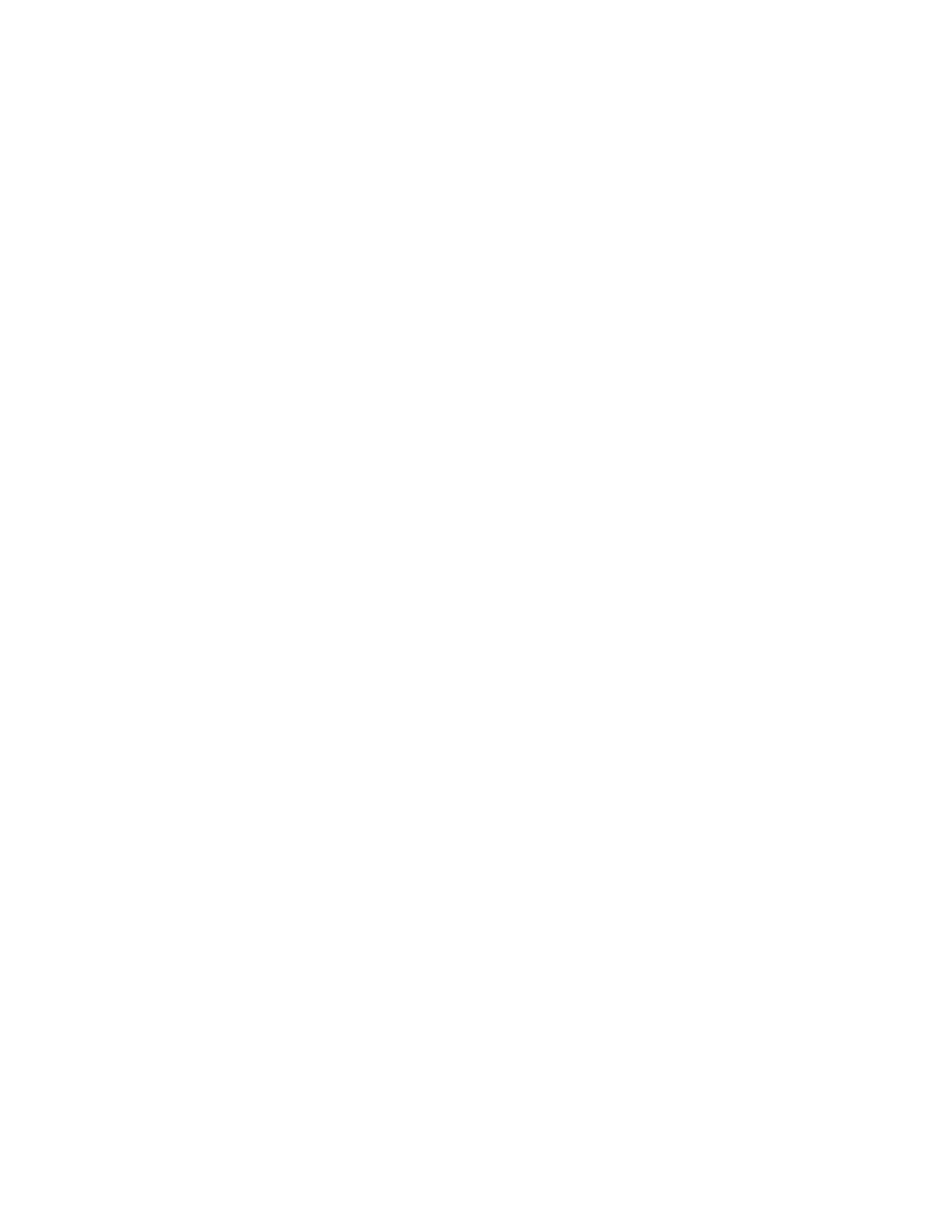
Primeira edição (Janeiro de 2001)
O parágrafo a seguir não se aplica a países onde tais medidas sejam incompatíveis com as leis locais:
A LEXMARK INTERNATIONAL, INC., FORNECE ESTA PUBLICAÇÃO NA PRESENTE FORMA SEM
GARANTIA, TANTO EXPLÍCITA QUANTO IMPLÍCITA, INCLUINDO MAS NÃO LIMITADA ÀS
GARANTIAS IMPLÍCITAS DE COMERCIABILIDADE OU ADEQUAÇÃO A UM PROPÓSITO
ESPECÍFICO. Alguns estados não permitem isenção de responsabilidade de garantias explícitas ou implícitas
em certas transações; portanto, esta declaração pode não se aplicar a você.
Esta publicação poderia incluir imprecisões técnicas ou erros tipográficos. São feitas alterações periódicas nas
informações aqui contidas; tais alterações serão incorporadas em edições posteriores. Melhorias ou alterações
nos produtos ou programas descritos podem ser efetuadas a qualquer momento.
As referências encontradas nesta publicação a produtos, programas ou serviços não indicam que o fabricante
pretende torná-los disponíveis em todos os países em que opera. Quaisquer referências a um produto,
programa ou serviço não sugerem que somente aquele produto, programa ou serviço possa ser usado.
Qualquer produto, programa ou serviço com funcionalidade semelhante que não infrinja os direitos de
propriedade intelectual existentes pode ser usado em substituição.
A avaliação e verificação da operação com outros produtos, programas ou serviços, exceto aqueles
expressamente designados pelo fabricante, são de responsabilidade do usuário.
Lexmark é marca registrada da Lexmark International, Inc., registrada nos Estados Unidos e/ou
em outros países.
Outras marcas comerciais pertencem a seus respectivos proprietários.
© Copyright 2001 Lexmark International, Inc. Todos os direitos reservados.
DIREITOS RESTRITOS AO GOVERNO DOS ESTADOS UNIDOS. Este software e esta documentação
são fornecidos com DIREITOS RESTRITOS. O uso, a duplicação e a divulgação pelo Governo estão sujeitos
a restrições como indicado no subparágrafo (c)(1)(ii) da cláusula Rights in Technical Data and Computer
Software em DFARS 252.227-7013 e nas cláusulas FAR aplicáveis: Lex-mark International, Inc., Lexington,
KY 40550.