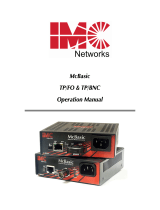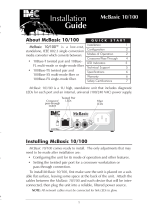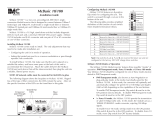Page is loading ...

About McBasic TX/FX
MMccBBaassiicc
TTXX//FFXX
™ is a low-cost, IEEE 802.3 sin-
gle-conversion media converter that converts
between 100Base-TX twisted pair and
100Base-FX multi-mode or single-mode fiber.
It is available with one RJ-45 connector for the
twisted pair port and several types of fiber con-
nectors, including ST, SC, MT and LC, for the
fiber port.
McBasic TX/FX is a 1U high, stand alone unit that includes diagnostic LEDs
for each port and a universal (100/240 VAC) power supply.
Installing McBasic TX/FX
McBasic TX/FX comes ready to install (with the exception of configuring cer-
tain features, if desired – see below).
To install McBasic TX/FX, first make sure that the unit is placed on a suitable
flat surface. Attach the cables between the McBasic TX/FX and each device that
will be interconnected, then plug the unit into a reliable, filtered power source.
Configuring McBasic TX/FX
Before installation, configure McBasic TX/FX for the following features:
• TX LinkLoss
• FX LinkLoss
Once installed, configure McBasic TX/FX for the following features:
• FiberAlert
• Auto-Negotiation
NOTE: The default for all featuers is Disabled.
OTHER PERSON, INCLUDING EMPLOYEES, DISTRIBUTORS, RESELLERS OR DEALERS OF IMC NET-
WORKS, WHICH ARE INCONSISTENT WITH THE WARRANTY SET FORTH ABOVE. ALL IMPLIED WAR-
RANTIES INCLUDING THOSE OF MERCHANTABILITY AND FITNESS FOR A PARTICULAR PURPOSE ARE
HEREBY LIMITED TO THE DURATION OF THE EXPRESS WARRANTY STATED ABOVE.
Every reasonable effort has been made to ensure that IMC Networks product manuals and promotion-
al materials accurately describe IMC Networks product specifications and capabilities at the time of publi-
cation. However, because of ongoing improvements and updating of IMC Networks products, IMC
Networks cannot guarantee the accuracy of printed materials after the date of publication and disclaims lia-
bility for changes, errors or omissions.
F EDERAL
C OMMUNICATIONS C OMMISSION R ADIO F REQUENCY
I NTERFERENCE
S TATEMENT
This equipment has been tested and found to comply with the limits for a Class A computing device,
pursuant to Part 15 of the FCC Rules. These limits are designed to provide reasonable protection against
harmful interference when the equipment is operated in a commercial environment. This equipment gen-
erates, uses and can radiate radio frequency energy and, if not installed and used in accordance with the
instruction manual, may cause harmful interference to radio communications. Operation of this equipment
in a residential area is likely to cause harmful interference in which the user will be required to correct the
interference at his own expense.
Any changes or modifications not expressly approved by the manufacturer could void the user's author-
ity to operate the equipment.
The use of non-shielded I/O cables may not guarantee compliance with FCC RFI limits.
This digital apparatus does not exceed the Class A limits for radio noise emission from digital appara-
tus set out in the Radio Interference Regulation of the Canadian Department of Communications.
Le présent appareil numérique n’émet pas de bruits radioélectriques dépassant les limites applicables
aux appareils numériques de classe A prescrites dans le Règlement sur le brouillage radioélectrique publié
par le ministère des Communications du Canada.
S AFETY C ERTIFICATIONS
UULL::
Listed to UL1950 and CSA 22.2, No. 950, Safety of Information Technology Equipment,
Including Electrical Business Equipment.
CCEE::
The products described herein comply with the Council Directive on Electromagnetic
Compatibility (89/336/EEC) and the Council Directive on Electrical Equipment Designed for use
within Certain Voltage Limits (73/23/EEC). Certified to EN 60950, Safety of Information
Technology Equipment, Including Electrical Business Equipment. For further details, contact
IMC Networks.
1
8
19772 Pauling • Foothill Ranch, CA 92610-2611 USA
TEL: (949) 465-3000 • FAX: (949) 465-3020
www.imcnetworks.com
© 2001-2003 IMC Networks. All rights reserved.
The information in this document is subject to change without notice. IMC Networks assumes no responsibility for any
errors that may appear in this document.
McBasic
is a trademark of IMC Networks. Other brands or product names may
be trademarks and are the property of their respective companies.
Document Number 55-80126-03 A1 April 2003
Questions or Comments about this manual? Contact
techdocs@imcnetworks.com
.
McBasic TX/FX
Installation
Guide
QUICK START
Introduction 1
Installation 1
Configuration 1
Crossover/Pass-Through 4
LinkLoss & FiberAlert 2
Auto-Negotiation 5
LED Indicators 6
Tech Support 6
Warranty/Safety Certifications 7

T WISTED P AIR C ROSSOVER/PASS-THROUGH
C ONNECTIONS
Whether you are using crossover or straight-through CAT5 twisted pair
cabling, McBasic TX/FX will support both types of connections by one of
the following methods:
AutoCross: McBasic TX/FX (-50) includes AutoCross, a feature which
automatically selects between a crossover workstation or pass-through/
repeater hub connection depending on the connected device.
NOTE: The MDI/MDI-X button is NOT required on this model.
MDI/MDI-X Switch: McBasic TX/FX (-30 and -40) feature a push button
switch, located next to the RJ-45 connector, for selecting the type of con-
nection. A pass-through connection is selected when the push-button is
pushed IN. To select a crossover connection the button should be in the
OUT position. If you are unsure of the type of connection, set the push but-
ton to a position that makes the twisted pair LNK (link) LED glow.
About FiberAlert and LinkLoss
McBasic TX/FX comes with the following troubleshooting features:
• FX LinkLoss (a.k.a. "Fiber LinkLoss" or "LinkLoss")
• TX LinkLoss (a.k.a. "Twisted Pair LinkLoss” or "Reverse LinkLoss”)
• FiberAlert
LinkLoss and FiberAlert are advanced troubleshooting features that can
help you locate "silent failures" on your network. However, it is vital that
you understand exactly how FiberAlert and LinkLoss work, and how they
will react in your network configuration, before attempting to install the
enclosed module(s).
Installing modules without understanding the effects of LinkLoss
and FiberAlert can cause perfectly functioning units to appear
flawed or even dead.
If you are unfamiliar with LinkLoss and FiberAlert, IMC Networks strong-
ly encourages you to read the following information. Contact IMC Networks
technical support at (800) 624-1070 (U.S. and Canada), +32-16-550880
(Europe) or
techsupport@imcnetworks.com
for more information/assistance.
A BOUT L INK I NTEGRITY
During normal operation, link integrity pulses are transmitted by all
point-to-point Ethernet devices. When an IMC Networks media converter
receives valid link pulses, it knows that the device to which it is
connected is up and sending pulses, and that the copper or fiber cable com-
ing from that device is intact. The appropriate “LINK” LED is lit to indicate
this. The IMC Networks media converter also sends out link pulses from its
F IBER
O PTIC C LEANING G UIDELINES
Fiber Optic transmitters and receivers are extremely susceptible to contamination by particles of dirt or
dust, which can obstruct the optic path and cause performance degradation. Good system performance
requires clean optics and connector ferrules.
1) Use fiber patch cords (or connectors, if you terminate your own fiber) only from a reputable
supplier; low-quality components can cause many hard-to-diagnose problems in an installation.
2) Dust caps are installed at IMC Networks to ensure factory-clean optical devices. These protec-
tive caps should not be removed until the moment of connecting the fiber cable to the device.
Assure that the fiber is properly terminated, polished and free of any dust or dirt, and that the
location is as free from dust and dirt as possible.
3) Store spare caps in a dust-free environment such as a sealed plastic bag or box so that when
reinstalled they do not introduce any contamination to the optics.
4) Should it be necessary to disconnect the fiber device, reinstall the protective dust caps.
5) If you suspect that the optics have been contaminated, alternate between blasting with clean,
dry, compressed air and flushing with methanol to remove particles of dirt.
E LECTROSTATIC D ISCHARGE P RECAUTIONS
Electrostatic discharge (ESD) can cause damage to your add-in modules. Always observe the following
precautions when installing or handling an add-in module or any board assembly.
1) Do not remove unit from its protective packaging until you’re ready to install it.
2) Wear an ESD wrist grounding strap before handling any module or component. If you do not
have a wrist strap, maintain grounded contact with the system unit throughout any procedure
requiring ESD protection.
WARNING! Integrated circuits and fiber optic components are extremely susceptible to electrostatic
discharge damage. Do not handle these components directly unless you are a qualified service
technician and use tools and techniques that conform to accepted industry practices.
3) Hold boards by the edges only; do not touch the electronic components or gold connectors.
4) After removal, always place the boards on a grounded, static-free surface, ESD pad or in a proper
ESD bag. Do not slide the board over any surface.
W
ARRANTY
IMC Networks warrants to the original end-user purchaser that this product, EXCLUSIVE OF SOFTWARE,
shall be free from defects in materials and workmanship under normal and proper use in accordance with
IMC Networks' instructions and directions for a period of six (6) years after the original date of purchase.
This warranty is subject to the limitations set forth below.
At its option, IMC Networks will repair or replace at no charge the product which proves to be defec-
tive within such warranty period. This limited warranty shall not apply if the IMC Networks product has
been damaged by unreasonable use, accident, negligence, service or modification by anyone other than an
authorized IMC Networks Service Technician or by any other causes unrelated to defective materials or
workmanship. Any replaced or repaired products or parts carry a ninety (90) day warranty or the remain-
der of the initial warranty period, whichever is longer.
To receive in-warranty service, the defective product must be received at IMC Networks no later than
the end of the warranty period. The product must be accompanied by proof of purchase, satisfactory to
IMC Networks, denoting product serial number and purchase date, a written description of the defect and
a Return Merchandise Authorization (RMA) number issued by IMC Networks. No products will be accept-
ed by IMC Networks which do not have an RMA number. For an RMA number, contact IMC Networks at
PHONE: (800) 624-1070 (in the U.S and Canada) or (949) 465-3000 or FAX: (949) 465-3020. The end-
user shall return the defective product to IMC Networks, freight, customs and handling charges prepaid.
End-user agrees to accept all liability for loss of or damages to the returned product during shipment.
IMC Networks shall repair or replace the returned product, at its option, and return the repaired or new
product to the end-user, freight prepaid, via method to be determined by IMC Networks.
IMC Networks shall not be liable for any costs of procurement of substitute goods, loss of profits, or any
incidental, consequential, and/or special damages of any kind resulting from a breach of any applicable
express or implied warranty, breach of any obligation arising from breach of warranty, or otherwise with
respect to the manufacture and sale of any IMC Networks product, whether or not IMC Networks has been
advised of the possibility of such loss or damage.
EXCEPT FOR THE EXPRESS WARRANTY SET FORTH ABOVE, IMC NETWORKS MAKES NO OTHER
WARRANTIES, WHETHER EXPRESS OR IMPLIED, WITH RESPECT TO THIS IMC NETWORKS PRODUCT,
INCLUDING WITHOUT LIMITATION ANY SOFTWARE ASSOCIATED OR INCLUDED. IMC NETWORKS
SHALL DISREGARD AND NOT BE BOUND BY ANY REPRESENTATIONS OR WARRANTIES MADE BY ANY
72

copper and fiber transmitters, but normally has no way of knowing whether
the cable to the other device is intact and the link pulses are reaching the
other end. FiberAlert and LinkLoss allow this information to be obtained from
the fiber, even when physical access to a remote device (and its link integri-
ty LED) is not available.
W HAT I
S FX LINKL OSS?
FX LinkLoss is a troubleshooting feature. When a fault occurs on the fiber
segment of a conversion, FX LinkLoss detects the fault and passes this infor-
mation to the twisted pair segment. If a media converter is not receiving a
fiber link, FX LinkLoss disables the transmitter on the media converter's twist-
ed pair port. This results in a loss of link on the device connected to the
twisted pair port.
W HAT I S TX LINKL OSS?
TX LinkLoss is another troubleshooting feature. When a fault occurs on the
twisted pair segment of a conversion, TX LinkLoss detects the fault and pass-
es this information to the fiber segment. If a media converter is not receiv-
ing a twisted pair link, TX LinkLoss disables the transmitter on the media con-
verter's fiber port. This results in a loss of link on the device connected to the
fiber port.
W
HAT I S
F IBERA
LERT?
FiberAlert minimizes the problems asso-
ciated with the loss of one strand of fiber.
If a strand is unavailable, the IMC Networks
device at the receiver end notes the loss of
link. The device will then stop transmitting data and the link signal until a
signal or link pulse is received. The result is that the link LED on BOTH sides
of the fiber connection will go out indicating a fault somewhere in the fiber
loop. Using FiberAlert, a local site administrator is notified of a fault and can
quickly determine where a cable fault is located. (To enable, see page 4).
FiberAlert
should only be enabled on ONE side of a media conversion.
Enabling it on both sides would keep both transmitters off indefinitely.
U SING F IBERA LERT AND L INKL OSS
The following table provides an overview of the troubleshooting features,
their functionality and the recommended settings for a pair of media con-
verters in a typical central/main site to remote site application:
L INKL OSS/FIBERA LERT C OMPARISON T ABLE
Feature Fault Location Disabled LEDs Enable At:
FX LinkLoss Fiber Twisted Pair Main Site Only
TX LinkLoss Twisted Pair Fiber Remote Site Only
FiberAlert Fiber Fiber Remote Site Only
IMC Networks product with enabled —
Remote Site stops transmitting
Local Link LED is OFF indicating a break in the fiber loop
FiberAlert
Cable Break
XMT
RCV
LED
Remote Site
Local Site
LED OFF = Broken Link
LED
XMT
RCV
• To test McBasic TX/FX by itself, you must have an appropriate fiber
patch cable. First, connect McBasic TX/FX to the twisted pair device
with a twisted pair cable. Next, loop a single strand of fiber from the
transmit port to the receive port of your media converter. Finally, ver-
ify that you have both twisted pair and fiber link on your media con-
verter.
• If attempting to use a high powered device (which is designed for long
distance installations) for a short distance installation, the fiber trans-
mitters may overdrive the receivers and cause data loss. If this is the
case, you may need to add an optical attenuator to your connection.
Please visit our Web site at www.imcnetworks.com/adocs/fcs.asp for
fiber specifications, or contact IMC Networks for more information.
LED Indicators
McBasic TX/FX features four diagnostic LEDs. The functions are:
FX
RCV
Glows yellow when module is receiving data.
TX
LNK
Glows green when a twisted pair link is established.
FA
Glows green when FiberAlert is enabled.
FX
LNK
Glows green when a fiber link is established.
General Information
IMC NETWORKS T ECHNICAL S UPPORT
TEL:
(949) 465-3000; (800) 624-1070 (in the U.S and Canada);
+32-16-550880 (Europe)
FAX:
(949) 465-3020
E-MMail: techsupport@imcnetworks.com
Web: www.imcnetworks.com
S
PECIFICATIONS
Environmental
Operating Temperature: 32° - 104° F (0° - 40° C)
Storage Temperature: 0° - 160° F (-20° - 70° C)
Humidity: 5 - 95% (non-condensing)
Power
AC Input Load: 100/240V±10% ~ 50/60 Hz, 0.1/0.05A
Heat generated: 25 BTU/hr.
Dimensions
1.50”H x 4.65”W x 4.43”D (3.8 cm x 11.8 cm x 11.3 cm)
1.3 lbs. (0.6 kg)
Fiber Optic Specifications
For fiber optic specifications, please visit our Web site at:
http://www.imcnetworks.com/adocs/fcs.asp
36

This will ensure that any faults, no matter where they occur, can be detect-
ed by an administrator located at the central site. For more information,
please visit
www.imcnetworks.com/tech/ref-ffeatures.asp.
If you are unsure of
how best to implement these features in your configuration, please contact
IMC Networks technical support at (800) 624-1070 (U.S. and Canada),
+32-16-550880 (Europe) or via e-mail at:
techsupport@imcnetworks.com
.
E NABLING TX
AND FX LINKL OSS
In order to enable the LinkLoss features, you will need to remove the
cover from the unit and place the jumpers accordingly. Follow the instruc-
tions below, referencing the diagram on the opposite page:
1) Make sure that there is no power going to the unit by UNPLUGGING
THE POWER CORD!
2) Using a Phillips screwdriver, remove the screws on the corners of the
cover.
3) Remove the cover and find the three-pin jumper blocks for TX and FX
LinkLoss. Adjust the shunts on the jumpers according to your require-
ments. See diagrams/chart below for jumper location and settings.
4) Replace the cover and tighten the screw to secure the cover.
Note:
PIN #
1
2
3
TX/FX -30 TX/FX -40
TX/FX -50
Note:
PIN #
1
2
3
Note:
PIN #
1
2
3
Note:
PIN #
1
2
3
3
Board
-30
-40
-50
Feature
FX LL
TX LL
TX LL
FX LL
TX LL
FX LL
Jumpers
JP1
JP2
JP2
JP3
JP1
JP2
ON
1-2
1-2
1-2
1-2
1-2
1-2
OFF
2-3
2-3
2-3
2-3
2-3
2-3
Deafult is OFF for all features
54
E NABLING F IBERA LERT
Configure FiberAlert on McBasic TX/FX by adjusting a two-position switch,
labeled FA, on the faceplate next to the fiber connectors. Enable this fea-
ture by moving the switch to the up (ON) position. Disable (default) by
moving the switch to the down (OFF) position.
Auto-Negotiation on McBasic TX/FX
Auto-Negotiation is available on McBasic TX/FX. When Auto-Negotiation
is enabled, the media converter negotiates as a 100 Mbps Full-Duplex
device; if the device the McBasic TX/FX is connected to can operate at 100
Mbps Full-Duplex, a link will be established.
If the twisted pair port on the other device does not have the ability to
auto-negotiate, or if a 100 Mbps Half-Duplex connection is desired, Auto-
Negotiation on McBasic TX/FX must be disabled. Half- and Full-Duplex set-
tings must be manually set and match on both devices to which
McBasic TX/FX is connected. The diagram below shows a typical applica-
tion, followed by a table with three possible configurations.
E NABLING A UTO-NEGOTIATION
Configure Auto-Negotiation on McBasic TX/FX by adjusting a two-position
switch, labeled AN, on the faceplate next to the fiber connectors. Enable
this feature by moving the switch to the up (ON) position. Disable (default)
by moving the switch to the down (OFF) position.
If you are unsure of how best to implement these features in your
configuration, please contact IMC Networks Technical Support at
(800) 624-1070 (U.S. and Canada); +32-16-550880 (Europe).
Installation Troubleshooting
• During installation, test your fiber and twisted pair connections with
FiberAlert disabled. Then enable FiberAlert, if desired, just before final
installation. This will reduce the feature’s interference with testing.

This will ensure that any faults, no matter where they occur, can be detect-
ed by an administrator located at the central site. For more information,
please visit
www.imcnetworks.com/tech/ref-ffeatures.asp.
If you are unsure of
how best to implement these features in your configuration, please contact
IMC Networks technical support at (800) 624-1070 (U.S. and Canada),
+32-16-550880 (Europe) or via e-mail at:
techsupport@imcnetworks.com
.
E NABLING TX
AND FX LINKL OSS
In order to enable the LinkLoss features, you will need to remove the
cover from the unit and place the jumpers accordingly. Follow the instruc-
tions below, referencing the diagram on the opposite page:
1) Make sure that there is no power going to the unit by UNPLUGGING
THE POWER CORD!
2) Using a Phillips screwdriver, remove the screws on the corners of the
cover.
3) Remove the cover and find the three-pin jumper blocks for TX and FX
LinkLoss. Adjust the shunts on the jumpers according to your require-
ments. See diagrams/chart below for jumper location and settings.
4) Replace the cover and tighten the screw to secure the cover.
Note:
PIN #
1
2
3
TX/FX -30 TX/FX -40
TX/FX -50
Note:
PIN #
1
2
3
Note:
PIN #
1
2
3
Note:
PIN #
1
2
3
3
Board
-30
-40
-50
Feature
FX LL
TX LL
TX LL
FX LL
TX LL
FX LL
Jumpers
JP1
JP2
JP2
JP3
JP1
JP2
ON
1-2
1-2
1-2
1-2
1-2
1-2
OFF
2-3
2-3
2-3
2-3
2-3
2-3
Deafult is OFF for all features
54
E NABLING F IBERA LERT
Configure FiberAlert on McBasic TX/FX by adjusting a two-position switch,
labeled FA, on the faceplate next to the fiber connectors. Enable this fea-
ture by moving the switch to the up (ON) position. Disable (default) by
moving the switch to the down (OFF) position.
Auto-Negotiation on McBasic TX/FX
Auto-Negotiation is available on McBasic TX/FX. When Auto-Negotiation
is enabled, the media converter negotiates as a 100 Mbps Full-Duplex
device; if the device the McBasic TX/FX is connected to can operate at 100
Mbps Full-Duplex, a link will be established.
If the twisted pair port on the other device does not have the ability to
auto-negotiate, or if a 100 Mbps Half-Duplex connection is desired, Auto-
Negotiation on McBasic TX/FX must be disabled. Half- and Full-Duplex set-
tings must be manually set and match on both devices to which
McBasic TX/FX is connected. The diagram below shows a typical applica-
tion, followed by a table with three possible configurations.
E NABLING A UTO-NEGOTIATION
Configure Auto-Negotiation on McBasic TX/FX by adjusting a two-position
switch, labeled AN, on the faceplate next to the fiber connectors. Enable
this feature by moving the switch to the up (ON) position. Disable (default)
by moving the switch to the down (OFF) position.
If you are unsure of how best to implement these features in your
configuration, please contact IMC Networks Technical Support at
(800) 624-1070 (U.S. and Canada); +32-16-550880 (Europe).
Installation Troubleshooting
• During installation, test your fiber and twisted pair connections with
FiberAlert disabled. Then enable FiberAlert, if desired, just before final
installation. This will reduce the feature’s interference with testing.

copper and fiber transmitters, but normally has no way of knowing whether
the cable to the other device is intact and the link pulses are reaching the
other end. FiberAlert and LinkLoss allow this information to be obtained from
the fiber, even when physical access to a remote device (and its link integri-
ty LED) is not available.
W HAT I
S FX LINKL OSS?
FX LinkLoss is a troubleshooting feature. When a fault occurs on the fiber
segment of a conversion, FX LinkLoss detects the fault and passes this infor-
mation to the twisted pair segment. If a media converter is not receiving a
fiber link, FX LinkLoss disables the transmitter on the media converter's twist-
ed pair port. This results in a loss of link on the device connected to the
twisted pair port.
W HAT I S TX LINKL OSS?
TX LinkLoss is another troubleshooting feature. When a fault occurs on the
twisted pair segment of a conversion, TX LinkLoss detects the fault and pass-
es this information to the fiber segment. If a media converter is not receiv-
ing a twisted pair link, TX LinkLoss disables the transmitter on the media con-
verter's fiber port. This results in a loss of link on the device connected to the
fiber port.
W
HAT I S
F IBERA
LERT?
FiberAlert minimizes the problems asso-
ciated with the loss of one strand of fiber.
If a strand is unavailable, the IMC Networks
device at the receiver end notes the loss of
link. The device will then stop transmitting data and the link signal until a
signal or link pulse is received. The result is that the link LED on BOTH sides
of the fiber connection will go out indicating a fault somewhere in the fiber
loop. Using FiberAlert, a local site administrator is notified of a fault and can
quickly determine where a cable fault is located. (To enable, see page 4).
FiberAlert
should only be enabled on ONE side of a media conversion.
Enabling it on both sides would keep both transmitters off indefinitely.
U SING F IBERA LERT AND L INKL OSS
The following table provides an overview of the troubleshooting features,
their functionality and the recommended settings for a pair of media con-
verters in a typical central/main site to remote site application:
L INKL OSS/FIBERA LERT C OMPARISON T ABLE
Feature Fault Location Disabled LEDs Enable At:
FX LinkLoss Fiber Twisted Pair Main Site Only
TX LinkLoss Twisted Pair Fiber Remote Site Only
FiberAlert Fiber Fiber Remote Site Only
IMC Networks product with enabled —
Remote Site stops transmitting
Local Link LED is OFF indicating a break in the fiber loop
FiberAlert
Cable Break
XMT
RCV
LED
Remote Site
Local Site
LED OFF = Broken Link
LED
XMT
RCV
• To test McBasic TX/FX by itself, you must have an appropriate fiber
patch cable. First, connect McBasic TX/FX to the twisted pair device
with a twisted pair cable. Next, loop a single strand of fiber from the
transmit port to the receive port of your media converter. Finally, ver-
ify that you have both twisted pair and fiber link on your media con-
verter.
• If attempting to use a high powered device (which is designed for long
distance installations) for a short distance installation, the fiber trans-
mitters may overdrive the receivers and cause data loss. If this is the
case, you may need to add an optical attenuator to your connection.
Please visit our Web site at www.imcnetworks.com/adocs/fcs.asp for
fiber specifications, or contact IMC Networks for more information.
LED Indicators
McBasic TX/FX features four diagnostic LEDs. The functions are:
FX
RCV
Glows yellow when module is receiving data.
TX
LNK
Glows green when a twisted pair link is established.
FA
Glows green when FiberAlert is enabled.
FX
LNK
Glows green when a fiber link is established.
General Information
IMC NETWORKS T ECHNICAL S UPPORT
TEL:
(949) 465-3000; (800) 624-1070 (in the U.S and Canada);
+32-16-550880 (Europe)
FAX:
(949) 465-3020
E-MMail: techsupport@imcnetworks.com
Web: www.imcnetworks.com
S
PECIFICATIONS
Environmental
Operating Temperature: 32° - 104° F (0° - 40° C)
Storage Temperature: 0° - 160° F (-20° - 70° C)
Humidity: 5 - 95% (non-condensing)
Power
AC Input Load: 100/240V±10% ~ 50/60 Hz, 0.1/0.05A
Heat generated: 25 BTU/hr.
Dimensions
1.50”H x 4.65”W x 4.43”D (3.8 cm x 11.8 cm x 11.3 cm)
1.3 lbs. (0.6 kg)
Fiber Optic Specifications
For fiber optic specifications, please visit our Web site at:
http://www.imcnetworks.com/adocs/fcs.asp
36

T WISTED P AIR C ROSSOVER/PASS-THROUGH
C ONNECTIONS
Whether you are using crossover or straight-through CAT5 twisted pair
cabling, McBasic TX/FX will support both types of connections by one of
the following methods:
AutoCross: McBasic TX/FX (-50) includes AutoCross, a feature which
automatically selects between a crossover workstation or pass-through/
repeater hub connection depending on the connected device.
NOTE: The MDI/MDI-X button is NOT required on this model.
MDI/MDI-X Switch: McBasic TX/FX (-30 and -40) feature a push button
switch, located next to the RJ-45 connector, for selecting the type of con-
nection. A pass-through connection is selected when the push-button is
pushed IN. To select a crossover connection the button should be in the
OUT position. If you are unsure of the type of connection, set the push but-
ton to a position that makes the twisted pair LNK (link) LED glow.
About FiberAlert and LinkLoss
McBasic TX/FX comes with the following troubleshooting features:
• FX LinkLoss (a.k.a. "Fiber LinkLoss" or "LinkLoss")
• TX LinkLoss (a.k.a. "Twisted Pair LinkLoss” or "Reverse LinkLoss”)
• FiberAlert
LinkLoss and FiberAlert are advanced troubleshooting features that can
help you locate "silent failures" on your network. However, it is vital that
you understand exactly how FiberAlert and LinkLoss work, and how they
will react in your network configuration, before attempting to install the
enclosed module(s).
Installing modules without understanding the effects of LinkLoss
and FiberAlert can cause perfectly functioning units to appear
flawed or even dead.
If you are unfamiliar with LinkLoss and FiberAlert, IMC Networks strong-
ly encourages you to read the following information. Contact IMC Networks
technical support at (800) 624-1070 (U.S. and Canada), +32-16-550880
(Europe) or
techsupport@imcnetworks.com
for more information/assistance.
A BOUT L INK I NTEGRITY
During normal operation, link integrity pulses are transmitted by all
point-to-point Ethernet devices. When an IMC Networks media converter
receives valid link pulses, it knows that the device to which it is
connected is up and sending pulses, and that the copper or fiber cable com-
ing from that device is intact. The appropriate “LINK” LED is lit to indicate
this. The IMC Networks media converter also sends out link pulses from its
F IBER
O PTIC C LEANING G UIDELINES
Fiber Optic transmitters and receivers are extremely susceptible to contamination by particles of dirt or
dust, which can obstruct the optic path and cause performance degradation. Good system performance
requires clean optics and connector ferrules.
1) Use fiber patch cords (or connectors, if you terminate your own fiber) only from a reputable
supplier; low-quality components can cause many hard-to-diagnose problems in an installation.
2) Dust caps are installed at IMC Networks to ensure factory-clean optical devices. These protec-
tive caps should not be removed until the moment of connecting the fiber cable to the device.
Assure that the fiber is properly terminated, polished and free of any dust or dirt, and that the
location is as free from dust and dirt as possible.
3) Store spare caps in a dust-free environment such as a sealed plastic bag or box so that when
reinstalled they do not introduce any contamination to the optics.
4) Should it be necessary to disconnect the fiber device, reinstall the protective dust caps.
5) If you suspect that the optics have been contaminated, alternate between blasting with clean,
dry, compressed air and flushing with methanol to remove particles of dirt.
E LECTROSTATIC D ISCHARGE P RECAUTIONS
Electrostatic discharge (ESD) can cause damage to your add-in modules. Always observe the following
precautions when installing or handling an add-in module or any board assembly.
1) Do not remove unit from its protective packaging until you’re ready to install it.
2) Wear an ESD wrist grounding strap before handling any module or component. If you do not
have a wrist strap, maintain grounded contact with the system unit throughout any procedure
requiring ESD protection.
WARNING! Integrated circuits and fiber optic components are extremely susceptible to electrostatic
discharge damage. Do not handle these components directly unless you are a qualified service
technician and use tools and techniques that conform to accepted industry practices.
3) Hold boards by the edges only; do not touch the electronic components or gold connectors.
4) After removal, always place the boards on a grounded, static-free surface, ESD pad or in a proper
ESD bag. Do not slide the board over any surface.
W
ARRANTY
IMC Networks warrants to the original end-user purchaser that this product, EXCLUSIVE OF SOFTWARE,
shall be free from defects in materials and workmanship under normal and proper use in accordance with
IMC Networks' instructions and directions for a period of six (6) years after the original date of purchase.
This warranty is subject to the limitations set forth below.
At its option, IMC Networks will repair or replace at no charge the product which proves to be defec-
tive within such warranty period. This limited warranty shall not apply if the IMC Networks product has
been damaged by unreasonable use, accident, negligence, service or modification by anyone other than an
authorized IMC Networks Service Technician or by any other causes unrelated to defective materials or
workmanship. Any replaced or repaired products or parts carry a ninety (90) day warranty or the remain-
der of the initial warranty period, whichever is longer.
To receive in-warranty service, the defective product must be received at IMC Networks no later than
the end of the warranty period. The product must be accompanied by proof of purchase, satisfactory to
IMC Networks, denoting product serial number and purchase date, a written description of the defect and
a Return Merchandise Authorization (RMA) number issued by IMC Networks. No products will be accept-
ed by IMC Networks which do not have an RMA number. For an RMA number, contact IMC Networks at
PHONE: (800) 624-1070 (in the U.S and Canada) or (949) 465-3000 or FAX: (949) 465-3020. The end-
user shall return the defective product to IMC Networks, freight, customs and handling charges prepaid.
End-user agrees to accept all liability for loss of or damages to the returned product during shipment.
IMC Networks shall repair or replace the returned product, at its option, and return the repaired or new
product to the end-user, freight prepaid, via method to be determined by IMC Networks.
IMC Networks shall not be liable for any costs of procurement of substitute goods, loss of profits, or any
incidental, consequential, and/or special damages of any kind resulting from a breach of any applicable
express or implied warranty, breach of any obligation arising from breach of warranty, or otherwise with
respect to the manufacture and sale of any IMC Networks product, whether or not IMC Networks has been
advised of the possibility of such loss or damage.
EXCEPT FOR THE EXPRESS WARRANTY SET FORTH ABOVE, IMC NETWORKS MAKES NO OTHER
WARRANTIES, WHETHER EXPRESS OR IMPLIED, WITH RESPECT TO THIS IMC NETWORKS PRODUCT,
INCLUDING WITHOUT LIMITATION ANY SOFTWARE ASSOCIATED OR INCLUDED. IMC NETWORKS
SHALL DISREGARD AND NOT BE BOUND BY ANY REPRESENTATIONS OR WARRANTIES MADE BY ANY
72

About McBasic TX/FX
MMccBBaassiicc
TTXX//FFXX
™ is a low-cost, IEEE 802.3 sin-
gle-conversion media converter that converts
between 100Base-TX twisted pair and
100Base-FX multi-mode or single-mode fiber.
It is available with one RJ-45 connector for the
twisted pair port and several types of fiber con-
nectors, including ST, SC, MT and LC, for the
fiber port.
McBasic TX/FX is a 1U high, stand alone unit that includes diagnostic LEDs
for each port and a universal (100/240 VAC) power supply.
Installing McBasic TX/FX
McBasic TX/FX comes ready to install (with the exception of configuring cer-
tain features, if desired – see below).
To install McBasic TX/FX, first make sure that the unit is placed on a suitable
flat surface. Attach the cables between the McBasic TX/FX and each device that
will be interconnected, then plug the unit into a reliable, filtered power source.
Configuring McBasic TX/FX
Before installation, configure McBasic TX/FX for the following features:
• TX LinkLoss
• FX LinkLoss
Once installed, configure McBasic TX/FX for the following features:
• FiberAlert
• Auto-Negotiation
NOTE: The default for all featuers is Disabled.
OTHER PERSON, INCLUDING EMPLOYEES, DISTRIBUTORS, RESELLERS OR DEALERS OF IMC NET-
WORKS, WHICH ARE INCONSISTENT WITH THE WARRANTY SET FORTH ABOVE. ALL IMPLIED WAR-
RANTIES INCLUDING THOSE OF MERCHANTABILITY AND FITNESS FOR A PARTICULAR PURPOSE ARE
HEREBY LIMITED TO THE DURATION OF THE EXPRESS WARRANTY STATED ABOVE.
Every reasonable effort has been made to ensure that IMC Networks product manuals and promotion-
al materials accurately describe IMC Networks product specifications and capabilities at the time of publi-
cation. However, because of ongoing improvements and updating of IMC Networks products, IMC
Networks cannot guarantee the accuracy of printed materials after the date of publication and disclaims lia-
bility for changes, errors or omissions.
F EDERAL
C OMMUNICATIONS C OMMISSION R ADIO F REQUENCY
I NTERFERENCE
S TATEMENT
This equipment has been tested and found to comply with the limits for a Class A computing device,
pursuant to Part 15 of the FCC Rules. These limits are designed to provide reasonable protection against
harmful interference when the equipment is operated in a commercial environment. This equipment gen-
erates, uses and can radiate radio frequency energy and, if not installed and used in accordance with the
instruction manual, may cause harmful interference to radio communications. Operation of this equipment
in a residential area is likely to cause harmful interference in which the user will be required to correct the
interference at his own expense.
Any changes or modifications not expressly approved by the manufacturer could void the user's author-
ity to operate the equipment.
The use of non-shielded I/O cables may not guarantee compliance with FCC RFI limits.
This digital apparatus does not exceed the Class A limits for radio noise emission from digital appara-
tus set out in the Radio Interference Regulation of the Canadian Department of Communications.
Le présent appareil numérique n’émet pas de bruits radioélectriques dépassant les limites applicables
aux appareils numériques de classe A prescrites dans le Règlement sur le brouillage radioélectrique publié
par le ministère des Communications du Canada.
S AFETY C ERTIFICATIONS
UULL::
Listed to UL1950 and CSA 22.2, No. 950, Safety of Information Technology Equipment,
Including Electrical Business Equipment.
CCEE::
The products described herein comply with the Council Directive on Electromagnetic
Compatibility (89/336/EEC) and the Council Directive on Electrical Equipment Designed for use
within Certain Voltage Limits (73/23/EEC). Certified to EN 60950, Safety of Information
Technology Equipment, Including Electrical Business Equipment. For further details, contact
IMC Networks.
1
8
19772 Pauling • Foothill Ranch, CA 92610-2611 USA
TEL: (949) 465-3000 • FAX: (949) 465-3020
www.imcnetworks.com
© 2001-2003 IMC Networks. All rights reserved.
The information in this document is subject to change without notice. IMC Networks assumes no responsibility for any
errors that may appear in this document.
McBasic
is a trademark of IMC Networks. Other brands or product names may
be trademarks and are the property of their respective companies.
Document Number 55-80126-03 A1 April 2003
Questions or Comments about this manual? Contact
techdocs@imcnetworks.com
.
McBasic TX/FX
Installation
Guide
QUICK START
Introduction 1
Installation 1
Configuration 1
Crossover/Pass-Through 4
LinkLoss & FiberAlert 2
Auto-Negotiation 5
LED Indicators 6
Tech Support 6
Warranty/Safety Certifications 7
/