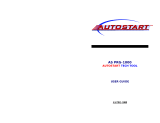Page is loading ...

machine number B19A23DC
®
enjoy the view
operating guide / warranty
hookup directory
page
5
Copyright 2000, Zenith Electronics Corporation.

RECORD YOUR MODEL NUMBER
(Now, while you can see it)
The model and serial number of your new TV are located
on the back of the TV cabinet. For your future convenience,
we suggest that you record these numbers here:
MODEL NO.____________________________________
SERIAL NO.____________________________________
WARNING:
TO REDUCE THE RISK OF ELECTRIC SHOCK DO NOT REMOVE COVER (OR BACK). NO USER SERVICEABLE PARTS INSIDE.
REFER SERVICING TO QUALIFIED SERVICE PERSONNEL.
The lightning flash with arrowhead symbol, within an equilateral triangle, is intended to alert the user to the presence
of uninsulated “dangerous voltage” within the product’s enclosure that may be of sufficient magnitude to constitute a
risk of electric shock to persons.
The exclamation point within an equilateral triangle is intended to alert the user to the presence of important operating
and maintenance (servicing) instructions in the literature accompanying the appliance.
WARNING:
TO PREVENT FIRE OR SHOCK HAZARDS, DO NOT EXPOSE THIS PRODUCT TO RAIN OR MOISTURE.
POWER CORD POLARIZATION:
CAUTION: TO PREVENT ELECTRIC SHOCK, MATCH WIDE BLADE OF PLUG TO WIDE SLOT, FULLY INSERT.
ATTENTION: POUR ÉVITER LES CHOCS ÉLECTRIQUES, INTRODUIRE LA LAME LA PLUS LARGE DE LA FICHE DANS LA BORNE
CORRESPONDANTE DE LA PRISE ET POUSSER JUSQU’AU FOND.
NOTE TO CABLE/TV INSTALLER:
This reminder is provided to call the cable TV system installer’s attention to Article 820-40 of the National Electric Code
(U.S.A.). The code provides guidelines for proper grounding and, in particular, specifies that the cable ground shall be
connected to the grounding system of the building, as close to the point of the cable entry as practical.
REGULATORY INFORMATION:
This equipment has been tested and found to comply with the limits for a Class B digital device, pursuant to Part 15
of the FCC Rules. These limits are designed to provide reasonable protection against harmful interference when the
equipment is operated in a residential installation. This equipment generates, uses and can radiate radio frequency
energy and, if not installed and used in accordance with the instruction manual, may cause harmful interference to radio
communications. However, there is no guarantee that interference will not occur in a particular installation. If this
equipment does cause harmful interference to radio or television reception, which can be determined by turning
the equipment off and on, the user is encouraged to try to correct the interference by one or more of the following
measures:
• Reorient or relocate the receiving antenna.
• Increase the separation between the equipment and receiver.
• Connect the equipment into an outlet on a circuit different from that to which the
receiver is connected.
• Consult the dealer or an experienced radio/TV technician for help.
CAUTION:
Do not attempt to modify this product in any way without written authorization from Zenith Electronics Corporation.
Unauthorized modification could void the user’s authority to operate this product.
WARNING
RISK OF ELECTRIC SHOCK
DO NOT OPEN
K
Entertainment Machine is a trademark of Zenith Electronics Corporation

PAGE 3
Important safeguards for you and your new product
Your product has been manufactured and tested with your safety in mind. However, improper use can result in potential
electrical shock or fire hazards. To avoid defeating the safeguards that have been built into your new product, please read
and observe the following safety points when installing and using your new product, and save them for future reference.
Observing the simple precautions discussed in this booklet can help you get many years of enjoyment and safe operation
that are built into your new product.
This product complies with all applicable U.S. Federal safety requirements, and those of the Canadian Standards Association.
(Continued on next page)
1. Read Instructions
All the safety and operating instructions should be read
before the product is operated.
2. Follow Instructions
All operating and use instructions should be followed.
3. Retain Instructions
The safety and operating instructions should be retained
for future reference.
4.Heed Warnings
All warnings on the product and in the operating instruc-
tions should be adhered to.
5. Cleaning
Unplug this product from the wall outlet before cleaning.
Do not use liquid cleaners or aerosol cleaners. Use a damp
cloth for cleaning.
6. Water and Moisture
Do not use this product near water, for example, near a
bath tub, wash bowl, kitchen sink, or laundry tub, in a
wet basement, or near a swimming pool.
7.Accessories
Do not place this product on an unstable cart, stand, tri-
pod, bracket, or table. The product may fall, causing seri-
ous injury to a child or adult, and serious damage to the
product. Use only with a cart, stand, tripod, bracket, or
table recommended by the manufacturer, or sold with the
product. Any mounting of the product should follow the
manufacturer’s instructions, and should use a mounting
accessory recommended by the manufacturer.
8. Transporting Product
A product and cart combination should be moved with
care. Quick stops, excessive force, and uneven surfaces
may cause the product and cart combination to overturn.
9. Attachments
Do not use attachments not recommended by the product
manufacturer as they may cause hazards.
10. Ventilation
Slots and openings in the cabinet are provided for ventila-
tion and to ensure reliable operation of the product and to
protect it from overheating, and these openings must not
be blocked or covered. The openings should never be
blocked by placing the product on a bed, sofa, rug, or
other similar surface. This product should not be placed in
a built-in installation such as a bookcase or rack unless
proper ventilation is provided or the manufacturer’s
instructions have been adhered to.
11. Power Sources
This product should be operated only from the type of
power source indicated on the marking label. If you are
not sure of the type of power supply to your home, con-
sult your product dealer or local power company. For prod-
ucts intended to operate from battery power, or other
sources, refer to the operating instructions.
12. Line-Cord Polarization
This product is equipped with a polarized alternating-cur-
rent line plug (a plug having one blade wider than the
other). This plug will fit into the power outlet only one
way. This is a safety feature. If you are unable to insert
the plug fully into the outlet, try reversing the plug. If
the plug should still fail to fit, contact your electrician to
replace your obsolete outlet. Do not defeat the safety pur-
pose of the polarized plug.
13. Power-Cord Protection
Power-supply cords should be routed so that they are not
likely to be walked on or pinched by items placed upon or
against them, paying particular attention to cords at
plugs, convenience receptacles, and the point where they
exit from the product.
PORTABLE CART WARNING
206-3480
IMPORTANT SAFETY INSTRUCTIONS

(Continued from previous page)
14. Outdoor Antenna Grounding
If an outside antenna or cable system is connected to the
product, be sure the antenna or cable system is grounded
so as to provide some protection against voltage surges
and built-up static charges. Article 810 of the National
Electrical Code (U.S.A.), ANSI/ NFPA 70 provides informa-
tion with regard to proper grounding of the mast and sup-
porting structure, grounding of the lead-in wire to an
antenna discharge unit, size of grounding conductors, loca-
tion of antenna-discharge unit, connection to grounding
electrodes, and requirements for the grounding electrode.
15. Lightning
For added protection for this product (receiver) during a
lightning storm, or when it is left unattended and unused
for long periods of time, unplug it from the wall outlet and
disconnect the antenna or cable system. This will prevent
damage to the product due to lightning and power-line
surges.
16. Power Lines
An outside antenna system should not be located in the
vicinity of overhead power lines or other electric light or
power circuits, or where it can fall into such power lines or
circuits. When installing an outside antenna system,
extreme care should be taken to keep from touching such
power lines or circuits as contact with them might be
fatal.
17. Overloading
Do not overload wall outlets and extension cords as this
can result in a risk of fire or electric shock.
18. Object and Liquid Entry
Never push objects of any kind into this product through
openings as they may touch dangerous voltage points or
short-out parts that could result in a fire or electric shock.
Never spill liquid of any kind on the product.
19. Servicing
Do not attempt to service this product yourself as opening
or removing covers may expose you to dangerous voltage
or other hazards. Refer all servicing to qualified service
personnel.
20. Damage Requiring Service
Unplug this product from the wall outlet and refer servic-
ing to qualified service personnel under the following con-
ditions:
a. If the power-supply cord or plug is damaged.
b. If liquid has been spilled, or objects have fallen into
the product.
c. If the product has been exposed to rain or water.
d. If the product does not operate normally by following
the operating instructions. Adjust only those controls that
are covered by the operating instructions as an improper
adjustment of other controls may result in damage and will
often require extensive work by a qualified technician to
restore the product to its normal operation.
e. If the product has been dropped or the cabinet has
been damaged.
f. If the product exhibits a distinct change in perform-
ance.
21. Replacement Parts
When replacement parts are required, be sure the service
technician has used replacement parts specified by the
manufacturer or have the same characteristics as the origi-
nal part. Unauthorized substitutions may result in fire,
electric shock, or other hazards.
22. Safety Check
Upon completion of any service or repairs to this product,
ask the service technician to perform safety checks to
determine that the product is in proper operating condi-
tion.
23. Wall or Ceiling Mounting
The product should be mounted to a wall or ceiling only as
recommended by the manufacturer.
24. Heat
The product should be situated away from heat sources
such as radiators, heat registers, stoves, or other products
(including amplifiers) that produce heat.
PAGE 4
206-3480
Antenna Lead in Wire
Antenna Discharge Unit
(NEC Section 810-20)
Grounding Conductor
(NEC Section 810-21)
Ground Clamps
Power Service Grounding
Electrode System (NEC
Art 250, Part H)
Ground Clamp
Electric Service
Equipment
Example of Grounding According to National Electrical
Code Instructions
NEC - National Electrical Code
IMPORTANT SAFETY INSTRUCTIONS

Table of Contents
PAGE 5
206-3480
Note: Design and specifications are subject to change without prior notice.
Safety Warning . . . . . . . . . . . . . . . . . . . . . . . . . . .2
Important Safety Instructions . . . . . . . . . . . . . . . . . .3
Step 1. Hook Up TV
Hookup Directory . . . . . . . . . . . . . . . . . . . . . . . . . .6
TV and other Equipment Hookups
Antenna . . . . . . . . . . . . . . . . . . . . . . . . . . . 7
Cable service . . . . . . . . . . . . . . . . . . . . . . . . . .8
Antenna with VCR . . . . . . . . . . . . . . . . . . . . . .9
Cable service with VCR . . . . . . . . . . . . . . . . . . .10
Second TV or Monitor . . . . . . . . . . . . . . . . . . .11
Step 2. Reception Set Up and Channel Search
Signal Setup/Auto Program . . . . . . . . . . . . . . . . . .12
(Select Antenna, or cable service and perform channel
search)
Remote Control Key Functions . . . . . . . . . . . . . .13
On-Screen Menu Operation Using TV Front Panel . 14
Channel Add/Delete . . . . . . . . . . . . . . . . . . . .15
Step 3. Customize Your TV’s Features
Language . . . . . . . . . . . . . . . . . . . . . . . . . . .16
Captions . . . . . . . . . . . . . . . . . . . . . . . . . . . .17
Caption/Text . . . . . . . . . . . . . . . . . . . . . . . . .18
Audio . . . . . . . . . . . . . . . . . . . . . . . . . . . . . .19
Auto Demo . . . . . . . . . . . . . . . . . . . . . . . . . .20
Parental Control . . . . . . . . . . . . . . . . . . . . . .21
Clock Set Menu
Set Time . . . . . . . . . . . . . . . . . . . . . . . . . . . .23
Timer Setup, On/Off Time, Sleep Timer . . . . . . . .24
Video Menu . . . . . . . . . . . . . . . . . . . . . . . . . . . .25
Programming the Remote . . . . . . . . . . . . . . . . . . . .26
Programming Codes . . . . . . . . . . . . . . . . . . . . . . . .27
Trouble Shooting . . . . . . . . . . . . . . . . . . . . . . . . .29
Glossary . . . . . . . . . . . . . . . . . . . . . . . . . . . . . . .30
Maintenance . . . . . . . . . . . . . . . . . . . . . . . . . . . .31
Recommended Accessories . . . . . . . . .Inside Back Cover
Warranty . . . . . . . . . . . . . . . . . . . . . . . . .Back Cover

PAGE 6
206-3480
Hook-Up Directory
IMPORT
ANT!!
Use this page to decide where you need to begin your setup. First, find the line below that best
describes what you want to do, then go to that page number.
Cable TV
wall jack
Cable box
In
Out
Cable TV
wall jack
Cable box
In
Out
If you are using an antenna and no other equipment, go to . . . . . . . . . . . . . . . . . . page 7
If you have cable service or a cable box and no other equipment, go to . . . . . . . . . . page 8
If you are using an antenna and have a VCR, go to . . . . . . . . . . . . . . . . . . . . . . . page 9
If you have cable service or a cable box and a VCR, go to . . . . . . . . . . . . . . . . . . . . page 10
Antenna only
Cable only
Antenna with VCR
Cable and VCR

Mini glossary
75 OHM RF CABLE The wire that comes from an off-air antenna or cable service provider. Each end looks like a hex shaped nut with a wire
sticking through the middle, and it screws onto the threaded jack on the back of you
Entertainment Machine.
300 TO 75 OHM ADAPTER A small device that connects a two-wire 300 ohm antenna to a 75 ohm RF jack. They are usually about an
inch long with two screws on one end and a round opening with a wire sticking out on the other end.
Hook Up Your Antenna to the TV
If you have a 75 ohm RF cable,
then you don’t need any
adapters!
Remember, when screwing RF
cables onto jacks, clockwise
tightens, and counterclockwise
loosens.
Locate the Antenna/Cable jack on
the back of your Entertainment
Machine.
Connect the cable that runs from
the wall directly to this jack,
according to the diagram to the
right.
Remove the back of the remote
and put in two AAA batteries.
Plug in your Entertainment
Machine.
.
Do not plug it into a
switched outlet. Your
Entertainment Machine is
designed to operate on household
current, 120-volt 60 Hertz AC do
not attempt to operate it on DC
Current.
Go to page 12 to Auto Program
your Entertainment Machine.
1
2
3
4
5
back of
remote
Flat wire antenna to
Entertainment Machine
Connect an antenna to your Entertainment Machine.
PAGE 7
RF coaxial wire
(75ohm)
Antenna
TV back panel
(expanded view)
Flat wire
(300 ohm)
Antenna
300/75 ohm
Adapter
TV back
ANT IN
75 Ω
R Audio L/Mono
Video
IN
OUT
TV back
ANT IN
75 Ω
R Audio L/Mono
Video
IN
OUT
206-3480
Antenna to
Entertainment Machine

Hook Up Your Cable Service (CATV)
PAGE 8
206-3480
Locate the Antenna/Cable jack on
the back of your Entertainment
Machine.
Connect the cable that runs from
the wall directly to this jack,
according to the diagram to the
right.
Remove the back of the remote
and put in two AAA batteries.
Plug in your Entertainment
Machine. Do not plug it into a
switched outlet. Your
Entertainment Machine is
designed to operate on household
current, 120-volt 60 Hertz AC do
not attempt to operate it on DC
Current.
Go to page 12 to Auto Program
your Entertainment Machine.
back of
remote
Mini glossary
CABLE SERVICE The wire that supplies all your cable TV (CATV) stations.
If you’re using a cable box, leave
your TV on channel 3 or 4 and use
your cable box to change channels.
Remember, when screwing RF cables
onto jacks, clockwise tightens, and
counterclockwise loosens.
If you’re using a cable box, EZ
Program might only find the chan-
nel your cable service is on (usually
channel 3 or 4). Don’t worry, that’s
all you need!
Cable TV
wall jack
Cable TV
wall jack
Cable box
In
Out
RF coaxial wire (75ohm)
3 4
output
switch
TV back
ANT IN
75 Ω
R Audio L/Mono
Video
IN
OUT
TV back
ANT IN
75 Ω
R Audio L/Mono
Video
IN
OUT
1
2
3
4
5
Connect cable service to your Entertainment Machine.
Cable to En
tertainment Machine
Cable with Cable Box to
Entertainment Machine

A
Hook Up Your Antenna and VCR
If you have a 75 ohm RF cable,
then you don’t need any adapters!
Remember, when screwing RF
cables onto jacks, clockwise tight-
ens, and counterclockwise loosens.
Locate the Antenna/Cable jack on
the back of your Entertainment
Machine.
Connect the cable that runs from
the wall directly to this jack,
according to the diagram to the
right.
Remove the back of the remote
and put in two AAA batteries.
Plug in your Entertainment
Machine. Do not plug it into a
switched outlet. Your
Entertainment Machine is
designed to operate on house-
hold current, 120-volt 60 Hertz
AC do not attempt to operate it
on DC Current.
Go to page 12 to Auto Program
your Entertainment Machine.
1
2
3
4
5
Connect a VCR to your Entertainment Machine.
PAGE 9
back of
remote
In
Out
Audio
Video
3 4
VCR back
VCR back AV panel
Flat wire
(300 ohm)
Antenna
RF coaxial wire
(75ohm)
not included
with TV
output
switch
A/V cables
not included
with TV
TV back
R Audio L/Mono
Video
IN
OUT
ANT IN
75 Ω
206-3480
In
Out
Audio
Video
3 4
VCR back
VCR back AV panel
RF coaxial wire
(75ohm)
not included
with TV
output
switch
A/V cables
not included
with TV
RF coaxial wire
(75ohm)
Antenna
TV back
R Audio L/Mono
Video
IN
OUT
ANT IN
75 Ω
Flat Wir
e Antenna with VCR
Antenna with VCR

PAGE 10
206-3480
Hook Up Your Cable (CATV) and VCR
Leave your VCR and your television
tuned to channel three and use
the cable box to change channels.
Remember, when screwing in RF
cables onto jacks, clockwise tight-
ens, and counterclockwise loosens.
Without A/V cables, most VCRs will
not play videocassettes in stereo
sound.
Cable TV
wall jack
RF coaxial cable (75ohm)
Cable box
In
Out
In
Out
Audio
Video
3 4
VCR back
VCR back AV panel
output
switch
3 4
output
switch
RF coaxial wire
(75ohm)
not included
with TV
A/V cables
not included
with TV
TV back
R Audio L/Mono
Video
IN
OUT
ANT IN
75 Ω
Locate the Antenna/Cable jack on
the back of your Entertainment
Machine.
Connect the cable that runs from
the wall directly to this jack,
according to the diagram to the
right.
Remove the back of the remote
and put in two AAA batteries.
Plug in your TV. Do not plug it
into a switched outlet. Your
Entertainment Machine is
designed to operate on household
current, 120-volt 60 Hertz AC do
not attempt to operate it on DC
Current.
Go to page 12 to Auto Program
your Entertainment Machine.
1
2
3
4
5
Connect cable service and a VCR to your
Entertainment Machine.
back of
remote
Cable TV
wall jack
RF coaxial cable (75ohm)
Cable box
In
Out
In
Out
Audio
Video
3 4
VCR back
VCR back AV panel
output
switch
3 4
output
switch
RF coaxial wire
(75ohm)
not included
with TV
A/V cable
not inclu
with TV
TV back
R Audio L/Mono
Video
IN
OUT
ANT IN
75 Ω
Cable with VCR
Cable with Cable Box and VCR

Hook Up a Second TV or Monitor
PAGE 11
206-3480
Antenna
Cable
TV back
R Audio L
Video
IN
OUT
Audio
Video
A/V cables
not included
with TV
Second TV
Your Entertainment Machine has a special
feature which allows you to hook up a
second TV or monitor!
Just connect the second TV or monitor
using the OUT Audio/Video jacks located
on the back of your Entertainment
Machine. See the Operating Manual of the
second TV or monitor for further details
regarding that device’s input settings.

Mini glossary
EZ PROGRAM EZ Program is how your Entertainment Machine finds all the channels available in your area and stores them into memory.
1
2
3
6
tv vcr
power
f.fwd.rew
play
stop
enter
cable
volume channel
mute
source
tv / vcr
flshbk
record
quit
CC
prg
menu
pause
4/6/7/10
2/9
1
3/5/7/9
EZ Program
Use EZ Program to automatically find and store all of the stations available in your area.
With the remote control in hand, press the POWER button
to turn on your Entertainment Machine.
Press the MENU key repeatedly until the Source menu
appears.
Using the UP/DOWN arrows on the remote control, select
“Source” on your screen.
Press a RIGHT or LEFT arrow to select input signal,
Antenna/Cable.
Using the UP/DOWN arrows on the remote control, select EZ
Program on your screen.
Press a RIGHT or LEFT arrow to reach the EZ Program screen.
Using the UP/DOWN arrows, choose either Cable TV or Off Air
Antenna on your screen.
Press a RIGHT or LEFT arrow to begin EZ Program.
If you wish to change the signal source on your
Entertainment Machine, press MENU again and select Source
using the UP/DOWN arrow buttons on your remote.
Use the LEFT or RIGHT arrow buttons to select Ant/Cable (for
the Antenna/Cable jack), Video 1 (For the rear Audio/Video
jacks) or F-Video (for the front Audio/Video jacks).
Alternatively, you can cycle through all source options sim-
ply by pressing the “source tv/vcr” button on your remote!
Input TV 66
EZ Program
Channel Add/Del
Source
Use And ENTER
EZ Program
Turbo Auto Program
Normal Auto Program
Use And ENTER
Input TV 66
EZ Program
Channel Add/Del
Source
Use And ENTER
7
8
4
5
PAGE 12
9
10
11
11

tv vcr
power
f.fwd.rew
play
stop
enter
cable
volume channel
mute
source
tv / vcr
flshbk
record
quit
CC
prg
menu
pause
PRG (PROGRAM)
Used to begin
multibrand programming
procedure.
Source TV/VCR
Switches between watching
TV via the available sources,
that is, ANTENNA/CABLE or
VIDEO IN.
CC
Activates Closed Captions
and EZ Mute
Flashback
Returns to last channel
viewed.
Mute
Turns sound off and on
instantly.
Volume (Up/Down)
Adjusts the sound on your
Entertainment Machine. (Or
left/Right on Menus)
Channel (Up/Down)
Cycles through available
channels. (Or Up/Down on Menus.)
Numbers Key Pad
Use for direct channel
entry or for on-screen
programming.
Enter
Displays current TV channel and time,
removes on-screen menus. Press after
channel numbers for instant selection.
menu/record
Displays on-screen
menus in the TV mode and can be
used as an Instant Record button
when programmed to operate a VCR.
remote control part number
MBR3345Z
124-229
The Buttons on Your Remote
A quick list of all of the buttons on the remote and what they do.
Mode Keys
Lets you select the
different modes of operation
TV/VCR/CABLE
Power
Turns your
Entertainment
Machine
on and off.
quit/pause
When in the TV mode, it allows you to
escape from most menu options. When in
the VCR mode, it allows you to stall the
tape momentarily.
rew/f.fwd/adj left/adj right
arrows: Allows you to fast
forward and reverse the
videotape when the remote has
been programmed to operate a
VCR. When in TV Mode, the
left/right arrows adjust the
menu options.
Play/Stop
Allows you to play or stop a
videotape when the Remote has
been programmed to operate a VCR.
When in TV Mode, use also to cycle
and select a feature in an on
screen menu display.
PAGE 13

Front Panel Diagram
menu
vol
chpower
tv/video
video
L - audio - R
headphone
To access the Menus, press the
MENU button.
Choose the function you wish to
change using the CHANNEL
UP/DOWN buttons. The Channel
buttons act as a “select”
(Up/Down) function.
The VOLUME buttons act as an
“adjustment” (Left/Right) func-
tion. Use the VOLUME buttons to
make changes or adjustments.
The Right/ Left Audio and Video
jacks are ideal for connecting to
Video Games. Use the “F-Video”
setting on the Source button on
your remote or the “tv/video”
button on the front panel to
select the front jacks as the sig-
nal source. See the game control-
er’s manual for further details.
This button also acts as ENTER for
the on-screen menu controls.
A stereo headphone jack is pro-
vided. Connect your headphones
and follow the instructions pro-
vided with your headphones.
Menus disappear after ten seconds.
To get them back, push the MENU
button again.
1
2
3
1
3
2
When using the on-screen menus, the buttons on the front panel correspond to the remote
control buttons as follows: VOLUME = Adjust Left/Right
CHANNEL = Select Up/Down
Here’s how to use your six-button panel to operate the menus.
4
4
4
5
5
PAGE 14
206-3480

1
2
3
4
5
Input TV 66
EZ Program
Channel Add/Del
Source
Use And ENTER
Channel Add/Del
TV 20 Added
Use And ENTER
6
2
3/5
1
4
PAGE 15
Setting Channel Add/Del
Customize your channel selection.
Press the MENU key on the remote so the Input menu appears.
Select the Channel Add/Delete using the UP/DOWN arrows.
Press a RIGHT/LEFT arrow to access the Channel Add/Del
menu.
Using either the NUMBER key pad or the CHANNEL UP/DOWN
arrows on the remote, select a channel.
Using the RIGHT/LEFT arrows, pick whether that channel is
Added or Deleted.
To continue, select another channel and repeat step 4.
If you are finished, press ENTER to return to TV viewing.
You can add or delete a channel without the remote control.
Please refer to page 14 on working the menus with the but-
tons on the front of your Entertainment Machine.
If you delete a channel, it isn’t gone for good. Just select it
using the NUMBER key pad on the remote, or add it later.
Mini glossary
ADD This function lets you add new channels to the list that you'll scroll through when using your remote.
DELETE This function lets you remove channels that you don't watch from the list you'll scroll through.
206-3480
6
tv vcr
power
f.fwd.rew
play
stop
enter
cable
volume channel
mute
source
tv / vcr
flshbk
record
quit
CC
prg
menu
pause

Press the MENU key on the remote control so that
the Setup menu appears.
Using the UP/DOWN arrows on the remote control,
select Language on your screen.
Press a RIGHT/LEFT arrow to choose any of the fol-
lowing options: English, Spanish,
or French.
Press ENTER to return to regular TV viewing.
1
2
3
4
Language English
Captions Off
Caption/Text CC 1
MTS Mono
EZ Demo Off
Parental Ctl
Use And ENTER
4
1
2
3
Language Options
Choose the language you want all of the menus to appear in.
PAGE 16
206-3480
tv vcr
power
f.fwd.rew
play
stop
enter
cable
volume channel
mute
source
tv / vcr
flshbk
record
quit
CC
prg
menu
pause

1
2
3
4
Language English
Captions Off
Caption/Text CC 1
MTS Mono
EZ Demo Off
Parental Ctl
Use And ENTER
3
2
1
PAGE 17
Captions
206-3480
4
Select the captions option on your Entertainment Machine that suits you best.
There is On, Off or Captions When Muted.
Press the MENU key on the remote control
so that the Setup menu appears.
Using the UP/DOWN arrows on the remote control,
select Captions on your screen.
Press a RIGHT/LEFT arrow to switch the captions
feature On, Off or Caption When Muted.
Press ENTER to continue.
Use the captions feature when you have to listen
to a phone call and still want to follow what’s
happening on your favorite show.
tv vcr
power
f.fwd.rew
play
stop
enter
cable
volume channel
mute
source
tv / vcr
flshbk
record
quit
CC
prg
menu
pause

Press the MENU key on the remote control so that the Setup
menu appears.
Using the UP/DOWN arrows on the remote control,
select Captions/Text on your screen.
Press a RIGHT/LEFT arrow to choose any of the following
options: CC 1, CC 2, Text 1, Text 2.
Press ENTER to return to TV viewing.
1
2
3
4
tv vcr
power
f.fwd.rew
play
stop
enter
cable
volume channel
mute
source
tv / vcr
flshbk
record
quit
pip
prg
menu
pause
Language English
Captions Off
Caption/Text CC 1
MTS Mono
EZ Demo Off
Parental Ctl
Use And ENTER
4
1
2
3
Turn on the closed captioning or text feature that appears at the bottom of your screen.
Captions and Text
Captions come in handy when the television
is on mute.
Standard Closed Captioning is
available using the Caption 1 option.
Not all programming has closed captioning
or text available.
206-3480
PAGE 18

Audio Mode
Choose between stereo and mono sound.
Language English
Captions Off
Caption/Text CC 1
MTS Mono
EZ Demo Off
Parental Ctl
Use And ENTER
4
3
1
2
PAGE 19
Press the MENU key on the remote control so that the Setup
menu appears.
Using the UP/DOWN arrows on the remote control, select MTS
on your screen.
Press a RIGHT/LEFT arrow to choose between Stereo, Mono
and SAP (Second Audio Broadcasting).
Press ENTER to return to TV viewing.
1
2
3
4
Not all programming is broadcast in Stereo
or SAP.
206-3480
tv vcr
power
f.fwd.rew
play
stop
enter
cable
volume channel
mute
source
tv / vcr
flshbk
record
quit
CC
prg
menu
pause

PAGE 20
206-3480
EZ Demo
1
2
3
4
Your Entertainment Machine will show you all of your Menu options.
tv vcr
power
f.fwd.rew
play
stop
enter
cable
volume channel
mute
source
tv / vcr
flshbk
record
quit
pip
prg
menu
pause
Language English
Captions Off
Caption/Text CC 1
MTS Mono
EZ Demo Off
Parental Ctl
Use And ENTER
1
4
3
Press the MENU key on the remote control repeatedly
until the Special Features menu appears.
Using the UP/DOWN arrows on the remote control,
select EZ Demo on your screen.
Press a RIGHT/LEFT arrow to turn the EZ DEMO on or off.
Press ENTER to continue.
2
/