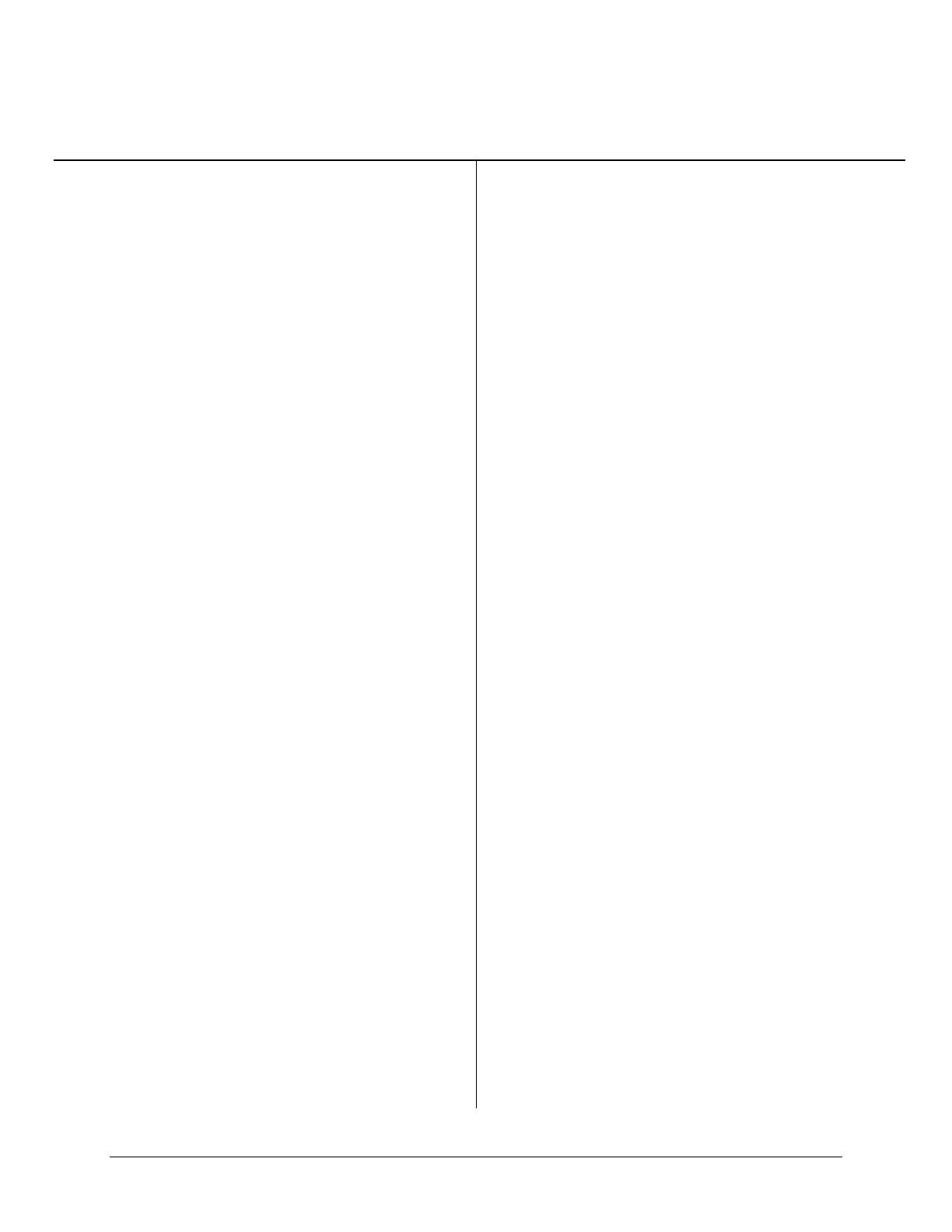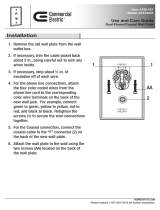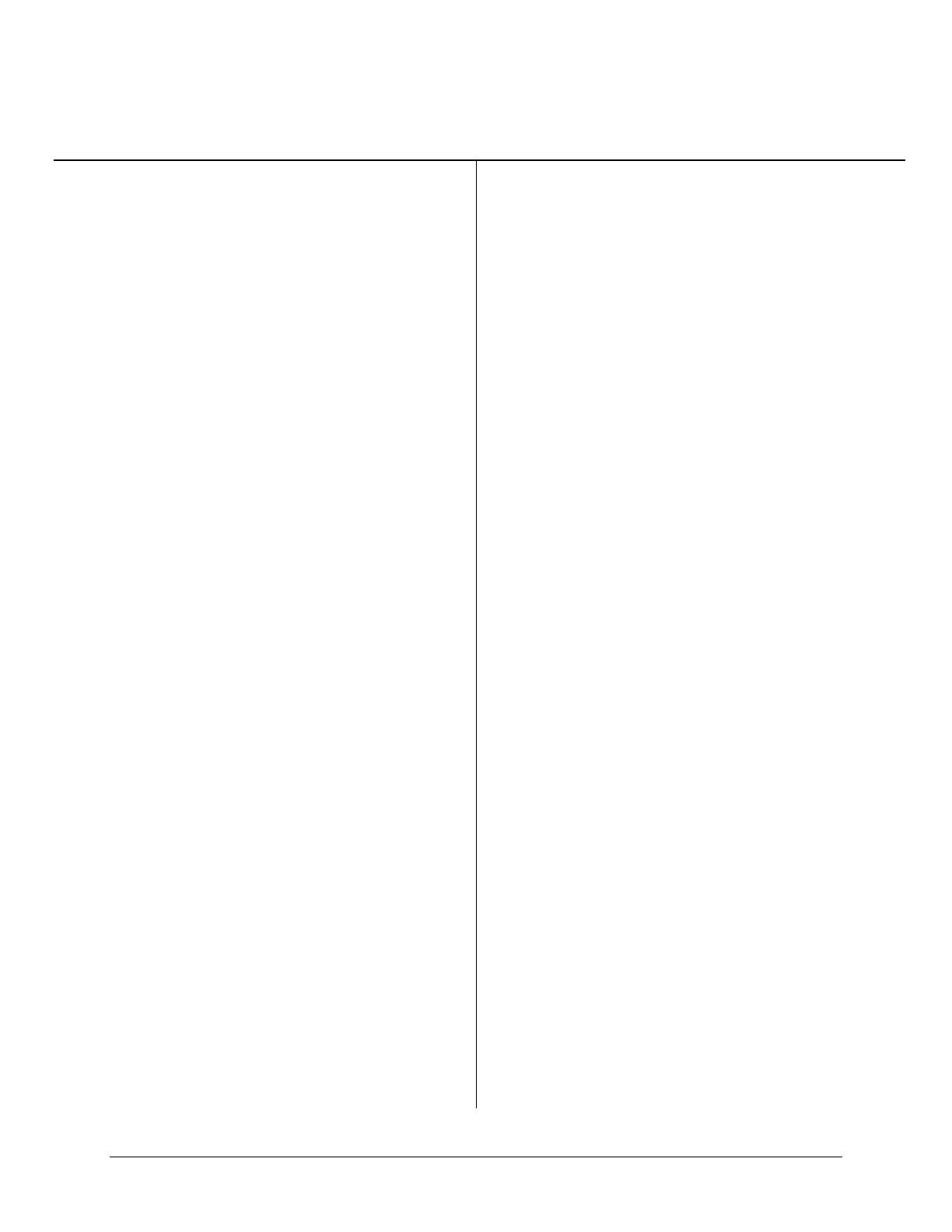
TT
TT
AA
AA
BB
BB
LL
LL
EE
EE
OO
OO
FF
FF
CC
CC
OO
OO
NN
NN
TT
TT
EE
EE
NN
NN
TT
TT
SS
SS
A FIRST LOOK AT THE DIRECTV DIGITAL
SATELLITE RECEIVER ..................................... 1-1
What You Should Do First ............................... 1-1
How Does All This Work?................................ 1-1
DIRECTV S
YSTEM COMPONENTS....................... 1-2
The Satellite Dish Antenna............................... 1-2
The Digital Satellite Receiver .......................... 1-2
The Remote Control.......................................... 1-3
SETTING UP YOUR DIRECTV SYSTEM ....... 2-1
I
NSTALLING REMOTE CONTROL BATTERIES........ 2-1
C
HOOSING THE BEST CONNECTION FOR YOUR
ENTERTAINMENT SYSTEM .................................... 2-2
Hook Up the Audio/S-video Signals ................ 2-2
Hook Up the Audio/Video Signals ................... 2-3
Hook Up the RF Signals................................... 2-3
Hook Up to a Stereo System............................. 2-4
Finishing Up..................................................... 2-4
C
ONNECTING THE VCR CONTROL CABLE ........... 2-4
Finding the VCR’s Remote Control Sensor..... 2-5
N
OW YOU CAN TURN IT ON................................. 2-5
CONTROLLING THE DIGITAL SATELLITE
RECEIVER ............................................................. 3-1
F
RONT PANEL VS. REMOTE CONTROL KEYS........ 3-1
B
ASIC NAVIGATION .............................................. 3-1
INSTALLING THE SATELLITE DISH
ANTENNA............................................................... 4-1
D
ETERMINE WHERE TO POINT YOUR SATELLITE
DISH ANTENNA ..................................................... 4-2
The INSTALLATION screen............................. 4-2
ALIGNMENT RESULT Pop-up Panel............. 4-2
C
HOOSING THE ANTENNA INSTALLATION SITE ... 4-2
S
ELECTING A MOUNTING OPTION ........................ 4-5
I
NSTALLING THE SATELLITE DISH ANTENNA
ONTO A
WOODEN SURFACE .................................. 4-6
I
NSTALLING THE SATELLITE DISH ANTENNA
ONTO A
BRICK SURFACE....................................... 4-8
I
NSTALLING THE SATELLITE DISH ANTENNA
ONTO A
CINDER BLOCK SURFACE ........................ 4-9
I
NSTALLING THE SATELLITE DISH ANTENNA
ONTO A
METAL POLE .......................................... 4-11
A
TTACHING THE REFLECTOR ONTO THE LNB
S
UPPORT ARM ..................................................... 4-11
Assembling the Satellite Dish Antenna.......... 4-11
A
TTACHING THE SATELLITE DISH ANTENNA
ASSEMBLY TO THE MAST OR POLE..................... 4-12
G
ROUNDING THE METAL POLE MOUNT ............. 4-13
G
ROUNDING THE BASE PLATE............................ 4-13
I
NSTALLING AND ROUTING THE LNB COAXIAL
CABLE.................................................................. 4-14
C
ONNECTING THE COAXIAL CABLE TO THE
LNB..................................................................... 4-15
A
TTACHING THE LNB TO THE LNB SUPPORT ARM
............................................................................. 4-16
R
OUTING THE LNB CABLE TO THE SATELLITE
RECEIVER ............................................................ 4-16
C
ONNECTING THE SATELLITE DISH ANTENNA .. 4-16
P
OSITIONING THE SATELLITE DISH ANTENNA ... 4-16
The INSTALLATION Screen .......................... 4-17
Pointing the Satellite Dish Antenna Using the
“Box” Method ................................................ 4-18
A
UTHORIZING YOUR SERVICE............................ 4-20
WATCHING DIRECTV SYSTEM
PROGRAMMING.................................................. 5-1
B
ASIC CHANNEL CHANGING................................. 5-1
The Channel Banner......................................... 5-1
The Information Banner................................... 5-1
The OneLine™ Guide ...................................... 5-2
TurboTune™..................................................... 5-2
AlphaTune™..................................................... 5-2
A
LTERNATE SERVICES .......................................... 5-3
Alt. Audio .......................................................... 5-3
THE ON-SCREEN GUIDES................................. 6-1
Choosing the Guide Style................................. 6-1
Descriptions...................................................... 6-1
General On-Screen Guide Features ................ 6-2
Using PreSelect to Schedule Programs for
Taping ............................................................... 6-2
Using PreSelect™ to Schedule Programs for
Viewing ............................................................. 6-2
T
HE PROGRAM GUIDE (SM. CELL) ............... 6-3
T
HE PROGRAM GUIDE (LG. CELL)................ 6-4
T
HE TITLE GUIDE.............................................. 6-5
T
HE LOGO GUIDE.............................................. 6-5
T
HE WATCHWORD
TM
GUIDE ............................ 6-6
F
ILTERING THE GUIDES......................................... 6-6
Theme Filters.................................................... 6-6
Channel List...................................................... 6-7
Guide Times...................................................... 6-7
Class Filters...................................................... 6-8
T
HE INFORMATION SCREEN ............................ 6-8
Done.................................................................. 6-8
View................................................................... 6-8
PreSelect ........................................................... 6-8
PreSelect To View ............................................ 6-9
Cancel PreSelect .............................................. 6-9
Buy $ ................................................................. 6-9
Buy Options ...................................................... 6-9
Cancel Purchase............................................. 6-10
Show Times ..................................................... 6-10
DIGITAL SATELLITE RECEIVER’S MENU
SYSTEM .................................................................. 7-1
Menu Overview................................................. 7-1
M
AIN MENU .......................................................... 7-2