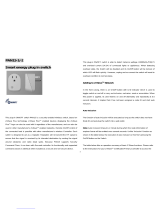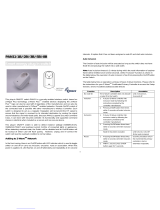Page is loading ...

Functional Instruction
Safety Precaution
Energy Meter User Manual
Power AC 200V
CT CH2
ANT
Fn switch
Fn display
CT CH1
The name of each part
AC voltage measurement
AC measurement use of CT (A, Watt, PF)
Include / Exclude from Z-Wave network using Fn switch
1.
2.
3.
Do not disassemble, repair and refurbish.
Do not touch the device with wet hand.
1.
2.
Z-Wave network inclusion and exclusion
1. Include your energy meter in Z-Wave network
Confirm that a device must be wireless access to Z-Wave network. (Fn Display: Green LED OFF)
Set “NW Inclusion” or “Node Add” by controller.
Press Fn switch 3 times in a row to include device in Z-Wave network. (Fn Display: Green LED blinking)
Press Fn switch 3 times in a row to exclude the device from the Z-Wave network.
(Fn Display: Green LED OFF)
Confirm that a device is included in Z-Wave network. (Fn Display: Green LED blinking)
2. Exclude your energy meter from Z-Wave network
Confirm that a device is included in Z-Wave network. (Fn Display: Green LED blinking)
Set “Node remove” by controller.
Press Fn switch 3 times in a row to exclude the device from the Z-Wave network.
(Fn Display: Red LED blinking)
If the controller is not on “Node remove” status, device will automatically cancel “Exclusion”.
(Fn Display: Green LED ON)
Confirm the exclusion of the device from Z-Wave network. (Fn Display Green LED - OFF)
3. Reset
Use this procedure only in the event that the network primary controller is missing or otherwise
inoperable. Press Fn switch over 10~15 sec to reset network connection information.
A.
B.
C.
D.
A.
B.
C.
D.

Fn Display
Green LED On : Z-Wave network on line
Green/Red LED Off : Z-Wave network off-line
Green LED blinking : start inclusion to Z-Wave network
Red LED blinking : remove the inclusion from Z-Wave network
Green LED blinking 10times : Initialize network information
1.
2.
3.
4.
5.
Cable Installation
Fn Display
Clamp
Incoming Power Lines
Main Circuit Breaker
AC Power
Energy
Meter
Certification
This product can be included and operated in any Z-Wave network with other Z-Wave certified devices
from other manufacturers and/or other applications. All non-battery operated nodes within the network
will act as repeaters regardless of vendor to increase reliability of the network.
1.
2.
3.
4.
5.
6.
7.
8.
9.
Turn off main electricity breaker to power-off AC power.
Open the main circuit box panel.
Open clamp clip and connect to incoming power line on the main circuit breaker.
(Note : please make sure the current direction which is marked on clamp and cable line direction.)
Connect clamp to CT incoming power socket on energy meter.
Connect the AC power output on the earth leakage circuit breaker to AC cable on energy meter.
Connect AC Live on the circuit box to brown cable on Energy meter.
Connect AC Neutral on the circuit box to blue cable on Energy meter.
Replace the main circuit box panel.
Turn on main electricity breaker to power-on AC power.

Node Info List
Command Class Version
COMMAND_CLASS_ZWAVEPLUS_INFO
COMMAND_CLASS_BASIC
ZWAVEPLUS_INFO_VERSION_V2
BASIC_VERSION_V1
COMMAND_CLASS_VERSION
COMMAND_CLASS_MULTI_CHANNEL_V4
VERSION_VERSION_V2
MULTI_CHANNEL_VERSION_V4
COMMAND_CLASS_MANUFACTURER_SPECIFIC
COMMAND_CLASS_METER
MANUFACTURER_SPECIFIC_VERSION_V2
METER_VERSION_V3
COMMAND_CLASS_DEVICE_RESET_LOCALLY
COMMAND_CLASS_CRC16_ENCAP
DEVICE_RESET_LOCALLY_VERSION_V1
CRC_16_ENCAP_VERSION_V1
COMMAND_CLASS_POWERLEVEL
COMMAND_CLASS_CONFIGURATION
POWERLEVEL_VERSION_V1
CONFIGURATION_VERSION_V1
COMMAND_CLASS_ASSOCIATION
COMMAND_CLASS_FIRMWARE_UPDATE_MD_V2
ASSOCIATION_VERSION_V2
FIRMWARE_UPDATE_MD_VERSION_V2
COMMAND_CLASS_ASSOCIATION_GRP_INFO ASSOCIATION_GRP_INFO_VERSION_V2
Associstion
Feature
1. Type
Role Type : Always On Slave
Device Type : Whole Home Meter
Generic : GENERIC_TYPE_METER
Specific : SPECIFIC_TYPE_WHOLE_HOME_METER_SIMPLE
Icon type : ICON_TYPE_GENERIC_ON_OFF_POWER_SWITCH
User Icon type : ICON_TYPE_SPECIFIC_ON_OFF_POWER_SWITCH_PLUGIN
Color : White
A.
B.
2. Group
Group1 Lifeline,
Report the SUM of Clamp1, Clamp2 to the node which belongs to Group1
Group2 Meter1
Report the Meter data of Clamp1 to the node which belongs to Group2.
Group3 Meter2
Report the Meter data of Clamp2 to the node which belongs to Group3.
A.
B.
C.

Configuration Command Class Parameter
DescriptionParameter Function Size Default
Set the Meter data report2 AMRC 1 0x02
Set the Meter Report Clamp3 MRCS 1 0x01
Group1 Meter report trigger level (Watt)91 GMRTL1_W 2 50
Group1 Meter report trigger level (kWh)92 GMRTL1_kWh 2 50
Group2 Meter report trigger level (Watt)93 GMRTL2_W 2 50
Group2 Meter report trigger level (kWh)94 GMRTL2_kWh 2 50
Group3 Meter report trigger level (Watt)95 GMRTL3_W 2 50
Group3 Meter report trigger level (kWh)96 GMRTL3_kWh 2 50
Set the Group1 Report101 GRCCS1 4 0x00
Set the Group2 Report102 GRCCS2 4 0x02
Set the Group3 Report103 GRCCS3 4 0x02
Set the Group1 Report Time 111 GRIC1 4 720
Set the Group2 Report Time 112 GRIC2 4 720
Set the Group3 Report Time 113 GRIC3 4 720
Reset to the default configuration parameter255
0x02
0x03
0x5B
0x5C
0x5D
0x5E
0x5F
0x60
0x65
0x66
0x67
0x6F
0x70
0x71
0xFF Reset 1 0xFF
A. Parameter 2
Automatically meter report control (AMRC) is to set the Meter data Report
Configuration Value 1
765
AMRC1AMRC3 AMRC2
43210
Automatically control the meter report of Group1
Automatically control the meter report of Group2
Automatically control the meter report of Group3
AMRC1
AMRC2
AMRC3
Clear Meter Report
Report the event
in case GMRTLx_W , GMRTLx_kWh value is bigger than setting value.
AMRC (00b)
AMRC (01b)
Automatic repot with the setting interval in the GRICx. AMRC (10b)
AMRC Automatically meter report control
MSB LSB
Clear Meter data report
0 0
Trigger Level Event Mode
0 1
Time Interval Mode1 0
1.

B. Parameter 3
Meter Report Clamp Select (MRCS) sets the Meter data which is reported by “Get command” of Meter
Command Class that does not use “Multi Channel Command Encapsulation Command”
(without Destination End Point).
1.
Meter report clamp select
MRCS
Clamp1 meter data
0x01
Clamp2 meter data
0x02
Sum of the Meter data’s Clamp 1, 20x03
C. Parameter 91~96
Set the trigger value (0~65535) of Meter report in the Parameter 2
Configuration Value 1
765
Trigger value (MSB)
Configuration Value 2 Trigger value (LSB)
43210
1.
Group1 Watt Trigger level value
Parameter 91
Group1 kWh Trigger level value
Parameter 92
Group2 Watt Trigger level value
Parameter 93
Group2 kWh Trigger level value
Parameter 94
Group3 Watt Trigger level value
Parameter 95
Group3 kWh Trigger level value
Parameter 96
Which reports need to send in report group1
Parameter 101
Which reports need to send in report group2
Parameter 102
Which reports need to send in report group3
Parameter 103
D. Parameter 101~103 (GRCCS Group Report Command Class Setup)
Set the Group Report
Configuration Value 1
765
Reserved
Configuration Value 2 Reserved
Configuration Value 3 Reserved CRC
Configuration Value 4 MRSS
43210
1.
Group report CRC16
CRC
Group report CRC16 Disable
0x00
Group report CRC16 Enable
0x01
Group report crc16 enable/disableCRC

Meter Report Scale Select
MRSS
Meter report command scale (kWh)
0x00
Meter report command scale (Watt)
0x02
select the scale which is used for Meter report event.MRSS
E. Parameter 111~113 (GRIC Group Report Interval Control)
Set the Interval time of Report group (60~65535 second)
Configuration Value 1
765
Reserved
Configuration Value 2 Reserved
Configuration Value 3 Interval value (MSB)
Configuration Value 4 Interval value (LSB)
43210
1.
F. Parameter 255
Initialize Configuration parameter.
Configuration Value 1
765
Default parameter number
43210
Parameter num Description
2Initialize Parameter 2
3Initialize Parameter 3
91 Initialize Parameter 91
92 Initialize Parameter 92
93 Initialize Parameter 93
94 Initialize Parameter 94
95 Initialize Parameter 95
96 Initialize Parameter 96
101 Initialize Parameter 101
102 Initialize Parameter 102
103 Initialize Parameter 103
111 Initialize Parameter 111
112 Initialize Parameter 112
113 Initialize Parameter 113
255 Reset all parameters to the default
1.
/