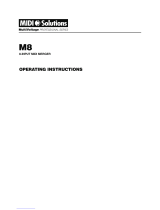Page is loading ...

Manual-1
OPERATORS MANUAL MM 42
MONITOR PROCESSOR
WEAR PARTS: is product contains no wear parts.
–36
dBFS
PEAK
+8
–12
–24
dBu dBu
0
–3
+4
+8
–12
–24
0
–3
+4
PROCESSOR
MONITOR
10
–12
–24
–8
10 3 1
6
–4
–36
–12
–24
–8
–4
–36
–12
–24
–8
–4
–36
–12
–24
–8
–4
3 1
dB
6
100
2
4
8
6
PUSH:
FINE PUSH:
SELECT
MM 42
DATA
OUTPUTINPUT PHONES
GAIN REDUCTION
CONFIG
FILTER/SUB
A
MEMORY UTILITIES CUE BUS
B C D
1 2
LEVEL
COMPRESS EQ LIMIT
ENTER CANCEL
Quick Start
We know you’re excited about the purchase of your new MM 42. But trust us: take your earphones out for a moment and read
this Quick Start. It covers the basics to get you tweaking your ear mixes into submission in no time. e following paragraphs assume
you’re working with a stereo (left/right) mix. For more advanced applications you’ll have to dig a bit deeper into this manual.
First, the hardware. Connect the console aux/groups corresponding to the left and right ear mixes to the MM 42’s LINE INPUT
A and LINE INPUT B respectively. Send the MM 42 a good, healthy signal, aiming to keep the loudest peaks around the -8 dBFS
mark (yellow LEDs) on the INPUT meters. Running the Inputs “into the red” is only cool with old-school analog gear. If needed,
make further adjustments using the INPUT controls.
Turn the PHONES LEVEL all the way down and plug your earphones or headphones directly into either the ¼" or ⅛"
PHONES jack. Slowly turn up the PHONES LEVEL to a comfortable listening volume. Not hearing anything? Press the CUE BUS
button.
Press the COMPRESS button and use the Previous and Next cursor keys to navigate to the M-BAND parameter. Rotate
the DATA control clockwise until SET starts flashing. Don’t panic; instead, press the ENTER key to go to the Crossover Frequency
page. Adjust the frequency splits for each range, pushing and turning the DATA control to make fine adjustments. Press the EN-
TER or COMPRESS key to return to the Compressor page. Adjust the THRSH parameter until you see a few blinky lights on the
GAIN REDUCTION meter. Press the COMPRESS button again to move on to band 2, and again to move to 3, merrily making
adjustments. No, you’re not hallucinating — the GAIN REDUCTION meter does indeed switch automatically to show you what’s
happening within each frequency band.
Okay, if you’re comfortable with getting around the various pages then the dry run is over. If you’re using a wireless transmitter,
connect the MM 42’s main OUT 1 and OUT 2 to the inputs of the transmitter and adjust the transmitter’s input gain to a nomi-
nal level. If you’re using a hardwired beltpack, connect the MM 42’s main Outputs directly to the beltpack inputs, making sure the
beltpack level is turned all the way down. Plug your earphones into the beltpack and slowly turn its level up to a comfortable listening
volume.
at’s it! You’re ready to rock. Or folk. Or country. Or polka….whatever your musical style. Tweak each processing section to
taste, making sure you go to the MEMORY page once satisfied and store your hard work to one of the 16 available (preset) locations.
ere’s plenty more you can do with the MM 42. e rest of this manual covers important topics like using the SUB Output to
augment an earphone mix with onstage subwoofers or “shakers”, handling two independent mono mixes with one MM 42, linking
and unlinking parameters, connecting multiple MM 42s together via the Cue Bus, and the wonderful world of MIDI, just to name a
few. So don’t stop here — keep reading! You still have 3 hours until show time.
Contents
Front Panel ....................................................................... 2
Rear Panel ........................................................................3
Connection Examples .....................................................4
Welcome Page .................................................................7
Basic Navigation & Editing ............................................. 7
Output Chain Configuration ..........................................7
Adjusting Input & Output Levels ................................... 8
Signal Processing ............................................................9
Filters & Subwoofer .........................................................10
Multi-Band Compressor ................................................. 11
Parametric Equalization .................................................12
Multi-Band Peak Limiter .................................................12
Using the Cue Bus ............................................................13
Storing and Recalling Memories (Presets) ....................14
Utilities .............................................................................14
Cue Bus Configuration ....................................................14
Gain Reduction Meter Mode ..........................................15
MIDI Configuration & Transfer .......................................15
Name Device ....................................................................16
Firmware Update .............................................................16
Restoring Factory Defaults .............................................17
Appendix: Additional Resources ...................................17
MIDI Implementation Chart ........................................... 18

Manual-2
MM 42 Front Panel
Button Details
ENTER: Press this button to confirm flashing selections.
Cursor buttons: e Previous and Next buttons move the cursor through each of the parameter fields on a page.
Alternately, push and release the DATA (2) control to “bump” from one field to the next. e currently selected parameter field is
always displayed with either an underscore or with “<” and “>” brackets.
CANCEL: Exits the current edit page and displays the welcome page. Also used to abort various operations.
FILTER/SUB: Displays the edit pages for the Filter and Subwoofer sections.
COMPRESS: Displays the edit pages for the 3-band Compressor.
EQ: Displays the edit pages for the 5-band Parametric Equalizer.
LIMIT: Displays the edit pages for the 3-band Limiter.
CONFIG: Displays the edit page for Input and Output routing.
MEMORY: Displays the edit page for storing and recalling Memories (Presets).
UTILITIES: Displays the edit pages for Cue Bus Configuration, Gain Reduction Meter, MIDI Configuration, MIDI Transfer,
Name Device and Firmware Update functions.
CUE BUS: Activates the selected Output(s) on the Cue Bus for soloing purposes. e CUE BUS indicator lights when the Cue
Bus is active.
1 Edit Pages: e 2x40 backlit LCD screen displays the edit pages for all MM 42 functions.
2 DATA control: Adjusts the currently selected parameter. Turning the DATA control clockwise increases the parameter, and turn-
ing it counterclockwise decreases the parameter. Push and turn the DATA control for fine adjustment of some parameters. e
DATA control can also be “bumped” (push and release) to move the cursor between parameter fields.
3 INPUT Level controls: are digital trims to adjust each of the four Input gains.
4 INPUT Meters: are peak-reading, showing input headroom in dBFS. 0 dBFS equals +24 dBu.
5 GAIN REDUCTION Meters: Show the amount of gain reduction being applied to the currently selected Compressor or Limiter
band, or the overall Compressor + Limiter gain reduction. (Depends on the currently selected Meter Mode. See the Gain Reduc-
tion Meter Mode section on page Manual-15 for details).
6 OUTPUT Meters: Averaging (rms) meters showing output level in dBu.
7 OUTPUT Level. Digital trim adjusts the main output levels. Also selects Outputs for cueing and editing in 2-Mono mode.
8 PHONES Level. Analog trim adjusts level of front panel PHONES jacks.
9 PHONES jacks. Stereo ¼" and ⅛" jacks allow direct connection of headphones or earphones to monitor the CUE BUS.
–36
dBFS
PEAK
+8
–12
–24
dBu dBu
0
–3
+4
+8
–12
–24
0
–3
+4
PROCESSOR
MONITOR
10
–12
–24
–8
10 3 1
6
–4
–36
–12
–24
–8
–4
–36
–12
–24
–8
–4
–36
–12
–24
–8
–4
3 1
dB
6
100
2
4
8
6
PUSH:
FINE PUSH:
SELECT
MM 42
DATA
OUTPUTINPUT PHONES
GAIN REDUCTION
CONFIG
FILTER/SUB
A
MEMORY UTILITIES CUE BUS
B C D
1 2
LEVEL
COMPRESS EQ LIMIT
ENTER CANCEL
RANE MM 42
PERSONAL MONITOR PROCESSOR
1
2
7
3
4
6
6
9
5 8
See Button Details below

Manual-3
MM 42 Rear Panel
1 LINE INPUTS A through D: Accept balanced or unbalanced, ¼" phone or XLR-style line-level inputs.
2 DIRECT OUTS A through D: are active balanced pass-throughs of corresponding Line Inputs. Use the DIRECT OUTS to
daisy-chain common mixes to multiple MM 42s.
3 Main OUTPUTS: Balanced, line-level, XLR connections for OUT 1 and OUT 2. Wiring convention is pin 2 positive, pin 3
negative (return), pin 1 is shield chassis ground. Refer to the Sound System Interconnection RaneNote (included with this manual)
for correct wiring when connecting to unbalanced destinations.
4 SUB Output: is balanced (tip-ring-sleeve). Connect to a subwoofer, amp/speaker combination or tactile “shakers” to add low-end
thump to ear mixes. Refer to the Sound System Interconnection RaneNote when connecting to an unbalanced destination.
5 CUE OUT 1 and 2: is a balanced (tip-ring-sleeve), line-level Cue Bus Output. Connect to a spare transmitter or console inputs to
monitor the Cue Bus signal. Signal is identical to the front panel PHONES jacks. e Cue Out level is not affected by the Phones
Level control.
6 CUE BUS jacks: are RJ12 (telephone-style) for interconnecting multiple MM 42s for cueing (soloing) purposes.
7 MIDI OUT/THRU jack: Incoming MIDI data is automatically merged with outgoing MIDI data and passed to the OUT/
THRU if MIDI Merge mode is set to ON (see page Manual-15).
8 MIDI IN jack: Connect this input to the output of another MIDI device (sequencer, controller, MIDI-equipped PC, another
MM 42, etc.) to accommodate data transfers, firmware updates, and external control.
9 Power connector: Uses the standard cord provided. e MM 42 has a universal internal switching power supply that accepts 100
to 240 VAC at 50 to 60 Hz, allowing it to work in most countries.
ACN 001 345 482
THIS DEVICE COMPLIES WITH
PART 15 OF THE FCC RULES.
MADE IN U.S.A.
RANE CORP.
CUE BUS
50/60 Hz
20 WATTS
100-240V
OUT / THRUIN SUBCUE OUT 2 OUT 2
CUE OUT 1
OUT 1
D B
D C B
OUTS
C A
DIRECT
A
MM 42
OUTPUTSMIDI
LINE INPUTS
COMMERCIAL
AUDIO
EQUIPMENT
24TJ
R
CUS
LISTED
FOR CONTINUED
GROUNDING PROTECTION
DO NOT REMOVE SCREW ALL BALANCED – TIP / PIN 2 = (+); SLEEVE = SIGNAL GROUND; PIN 1 = CHASSIS GROUND
ALL BALANCED
9
8
7
6
3
2
1
5
4

Manual-4
Group/Aux Out 1
Mix Left
Group/Aux Out 2
Mix Right
CONFIG
CONFIG | MODE OUTPUT1 OUTPUT2 SUB
| STEREO A B A+B
*
ACME Mixing Console
SUB OUT
(optional)
To powered subwoofer
or bass shaker.
Monitor
Engineer
*
Input 1 Input 2
LINE INPUT A LINE INPUT B
OUTPUT 1 OUTPUT 2
–36
dBFS
PEAK
+8
–12
–24
dBu dBu
0
–3
+4
+8
–12
–24
0
–3
+4
PROCESSOR
MONITOR
10
–12
–24
–8
10 3 16
–4
–36
–12
–24
–8
–4
–36
–12
–24
–8
–4
–36
–12
–24
–8
–4
3 1
dB
6
100
2
4
8
6
PUSH:
FINE PUSH:
SELECT
MM 42
DATA
OUTPUTINPUT PHONES
GAIN REDUCTION
CONFIG
FILTER/SUB
A
MEMORY UTILITIES CUE BUS
B C D
1 2
LEVEL
COMPRESS EQ LIMIT
ENTER CANCEL
ACME In-Ear
Stereo Transmitter
(or wired beltpack)
Connection Examples
e MM 42 is intended to be connected in-line between a mixing console and a wireless transmitter, hardwired beltpack or head-
phone amplifier.
Stereo Mix with Optional Mono Subwoofer Output (default)
In this configuration a standard Left/Right mix from the console is processed. e Left and Right signals (Inputs A and B) are
summed to mono and assigned to the SUB Output.

Manual-5
CONFIG
CONFIG | MODE OUTPUT1 OUTPUT2 SUB
| 2-MONO A B A
ACME In-Ear
Mono Transmitter 1
(or wired beltpack)
SUB OUT
(optional)
To powered subwoofer
or bass shaker.
INPUT A Assigned to
SUB OUTPUT (optional)
INPUT B Assigned to
SUB OUTPUT (optional)
Monitor
Engineer
ACME Mixing Console
*
*
CONFIG
CONFIG | MODE OUTPUT1 OUTPUT2 SUB
| 2-MONO A B B
*
Group/Aux Out 1
Mono Mix 1
Group/Aux Out 2
Mono Mix 2
Input
ACME In-Ear
Mono Transmitter 2
(or wired beltpack)
Input
OR
LINE INPUT A LINE INPUT B
OUTPUT 1 OUTPUT 2
–36
dBFS
PEAK
+8
–12
–24
dBu dBu
0
–3
+4
+8
–12
–24
0
–3
+4
PROCESSOR
MONITOR
10
–12
–24
–8
10 3 16
–4
–36
–12
–24
–8
–4
–36
–12
–24
–8
–4
–36
–12
–24
–8
–4
3 1
dB
6
100
2
4
8
6
PUSH:
FINE PUSH:
SELECT
MM 42
DATA OUTPUTINPUT PHONES
GAIN REDUCTION
CONFIG
FILTER/SUB
A
MEMORY UTILITIES CUE BUS
BCD
1 2
LEVEL
COMPRESS EQ LIMIT
ENTER CANCEL
Two Independent Mono Mixes with Assignable Subwoofer Output
In this configuration two independent mixes are processed separately. e SUB Output is fed from either Input A or Input B.

Manual-6
Using the Direct Outputs
e rear panel Direct Outputs provide a unity-gain pass-through of each input signal, pre-processing — allowing you to share a
common aux/group feed across multiple MM 42s or to feed elsewhere.
For example, create a single or stereo “full band” mix for a group of background singers, and send this feed from the console to
Line Inputs A and B of the MM 42. Augment each person’s mix with an individual feed to Line Input C of each MM 42. Connect
Direct Outs A and B to Inputs A and B of another MM 42. Repeat the process to daisy chain multiple MM 42s together. Use the
front panel Input Levels to set the relative balance between mix elements (full band versus solo instrument) for each performer.
–36
+8
–12
–24
0
–3
+4
+8
–12
–24
0
–3
+4
PROCESSOR
MONITOR
10
–12
–24
–8
10 3 1
6
–4
–36
–12
–24
–8
–4
–36
–12
–24
–8
–4
–36
–12
–24
–8
–4
3 1
dB
6
100
2
4
8
6
MM 42
DATA
OUTPUTINPUT PHONES
GAIN REDUCTION
CONFIG
FILTER
A
MEMORY UTILITIES CUE BUS
B C D
1 2
LEVEL
COMPRESS EQ LIMIT
ENTER CANCEL
Stereo
Transmitter
Stereo
Transmitter
Lead
Vocals
Keyboard
Analog Audio
Cue Bus
CUE BUS
CUE BUS
CUE BUS
Monitor
Engineer
ACME Mixing Console
Stereo
Transmitter
Background
Vocal 1
Stereo
Transmitter
Background
Vocal 2
–36
+8
–12
–24
0
–3
+4
+8
–12
–24
0
–3
+4
PROCESSOR
MONITOR
10
–12
–24
–8
10 3 1
6
–4
–36
–12
–24
–8
–4
–36
–12
–24
–8
–4
–36
–12
–24
–8
–4
3 1
6
100
2
4
8
6
MM 42
DATA
OUTPUTINPUT PHONES
GAIN REDUCTION
CONFIG
FILTER
A
MEMORY UTILITIES CUE BUS
B C D
1 2
LEVEL
COMPRESS EQ LIMIT
ENTER CANCEL
–36
+8
–12
–24
0
–3
+4
+8
–12
–24
0
–3
+4
PROCESSOR
MONITOR
10
–12
–24
–8
10 3 1
6
–4
–36
–12
–24
–8
–4
–36
–12
–24
–8
–4
–36
–12
–24
–8
–4
3 16
100
2
4
8
6
MM 42
DATA
OUTPUTINPUT PHONES
GAIN REDUCTION
CONFIG
FILTER
A
MEMORY UTILITIES CUE BUS
B C D
1 2
LEVEL
COMPRESS EQ LIMIT
ENTER CANCEL
–36
+8
–12
–24
0
–3
+4
+8
–12
–24
0
–3
+4
PROCESSOR
MONITOR
10
–12
–24
–8
10 3 1
6
–4
–36
–12
–24
–8
–4
–36
–12
–24
–8
–4
–36
–12
–24
–8
–4
3 16
100
2
4
8
6
MM 42
DATA
OUTPUTINPUT PHONES
GAIN REDUCTION
CONFIG
FILTER
A
MEMORY UTILITIES CUE BUS
B C D
1 2
LEVEL
COMPRESS EQ LIMIT
ENTER CANCEL
Aux 6
Keyboard
Mix
Aux 5
BG 2
Vocal
Mix
Aux 4
BG 1
Vocal
Mix
Aux 3
Lead
Vocal
Mix
Aux 2
Band
Mix
Left
LINE
INPUT
A
LINE
INPUT
C
LINE
INPUT
C
LINE
INPUT
C
LINE
INPUT
C
LINE
INPUT
B
DIRECT
OUTPUT
A
DIRECT
OUTPUT
B
INPUT:
A B
INPUT:
A B
DIRECT:
A B
DIRECT:
A B
INPUT:
A B
Aux 1
Band
Mix
Right
CONFIG
CONFIG | MODE OUTPUT1 OUTPUT2 SUB
| STEREO A+C B+C A+B+C
*
*
*
*
*

Manual-7
MM 42 Welcome Page
RANE CORPORATION MM 42
PERSONAL MONITOR PROCESSOR
e welcome page displays the device name. is is the
default page on power-up and any time the CANCEL button
is pressed. e Name Device page of the UTIL menu is used to
enter custom text to suit your liking – “MY GOLDEN EARS,” for
example. See page Manual-16 for details.
Basic Navigation & Editing
e Previous and Next buttons move the cursor
through each of the parameter fields on a page. Parameter values
are changed by rotating the DATA control.
Repeatedly pressing a button cycles through all pages associ-
ated with a particular function. Each of the five Parametric EQ
filters is a separate page within the EQ section, for example.
In most cases parameter changes happen – and are heard
instantly. In the few cases where they are not (when you are first
prompted to answer a question, for example) the value flashes
until the ENTER button is pressed. Pressing the
CANCEL button on a flashing parameter automatically
discards that parameter change.
Coarse versus Fine Parameter Adjustment
Parameters covering a large range – frequencies from 20 Hz
to 20 kHz, or a Compressor reshold from 0 dB to -60 dB for
example – are adjustable in coarse and fine increments. Coarse
adjustments help get you “in the ballpark” quickly, and are
made by turning the DATA control in its normal out position.
Fine adjustments allow you to really hone in on the parameter
of interest (if you prefer the sound of 631 Hz instead of 630 Hz,
for example) and are made by pushing in and holding the DATA
control while turning it.
e steps for coarse adjustment of frequencies follow the
soundperson-friendly, ⅓-octave ISO (International Standards
Organization) values you can probably recite in your sleep:
40, 50, 63, 80, 100, 125, 160, 200, 250…and so on. e steps
for fine value adjustment of frequencies are broken into three
ranges, as follows:
Range Coarse Fine
20 - 999 Hz ISO centers 20 - 800 Hz 1 Hz
1.0 kHz - 9.9 kHz ISO centers 1k - 8k 0.1 kHz
10 kHz - 20 kHz ISO centers 10k - 20k 1 kHz
If a frequency is currently set to a non-ISO value, making a
coarse adjustment bumps the frequency to the next ISO center.
For example, if a frequency is set at the non-ISO value of 75 Hz,
increasing it by one coarse adjustment changes the frequency to
the next ISO center of 80 Hz.
Output Chain Configuration
e MM 42 features four line-level Inputs, labeled A
through D, which are assignable in any combination to either or
both of the output signal chains and the SUB Output. Such an
arrangement allows tremendous flexibility in setting up mixes.
Press the CONFIG button. e default configuration is:
CONFIG | MODE OUTPUT1 OUTPUT2 SUB
| STEREO A B A+B
Output Chain Configuration
Parameter Value Description
MODE
Stereo
Stereo mode; parameters
within each processing
section are automatically
linked as OUT1+2.
2-Mono
Dual mono mode;
parameters within each
processing section are
automatically unlinked
as separate OUT1 and
OUT2.
OUTPUT1 A, B, A+B,
A+C, A+D,
etc. Any Input
or combination
of Inputs (15
options total).
Sets Input assignment
for the Output 1 signal
chain.
OUTPUT2
Sets Input assignment
for the Output 2 signal
chain
SUB Sets Input assignment for
Sub Output signal chain.
e MODE parameter is highlighted by default. Rotate the
DATA control to select between STEREO and 2-MONO (two
independent mono mixes) mode.
Assign one of the fifteen (!) input combinations to each
output by selecting OUTPUT 1 or OUTPUT 2 and turning
the DATA control to scroll through the various combinations.
Repeat the process for the SUB output, if this output is being
used to drive an external subwoofer or bass shaker.

Manual-8
Adjusting Input Levels
e Input Levels page is automatically displayed any time an
INPUT A/B/C/D control is adjusted.
INPUT | A B C D
LEVELS | 0.0dB 0.0dB 0.0dB 0.0dB
Input Levels
Parameter Value Description
INPUT A/B/C/D +12.0 dB to
-40.0 dB
Input level adjustment.
Turn INPUT Level for
1 dB increments. Push
and turn for 0.5 dB
increments.
Adjusting Output Levels
e Output Levels page is automatically displayed any time
the OUTPUT control is adjusted. is page differs slightly
depending on the currently selected configuration mode. In
STEREO mode, use the and keys or bump (push and
release) the OUTPUT control to navigate between the Output
LEVEL and Left/Right BALANCE parameters. Rotate the
OUTPUT control to adjust each parameter.
OUTPUT | LEVEL <BALANCE>
LEVEL | 0.0dB |<————|——————>|
Output Levels (Stereo Mode)
Parameter Value Description
OUTPUT
LEVEL
+12.0 dB to
-40.0 dB or
off
Stereo output level
adjustment. Turn
OUTPUT Level for 1 dB
increments. Push and turn
for 0.5 dB increments.
BALANCE Full left to
full right
Stereo balance.
In 2-MONO mode, use the and keys or bump (push
and release) the OUTPUT control to navigate between the
Output 1 and Output 2 Level parameters. Rotate the OUTPUT
control to adjust each parameter.
OUTPUT | 1 2
LEVELS | 0.0dB 0.0dB
Output Levels (2-Mono Mode)
Parameter Value Description
OUTPUT 1
LEVEL +12.0 dB to
-40.0 dB or
off
Output 1 level adjustment.
Turn OUTPUT Level for
1 dB increments. Push and
turn for 0.5 dB increments.
OUTPUT 2
LEVEL
Output 2 level adjustment.
Turn OUTPUT Level for
1 dB increments. Push and
turn for 0.5 dB increments.
To view a level setting without changing it simply push and
release the control without turning it. e DATA control has no
effect when adjusting Input and Output levels.

Manual-9
for an artist’s hearing difference between right and left ears, for
example) or to process two completely independent mono mixes.
To Link or Unlink an individual processing section:
1. Select the desired processing section.
2. Navigate to the Selected Output(s) field
3. Rotate the DATA control to select between adjusting param-
eters for OUT1+2 (linked) operation, OUT 1 only, or OUT
2 only.
PEQ ON | EQ GAIN FREQ BW (Q)
OUT 1+2| 1 0dB 100Hz 1/3 (4.3)
When OUT1+2 is selected, Output 2’s parameters are set
to match those of Output 1. Note that OUT 2’s settings are not
permanently overwritten. Switching back to OUT 2 restores them
to their previous values.
Bypassing Processing Sections
A wise man once said “it’s not a feature if you can’t turn it
off.” Each processing section in the MM 42 can be turned off,
allowing for quick before-and-after comparisons, or to bypass an
unused section altogether.
To bypass a processing section:
1. Navigate to the status area of the processing section.
2. Rotate the DATA control counter-clockwise until off is dis-
played.
PEQ off| EQ GAIN FREQ BW (Q)
OUT 1+2| 1 0dB 100Hz 1/3 (4.3)
If parameters are unlinked (OUT 1 or OUT 2, instead of
OUT1+2), only the processing section for the currently selected
output is bypassed.
INPUTS dBFS
HIGH/LOW
CUT/SHELF
FILTERS
3-BAND
COMPRESSOR
5-BAND
PARAMETRIC
EQUALIZER
3-BAND
PEAK
LIMITER
OUTPUTS dBu
INPUT
MIXER
OUTPUT
LEVEL
OUTPUT
LEVEL
SUB
BANDPASS
FILTER
–36
–12
–24
–8
–4
1010 3 16 3 16
GAIN REDUCTION
dB
A B C D
INPUT
MIXER
INPUT
MIXER
HIGH/LOW
CUT/SHELF
FILTERS
3-BAND
COMPRESSOR
5-BAND
PARAMETRIC
EQUALIZER
3-BAND
PEAK
LIMITER
OUTPUT
LEVEL
OUT 2
SUB
OUT 1
INPUTS
A
B
C
D
+8
–12
–24
0
–3
+4
+8
–12
–24
0
–3
+4
Block Diagram – Main Inputs, Outputs and Sub Output
Signal Processing
Overview
So what does the MM 42 have under the hood you ask?
Plenty! Routing options allow the assignment of any combina-
tion of the four Inputs to any of the three Outputs:
OUT 1, OUT 2 and SUB.
Each of the processing chains for OUT 1 and OUT 2
features (in this order): Shelf/Cut Filters, a 3-band rms Com-
pressor with fully adjustable crossover frequency points, 5-band
fully Parametric EQ, and a 3-band Peak Limiter, also with fully
adjustable crossover frequency points. e SUB output process-
ing chain is completely independent of the main outputs and
features adjustable Low- and High-Cut Filters for maximizing
onstage thump.
Why is the Output Level located before the Limiter?
Placing the Output Level before the Limiter allows you to
turn up a compressed and equalized mix while maintaining the
Limiter’s brick wall protection. Note that there may be some
interaction between the output level and limiter, depending on
how the limiter is set. For example, if the limiter is set up to
catch the occasional peak and you then turn the output level up
by 6 dB, expect to see more limiting as the entire mix is now 6
dB closer to the threshold.
Linking and Unlinking Parameters within Processing
Sections
Parameters within each processing section can be linked
or unlinked, depending on the application. Adjusting param-
eters in linked mode affects both outputs simultaneously and is
particularly useful when working with Stereo mixes, as it allows
you to change one set of parameters and affect both sides of
the mix identically. Unlinking parameters allows you to make
individual adjustments to each side of a stereo mix, (to account

Manual-10
Filters & Subwoofer
Parameters
Pressing the FILTER/SUB button displays this edit page:
FLT ON | LOW SHELF HIGH SHELF
OUT 1+2| 100Hz 0dB 10kHz 0dB
Filters: Main Settings
Page 1 of 2
Parameter Value Description
FLT status
ON Turns Filters ON for the
selected Output(s).
off
Turns Filters OFF
(bypass) for the selected
Output(s).
RST (Reset) Select and press ENTER
to restore default settings.
Selected
Output(s)
OUT1+2
View and adjust
parameters for both
Outputs simultaneously.
“Linked” mode.
OUT 1
View and adjust
parameters for Output 1
only.
OUT 2
View and adjust
parameters for Output 2
only.
LOW Filter
SHELF Enables the Low Shelf
Filter.
CUT Enables the Low Cut
Filter.
off Disables the Low Cut/
Shelf Filter.
Low frequency 20Hz to
1.0kHz
Sets the Filter corner
frequency.
Low gain
(Shelf mode only)
-15dB to
+12dB Amount of cut or boost.
HIGH Filter SHELF Enables the High Shelf
Filter.
CUT Enables the High Cut
Filter.
off Disables the High Cut/
Shelf Filter.
High frequency 1.0kHz to
20kHz
Sets the Filter corner
frequency.
High gain
(Shelf mode only)
-15dB to
+12dB Amount of cut or boost.
Pressing the FILTER/SUB button again displays the SUB-
WOOFER SETTINGS edit page:
SUB | LOW CUT HIGH CUT LEVEL
| 20Hz 200Hz 0.0dB
Filters: Subwoofer Settings
Page 2 of 2
Parameter Value Description
LOW CUT
frequency 20Hz to 1kHz
Sets the Filter corner
frequency.
Can’t be set greater than
the High Cut frequency.
HIGH CUT
frequency 20Hz to 1kHz
Sets the Filter corner
frequency.
Can’t be set lower than
the Low Cut frequency.
LEVEL +12dB to
-40dB or off Amount of boost or cut.
Description
Shelf/Cut Filters tailor the upper and lower frequency ranges
of personal in-ear monitors.
A Low-Cut (aka High-Pass) Filter is often used to remove
frequencies below the lower limit of the transducer. Use the
Low-Cut Filter to remove low frequencies that tend to bottom
out less expensive earphones. Judicious use of the Low-Cut Filter
together with the SUB Output and a tactile thumper or seat
shaker can tidy up an in-ear mix considerably.
A High-Cut (aka Low-Pass) Filter is used to remove frequen-
cies above a particular frequency. You might use the High-Cut
Filter to limit the frequency range to the upper cutoff of 15 kHz
common to many wireless transmitters.
Low- and High-Shelf Filters are similar to the simple bass
and treble tone controls found on most home stereos. Due to
those pesky laws of physics, some in-ear monitors benefit from
a slight boost in the bottom end using the LOW SHELF filter
centered around 100 Hz or so. Similarly, a slight boost in the 8
kHz to 12 kHz range of the HIGH SHELF filter helps brighten
and add some “air” to the overall mix.
Figure 1. Shelf/Cut Filter Characteristics
-30
+14
-28
-26
-24
-22
-20
-18
-16
-14
-12
-10
-8
-6
-4
-2
0
+2
+4
+6
+8
+10
+12
20 20k50 100 200 500 1k 2k 5k 10k
d
B
Hz
SHELF
CUT
SHELF

Manual-11
-20
+20
-18
-16
-14
-12
-10
-8
-6
-4
-2
0
+2
+4
+6
+8
+10
+12
+14
+16
+18
-20 +20-15 -10 -5 0 +5 +10 +15
d
B
O
U
T
P
U
T
dB INPUT
Multi-Band Compressor
e Compressor may be used in either full-range (M-BAND
off) or multi-band (M-BAND on) modes. Repeatedly press the
COMPRESS button to move through each frequency band
when M-BAND is set to ON.
Pressing the COMPRESS button displays the following:
CMP ON |BND THRSH RTO ATCK REL M-BAND
OUT 1+2| 1 0dB 2.0 10ms 100ms ON
Compressor
Parameter Value Description
CMP status
ON Turns Compressor ON for the
selected Output(s).
off Turns Compressor OFF (bypass)
for the selected Output(s).
RST
(Reset)
Select and press ENTER to restore
default settings.
Selected
Output(s)
OUT1+2
View and adjust parameters for
both Outputs simultaneously.
“Linked” mode.
OUT 1 View and adjust parameters for
Output 1 only.
OUT 2 View and adjust parameters for
Output 2 only.
BND
(Band) 1, 2, 3
Repeatedly pressing the
COMPRESS button cycles
through each of the 3 Compressor
bands when M-BAND is ON.
THRSH
(reshold)
-60dB to
0dB
e signal level above which
compression occurs.
RTO
(Ratio)
1.0 to
INF
Amount of output volume
reduction per input volume
increase above the reshold.
1.0 = no reduction,
INF = hard compression.
ATCK
(Attack)
0.5ms to
100ms
Determines how quickly the
output volume is reduced once
the input volume exceeds the
reshold.
REL
(Release)
1ms to
5sec
Determines how quickly the
output volume returns to normal
(unity) once the input volume
drops below the reshold.
M-BAND
ON Turns Multi-Band mode ON.
SET
Select and press ENTER to view
or adjust the multi-band crossover
frequencies.
off
Turns Multi-Band mode OFF.
Compressor works over the entire
20 Hz to 20 kHz range.
* Important note: the front panel Gain Reduction meter auto-
matically switches to display the amount of gain reduction being
applied to the currently selected band.
Adjusting Crossover Points in Multi-Band Mode
To view or adjust crossover frequencies:
1. Navigate to the M-BAND parameter.
2. Rotate the DATA control to select SET and press ENTER.
3. Select a band crossover point and adjust with the DATA con-
trol. Press ENTER to return to the COMPRESSOR.
CMP |--------X---------X----------|
OUT 1+2 | BND1-2=200Hz BND2-3=2.0kHz
Multi-Band Frequency Page
Parameter Value Description
BND1-2
(Band 1-2)
20 Hz to
20 kHz
Low/Mid Crossover Frequency.
Can’t be set greater than the
BND2-3 Frequency.
BND2-3
(Band 2-3)
20 Hz to
20 kHz
Mid/High Crossover Frequency.
Can’t be set lower than the BND1-
2 Frequency.
Description
Custom tailoring of the program material dynamics is
possible using the multi-band compressor. e audio signal is
divided into distinct frequency ranges, which are then individu-
ally compressed as desired before being recombined to form the
processed signal.
A common application for multi-band compression is to
compress low frequencies more (or otherwise differently) than
the mid and high frequencies. How many times have you heard
this: “Why do the vocals disappear with every bass drum hit? It
gives my mix this weird pumping sound.” is phenomenon is
likely due to using a full-range (broadband) compressor across
the entire mix. In this scenario the low frequency energy from
the bass drum triggers the compressor, dragging all frequencies
down evenly with every hit.
Multi-band compressor to the rescue! Try adjusting the
compressor’s crossover frequency point to compress just the low
frequency range (say, 200 Hz and below) while keeping the
vocals and guitars strong and present.
e multi-band compressor used in the MM 42 is of the rms
(root mean square) variety with a soft-knee characteristic for a
pleasant, musical response.
Figure 2 Compressor Characteristic (various Ratios)

Manual-12
Parametric Equalization
Parameters
Repeatedly press the EQ button to move through each of the
five EQ bands.
PEQ ON | EQ GAIN FREQ BW (Q)
OUT 1+2| 1 0dB 100kHz 1/3 (4.3)
Parametric Equalization
Parameter Value Description
PEQ status
ON Turns PEQ ON for the selected
Output(s).
off Turns PEQ OFF (bypass) for
the selected Output(s).
RST (Reset) Select and press ENTER to
restore default settings.
Selected
Output(s)
OUT1+2
View and adjust parameters for
both Outputs simultaneously.
“Linked” mode.
OUT 1 View and adjust parameters for
Output 1 only.
OUT 2 View and adjust parameters for
Output 2 only.
EQ 1, 2, 3,
4, 5
Repeatedly pressing the EQ
button cycles through each of
the five EQ bands.
GAIN -15dB to
+12dB Amount of boost or cut.
FREQ
(Frequency)
20Hz to
20kHz Filter center frequency.
BW
(Bandwidth)
1/24 to 4
octaves Filter bandwidth (Q).
Description
Use the 5-bands of parametric equalization (PEQ) to
smooth out the frequency response of personal monitors, to
sweeten the overall mix, or to compensate for an artist’s hearing
loss.
Handy tip: You can equalize each side of a stereo mix differ-
ently by selecting and adjusting the OUT1 and OUT2 param-
eters individually instead of selecting OUT1+2.
Multi-Band Peak Limiter
Parameters
e Compressor may be used in either full-range (M-BAND
off) or multi-band (M-BAND on) modes. Repeatedly press the
COMPRESS button to move through each frequency band
when M-BAND is set to ON.
Pressing the LIMIT button displays this edit page:
LIM ON |BND THRSH ATCK REL M-BAND
OUT 1+2| 1 0dB 10ms 100ms ON
Peak Limiter
Parameter Value Description
LIM status ON Turns Limiter ON for the selected
Output(s).
off Turns Limiter OFF (bypass) for
the selected Output(s).
RST
(Reset)
Select and press ENTER to restore
default settings.
Selected
Output(s) OUT1+2
View and adjust parameters for
both Outputs simultaneously.
“Linked” mode.
OUT 1 View and adjust parameters for
Output 1 only.
OUT 2 View and adjust parameters for
Output 2 only.
BND
(Band) 1, 2, 3
Repeatedly pressing the LIMIT
button cycles through each of the
3 Limiter bands (when M-BAND
is set to ON).
THRSH
(reshold)
-60dB to
0dB
e signal level above which limit-
ing occurs.
ATCK
(Attack)
0.5ms to
100ms
Determines how quickly the
Limiter’s output volume is reduced
once the input volume exceeds the
reshold.
REL
(Release)
1ms to
5sec
Determines how quickly the
Limiter’s output volume returns
to normal (unity) once the input
volume drops below reshold.
M-BAND
ON Turns Multi-Band mode ON.
SET Select and press ENTER to view
or adjust crossover frequencies.
off
Turns Multi-Band mode OFF.
Limiter works over the entire 20
Hz to 20 kHz range.
* Important note: the front panel Gain Reduction meter auto-
matically switches to display the amount of gain reduction being
applied to the currently selected band.
Figure 3 Parametric EQ (various Q settings)
-20
+20
-18
-16
-14
-12
-10
-8
-6
-4
-2
0
+2
+4
+6
+8
+10
+12
+14
+16
+18
-4 +4-3.5 -3 -2.5 -2 -1.5 -1 -0.5 0 +0.5 +1 +1.5 +2 +2.5 +3 +3.5
d
B
Hz

Manual-13
Adjusting Crossover Points in Multi-Band Mode
To view or adjust crossover frequencies:
1. Navigate to the M-BAND parameter.
2. Rotate the DATA control to select SET and press ENTER.
3. Select a band crossover point and adjust with the DATA con-
trol. Press ENTER to return to the LIMITER page.
LIM |--------X---------X----------|
OUT 1+2 | BND1-2=200Hz BND2-3=2.0kHz |
Multi-Band Frequency Page
Parameter Value Description
BND1-2
(Band 1-2)
20 Hz to
20 kHz
Low/Mid Crossover Frequency.
Can’t be set greater than the
BND2-3 Frequency.
BND2-3
(Band 2-3)
20 Hz to
20 kHz
Mid/High Crossover Frequency.
Can’t be set lower than the BND1-
2 Frequency.
Peak Limiter Description
e three-band peak Limiter sets the maximum signal level
allowed to pass through to the main Outputs. Unlike a Com-
pressor, which acts to maintain an average (rms) signal level
about a reshold, the Limiter acts quickly to prevent any signal
— such as the transient from unplugging a phantom-powered
microphone — from exceeding a set reshold. As is done in
the Compressor section, the signal is split into three user-de-
fined ranges, each with its own reshold, Attack and Release
controls. e Limiter and Compressor do not share a common
crossover. It is possible to choose completely different frequency
settings for the Limiter than the Compressor.
Handy tip: For vocal-heavy mixes try limiting the mid fre-
quencies slightly more than the low and high frequencies. is
should help smooth things out during the loud part at the song’s
climax, just before the big key change.
Figure 4 Peak Limiter Characteristic
-20
+20
-18
-16
-14
-12
-10
-8
-6
-4
-2
0
+2
+4
+6
+8
+10
+12
+14
+16
+18
-20 +20-15 -10 -5 0 +5 +10 +15
d
B
O
U
T
P
U
T
dB INPUT
Using the Cue Bus
Monitor engineers rejoice! e on-board CUE BUS allows
you to solo mixes from one or more MM 42s without having to
constantly re-patch headphones between units. Simply connect
the multiple MM 42s together using the CUE BUS jacks, plug
your headphones into any MM 42 (it doesn’t matter which one),
and press the front panel CUE BUS button on the unit you wish
to monitor. e signal from that unit is automatically routed to
the Cue Bus and can be monitored from any MM 42 using the
PHONES or CUE OUTs.
See the Cue Bus Configuration section on page Manual-
14 for details on setting up the various Cue Bus functions and
operating modes.
Connecting Multiple MM 42s
Connect multiple MM 42s together on the Cue Bus using
the included telephone-style cable. ere are no dedicated “in”
or “out” connections – either jack can be used to daisy-chain the
Cue Bus of one MM 42 to the next.
Note: it is NOT necessary to create a loop between the first MM
42 in the chain and the last.
ere’s no need to panic if you happen to lose a Cue Bus
cable while on tour in Boise, Idaho…at 8 PM…on a Sunday.
Simply find the nearest unused telephone and borrow the cable.
Check to make sure the cable has at least the four middle con-
ductors (metal prongs) connected on each end. And don’t forget
to return the cable at the end of the tour.
Using the Cue Bus Outputs (rear panel)
In addition to appearing on the front panel PHONE jacks,
the CUE BUS signal appears on the rear panel CUE OUT 1
(left) and CUE OUT 2 (right) jacks.
Connect these Outputs to a spare transmitter/beltpack so
you always monitor the signal exactly as the artist hears it. Also,
should the artist’s transmitter or receiver ever fail, you can save
the day (and ensure your position as monitor engineer to the
stars for years to come) by cueing up their MM 42 mix, running
onstage in the official “crouched roadie” position, and swapping
in the spare beltpack.
Alternately, connect the CUE OUTs to unused inputs on the
monitor console so you can cue individual input channels (kick,
snare, etc.) and the processed ear mixes directly from the mixing
console. Simply solo the appropriate channels on the monitor
console, then use the MM 42’s front panel CUE BUS button to
switch between different mixes.
Working in 2-MONO mode
When working in 2-MONO mode the Cue Bus signal
automatically follows the currently selected output. To select an
output to monitor and/or edit:
• Change the Selected Output parameter on any processing
page - Filter/Sub, Compress, EQ, Limit; or
• Quickly double-bump (push-release, push-release) the OUT-
PUT control.

Manual-14
Utilities
Repeatedly pressing the UTILITIES button cycles through
the following useful pages.
Cue Bus Configuration
CUE BUS| CUE/PHONES PROCESSING MODE
1ON BUS| STEREO POST LATCH
Utility: Cue Bus Configuration
Page 1 of 6
Parameter Value Description
ON BUS 1 to 4 Number of MM 42s connected
to the cue bus.
CUE/
PHONES
STEREO
Left/right mix (OUT 1/OUT
2 assignment) is sent to the
Cue/Phones.
MONO 1 OUT 1 is sent to both channels
of the Cue/Phones.
MONO 2 OUT 2 is sent to both channels
of the Cue/Phones.
PROCESSING PRE or
POST
Selects whether the Cue/Phones
signal is pre- or post processing.
MODE LATCH or
MOMENT
Selects between latching or
momentary Cue Bus mode.
On Bus
When connecting multiple MM 42s via the Cue Bus, set
each unit’s ON BUS parameter to match the number of con-
nected units, to a maximum of 4. For example, if three MM 42s
are connected, set the ON BUS parameter of all units to 3. is
parameter is especially important if you need to precisely match
the gain settings of a spare transmitter/beltpack to those of the
primary transmitter/beltpack.
It is possible to connect more than four MM 42s to the Cue
Bus, but be aware that there will be a slight loss in the Cue/
Phones signal for each additional connected device. is loss
equates to 6 dB per doubling of the number of devices, and can
be compensated for by turning up the PHONES level or by ad-
justing the input gain of the spare transmitter/beltpack if using
the CUE outputs.
Important note: e main outputs (OUT 1, 2 & SUB) are
not affected by adding or removing MM 42s to or from the CUE
BUS. Only the front panel PHONES and rear panel CUE OUTs
are affected.
Processing
e PROCESSING parameter determines whether the cued
signal is monitored pre- or post-processing. is feature is espe-
cially useful for doing a before-and-after comparison to hear the
effect of the channel processing and only affects the Phones and
CUE Outputs – the Main Outputs (OUT 1, OUT 2) and SUB
Output are always post-processing. Did you really get that low-
end compression properly dialed in? Is the PEQ adding enough air
to the mix? Use the pre/post feature to hear for yourself – without
disrupting the artist’s mix.
Storing and Recalling Memories
(Presets)
e current CONFIG settings and parameters for all
processing sections (filter/sub, compressor, EQ, and limiter) are
saved when you store a Memory. Input and output levels and all
UTILITIES settings are not stored.
Pressing the MEMORY button displays this edit page:
MEMORY |STORE : 1 STEREO DEFAULT
|RECALL: 1 STEREO DEFAULT *MOD
MEMORY
Parameter Value Description
STORE 1 to 16 Memory location stored to.
RECALL 1 to 16 Memory location recalled from.
*MOD
e *MOD flag appears when
parameters have been changed since
the last Memory Recall or Memory
Store.
To store all processing and configuration settings to a
Memory location:
1. Press the key once to navigate to the STORE field.
2. Rotate the DATA control to select a Memory number to
STORE to and press ENTER, producing this screen:
NAME MEMORY 1: MEM 1
CANCEL
3. Give the Memory a meaningful name. Use the and
keys to move between character fields. Select the characters
by rotating the DATA control. A maximum of 16 characters is
permitted.
4. Press ENTER to move the cursor to the flashing STORE
field. Press ENTER to complete the operation.
e Memory store operation can be cancelled at any time by
pressing (you guessed it) the CANCEL button.
To recall a stored Memory:
1. Navigate to the RECALL field.
2. Rotate the DATA control and select the Memory to recall.
3. Press ENTER.
e audio outputs mutes briefly when a Memory is recalled.
Warning: the current processing and configuration settings will
be overwritten with the content of the selected Memory.

Manual-15
MIDI Transfer
It is possible to transfer an individual Memory or all Memo-
ries from the MM 42 to another MM 42 or other MIDI device.
MIDI | MODE MEMORY
TRANSFR| SEND 1 SEND
Utility: MIDI Transfer
Page 4 of 6
Parameter Value Description
MODE
(Transfer
Mode)
SEND or
RECEIVE
Set the transmitting unit to SEND,
set the receiving unit to RECEIVE.
MEMORY 1 to 16,
ALL
Memory location to be sent /
received.
SEND /
RECEIVE
(action is
flashing)
Select action and press ENTER to
begin transfer.
Transferring Memories between MM 42s
Connect the MIDI OUT/THRU of the transmitting MM
42 to the MIDI IN of the receiving MM 42.
Be sure the MIDI Rx and Tx of both units is not set to off.
On the receiving MM 42:
1. Set the receiving device to RECEIVE mode on the MIDI
TRANSFER page.
2. Select the MEMORY (1 through 16 or ALL) location in
which to store the incoming data.
3. Select the RECEIVE action (flashing) and press ENTER. e
following screen appears:
AWAITING MIDI DATA
PRESS CANCEL TO ABORT
On the transmitting MM 42:
1. Select SEND mode on the MIDI TRANSFER page.
2. Select the MEMORY (1 through 16 or ALL) location to send
to the receiving MM 42.
3. Select the SEND action (flashing) and press ENTER. e
sending MM 42 says SENDING MIDI DATA.
4. When incoming MIDI is detected the receiving MM 42 says
RECEIVING MIDI DATA.
5. When the transfer is complete both units display:
MIDI TRANSFER COMPLETE
PRESS CANCEL TO CONTINUE
If the following horrifying display appears on either unit
during the transfer there has been an error. Don't get mad, just
check all connections and settings and try again:
MIDI TRANSFER FAILED
PRESS CANCEL TO CONTINUE
Mode
When LATCH mode is selected, pressing the CUE BUS but-
ton once routes the MM 42’s signal to the Cue Bus and the front
panel PHONES jacks. Pressing the CUE BUS button again
removes the signal from the Cue Bus. It is possible (but poten-
tially confusing) to have multiple MM 42s active on the Cue Bus
at the same time. To avoid audio mayhem, always remember to
deactivate one MM 42 (by pressing its CUE BUS button) before
cueing another.
When MOMENTARY mode is selected the MM 42’s signal
is routed to the Cue Bus and front panel PHONES jacks only as
long as the CUE BUS button is pressed and held. Use this mode
once the mixes are fully dialed in and you just need to do the
occasional spot check.
Gain Reduction Meter Mode
GAIN | <METER MODE>
REDUCTN| COMPRESSOR+LIMITER
Utility: Gain Reduction Meter
Page 2 of 6
Parameter Value Description
METER
MODE
COMPRESSOR
+ LIMITER
Displays maximum gain reduction
of all Compressor and Limiter
bands.
COMPRESSOR Displays maximum gain reduction
of all Compressor bands.
LIMITER Displays maximum gain reduction
of all Limiter bands.
Important note: When the Compressor or Limiter is being
edited, the Gain Reduction meter automatically switches to display
the amount of gain reduction being applied to the currently selected
band of that processing section. At all other times the Gain Reduc-
tion meter follows the selected METER MODE in the UTILITY
menu.
MIDI Configuration
MIDI | Rx Tx MERGE/THRU
CONFIG | OMNI 1 off
Utility: MIDI Configuration
Page 3 of 6
Parameter Value Description
Rx off, 1 to 16,
OMNI
MIDI receive channel
Tx off, 1 to 16 MIDI transmit channel
MERGE/THRU off, ON MIDI merge/thru status
MIDI Rx (receive): in OMNI mode the MM 42 will respond
to MIDI data received on all MIDI channels.
MIDI MERGE/THRU: if MERGE/THRU is ON, incom-
ing MIDI data is merged with MIDI data from the MM 42 and
sent to the MIDI OUT/THRU port.

Manual-16
Firmware Update
Firmware updates may be made available periodically to
address new features or fix reported problems. You can perform
the update using any MIDI device capable of playing back a
downloaded MIDI SysEx data file.
You can run the firmware updater file using any computer
equipped with a MIDI interface. In Windows, the default .MID
player (such as Windows Media Player) works if the correct
MIDI output is selected in Control Panel > Sounds and Audio
Devices > Audio > MIDI Music Playback. Refer to your MIDI
software or interface instructions.
To update firmware:
1. Download the latest firmware MIDI file (MM42*.MID) from
www.rane.com/mm42.html.
2. Press the UTILITIES button several times until the
UPDATE DEVICE FIRMWARE page is displayed.
3. Rotate the DATA control to select YES and press ENTER.
UPDATE DEVICE FIRMWARE? YES
CURRENT FIRMWARE VERSION *.*
4. Re-confirm the action. Rotate the DATA control to select
YES and press ENTER.
UPDATE DEVICE FIRMWARE:
ARE YOU SURE? YES
e MM 42 eagerly awaits for the incoming data…
AWAITING MIDI DATA
PRESS CANCEL TO ABORT
5. Now play the MM42*.MID file. When incoming MIDI data
is detected the MM 42 displays:
FIRMWARE DOWNLOAD IN PROGRESS
…wait while the firmware is loaded...
…followed by a success message with the new version:
MM 42 FIRMWARE UPDATE SUCCESSFUL
VERSION *.*
TIP: Memory locations in the transmitting device can be stored
to any Memory location in the receiving device. For example, the
screens to store Memory location 1 from the transmitting device to
Memory location 3 in the receiving device (so as not to overwrite
Memory 1 in the receiving device) would be as follows:
Transmitting MM 42:
MIDI | MODE MEMORY
TRANSFR| SEND 1 SEND
Receiving MM 42:
MIDI | MODE MEMORY
TRANSFR| RECEIVE 3 RECEIVE
Backing up Memories to a PC or other MIDI Device
Be sure the MIDI Tx of the MM 42 is not set to off.
1. Connect the MIDI OUT of the transmitting MM 42 to the
MIDI IN of the receiving MIDI device.
2. Place the receiving device into “record” or “receive” mode.
Memories are stored as MIDI System Exclusive (SysEx) data,
so be sure to turn off any SysEx filters that may be in place
during record or playback. Consult the Owner’s Manual of
your MIDI device.
On the transmitting MM 42:
3. Select SEND mode on the MIDI TRANSFER page
4. Select the MEMORY (1 through 16 or ALL) location to send
to the receiving MIDI device.
5. Select the SEND action (flashing) and press ENTER. e
screens are the same as when transmitting between MM 42s
(see above).
Name Device
An unnamed MM 42 will default with this display:
RANE CORPORATION MM 42
PERSONAL MONITOR PROCESSOR STORE
1. Rotating the DATA control under each character lets you
rename your unit to anything you wish. Use the and
keys to move between character fields. A total of 52 char-
acters (2 lines of 26 characters each) is permitted.
2. Press ENTER to move the cursor to the STORE field. Press
ENTER to complete the operation.
e Name Device operation can be cancelled at any time by
pressing the CANCEL button.

Manual-17
Restoring Factory Defaults
IMPORTANT: the following procedure resets all parameters
in the MM 42, INCLUDING all stored Memory locations
(Presets). Follow the instructions in the MIDI Transfer section for
details on backing up user Memory locations before resetting the
unit.
We also recommend removing your earphones or otherwise turn
the signal DOWN before performing a reset.
e MM 42 can be restored to its original state (minus the
new audio gear smell, of course) by doing the following:
1. Press and hold the UTILITIES button.
2. Simultaneously press both the and keys.
e following screen appears:
RESET TO FACTORY CONFIGURATION? NO
Rotate the DATA control to select YES and press ENTER.
3. e following screen appears:
RESET TO FACTORY CONFIGURATION:
ARE YOU SURE? NO
Rotate the DATA control to select YES and press ENTER to
re-confirm the action.
MM 42 RESET TO FACTORY CONFIGURATION
Mission accomplished! e MM 42 is now reset to its origi-
nal factory settings.
Appendix: Additional Resources
Hearing Conservation
Hearing Education & Awareness for Rockers (H.E.A.R.)
PO BOX 460847
San Francisco, CA 94146
Phone: 415-409-EARS or (3277)
Email: hear@hearnet.com
Web: www.hearnet.com
Earphone Manufacturers (Custom and Universal Fit)
Future Sonics Incorporated
P.O. Box 187
Pineville, PA 18946-0187
Phone: 877-FSI-EARS or Outside USA +01.598.8818
Email: info@futuresonics.com
Web: www.futuresonics.com
Sensaphonics
Hearing Conservation
660 North Milwaukee Ave.
Chicago, IL 60622
Phone: 877-848-1714
Email: saveyourears@sensaphonics.com
Web: www.sensaphonics.com
Ultimate Ears
2657 Windmill Parkway #391
Las Vegas, NV 89074
Phone: 702-263-7805
Toll Free: 800-589-6531
Email: ultimate@ultimateears.com
Web: www.ultimateears.com
Westone Laboratories, Inc.
P.O. Box 15100
Colorado Springs, CO 80935
Phone: 719-540-9333
Email: music@westone.com
Web: www.westone.com/music
Bass Shaker / Tactile Transducer Manufacturers
Clark Synthesis, Inc.
Clark Synthesis Tactile Sound
8122 Southpark Lane Suite 110
Littleton, CO 80120
Phone: 303-797-7500
Phone: 800-898-1945
Web: www.clarksynthesis.com
e Guitammer Company Inc.
Post Office Box 82
Westerville, OH 43086
Phone: 614-898-9370
Phone: 888-676-2828
Email: info@clarksynthesis.com
Web: www.guitammer.com

Manual-18
©Rane Corporation 10802 47th Ave. W., Mukilteo WA 98275-5098 USA TEL 425-355-6000 FAX 425-347-7757 WEB www.rane.com
107833
MM 42 MIDI Implementation Chart
noitcnuF dettimsnarT desingoceR skrameR
lennahCcisaB tluafeD
degnahC
1
FFO,61-1
INMO
FFO,61-1
xesyS
dettimsnart:61-1
dettimsnartton:FFO
edoM
tluafeD
segasseM
deretlA
4edoM
x
x
2edoM
x
x
rebmuNetoN x x
yticoleV NOetoN
FFOetoN
x
x
x
x
hcuotretfA yeK
lennahC
x
x
x
x
redneBhctiP x x
egnahClortnoC 11-3 x o wolebtrahcCCeeS
egnahCmargorP rebmuNeurT
x
x
o
)51-0(61-1 llaceR61-1yromeM
evisulcxEmetsyS o o
pmuDeliFxesySlasrevinU
H710000=DI.funaM
HAO=DItcudorP
nommoCmetsyS
.soPgnoS
.leSgnoS
enuT
x
x
x
x
x
x
emiTlaeRmetsyS kcolC
sdnammoC
x
x
x
x
segasseMxuA
lortnoClacoL
ffOsetoNllA
esneSevitcA
teseR
x
x
x
x
x
x
x
x
yloP,nOinmO:1edoM
yloP,ffOinmO:3edoM
onoM,nOinmO:2edoM
onoM,ffOinmO:4edoM
Version 1.2
rellortnoC retemaraP24MM egnaRIDIM
ceD xeH
3 3 /euC
senohP
nO/ffOeuC NOeuC=721-46;FFOeuC=36-0
4 4 oeretS / 1tuO / 2tuO 0- 34;oeretS=24 - 68;1tuO=58 - 2tuO=721
5 5 erPgnissecorP tsoP/ tsoP=721-46;erP=36-0
6 6
tupnI
sleveL
A
0- 04-=31 41;Bd - 04-=39 Bd ot 5.0- 5.0niBd ;spetsBd
49 - 0=201 301;Bd - 0=721 Bd t 21o 5.0niBd spetsBd .
7 7 B
8 8 C
9 9 D
01 A
tuptuO
sleveL
/)onoM-2(1tuO
)oeretS(leveL
Bd5.04-=39-31;ffo=21-0 ot 5.0- 5.0niBd ;spetsBd
0=201-49 301;Bd - 0=721 Bd to 21 5.0niBd spetsBd .
11 B /)onoM-2(2tuO
)oeretS(ecnalaB
lortnoclevel2tuOroF )onoM-2( .evobasaemaS:
:lortnoC)oeretS(ecnalaBroF
thgiR=12-0 c 04-lennah Bd to 91- 1taBd ;lavreppetsBd
thgiR=75-22 c 81-lennah Bd to 1- 1taBd ;lav2reppetsBd
85 - tfeL,retneC=96 / thgiR c 0lennah ;Bd
07 - tfeL=501 c 1-lennah Bd to 81- 1taBd ;lav2reppetsBd
tfeL=721-601 c 91-lennah Bd t 04-o 1taBd lavreppetsBd .
/