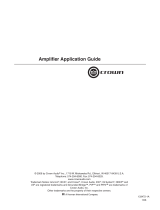Page is loading ...

IQ Digital Processor / Digital Mixer
Printed onPrinted on
Printed onPrinted on
Printed on
recycled paper.recycled paper.
recycled paper.recycled paper.
recycled paper.
-USM 810
-12 dB
-12 dB
-12 dB
-12 dB
0 dB
0 dB
0 dB
0 dB
+9 dB
+9 dB
+9 dB
+9 dB
Obtaining Other Language Versions:Obtaining Other Language Versions:
Obtaining Other Language Versions:Obtaining Other Language Versions:
Obtaining Other Language Versions: To obtain information in another language about the use of this prod-
uct, please contact your local Crown Distributor. If you need assistance locating your local distributor, please
contact Crown at 574-294-8000.
This manual does not include all of the details of design, production, or variations of the equipment. Nor does
it cover every possible situation which may arise during installation, operation or maintenance.
The information provided in this manual was deemed accurate as of the publication date. However, updates to
this information may have occurred. To obtain the latest version of this manual, please visit the Crown website
at www.crownaudio.com
Trademark Notice:Trademark Notice:
Trademark Notice:Trademark Notice:
Trademark Notice: Crown, Crown Audio, IQ , IQ System and PZM are registered trademarks of Crown
International. Other trademarks are the property of their respective owners.
© 2004 by Crown Audio®, Inc., P.O. Box 1000, Elkhart, Indiana 46515-1000 U.S.A. Telephone: 574-294-8000
126752-4
8/04

WORLDWIDE EXCEPT USA & CANADA
SUMMARY OF WARRANTY
Crown International, 1718 West Mishawaka Road, Elkhart, Indiana 46517-
4095 U.S.A. warrants to you, the ORIGINAL PURCHASER and ANY
SUBSEQUENT OWNER of each NEW Crown1 product, for a period of
three (3) years from the date of purchase by the original purchaser (the
“warranty period”) that the new Crown product is free of defects in
materials and workmanship, and we further warrant the new Crown
product regardless of the reason for failure, except as excluded in this
Warranty.
1 Note: If your unit bears the name “Amcron,” please substitute it for the
name “Crown” in this warranty.
ITEMS EXCLUDED FROM THIS CROWN WARRANTY
This Crown Warranty is in effect only for failure of a new Crown product
which occurred within the Warranty Period. It does not cover any product
which has been damaged because of any intentional misuse, accident,
negligence, or loss which is covered under any of your insurance
contracts. This Crown Warranty also does not extend to the new Crown
product if the serial number has been defaced, altered, or removed.
WHAT THE WARRANTOR WILL DO
We will remedy any defect, regardless of the reason for failure (except as
excluded), by repair, replacement, or refund. We may not elect refund
unless you agree, or unless we are unable to provide replacement, and
repair is not practical or cannot be timely made. If a refund is elected, then
you must make the defective or malfunctioning product available to us free
and clear of all liens or other encumbrances. The refund will be equal to the
actual purchase price, not including interest, insurance, closing costs, and
other finance charges less a reasonable depreciation on the product from
the date of original purchase. Warranty work can only be performed at our
authorized service centers. We will remedy the defect and ship the product
from the service center within a reasonable time after receipt of the
defective product at our authorized service center.
HOW TO OBTAIN WARRANTY SERVICE
You must notify your local Crown importer of your need for warranty service
within the warranty period. All components must be shipped in the original
box. Corrective action will be taken within a reasonable time of the date of
receipt of the defective product by our authorized service center. If the
repairs made by our authorized service center are not satisfactory, notify
our authorized service center immediately.
DISCLAIMER OF CONSEQUENTIAL AND INCIDENTAL DAMAGES
YOU ARE NOT ENTITLED TO RECOVER FROM US ANY INCIDENTAL
DAMAGES RESULTING FROM ANY DEFECT IN THE NEW CROWN
PRODUCT. THIS INCLUDES ANY DAMAGE TO ANOTHER PRODUCT
OR PRODUCTS RESULTING FROM SUCH A DEFECT.
WARRANTY ALTERATIONS
No person has the authority to enlarge, amend, or modify this Crown
Warranty. This Crown Warranty is not extended by the length of time which
you are deprived of the use of the new Crown product. Repairs and
replacement parts provided under the terms of this Crown Warranty shall
carry only the unexpired portion of this Crown Warranty.
DESIGN CHANGES
We reserve the right to change the design of any product from time to time
without notice and with no obligation to make corresponding changes in
products previously manufactured.
LEGAL REMEDIES OF PURCHASER
No action to enforce this Crown Warranty shall be commenced after
expiration of the warranty period.
THIS STATEMENT OF WARRANTY SUPERSEDES ANY OTHERS
CONTAINED IN THIS MANUAL FOR CROWN PRODUCTS.
Visit www.crownaudio.com for a list of
Crown authorized service centers.
12/01
UNITED STATES & CANADA
SUMMARY OF WARRANTY
Crown International, 1718 West Mishawaka Road, Elkhart, Indiana 46517-
4095 U.S.A. warrants to you, the ORIGINAL PURCHASER and ANY SUB-
SEQUENT OWNER of each NEW Crown product, for a period of three (3)
years from the date of purchase by the original purchaser (the “warranty
period”) that the new Crown product is free of defects in materials and
workmanship. We further warrant the new Crown product regardless of the
reason for failure, except as excluded in this Warranty.
ITEMS EXCLUDED FROM THIS CROWN WARRANTY
This Crown Warranty is in effect only for failure of a new Crown product which
occurred within the Warranty Period. It does not cover any product which has
been damaged because of any intentional misuse, accident, negligence, or
loss which is covered under any of your insurance contracts. This Crown
Warranty also does not extend to the new Crown product if the serial number
has been defaced, altered, or removed.
WHAT THE WARRANTOR WILL DO
We will remedy any defect, regardless of the reason for failure (except as
excluded), by repair, replacement, or refund. We may not elect refund unless
you agree, or unless we are unable to provide replacement, and repair is not
practical or cannot be timely made. If a refund is elected, then you must make
the defective or malfunctioning product available to us free and clear of all
liens or other encumbrances. The refund will be equal to the actual purchase
price, not including interest, insurance, closing costs, and other finance
charges less a reasonable depreciation on the product from the date of
original purchase. Warranty work can only be performed at our authorized
service centers or at our factory. Warranty work for some products can only
be performed at our factory. We will remedy the defect and ship the product
from the service center or our factory within a reasonable time after receipt
of the defective product at our authorized service center or our factory. All
expenses in remedying the defect, including surface shipping costs in the
United States, will be borne by us. (You must bear the expense of shipping
the product between any foreign country and the port of entry in the United
States including the return shipment, and all taxes, duties, and other customs
fees for such foreign shipments.)
HOW TO OBTAIN WARRANTY SERVICE
You must notify us of your need for warranty service within the warranty
period. All components must be shipped in a factory pack, which, if needed,
may be obtained from us free of charge. Corrective action will be taken within
a reasonable time of the date of receipt of the defective product by us or our
authorized service center. If the repairs made by us or our authorized service
center are not satisfactory, notify us or our authorized service center
immediately.
DISCLAIMER OF CONSEQUENTIAL AND INCIDENTAL DAMAGES
YOU ARE NOT ENTITLED TO RECOVER FROM US ANY INCIDENTAL
DAMAGES RESULTING FROM ANY DEFECT IN THE NEW CROWN
PRODUCT. THIS INCLUDES ANY DAMAGE TO ANOTHER PRODUCT OR
PRODUCTS RESULTING FROM SUCH A DEFECT. SOME STATES DO
NOT ALLOW THE EXCLUSION OR LIMITATIONS OF INCIDENTAL OR
CONSEQUENTIAL DAMAGES, SO THE ABOVE LIMITATION OR
EXCLUSION MAY NOT APPLY TO YOU.
WARRANTY ALTERATIONS
No person has the authority to enlarge, amend, or modify this Crown
Warranty. This Crown Warranty is not extended by the length of time which
you are deprived of the use of the new Crown product. Repairs and
replacement parts provided under the terms of this Crown Warranty shall
carry only the unexpired portion of this Crown Warranty.
DESIGN CHANGES
We reserve the right to change the design of any product from time to time
without notice and with no obligation to make corresponding changes in
products previously manufactured.
LEGAL REMEDIES OF PURCHASER
THIS CROWN WARRANTY GIVES YOU SPECIFIC LEGAL RIGHTS, YOU
MAY ALSO HAVE OTHER RIGHTS WHICH VARY FROM STATE TO
STATE. No action to enforce this Crown Warranty shall be commenced after
expiration of the warranty period.
THIS STATEMENT OF WARRANTY SUPERSEDES ANY OTHERS
CONTAINED IN THIS MANUAL FOR CROWN PRODUCTS.
Visit www.crownaudio.com for a list of Crown authorized service centers.
7/01
Telephone: 574-294-8200. Facsimile: 574-294-8301 Telephone: 574-294-8200. Facsimile: 574-294-8301
THREE YEAR
FULL WARRANTY
YEAR
3
YEAR
3

Page 3
IQ-USM 810 IQ Digital Processor / Digital Mixer
IQ-USM 810 Reference Manual
Important Safety Instructions
1) Read these instructions.
2) Keep these instructions.
3) Heed all warnings.
4) Follow all instructions.
5) Do not use this apparatus near water. Do not expose to drip-
ping or splashing. Do not place objects filled with liquid on
unit.
6) Clean only with a dry cloth.
7) Do not block any ventilation openings. Install in accordance
with the manufacturer’s instructions.
8) Do not install near any heat sources such as radiators, heat
registers, stoves, or other apparatus that produce heat.
9) Do not defeat the safety purpose of the polarized or ground-
ing-type plug. A polarized plug has two blades with one
wider than the other. A grounding-type plug has two blades
and a third grounding prong. The wide blade or the third
prong is provided for your safety. If the provided plug does
not fit into your outlet, consult an electrician for replacement
of the obsolete outlet.
10) Protect the power cord from being walked on or pinched,
particularly at plugs, convenience receptacles, and the
point where they exit from the apparatus.
11) Only use attachments/accessories specified by the manu-
facturer.
12) Use only with a cart, stand, bracket, or table specified by
the manufacturer, or sold with the apparatus. When a cart
is used, use caution when moving the cart/apparatus
combination to avoid injury from tip-over.
13) Unplug this apparatus during lightning storms or when un-
used for long periods of time.
14) Refer all servicing to qualified service personnel. Servicing
is required when the apparatus has been damaged in any
way, such as power-supply cord or plug is damaged, liq-
uid has been spilled or objects have fallen into the appara-
tus, the apparatus has been exposed to rain or moisture,
does not operate normally, or has been dropped.
15) To reduce the risk of electric shock, do not expose this
equipment to rain or moisture.

Page 4
IQ-USM 810 IQ Digital Processor / Digital Mixer
IQ-USM 810 Reference Manual
Crown Customer Service
TT
TT
Technical Supporechnical Suppor
echnical Supporechnical Suppor
echnical Support / Factort / Factor
t / Factort / Factor
t / Factory Servicey Service
y Servicey Service
y Service
1718 W. Mishawaka Rd., Elkhart, Indiana 46517 U.S.A.
Phone: 800-342-6939 (North America, Puerto Rico and Virgin Islands) or 574-294-8200
Fax: 574-294-8301 Internet: http://www.crownaudio.com email: iqsuppor[email protected]
The information furnished in this manual does not include all of the details of design, production, or varia-
tions of the equipment. Nor does it cover every possible situation which may arise during installation, opera-
tion or maintenance. If you need special assistance beyond the scope of this manual, please contact
our Customer Service.
WARNING
TO REDUCE THE RISK OF ELECTRIC
SHOCK, DO NOT EXPOSE THIS
EQUIPMENT TO RAIN OR MOISTURE!
FCC Class B Compliance
This equipment has been tested and found to comply with the limits for Class B
Digital Device, pursuant to Part 15 of the FCC rules. These limits are designed
to provide reasonable protection against harmful interference in a residential
installation. This equipment generates, uses and can radiate radio frequency
energy and, if not installed and used in accordance with the instructions, may
cause harmful interference to radio communications. However, there is no guar-
antee that interference will not occur in a particular installation. If this equip-
ment does cause harmful interference to radio or television reception, which
can be determined by turning the equipment off and on, the user is encouraged
to try to correct the interference by one or more of the following measures:
– Reorient or relocate the receiving antenna.
– Increase the separation between the equipment and receiver.
– Connect the equipment into an outlet on a circuit different from that to which
the receiver is connected.
– Consult the dealer or an experienced radio/TV technician for help.
Exclamation Mark Symbol:
This symbol is used to alert the user to refer to the instruction
manual for important operating or maintenance instructions.
PLEASE NOTE
The following universal symbols may appear on your product and/or in various
sections of this manual. Wherever they appear, they are to be interpreted as follows:
Lightning Bolt Symbol:
This symbol is used to alert the user to the presence of dangerous
voltages and the possible risk of electric shock.

Page 5
IQ-USM 810 IQ Digital Processor / Digital Mixer
IQ-USM 810 Reference Manual
Quick Install Procedure
This procedure is provided for those who are already familiar with Crown’s
IQ System
and would like to install the IQ-USM 810 in the shortest time
possible. Less experienced installers or those wishing a full explanation of
the installation procedure are encouraged to refer to Section 3.
Prepare the IQ-USM 810:
1 Set the IQ address (Section 3.2.1) on the IQ-USM 810 to an unused
IQ address.
2 If the unit is to be used as a system interface, set the baud rate, and
set the unit to act as system interface (green Interface LED on).
Mounting:
3 Mount the unit into a standard 19-inch (48.3-cm) equipment rack or
cabinet, or it can be stacked.
Install the wiring:
4 Connect the IQ-USM 810 to the IQ System via the IQ Bus, or directly
to the host computer if the unit is to be used as the system interface
or stand-alone (see Section 3.1).
5 Turn off all amplifiers or other equipment that will either feed or be
connected to the unit
.
6 Connect the audio wiring to the IQ-USM 810 inputs and outputs.
7 Connect the IQ Bus wiring to all components if the unit is to be used
as the system interface (see Section 3.2.2).
8 Connect any circuits to be used with the Control Port connector to
the unit.
9 Connect the unit to the AC receptacle.
Prepare the audio system:
10 Set all equipment that will be in the signal chain before or after the
IQ-USM 810.
11 Set and verify all level and gain settings on all amplifiers or other
equipment that will either feed or be connected to the unit
.
Configure the IQ-USM 810:
12 Set input selector switches for Mic, Line, or Phantom, depending
upon input signal to be fed to the input.
13 Set gain levels on the back of the unit.

Page 6
IQ-USM 810 IQ Digital Processor / Digital Mixer
IQ-USM 810 Reference Manual
CONTENTS
Quick Install Procedure ................................................................. 5
1 Welcome ......................................................................................... 8
1.1 Unpacking .............................................................................. 8
2 Controls, Connectors & Indicators ................................................ 9
3 Hardware Installation ................................................................... 10
3.1 Connecting to a Host Computer ............................................ 10
3.1.1 Set the Baud Rate ....................................................... 11
3.2 Connecting to the IQ Bus ...................................................... 11
3.2.1 Set the IQ Address Switch .......................................... 11
3.2.2 Connect to the IQ System via the IQ Bus .................... 12
3.3 Connect the Audio Wiring ...................................................... 12
3.4 Connect Auxiliary Devices .................................................... 13
4 Operation ...................................................................................... 14
4.1 Hardware Features ................................................................ 14
4.1.1 Selector Buttons .............................................................. 14
4.1.2 Digital Display ................................................................. 14
4.1.3 Enable Indicator .............................................................. 14
4.1.4 DATA Indicator ................................................................ 14
4.1.5 Interface Indicator ........................................................... 14
4.1.6 Input Gate Status Display................................................ 15
4.1.7 Audio Inputs ................................................................... 15
4.1.8 Input Selector .................................................................. 15
4.1.9 Audio Input Gain Control ................................................. 15
4.1.10 Main Audio Outputs ........................................................ 15
4.1.11 AUX Audio Outputs ......................................................... 15
4.1.12 IQ Bus Input/Output Connector ....................................... 15
4.1.13 IQ Bus Output Connector ................................................ 15
4.1.14 RS232 Serial Port ............................................................ 15
4.1.15 Multi-Function Control Port Connector ............................. 15
4.1.16 AC Line Connector.......................................................... 15
4.2 General Firmware Features ................................................... 15
4.2.1 Input Level Meters ...................................................... 15
4.2.2 Input Dynamic Cut/Boost Meters ................................ 15
4.2.3 Output Level Meters ................................................... 16
4.2.4 Output Dynamic Cut/Boost Meters .............................. 16
4.2.5 Memory Backup ......................................................... 16
4.2.6 Presets ....................................................................... 16
4.2.7 Real Time Clock ......................................................... 16
4.2.8 Events ........................................................................ 16
4.3 Input Signal Processing......................................................... 16
4.3.1 Input Filters ................................................................. 16
4.3.2 Input Processing Delay ............................................... 18
4.3.3 Input Gate .................................................................. 18
4.3.4 Auto-Leveler ............................................................... 19
4.3.5 Input Compressor ....................................................... 19
4.3.6 Automixing ................................................................. 20
4.3.7 A/B Processing Section Filters .................................... 21
4.3.8 Input Signal Muter/Inverter .......................................... 21

Page 7
IQ-USM 810 IQ Digital Processor / Digital Mixer
IQ-USM 810 Reference Manual
4.4 Matrix Mixer .......................................................................... 21
4.4.1 Input Solo ................................................................... 21
4.4.2 Main A/B Mix Bus Faders ............................................ 21
4.4.3 Aux Mix Bus Input Selectors ....................................... 21
4.4.4 AUX Mix Bus Faders ................................................... 22
4.5 Output Signal Processing ...................................................... 22
4.5.1 Output Delay .............................................................. 22
4.5.2 Output Filters .............................................................. 22
4.5.3 Ambient Leveler ......................................................... 22
4.5.4 Main Output Faders .................................................... 22
4.5.5 AUX Output Faders .................................................... 22
4.5.6 Output Limiter ............................................................. 22
4.5.7 Output Muter/Inverter .................................................. 23
4.6 Multi-Function Control Port .................................................... 23
4.6.1 Logic Digital Inputs (DIN 1-8) ...................................... 23
4.6.2 Analog Inputs (AIN 1-8) .............................................. 23
4.6.3 Digital Outputs ............................................................ 24
5 Technical Information .................................................................. 25
5.1 Technical Description ............................................................ 25
5.1.1 Audio .......................................................................... 25
5.1.2 Control and Interface .................................................. 25
5.2 Specifications ....................................................................... 27
6 Working With IQ............................................................................ 30
6.1 A Closer Look at Audio Signal Wiring .................................... 30
6.1.1 Input ........................................................................... 30
6.1.2 Output ........................................................................ 31
6.2 Using the Multi-Function Control Port ..................................... 32
6.2.1 Control Port Outputs ................................................... 32
6.2.2 Control Port Analog Inputs .......................................... 33
6.2.3 Control Port Digital Inputs ........................................... 33
6.3 Working with RJ-45 Connectors ............................................ 34
6.4 A Closer Look at IQ Bus Wiring ............................................. 34
6.5 The IQ-USM 810 as a 1-Loop Interface ................................. 34
6.6 IQ Bus Wiring with a Patch Panel .......................................... 35
7 Service .......................................................................................... 36

Page 8
IQ-USM 810 IQ Digital Processor / Digital Mixer
IQ-USM 810 Reference Manual
1 Welcome
Thank you for purchasing the
Crown
®
IQ-USM 810
. The
IQ-USM 810 is a true 8x10 mixer that also provides
very unique dual input processing paths, making it two
complete eight-channel mixers in one chassis. In addi-
tion, every input and output channel includes a full
complement of signal processing as well as auto-mix-
ing features to offer a complete “system-in-a-box” solu-
tion. As an
IQ
®
component, it can be controlled by an
IQ System
®
, and with its
distributed intelligence™
ca-
pability, continue to operate even when an IQ System is
not connected. The IQ-USM 810 can also act as a
system interface to other IQ components.
The IQ-USM 810 features high-quality 24-bit A/D and
D/A converters along with 240MIPS of full 32-bit float-
ing point DSP for optimum dynamic range.
Each of the eight balanced inputs is fully adjustable for
any mic- or line-level source and is processed through
adjustable signal delay and filtering before being split
into the two separate “A/B” Processing Sections. The
A/B Processing Sections include advanced algorithms
for gating, auto-leveling, filtering, compression and
automixing. Automixing functions include NOM (Num-
ber of Open Mics) Attenuation, Priority Ducking, and
Adaptive Gating processing. Each of the sixteen A/B
Processing Sections is then processed by a full 8x8
Matrix Mixer that allows any combination of routing and
mixing from any input to any output. The Matrix Mixer
outputs are routed to eight AUX Audio Outputs. The
Main and AUX Audio Output sections further process
the signal with individually adjustable signal delay and
filters along with an Ambient-Leveler and a high perfor-
mance Output Limiter for system protection.
All of the IQ-USM 810 parameters are backed up via
reliable FLASH Memory. System configurations may be
stored for recall from any of thirty-two system presets
from the front panel control or via
IQ for Windows
Figure 1.1 The IQ-USM 810
software. The unit is controllable by IQ for Windows
software (version 4.1 or later) via IQ Bus, standard RS-
232 serial port, or over Ethernet (with
IQNET Server
software). It may also be controlled by third-party sys-
tem controllers from companies such as AMX and
Crestron. A Multi-Function Control Port implements
analog and digital I/O for control and monitor by simple
potentiometer and switch wall controllers and indicator
panels.
This manual will help you successfully install your unit,
and describes the capabilities of the IQ-USM 810.
Please read all the instructions, warnings and cautions
contained within it. Consult the IQ for Windows soft-
ware documentation for descriptions of the software
controls for this unit. Also, for your protection, please
send in the warranty registration card today. And save
the bill of sale—it is your official proof of purchase.
1.1 Unpacking
Please inspect the unit for any damage that may have
occurred during transit. If damage is found, notify the
transportation company immediately. Only you, the
consignee, may initiate a claim with the carrier for
shipping damage. Crown will cooperate fully as
needed. Save the shipping carton as evidence of dam-
age for the shipper’s inspection.
Please save all packing materials. NEVER SHIP THE
UNIT WITHOUT THE FACTORY PACK.
-12 dB
-12 dB
-12 dB
-12 dB
0 dB
0 dB
0 dB
0 dB
+9 dB
+9 dB
+9 dB
+9 dB

Page 9
IQ-USM 810 IQ Digital Processor / Digital Mixer
IQ-USM 810 Reference Manual
Figure 2.1 IQ-USM 810 Controls, Connectors & Indicators
2 Controls, Connectors & Indicators

Page 10
IQ-USM 810 IQ Digital Processor / Digital Mixer
IQ-USM 810 Reference Manual
3 Hardware Installation
The installation of an IQ-USM 810 consists of install-
ing the hardware and configuring the unit via IQ for
Windows software. Refer to the IQ for Windows Help
files for instructions in setting up and operating your
IQ software.
The hardware installation is divided into 4 major
steps: 1) connecting to a host computer; 2) connect-
ing to the IQ Bus; 3) connecting the audio inputs
and outputs and; 4) connecting auxiliary devices
3.1 Connecting to a Host Computer (Step 1)
An IQ host computer is an IBM® PC-compatible
computer which is used to configure or control/
monitor an IQ System. Depending upon the design
of your IQ System, it may or may not require a host
computer during normal operation.
How the IQ-USM 810 will be used will determine
whether or not it will need to be connected directly
to a host computer. If the unit will be connected to
the IQ Bus it will not need to be connected directly to
a host computer. The following circumstances require
connection to a host computer:
• If an IQ Bus will not be used, the IQ-USM 810 will
need to be connected to a host computer so the
firmware inside the unit can be configured. After-
wards, if computer control is not required, the
host computer can be disconnected.
• If the IQ-USM 810
must be configured before it is
installed into an IQ System, it must be connected
directly to a host computer for configuration. The
onboard memory of the unit will maintain its soft-
ware configuration without it being plugged into
an AC source.
• If the IQ-USM 810 will be used as an IQ interface
for other IQ System
components, it will need to be
connected directly to a host computer for con-
figuration of other components during setup, and
for IQ control of components during normal op-
eration.
One of the advantages of connecting directly to a host
computer is that a separate IQ interface (
IQ–INT-II
) is
not required. If you plan to configure the unit while it is
connected to the IQ Bus, skip ahead to Section 3.2.
RS232 is commonly used with IBM PCs and com-
patibles, and is the communication standard supported
by the IQ-USM 810 when used as an interface. Because
it uses unbalanced signal wiring, it cannot be
Figure 3.1 An IQ System with a Host Computer and a IQ-USM 810
IQ BUS LOOP
RS232
-12 dB
-12 dB
-12 dB
-12 dB
0 dB
0 dB
0 dB
0 dB
+9 dB
+9 dB
+9 dB
+9 dB

Page 11
IQ-USM 810 IQ Digital Processor / Digital Mixer
IQ-USM 810 Reference Manual
Important: Do not use twisted pair wire for RS232
because it increases crosstalk. Instead, use an un-
twisted cable or ribbon cable.
Baud rate for RS232 serial communication is set using
the front panel buttons shown in Figure 2.1. IQ for
Windows software has the capability to adjust auto-
matically to the baud rate of the IQ-USM 810 for maxi-
mum performance, so setting the baud rate usually is
not necessary; however, the baud rate can be set by
using the following procedure:
3.1.1 Set the Baud Rate
To set the baud rate, push and hold the front-panel
SEL button (see Figure 2.1) until the display
changes first to address select mode, then to baud
rate select mode, Then push the up or down arrow
buttons to select the desired baud rate. The highest
baud rate supported by the unit is 115 K baud.*
When the SEL button is released, the user has two
seconds to begin using the up or down arrow
buttons before the display changes back to de-
fault. When the parameter is adjusted to the
desired value, press the SEL button again to
store the setting.
The communication parameters of the host com-
puter are set within IQ for Windows software. Please
refer to the IQ for Windows Help files for information
about setting up communication parameters.
Here are some steps to follow if you are having
difficulty establishing serial communication:
• If the host computer fails to communicate with the
unit and the communication standard and pa-
rameters are set correctly, try reducing the baud
rate.
• Check the serial cable for improper wiring or pos-
sible shorted or broken wires.
• If communication problems persist, check for
other programs or hardware in the computer that
might interfere.
• For further assistance contact the Crown Techni-
cal Support Group (see Section 7 for contact in-
formation.)
3.2 Connecting to the IQ Bus (Step 2)
The IQ Bus is a serial communication loop for
transmiting IQ commands and data. It provides excel-
lent flexibility, allowing an IQ Bus loop to be wired with
either fiber optic cabling or with inexpensive twisted-
pair wire. A single IQ System
can have more than one
IQ Bus loop. To function properly, an IQ Bus loop must
be unbroken.
By giving every IQ component a unique address per
IQ loop, each can be individually controlled and
monitored.
3.2.1 Set the IQ Address
To set the address, push and hold the front-panel SEL
button (see Figure 2.1) until the display changes to
address select mode, then push the up or down but-
tons to select the desired address number. Press the
SEL button again to store the address. The display
will automatically return to preset display mode in a
few seconds.
An IQ address can be any number from 1 to 250.* No
two IQ components of the same type which are con-
nected to the same IQ Bus can have the same ad-
dress. Suppose, for example, an IQ System has two IQ
Bus loops, 1 and 2, and a IQ-USM 810 is to be in-
stalled into loop 1 and given an address of 114. No other
IQ-USM 810
can be given the same address in loop 1.
However, a IQ-USM 810 in loop 2 can have the address
of 114, and another type of IQ component can be given
an address of 114 in loop 1. For example, both an
IQ-
PIP-USP2
and a IQ-USM 810 can use address 114 in
loop 1 or any other loop.
Figure 3.2 RS232 Cable Wiring
* Other IQ components can be set to addresses above 250, but do not do so,
because numbers above 250 are reserved for special use. With the IQ-
USM 810, address “0” (zero) disconnects external communication.
* In most cases, 115 K baud is the best setting. Adjust to a lower baud rate
only if you are having difficulty establishing communications with the host
computer.
used for distances over 50 feet (15.2 m).
The following illustration shows how to wire the
serial cable:

Page 12
IQ-USM 810 IQ Digital Processor / Digital Mixer
IQ-USM 810 Reference Manual
3.3 Connect the Audio Wiring (Step 3)
The IQ-USM 810 has eight mic/line inputs, two main
outputs and eight AUX outputs Three-terminal remov-
able barrier block connectors are provided for the mic/
line inputs and main and AUX outputs. See Section 6.1
for information on the operation of the IQ-USM 810
inputs and outputs.
Figure 3.3 RJ-45 Plug
Figure 3.5 RJ-45 Output to Din Input
Figure 3.6 Barrier Block Output to RJ-45 Input
Figure 3.7 Din Output to RJ-45 Input
Figure 3.8 RJ-45 Output to RJ-45 Input
Figure 3.4 RJ-45 Output to Barrier Block Input
3.2.2 Connect the IQ-USM 810 to the IQ
System
via the IQ Bus
The IQ components in an IQ Bus loop are wired se-
quentially. The loop begins and ends with the IQ inter-
face. The output of one IQ component “loops” to the
input of the next and so on as shown in Figure 3.9.
Three different types of connectors are used for IQ Bus
wiring on IQ components. These include DIN connec-
tors, RJ-45 connectors, and removable barrier strip
plugs. The IQ-USM 810 uses RJ-45 connectors that
accept plugs like the one shown in Figure 3.3.
The following examples show how to connect the IQ-
USM 810 to other IQ components on the IQ Bus:

Page 13
IQ-USM 810 IQ Digital Processor / Digital Mixer
IQ-USM 810 Reference Manual
3.4 Connect Auxiliary Devices (Step 4)
Connect any external circuits you plan to use to control
and/or monitor the IQ-USM 810 via the Control Port.
Figure 3.10 shows pin assignments for the Control Port.
See Section 6.2 for information on the operation of the
Control Port, and for examples of wiring circuits to the
Control Port connector.
Figure 3.9 IQ Bus Wiring "Loop" from Output to Input of Each IQ Component
Figure 3.10 Control Port Pin Assignment

Page 14
IQ-USM 810 IQ Digital Processor / Digital Mixer
IQ-USM 810 Reference Manual
4 Operation
The
Crown IQ-USM 810 digital processor/digital
mixer is an IQ component that can be controlled and
monitored from a remote location via an IQ System,
and provides both audio processing and mixing in a
single package. Metering, gain, gating, filtering,
autoleveling, compression/limiting, delay, and
automixing are all available in an 8-IN/ 10-OUT mix
matrix. All inputs have low noise microphone preamps
and switched phantom power. The unit can be con-
trolled using IQ for Windows either directly from a
computer or as an IQ component on an IQ Bus. The
Multi-Function Control Port allows external control or
monitoring of functions within the box. An internal Real
Time Clock allows full functional presets to be sched-
uled and implemented without any external control.
The following sections describe the IQ-USM 810’s
features and their operation. Where specified, some
features are accessed via controls located on the
unit itself; however, most of the features are config-
ured and controlled using IQ for Windows software.
If you are unfamiliar with IQ for Windows software,
please refer to the IQ for Windows Help files, visit the
Crown Audio website, or contact your Crown repre-
sentative or the Crown Technical Support Group (see
Section 7 for contact information).
4.1 Hardware Features
4.1.1 Selector Buttons
Three front panel buttons (Figure 4.1) are provided to
select presets and to change address and baud
rate. The SEL button, when pressed and held for
longer than 2 seconds, causes the display to cycle
through the available choices until it is released; first
to address select mode, then to baud rate select
mode, then back to preset select mode. Once the
SEL button is released, the up and down arrow but-
tons are used to adjust each parameter. When the
SEL button is released, the user has two seconds to
begin using the up or down arrow buttons before the
display changes back to default. When the param-
eter is adjusted to the desired value, press the SEL
button again to store the setting. See Section 3.1 for
information about selecting IQ address and baud
rate. Front panel control may be locked out via IQ for
Windows software.*
4.1.2 Digital Display
The three-segment digital display (Figure 4.1) serves
several useful functions. When power is first applied, it
displays an initialization sequence. Once the unit is
initialized, the display changes to Preset Mode, indi-
cating the presently selected preset. The display also
indicates the IQ address and baud rate when those
parameters are being adjusted. When a parameter is
changed, a small indicator (letter A in Figure 4.1) mo-
mentarily lights to show the parameter has been stored
in FLASH memory. Another small indicator (letter B in
Figure 4.1) is lit whenever any parameter is varied from
its value within the currently selected preset.
* When front panel controls are locked out, the digital display reads "Lxx"
rather than the usual "Pxx" to indicate the locked status of the controls.
See Section 2 for locations of the following hard-
ware features and controls.
4.1.3 Enable Indicator
A blue front panel Enable indicator lights to show
that AC power is being supplied.
4.1.4 DATA Indicator
An amber front panel Data Signal Presence Indi-
cator (DATA) flashes whenever commands ad-
dressed to the IQ-USM 810 are received. To assist
with troubleshooting, an option that forces the
DATA indicator to remain lit is available through IQ
for Windows software.
4.1.5 Interface Indicator
A green front panel Interface indicator lights when
the IQ-USM 810 is being used as a system interface.
The control to set the IQ-USM 810 as an interface is
available through IQ for Windows software, allowing
only one interface per system.
Figure 4.1 Selector Buttons and Digital Display

Page 15
IQ-USM 810 IQ Digital Processor / Digital Mixer
IQ-USM 810 Reference Manual
4.1.6 Input Gate Status Display
A sixteen-segment LED display matrix is provided on
the front panel. The LEDs are separated into two rows
labeled “A” and “B.” The display can be set to
three different operating modes: Level Meter, Gate
Status, and Infinity Pattern (LED test mode). In the
Level Meter mode, each row can be set to display
the signal level of any input or output meter. In
Gate Status mode, each LED represents a corre-
sponding input gate, and remains lit while the gate
is open. In Infinity Pattern mode, the LEDs con-
stantly flash in an “figure-eight” pattern.
4.1.7 Audio Inputs
Three-terminal removable barrier block connectors are
provided on the rear panel for balanced audio input.
4.1.8 Input Selector
Each input has a three-position M/L/P selector switch
for mic level, line level, or mic level with phantom
power. Select the left position (M) for microphone sig-
nal levels up to +7 dBu (0 dBu = 0.775 volts). Select the
center position (L) for line level signals up to +32 dBu.
Select the right position (P) to provide +24VDC to mics
requiring phantom power.
4.1.9 Audio Input Gain Control
Each input channel has a screwdriver-set, calibrated
gain potentiometer for adjusting the input gain to the
input signal level. They can be used to compensate for
different microphone sensitivities (see Section 6.1.1 for
information on setting up the input gain controls). Con-
trol range is from –12 dB to +20 dB.
4.1.10 Main Audio Outputs
A 3-pin removable barrier block plug is provided on the
rear panel for each main output.
4.1.11 AUX Audio Outputs
A 3-pin removable barrier block plug is provided on the
rear panel for each AUX audio output. Any combination
of inputs can be routed to each AUX audio output.
4.1.12 IQ Bus Input/Output Connector
The upper rear panel RJ-45 connector provides
both input and output connection to the IQ Bus. This
connector is used for input in a conventional IQ Bus
wiring configuration, and can be used for both input
and output when a "hub" style IQ Bus wiring configu-
ration is implemented (see Section 6.6). Drop-out
relays maintain loop integrity in the event power is
removed from the IQ-USM 810.
4.1.13 IQ Bus Output Connector
The lower rear panel RJ-45 connector provides for
normal output wiring to the next device on the IQ
Bus loop.
4.1.14 RS232 Serial Port
A female DB9 serial port connector is provided on
the rear panel for direct communication with a PC
serial port. The IQ-USM 810 is capable of serving
as the system interface for other IQ components
(see Section 3.1).
4.1.15 Multi-Function Control Port
A male DB37 connector is provided on the rear
panel for external monitoring and control of objects
within the IQ-USM 810. There are sixteen digital
outputs, eight digital inputs and eight analog inputs
available as well as +5V and +10V for powering
external circuits. Section 6.2 gives pin assignments,
electrical specifications and application examples
for the Multi-Function Control Port.
4.1.16 AC Line Connector
A rear panel IEC320 connector is provided for attach-
ing the power cord. The IQ-USM 810 has a universal
power supply, and may be operated on AC line volt-
ages from 100VAC to 240VAC at 50Hz or 60Hz.
4.2 General Firmware Features
Note: The following features are accessed via IQ
for Windows software unless otherwise stated.
Refer to Figure 5.2, IQ-USM 810 Signal Flow
Block Diagram for feature locations in the audio
signal chain.
4.2.1 Input Level Meters
Audio level peak program meters are provided for
each input. The meters sense the audio signal immedi-
ately after analog to digital conversion, and respond
with 1.7 millisecond attack and 350 millisecond re-
lease. Meter range is from –60 to +20 dBu with 1/2-dB
resolution. Calibration is in dBu when the input is in
“line” mode and set at 0 dB.
4.2.2 Input Dynamic Cut/Boost Meters
Meters are provided for each Input A/B Processing
Section to indicate the overall cut or boost being ap-
plied from all signal processing features that affect
input gain, including Auto-Leveler, Input Compressor,
and Auto-Mixing. Meter range is from –60 to +20 dBu
with 1/2-dB resolution.

Page 16
IQ-USM 810 IQ Digital Processor / Digital Mixer
IQ-USM 810 Reference Manual
4.2.3 Output Level Meters
Audio level meters are provided for each output. The
meters sense the audio signal immediately after the
audio output processing block, and respond with
1.7-millisecond attack and 350-millisecond release.
Meter range is from –60 to +20 dBu with 1/2-dB
resolution.
4.2.4 Output Dynamic Cut/Boost Meters
Meters are provided for each output to indicate the
overall cut or boost being applied from all signal pro-
cessing features that affect output gain, including Am-
bient-Leveler and Output Limiter. Meter range is from
–60 to +20 dBu with 1/2-dB resolution.
4.2.5 Memory Backup
The IQ-USM 810 settings are stored in high-endurance
flash memory whenever a parameter is changed.
changed settings are updated every few seconds.
4.2.6 Presets
The parameters for all functions within the IQ-USM 810
can be saved as presets and each can be given a
unique 32-character name. A total of 32 user presets
can be stored in the IQ-USM 810’s flash memory. Pre-
sets can be recalled via the front-panel selector but-
tons, IQ for Windows preset selector controls, from
within events, or by an external system controller via
the Multi-Function Control Port.
••
••
•Preset Segue: When a preset is selected, the
Preset Segue feature provides a smooth transition
to the new preset. Preset Segue can be set to ei-
ther a fixed time in seconds or a fixed rate in dB
per second. Range for fixed time in seconds is 1
to 255 seconds. Range for fixed rate in dB per
second is from 0.5 dB to 40 dB.
4.2.7 Real Time Clock
The onboard Real Time Clock tracks day, date, hour,
minute and second, and may be set to any date and
time desired, or to match that of the computer running
IQ for Windows software. The clock is used as a time
reference for the Events Scheduling feature. Internal
capacitor storage allows the clock to run for up to 45
days without power being applied to the IQ-USM 810.
4.2.8 Events
User presets can be scheduled for recall as an Event at
a specific date and time, and also can be set to repeat.
A total of 32 Events can be scheduled, and each Event
can be given a unique 32-character name.
4.3 Input Signal Processing
Note: The following features are controlled and moni-
tored via IQ for Windows software. Refer to Figure
5.2, IQ-USM 810 Signal Flow Block Diagram for fea-
ture locations in the audio signal chain.
4.3.1 Input Filters
The input signal can be filtered with any combination of
up to eight different filter types. Different filter types
include the following:
Low-Pass Crossover Filter (1st-4th order)
High-Pass Crossover Filter (1st-4th order)
Parametric Equalization Filter (2nd order only)
Low-Pass Equalization Filter (2nd order only)
High-Pass Equalization Filter (2nd order only)
High-Pass Shelving Equalization (1st order only)
All-Pass Filter
32 filters per DSP processor are available for a total of
128 filters within the IQ-USM 810. An indicator in IQ for
Windows software shows how much of the DSP re-
sources are being used by the selected filters.
The chart in Figure 4.2 shows how processing is allo-
cated to each of the four DSP processors.
One 3rd- or 4th-order filter uses the equivalent of two 1st-
or 2nd-order filters.
1st-, 2nd-, 3rd- and 4th-order responses result in 6-,
12-, 18- and 24-dB/octave roll-offs, respectively.
All filters with adjustable Q-factors can be set in frac-
tions of an octave.
All filters have IIR-based topologies to ensure a proper
magnitude/phase relationship for use in professional
audio applications such as equalizer or crossover (di-
viding) networks.
Figure 4.2 DSP Processor Allocation

Page 17
IQ-USM 810 IQ Digital Processor / Digital Mixer
IQ-USM 810 Reference Manual
Low-Pass Crossover Filter
Description: This filter rolls off high frequencies at a rate
determined by the shape parameter. The filter is com-
monly used to feed the low-frequency portion of an
audio signal to woofers or subwoofers. It can be com-
bined with a high-pass crossover filter to create a band-
pass crossover filter for driving mid-range drivers.
Passband gain: Sets the amount of boost or cut for the
filter. Control range is +24 dB to –24 dB in 1/2-dB steps.
Frequency: Sets the –3-dB corner frequency of the
filter. Control range is 20 Hz to 20 kHz in 1-Hz incre-
ments.
Shape: Sets the response shape of the filter. Available
response shapes are: 1st-order Butterworth, 2nd-order
Butterworth, 3rd-order Butterworth, 4th-order
Butterworth, 2nd-order Bessel, 3rd-order Bessel, 4th-
order Bessel and 4th-order Linkwitz-Riley.
High-Pass Crossover Filter
Description: This filter rolls off low frequencies at a rate
determined by the shape parameter. The filter is com-
monly used to feed the high-frequency portion of an
audio signal to horns or tweeters. It can be combined
with a low-pass crossover filter to create a band-pass
crossover filter for driving mid-range drivers.
Passband gain: Sets the amount of boost or cut for the
filter. Control range is +24 dB to –24 dB in 1/2-dB steps.
Frequency: Sets the –3-dB corner frequency of the
filter. Control range is 20 Hz to 20 kHz in 1-Hz incre-
ments.
Shape: Sets the response shape of the filter. Available
response shapes are: 1st-order Butterworth, 2nd-order
Butterworth, 3rd-order Butterworth, 4th-order
Butterworth, 2nd-order Bessel, 3rd-order Bessel, 4th-
order Bessel and 4th-order Linkwitz-Riley.
Parametric Equalization Filter
Description: This filter boosts or cuts a relatively narrow
frequency band like a band-pass filter. It is commonly
used to correct specific anomalies in the response of
drivers.
Passband Gain: Sets the amount of boost or cut for the
filter. Control range is +24 dB to –24 dB in 1/2-dB steps.
Frequency: Sets the center frequency of the filter. Con-
trol range is 20 Hz to 20 kHz in 1 Hz increments.
Octave Bandwidth: Sets the width and slope, or “Q” of
the filter (see Figure 4.1). The lower the Q, the wider
the filter and the better the transient response and visa
versa. Control range is from 0.0416 (1/24 octave) to 6.667
(6 2/3 octave) in 0.0416 (1/24-octave) increments.
CAUTION: Avoid excessive Qs.*
* High Q filters with gain greater than unity can cause unwanted ringing. This
is true for both digital and analog filters.
** The low and high-pass equalization filters can be cascaded to form unique
inter-order crossover-type filters.
Figure 4.1 Effect of Q-Factor on Filter Response
Low-Pass Equalization Filter
Description: This filter combines the functions of the
parametric equalization filter to boost or cut a relatively
narrow frequency band with a low-pass filter to roll of the
frequencies above the center frequency.**
Passband Gain: Sets the amount of boost or cut for the
filter. Control range is +24 dB to –24 dB in 1/2-dB steps.
Frequency: Sets the center frequency of the filter. Con-
trol range is 20 Hz to 20 kHz in 1Hz increments.
Octave Bandwidth: Sets the width and slope, or “Q” of
the filter (see Figure 4.1). The lower the Q, the wider
the filter and the better the transient response and visa
versa. Control range is from 0.0416 (1/24 octave) to 6.667
(6 2/3 octave) in 0.0416 (1/24-octave) increments.
CAUTION: Avoid excessive Qs.*

Page 18
IQ-USM 810 IQ Digital Processor / Digital Mixer
IQ-USM 810 Reference Manual
High-Pass Equalization Filter
Description: This filter combines the functions of the
parametric equalization filter to boost or cut a rela-
tively narrow frequency band with a high-pass filter to
roll of the frequencies below the center frequency.** It
is commonly used to create a B6 (6th-order
Butterworth) response in a vented loudspeaker enclo-
sure.
Passband Gain: Sets the amount of boost or cut for the
filter. Control range is +24 dB to –24 dB in 1/2-dB steps.
Frequency: Sets the center frequency of the filter. Con-
trol range is 20 Hz to 20 kHz in 1-Hz increments.
Octave Bandwidth: Sets the width and slope, or “Q” of
the filter (see Figure 4.1). The lower the Q, the wider the
filter and the better the transient response and visa
versa. Control range is from 0.0416 (1/24 octave) to
6.667 (6 2/3 octave) in 0.0416 (1/24-octave) increments.
CAUTION: Avoid excessive Qs.*
Low-Pass Shelving Equalization Filter
Description: This filter boosts or cuts low frequencies
by the specified amount of gain. When used to cut
rather than boost, the filter acts like a high-pass filter
rather than a low-pass filter. It has a fixed 1st-order
slope (6 dB/octave).
Passband Gain: Sets the amount of boost or cut for the
filter. Control range is +24 dB to –24 dB in 1/2-dB steps.
Frequency: Sets the –3-dB corner frequency relative
to the boosted pass band. Control range is 20 Hz to 20
kHz in 1-Hz increments.
High-Pass Shelving Equalization Filter
Description: This filter boosts or cuts high frequen-
cies by the specified amount of gain. When used to
cut rather than boost, the filter acts like a low-pass
rather than a high-pass filter. It has a fixed 1st-order
slope (6 dB/octave). It is commonly used to com-
pensate for the natural high-frequency roll-off of
constant directivity horns.
Passband Gain: Sets the amount of boost or cut for the
filter. Control range is +24 dB to –24 dB in 1/2-dB steps.
Frequency: Sets the +3-dB corner frequency relative to
the boosted pass band. Control range is 20 Hz to 20
kHz in 1-Hz increments.
All-Pass Filter
Description:This filter lets the user perform phase equal-
ization without affecting the frequency response.
4.3.2 Input Processing Delay
A delay can be added to any of the eight input channels
in order to time-equalize the various input signals. Delay
is displayed in IQ for Windows software in time, feet,
and meters. Control range is from 0 to 100 milliseconds
in 20-microsecond steps.
4.3.3 Input Gate
The Input Gate feature allows signals above a certain
level to pass and attenuates lower level signals. When
“open,” the Input Gate passes the input signal un-
attenuated. When “closed,” it attenuates the input signal
by an amount specified with the Depth control. There are
eight parameters which control this feature:
••
••
•On/Off:
turns this feature on or off.
••
••
•Depth:Depth:
Depth:Depth:
Depth:
sets the “closed” gain of the Gate. Control
range is from –100 dB to 0 dB in 1/2 -dB steps.
••
••
•Threshold:Threshold:
Threshold:Threshold:
Threshold: specifies the peak signal level (after
side-chain processing) above which the gate will
open. Control range is from –80 to +20 dB in 1/2-dB
steps.
•Hysteresis: sets a range in dB above and below
the Threshold which seperates the levels at which
the Input Gate opens and closes (Figure 4.2). The
input signal must reach a level above the Thresh-
old plus Hysteresis to open. Once opened, the in-
put signal must reach a level below the Threshold
minus Hysteresis to close. Control range is from 0
dB to 12 dB in 1/2-dB steps.
* High Q filters with gain greater than unity can cause unwanted ringing. This
is true for both digital and analog filters.
Figure 4.2 Hysteresis

Page 19
IQ-USM 810 IQ Digital Processor / Digital Mixer
IQ-USM 810 Reference Manual
away” from occuring during periods of very low
signal level. Control range is from –100 to +20 in
1/2-dB steps.
••
••
•Attack Time: sets the time required for the Auto-
Leveler to expand its gain by 20dB. Control
range is 0.1 seconds to 60 seconds in 0.1-sec-
ond steps.
••
••
•Release Time: sets the time required for the Auto-
Leveler to compress its gain by 20-dB. Control
range is 0.1 seconds to 60 seconds in 0.1-second
steps.
•Mode: When set to “Open to Last Gain” the Gate
opens to the last gain computed by the Auto-Lev-
eler. In “Open to Idle Gain” position, the Gate
opens to a potentially safer “Idle Gain” setting.
Using the “Idle Gain” setting can provide a
smoother transition from “very soft” to “very loud”
input program.
•Idle Gain: sets the initial Gate gain when the
Auto-Leveler mode is set to “Open to Idle Gain”.
Control range is from –100 to +20 in 1/2-dB steps.
4.3.5 Input Compressor
The input compressor provides a means for con-
trolling the dynamic range of input signals. It is a
feed-forward type, which performs the compres-
sion after the Input Level Meter. The Input
Compressor’s affect on input gain is metered by
the Input Dynamic Cut/Boost Meter (See Section
4.2.2). Seven parameters control this feature:
••
••
•On/Off: turns this feature on or off.
••
••
•Compression Ratio: determines how many dB
the input level must change for a 1-dB change in
output level. Dynamic variations in the input sig-
nal will be reduced by a factor equal to the com-
pression ratio. Control range is 2:1 to 32:1.
••
••
•Threshold: specifies the average signal level (af-
ter side-chain processing) above which the com-
pressor will begin to reduce gain. Control range is
from –80 to +20 in 1-dB steps.
••
••
•Attack Time:
sets the time required for the Com-
pressor to decrease its gain by 20 dB. Control
range is from 1.0 milliseconds to 100 milliseconds
in 1-millisecond increments.
••
••
•Release Time: sets the time required for the Com-
pressor to increase its gain by 20 dB. Control
range is from 0.1 to 10 seconds in 10 millisecond
increments.
•Delay: each of the A/B Processing Sections have
an additional delay function. Since the Input Gate
sense is before the delay, a delay at this point al-
lows the gate to act before the signal actually ar-
rives. This gives the gate the opportunity to react
early, allowing initial syllables in speech to not be
missed by gate reaction time. Delay is displayed
in IQ for Windows software in time, feet, and
meters. Control range is from 0 to 10 milliseconds
in 20 microsecond steps.
•Attack Time: sets the time required for the Input
Gate to increase its gain by 20 dB. Control range
is from 0.2 milliseconds to 100 milliseconds in
0.01-millisecond steps.
•Hold Time: determines how long the Input Gate
will remain open after the control key signal falls
below the Threshold. Control range is from .01
seconds to 10 seconds in 0.01-second steps.
•Release Time: sets the time required for the In-
put Gate to decrease its gain by 20 dB. Control
range is from .01 seconds to 10 seconds in 0.01-
second steps.
NOTE: NOTE:
NOTE: NOTE:
NOTE: All inputs being used with the Duck Priority func-
tion must have their individual Gates set up. If the Gates
are not set up and turned on, Duck Priority will not work.
4.3.4 Auto-Leveler
The Auto-Leveler works in tandem with the Input
Gate to compensate for long-term average input
levels that vary over time. When the Auto-Leveler is
enabled, the open–state gain of the corresponding
Input Gate, normally 0-dB, is adjusted dynamically
to achieve a desired average output level. The Auto-
Leveler’s affect on input gain is metered by the Input
Dynamic Cut/Boost Meter (See section 4.2.2). Eight
parameters control this feature:
•On/Off: turns this feature on or off.
••
••
•Threshold:
sets the input level below which the
Auto-Leveler action will be inhibited. This allows
the Auto-Leveler to suspend gain changes during
quiet passages and, along with Max Gain, pre-
vent excessive system gain. Control range is from
–80 to +20 in 1/2-dB steps.
••
••
•Target Level: sets the desired average output
level. The Auto-Leveler will expand input signals
below this level and compress input signals
above this level. Control range is from –100 to
+20 in 1/2-dB steps.
•Max Gain: sets the maximum gain through the
Auto-Leveler. This feature can prevent “run-

Page 20
IQ-USM 810 IQ Digital Processor / Digital Mixer
IQ-USM 810 Reference Manual
••
••
•Soft Knee Width: sets a range in dB around the
actual threshold through which the compressor
gain is gradually modified from unity to the final
compressed gain. Control range is from 0 dB to
+20 dB in 1/2-dB steps.
4.3.6 Automixing
Automatic mixers allow “hands-free” mixing that mini-
mizes many of the undesirable effects of using multiple
microphones. Applications such as conference rooms,
training rooms and boardrooms typically implement
many microphones for individual speakers. Simulta-
neously mixing all microphones with acceptable gain
before feedback many times is not possible. The IQ-
USM 810 implements three auto-mixing functions to
address this situation: Priority Ducking, NOM Attenua-
tion and Adaptive Gating.
Each of the sixteen A/B Processing Sections can be
grouped into one of four Auto-Mix Groups. This allows
up to four separate Auto Mixers (A, B, C, D) to be
implemented within the same chassis. In addition to
the Group assignment, each A/B section includes a
separate Enable control. This controls whether the re-
spective channel participates in the assigned group
AutoMixing functions. Automixing’s affect on input gain
is metered by the Input Dynamic Cut/Boost Meter (See
section 4.2.2).
Priority Ducking enforces a "priority order" of open
microphones such that high-priority inputs "duck" (at-
tenuate) lower-priority inputs. Additionally, a maximum
number of equal-priority open microphones may be
specified. Keeping the number of open microphones
to a minimum reduces background noise while allow-
ing a higher gain before feedback for improved intelli-
gibility. Gates must be ON to use Priority Ducking.Gates must be ON to use Priority Ducking.
Gates must be ON to use Priority Ducking.Gates must be ON to use Priority Ducking.
Gates must be ON to use Priority Ducking.
Note the six controls and two firmware indicators:
•Master Priority Ducking Enable: turns ducking
priority on and off within an automix group.
•Duck Priority Level: assigns a relative priority to
each channel. Control range is 1 to 8 where 1 is
the highest priority and 8 is the lowest priority.
•Depth: sets the “ducked” mic gain. Control range
is from –100 to 0 in 1/2-dB steps.
•Attack Time: sets the time required for Priority
Ducking to attenuate the mic gain by 20-dB. Con-
trol range is from 10-milliseconds to 10-seconds
in 10-millisecond steps.
•Release Time: sets the time required for Priority
Ducking to increase the mic gain by 20-dB. Con-
trol range is from 10-milliseconds to 10-seconds in
10 millisecond steps.
•Max Number of Open Mics: sets the max number
of open mics within the automix group. A last-in,
first-out algorithm is used to determine which mics
are ducked. When Max Number of Open Mics is
equal to one.
•Highest Open Mic Priority Indicator: shows the
highest priority level for all open mics within the
automix group.
•Total Number of Open Mics Indicator: indicates
the total number of presently open mics within the
automix group.
NOM attenuation reduces overall system gain as the
number of open mics increases beyond one for im-
proved gain before feedback. There are three controls
for this feature:
•Master NOM Attenuation Enable: turns NOM
Attenuation on and off within an automix group.
•NOM (Number of Open Mics) Attenuation
Mode: sets the attenuation algorithm to linear or
logarithmic. In linear mode, each open mic be-
yond one will cause all inputs in the auto-mix
group to be attenuated by an amount equal to the
Attenuation Step Size, defined below. In logarith-
mic mode the attenuation per open mic will de-
crease as more mics open. Linear mode may allow
each individual mic to use a higher nominal gain by
more aggressively attenuating as more mics open.
Logarithmic mode with Attenuation Step Size of 3-
dB emulates “classic” NOM attenuation schemes.
•Attenuation Step Size: with NOM Attenuation
mode, determines the attenuation as a function of
the number of open mics in the auto-mix group. In
linear mode, each open mic beyond one in-
creases the attenuation by this amount. Control
range is from 0.5 to 3-dB in 1/2-dB steps.
Adaptive Gating dynamically modifies the gate
thresholds in the auto-mix group as a function of the
ambient level in the room. The ambient level is com-
puted as the weighted average of the closed mic input
levels. The weighted average makes it possible to
compensate for mic locations with different ambient
levels. There are four controls and one meter for this
feature:
•Master Adaptive Gating Enable: turns Adaptive
Gating on and off within an automix group.
•Ambient Weighting: the weighting factor used
in the ambient level calculation. This control
should be set to 1 with the following two excep-
tions: to exclude the mic from the ambient level
/