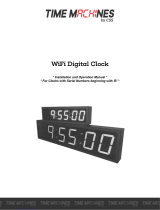Page is loading ...
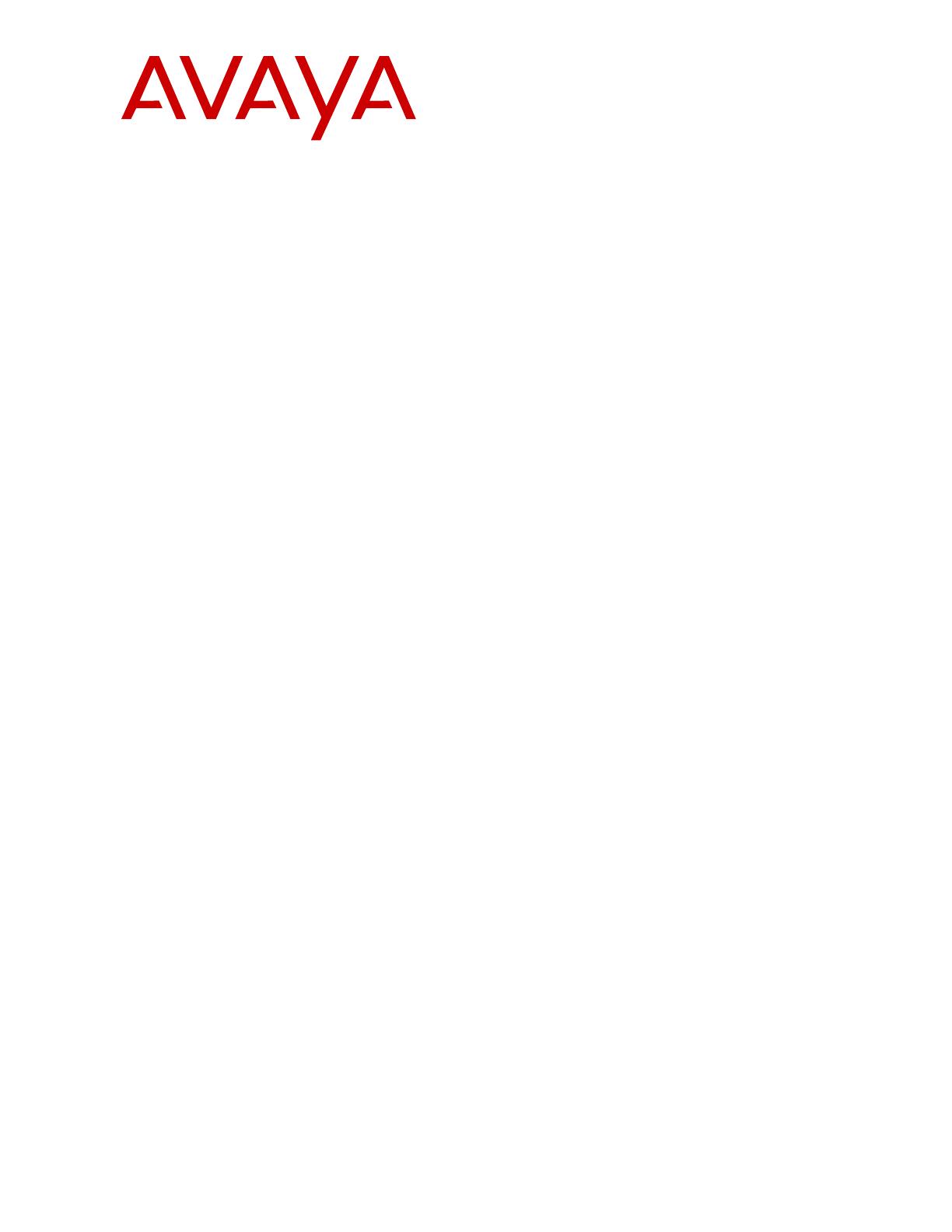
Quick Start Configuration for Avaya
Ethernet Routing Switch 3500
Release 5.3.2
NN47203-301
Issue 05.02
September 2016

© 2012-2016, Avaya, Inc.
All Rights Reserved.
Notice
While reasonable efforts have been made to ensure that the
information in this document is complete and accurate at the time of
printing, Avaya assumes no liability for any errors. Avaya reserves
the right to make changes and corrections to the information in this
document without the obligation to notify any person or organization
of such changes.
Documentation disclaimer
“Documentation” means information published in varying mediums
which may include product information, operating instructions and
performance specifications that are generally made available to users
of products. Documentation does not include marketing materials.
Avaya shall not be responsible for any modifications, additions, or
deletions to the original published version of Documentation unless
such modifications, additions, or deletions were performed by or on
the express behalf of Avaya. End User agrees to indemnify and hold
harmless Avaya, Avaya's agents, servants and employees against all
claims, lawsuits, demands and judgments arising out of, or in
connection with, subsequent modifications, additions or deletions to
this documentation, to the extent made by End User.
Link disclaimer
Avaya is not responsible for the contents or reliability of any linked
websites referenced within this site or Documentation provided by
Avaya. Avaya is not responsible for the accuracy of any information,
statement or content provided on these sites and does not
necessarily endorse the products, services, or information described
or offered within them. Avaya does not guarantee that these links will
work all the time and has no control over the availability of the linked
pages.
Warranty
Avaya provides a limited warranty on Avaya hardware and software.
Refer to your sales agreement to establish the terms of the limited
warranty. In addition, Avaya’s standard warranty language, as well as
information regarding support for this product while under warranty is
available to Avaya customers and other parties through the Avaya
Support website: https://support.avaya.com/helpcenter/
getGenericDetails?detailId=C20091120112456651010 under the link
“Warranty & Product Lifecycle” or such successor site as designated
by Avaya. Please note that if You acquired the product(s) from an
authorized Avaya Channel Partner outside of the United States and
Canada, the warranty is provided to You by said Avaya Channel
Partner and not by Avaya.
“Hosted Service” means an Avaya hosted service subscription that
You acquire from either Avaya or an authorized Avaya Channel
Partner (as applicable) and which is described further in Hosted SAS
or other service description documentation regarding the applicable
hosted service. If You purchase a Hosted Service subscription, the
foregoing limited warranty may not apply but You may be entitled to
support services in connection with the Hosted Service as described
further in your service description documents for the applicable
Hosted Service. Contact Avaya or Avaya Channel Partner (as
applicable) for more information.
Hosted Service
THE FOLLOWING APPLIES ONLY IF YOU PURCHASE AN AVAYA
HOSTED SERVICE SUBSCRIPTION FROM AVAYA OR AN AVAYA
CHANNEL PARTNER (AS APPLICABLE), THE TERMS OF USE
FOR HOSTED SERVICES ARE AVAILABLE ON THE AVAYA
WEBSITE, HTTPS://SUPPORT.AVAYA.COM/LICENSEINFO
UNDER THE LINK “Avaya Terms of Use for Hosted Services” OR
SUCH SUCCESSOR SITE AS DESIGNATED BY AVAYA, AND ARE
APPLICABLE TO ANYONE WHO ACCESSES OR USES THE
HOSTED SERVICE. BY ACCESSING OR USING THE HOSTED
SERVICE, OR AUTHORIZING OTHERS TO DO SO, YOU, ON
BEHALF OF YOURSELF AND THE ENTITY FOR WHOM YOU ARE
DOING SO (HEREINAFTER REFERRED TO INTERCHANGEABLY
AS “YOU” AND “END USER”), AGREE TO THE TERMS OF USE. IF
YOU ARE ACCEPTING THE TERMS OF USE ON BEHALF A
COMPANY OR OTHER LEGAL ENTITY, YOU REPRESENT THAT
YOU HAVE THE AUTHORITY TO BIND SUCH ENTITY TO THESE
TERMS OF USE. IF YOU DO NOT HAVE SUCH AUTHORITY, OR
IF YOU DO NOT WISH TO ACCEPT THESE TERMS OF USE, YOU
MUST NOT ACCESS OR USE THE HOSTED SERVICE OR
AUTHORIZE ANYONE TO ACCESS OR USE THE HOSTED
SERVICE.
Licenses
THE SOFTWARE LICENSE TERMS AVAILABLE ON THE AVAYA
WEBSITE, HTTPS://SUPPORT.AVAYA.COM/LICENSEINFO,
UNDER THE LINK “AVAYA SOFTWARE LICENSE TERMS (Avaya
Products)” OR SUCH SUCCESSOR SITE AS DESIGNATED BY
AVAYA, ARE APPLICABLE TO ANYONE WHO DOWNLOADS,
USES AND/OR INSTALLS AVAYA SOFTWARE, PURCHASED
FROM AVAYA INC., ANY AVAYA AFFILIATE, OR AN AVAYA
CHANNEL PARTNER (AS APPLICABLE) UNDER A COMMERCIAL
AGREEMENT WITH AVAYA OR AN AVAYA CHANNEL PARTNER.
UNLESS OTHERWISE AGREED TO BY AVAYA IN WRITING,
AVAYA DOES NOT EXTEND THIS LICENSE IF THE SOFTWARE
WAS OBTAINED FROM ANYONE OTHER THAN AVAYA, AN
AVAYA AFFILIATE OR AN AVAYA CHANNEL PARTNER; AVAYA
RESERVES THE RIGHT TO TAKE LEGAL ACTION AGAINST YOU
AND ANYONE ELSE USING OR SELLING THE SOFTWARE
WITHOUT A LICENSE. BY INSTALLING, DOWNLOADING OR
USING THE SOFTWARE, OR AUTHORIZING OTHERS TO DO SO,
YOU, ON BEHALF OF YOURSELF AND THE ENTITY FOR WHOM
YOU ARE INSTALLING, DOWNLOADING OR USING THE
SOFTWARE (HEREINAFTER REFERRED TO
INTERCHANGEABLY AS “YOU” AND “END USER”), AGREE TO
THESE TERMS AND CONDITIONS AND CREATE A BINDING
CONTRACT BETWEEN YOU AND AVAYA INC. OR THE
APPLICABLE AVAYA AFFILIATE (“AVAYA”).
Avaya grants You a license within the scope of the license types
described below, with the exception of Heritage Nortel Software, for
which the scope of the license is detailed below. Where the order
documentation does not expressly identify a license type, the
applicable license will be a Designated System License. The
applicable number of licenses and units of capacity for which the
license is granted will be one (1), unless a different number of
licenses or units of capacity is specified in the documentation or other
materials available to You. “Software” means computer programs in
object code, provided by Avaya or an Avaya Channel Partner,
whether as stand-alone products, pre-installed on hardware products,
and any upgrades, updates, patches, bug fixes, or modified versions
thereto. “Designated Processor” means a single stand-alone
computing device. “Server” means a Designated Processor that
hosts a software application to be accessed by multiple users.
“Instance” means a single copy of the Software executing at a
particular time: (i) on one physical machine; or (ii) on one deployed
software virtual machine (“VM”) or similar deployment.
License types
Designated System(s) License (DS). End User may install and use
each copy or an Instance of the Software only on a number of
Designated Processors up to the number indicated in the order.
Avaya may require the Designated Processor(s) to be identified in
the order by type, serial number, feature key, Instance, location or
other specific designation, or to be provided by End User to Avaya
through electronic means established by Avaya specifically for this
purpose.
Heritage Nortel Software
“Heritage Nortel Software” means the software that was acquired by
Avaya as part of its purchase of the Nortel Enterprise Solutions
Business in December 2009. The Heritage Nortel Software is the
software contained within the list of Heritage Nortel Products located
at https://support.avaya.com/LicenseInfo under the link “Heritage
Nortel Products” or such successor site as designated by Avaya. For
Heritage Nortel Software, Avaya grants Customer a license to use
Heritage Nortel Software provided hereunder solely to the extent of
the authorized activation or authorized usage level, solely for the
purpose specified in the Documentation, and solely as embedded in,
for execution on, or for communication with Avaya equipment.
Charges for Heritage Nortel Software may be based on extent of
activation or use authorized as specified in an order or invoice.
Copyright
Except where expressly stated otherwise, no use should be made of
materials on this site, the Documentation, Software, Hosted Service,
or hardware provided by Avaya. All content on this site, the
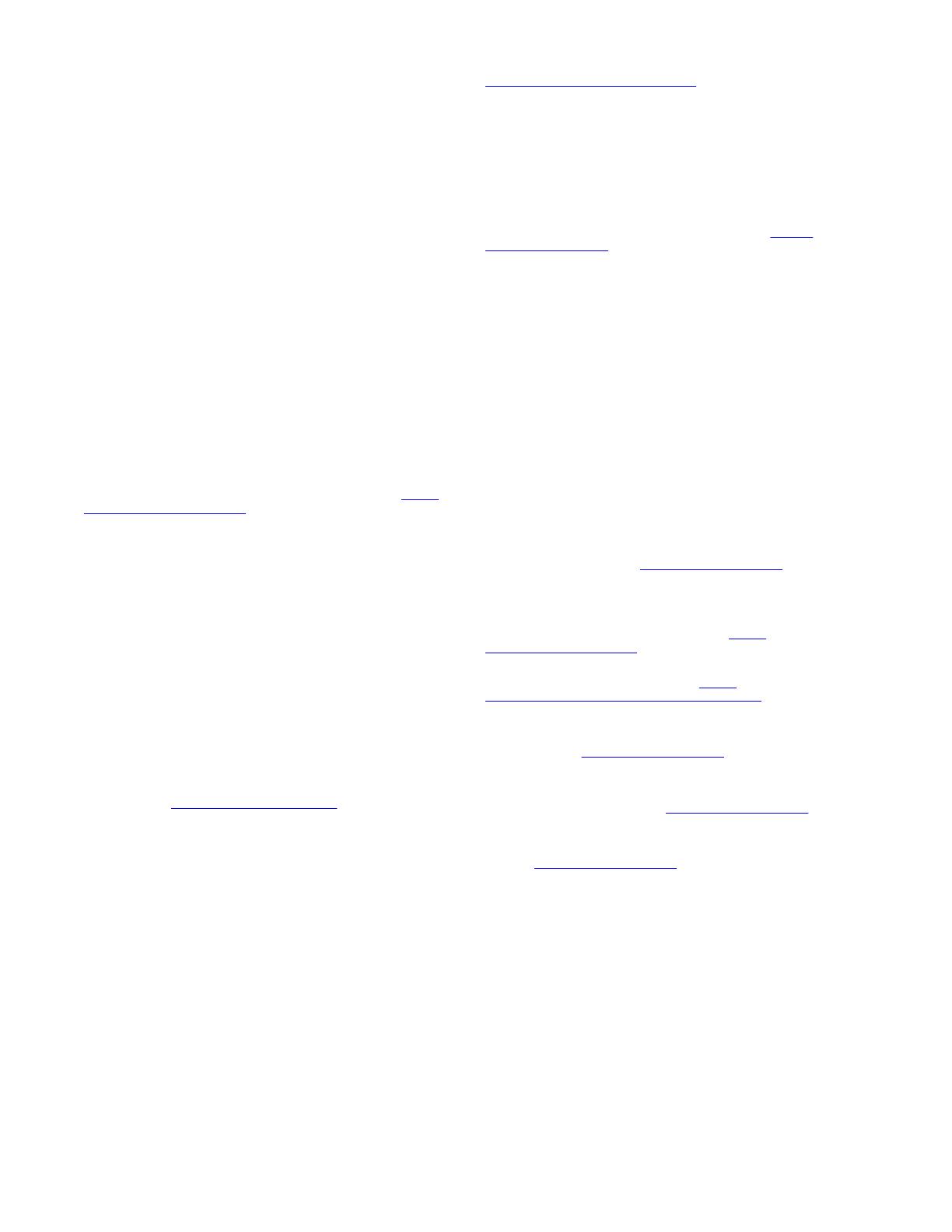
documentation, Hosted Service, and the product provided by Avaya
including the selection, arrangement and design of the content is
owned either by Avaya or its licensors and is protected by copyright
and other intellectual property laws including the sui generis rights
relating to the protection of databases. You may not modify, copy,
reproduce, republish, upload, post, transmit or distribute in any way
any content, in whole or in part, including any code and software
unless expressly authorized by Avaya. Unauthorized reproduction,
transmission, dissemination, storage, and or use without the express
written consent of Avaya can be a criminal, as well as a civil offense
under the applicable law.
Virtualization
The following applies if the product is deployed on a virtual machine.
Each product has its own ordering code and license types. Note that
each Instance of a product must be separately licensed and ordered.
For example, if the end user customer or Avaya Channel Partner
would like to install two Instances of the same type of products, then
two products of that type must be ordered.
Third Party Components
“Third Party Components” mean certain software programs or
portions thereof included in the Software or Hosted Service may
contain software (including open source software) distributed under
third party agreements (“Third Party Components”), which contain
terms regarding the rights to use certain portions of the Software
(“Third Party Terms”). As required, information regarding distributed
Linux OS source code (for those products that have distributed Linux
OS source code) and identifying the copyright holders of the Third
Party Components and the Third Party Terms that apply is available
in the products, Documentation or on Avaya’s website at: https://
support.avaya.com/Copyright or such successor site as designated
by Avaya. The open source software license terms provided as Third
Party Terms are consistent with the license rights granted in these
Software License Terms, and may contain additional rights benefiting
You, such as modification and distribution of the open source
software. The Third Party Terms shall take precedence over these
Software License Terms, solely with respect to the applicable Third
Party Components to the extent that these Software License Terms
impose greater restrictions on You than the applicable Third Party
Terms.
The following applies only if the H.264 (AVC) codec is distributed with
the product. THIS PRODUCT IS LICENSED UNDER THE AVC
PATENT PORTFOLIO LICENSE FOR THE PERSONAL USE OF A
CONSUMER OR OTHER USES IN WHICH IT DOES NOT RECEIVE
REMUNERATION TO (i) ENCODE VIDEO IN COMPLIANCE WITH
THE AVC STANDARD (“AVC VIDEO”) AND/OR (ii) DECODE AVC
VIDEO THAT WAS ENCODED BY A CONSUMER ENGAGED IN A
PERSONAL ACTIVITY AND/OR WAS OBTAINED FROM A VIDEO
PROVIDER LICENSED TO PROVIDE AVC VIDEO. NO LICENSE IS
GRANTED OR SHALL BE IMPLIED FOR ANY OTHER USE.
ADDITIONAL INFORMATION MAY BE OBTAINED FROM MPEG
LA, L.L.C. SEE HTTP://WWW.MPEGLA.COM.
Service Provider
THE FOLLOWING APPLIES TO AVAYA CHANNEL PARTNER’S
HOSTING OF AVAYA PRODUCTS OR SERVICES. THE PRODUCT
OR HOSTED SERVICE MAY USE THIRD PARTY COMPONENTS
SUBJECT TO THIRD PARTY TERMS AND REQUIRE A SERVICE
PROVIDER TO BE INDEPENDENTLY LICENSED DIRECTLY
FROM THE THIRD PARTY SUPPLIER. AN AVAYA CHANNEL
PARTNER’S HOSTING OF AVAYA PRODUCTS MUST BE
AUTHORIZED IN WRITING BY AVAYA AND IF THOSE HOSTED
PRODUCTS USE OR EMBED CERTAIN THIRD PARTY
SOFTWARE, INCLUDING BUT NOT LIMITED TO MICROSOFT
SOFTWARE OR CODECS, THE AVAYA CHANNEL PARTNER IS
REQUIRED TO INDEPENDENTLY OBTAIN ANY APPLICABLE
LICENSE AGREEMENTS, AT THE AVAYA CHANNEL PARTNER’S
EXPENSE, DIRECTLY FROM THE APPLICABLE THIRD PARTY
SUPPLIER.
WITH RESPECT TO CODECS, IF THE AVAYA CHANNEL
PARTNER IS HOSTING ANY PRODUCTS THAT USE OR EMBED
THE G.729 CODEC, H.264 CODEC, OR H.265 CODEC, THE
AVAYA CHANNEL PARTNER ACKNOWLEDGES AND AGREES
THE AVAYA CHANNEL PARTNER IS RESPONSIBLE FOR ANY
AND ALL RELATED FEES AND/OR ROYALTIES. THE G.729
CODEC IS LICENSED BY SIPRO LAB TELECOM INC. SEE
WWW.SIPRO.COM/CONTACT.HTML. THE H.264 (AVC) CODEC IS
LICENSED UNDER THE AVC PATENT PORTFOLIO LICENSE FOR
THE PERSONAL USE OF A CONSUMER OR OTHER USES IN
WHICH IT DOES NOT RECEIVE REMUNERATION TO: (I)
ENCODE VIDEO IN COMPLIANCE WITH THE AVC STANDARD
(“AVC VIDEO”) AND/OR (II) DECODE AVC VIDEO THAT WAS
ENCODED BY A CONSUMER ENGAGED IN A PERSONAL
ACTIVITY AND/OR WAS OBTAINED FROM A VIDEO PROVIDER
LICENSED TO PROVIDE AVC VIDEO. NO LICENSE IS GRANTED
OR SHALL BE IMPLIED FOR ANY OTHER USE. ADDITIONAL
INFORMATION FOR H.264 (AVC) AND H.265 (HEVC) CODECS
MAY BE OBTAINED FROM MPEG LA, L.L.C. SEE HTTP://
WWW.MPEGLA.COM.
Compliance with Laws
You acknowledge and agree that it is Your responsibility for
complying with any applicable laws and regulations, including, but not
limited to laws and regulations related to call recording, data privacy,
intellectual property, trade secret, fraud, and music performance
rights, in the country or territory where the Avaya product is used.
Preventing Toll Fraud
“Toll Fraud” is the unauthorized use of your telecommunications
system by an unauthorized party (for example, a person who is not a
corporate employee, agent, subcontractor, or is not working on your
company's behalf). Be aware that there can be a risk of Toll Fraud
associated with your system and that, if Toll Fraud occurs, it can
result in substantial additional charges for your telecommunications
services.
Avaya Toll Fraud intervention
If You suspect that You are being victimized by Toll Fraud and You
need technical assistance or support, call Technical Service Center
Toll Fraud Intervention Hotline at +1-800-643-2353 for the United
States and Canada. For additional support telephone numbers, see
the Avaya Support website: https://support.avaya.com or such
successor site as designated by Avaya.
Security Vulnerabilities
Information about Avaya’s security support policies can be found in
the Security Policies and Support section of https://
support.avaya.com/security.
Suspected Avaya product security vulnerabilities are handled per the
Avaya Product Security Support Flow (https://
support.avaya.com/css/P8/documents/100161515).
Downloading Documentation
For the most current versions of Documentation, see the Avaya
Support website: https://support.avaya.com, or such successor site
as designated by Avaya.
Contact Avaya Support
See the Avaya Support website: https://support.avaya.com for
product or Hosted Service notices and articles, or to report a problem
with your Avaya product or Hosted Service. For a list of support
telephone numbers and contact addresses, go to the Avaya Support
website: https://support.avaya.com (or such successor site as
designated by Avaya), scroll to the bottom of the page, and select
Contact Avaya Support.
Trademarks
The trademarks, logos and service marks (“Marks”) displayed in this
site, the Documentation, Hosted Service(s), and product(s) provided
by Avaya are the registered or unregistered Marks of Avaya, its
affiliates, its licensors, its suppliers, or other third parties. Users are
not permitted to use such Marks without prior written consent from
Avaya or such third party which may own the Mark. Nothing
contained in this site, the Documentation, Hosted Service(s) and
product(s) should be construed as granting, by implication, estoppel,
or otherwise, any license or right in and to the Marks without the
express written permission of Avaya or the applicable third party.
Avaya is a registered trademark of Avaya Inc.
All non-Avaya trademarks are the property of their respective owners.
Linux® is the registered trademark of Linus Torvalds in the U.S. and
other countries.

Contents
Chapter 1: Introduction............................................................................................................ 6
Purpose.................................................................................................................................. 6
Chapter 2: New in this document............................................................................................ 7
Features................................................................................................................................. 7
Other changes........................................................................................................................ 7
Chapter 3: Fundamentals......................................................................................................... 8
System connection.................................................................................................................. 8
System logon.......................................................................................................................... 9
Password encryption............................................................................................................... 9
Quick Start............................................................................................................................ 10
Enterprise Device Manager.................................................................................................. 10
Enterprise Device Manager access................................................................................... 10
Default user name and password...................................................................................... 11
EDM window................................................................................................................... 11
Device Physical View....................................................................................................... 12
Chapter 4: Connecting to the switch.................................................................................... 14
Connecting a terminal to the switch......................................................................................... 14
Configuring with Quick Start using ACLI.................................................................................. 15
Configuring Quick Start using EDM......................................................................................... 17
Configuring the terminal......................................................................................................... 18
Variable definitions.......................................................................................................... 19
BootP automatic IP configuration and MAC address................................................................. 19
Setting user access limits using ACLI...................................................................................... 20
Setting the system user name and password using ACLI.................................................... 20
Enabling and disabling passwords.................................................................................... 21
Setting user access limits using Enterprise Device Manager..................................................... 22
Configuring a console password using EDM...................................................................... 22
Configuring a Web and Telnet password using EDM.......................................................... 23
Configuring a console password using EDM............................................................................ 24
Field descriptions............................................................................................................ 25
Configuring a Web and Telnet password using EDM................................................................ 25
Field descriptions............................................................................................................ 26
Customizing the opening banner............................................................................................ 26
Customizing the opening ACLI banner.............................................................................. 26
Displaying the current banner........................................................................................... 27
Configuring Simple Network Time Protocol.............................................................................. 28
Variable definitions.......................................................................................................... 28
Configuring local time zone.................................................................................................... 28
Configuring daylight savings time............................................................................................ 29
September 2016 Quick Start Configuration 4
Comments on this document? [email protected]

Specifying summer-time recurring dates.................................................................................. 30
Displaying the local time zone settings.................................................................................... 31
Displaying the daylight savings time settings........................................................................... 32
Configuring a static route using ACLI...................................................................................... 32
Variable definitions.......................................................................................................... 32
Enabling remote access......................................................................................................... 33
Using telnet to log on to the device......................................................................................... 34
Enabling the web server management interface....................................................................... 34
Accessing the switch through the web interface....................................................................... 35
Creating a VLAN using ACLI.................................................................................................. 36
Variable definitions.......................................................................................................... 36
Saving the configuration......................................................................................................... 37
Configuring system identification............................................................................................ 37
Variable definitions.......................................................................................................... 38
Chapter 5: Configuring the switch using ACLI.................................................................... 40
Configuring the IP address..................................................................................................... 40
Configuring the IP address..................................................................................................... 41
Variable definitions.......................................................................................................... 41
Clearing the IP address......................................................................................................... 42
Configuring the IP address to the default value........................................................................ 42
Displaying IP address information........................................................................................... 42
Changing subnet netmask value............................................................................................. 43
Configuring the default gateway.............................................................................................. 44
Displaying IP configuration..................................................................................................... 45
Chapter 6: Verification............................................................................................................ 46
Verification............................................................................................................................ 46
Pinging an IP device........................................................................................................ 46
Variable definitions.......................................................................................................... 47
Displaying the agent and diagnostic software load............................................................. 47
Displaying RMON Alarms using ACLI............................................................................... 48
Chapter 7: Related Resources............................................................................................... 49
Support................................................................................................................................ 49
Documentation...................................................................................................................... 49
Searching a documentation collection..................................................................................... 50
Subscribing to e-notifications.................................................................................................. 51
Contents
September 2016 Quick Start Configuration 5
Comments on this document? [email protected]
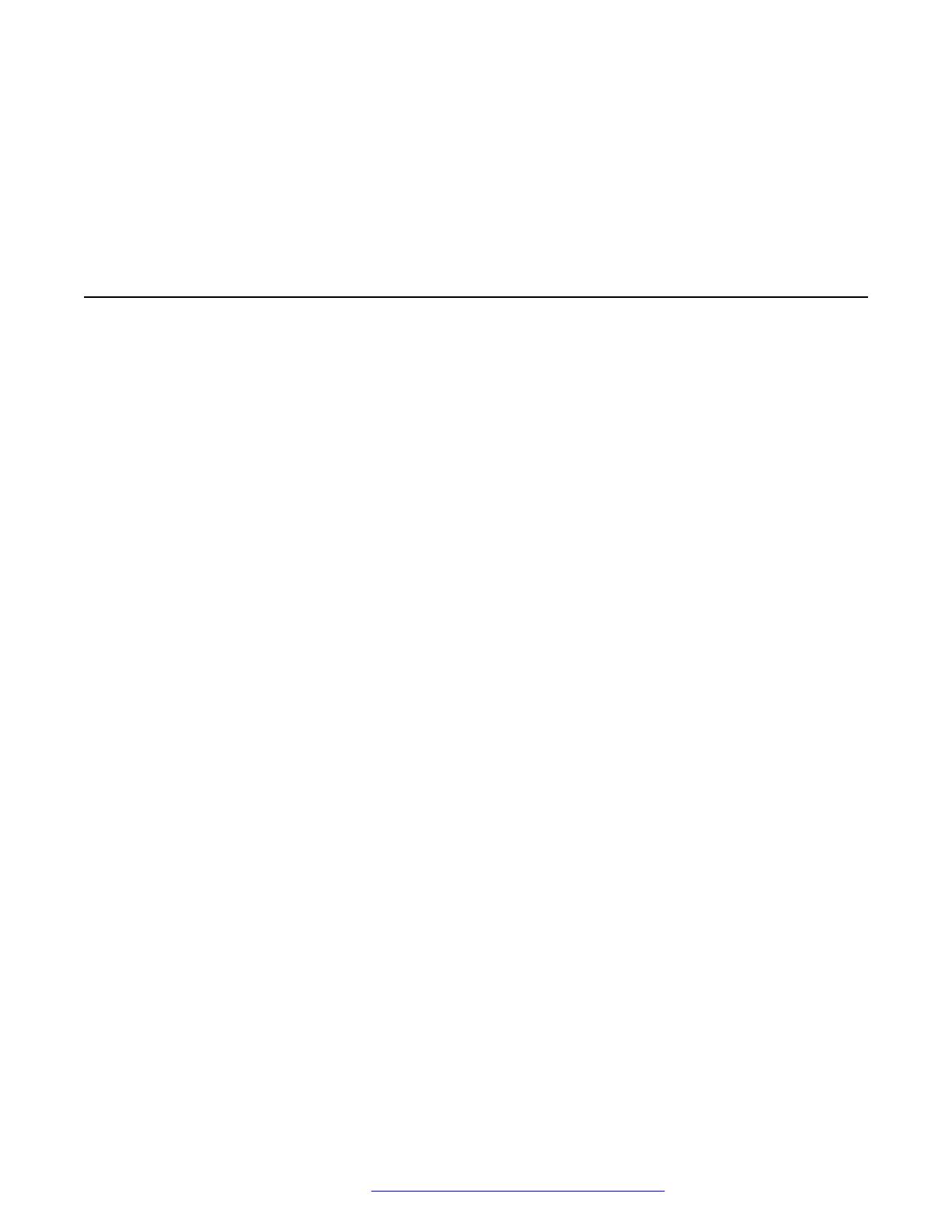
Chapter 1: Introduction
Purpose
This document provides basic instructions to perform the basic configuration of the Avaya Ethernet
Routing Switch 3500 Series chassis and software.
September 2016 Quick Start Configuration 6
Comments on this document? [email protected]

Chapter 2: New in this document
The following sections detail what is new in Avaya Ethernet Routing Switch 3500 Series.
Features
There are no feature-related changes in this document.
Other changes
Getting Started with Avaya Ethernet Routing Switch 3500 Series is renamed Quick Start
Configuration for Avaya Ethernet Routing Switch 3500 Series, NN47203-301.
Configuration information is located in the new document Configuring Systems on Avaya Ethernet
Routing Switch 3500 Series, NN47203–506.
September 2016 Quick Start Configuration 7
Comments on this document? [email protected]
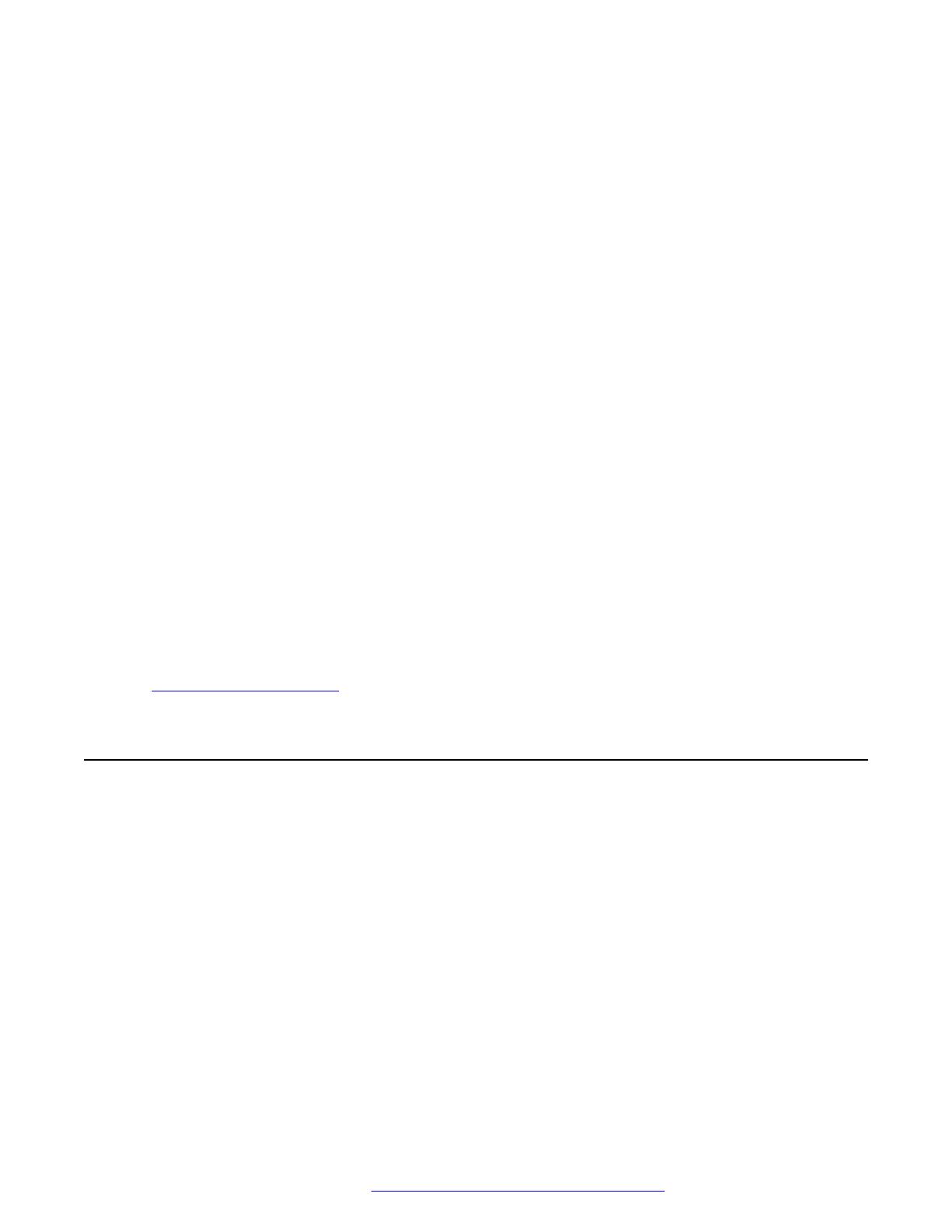
Chapter 3: Fundamentals
Quick Start Configuration for Avaya Ethernet Routing Switch 3500 Series, NN47203-301 includes
the minimum, but essential, configuration steps to:
• Provide a default, starting point configuration
• Establish a management interface
• Establish basic security on the node
The shipment includes the following:
• An installation kit
• A foldout poster, Quick Install Guide for Avaya Ethernet Routing Switch 3500 Series,
NN47203-300
For more information about hardware specifications and installation procedures, see Installing
Avaya Ethernet Routing Switch 3500 Series, NN47203–304.
For more information about how to configure security, see Configuring Security on Avaya Ethernet
Routing Switch 3500 Series, NN47203-504.
To download and print selected technical publications and release notes directly from the Internet,
go to http://support.avaya.com.
System connection
Use the console cable to connect the terminal to the switch console port. The console cable and
connector must match the console port on the switch (DB-9 or RJ-45, depending on your model).
The following are the default communication protocol settings for the console port:
• 9600 baud
• 8 data bits
• 1 stop bit
• No parity
• No flow control
• VT100 or VT100/ANSI Terminal Protocol
September 2016 Quick Start Configuration 8
Comments on this document? [email protected]
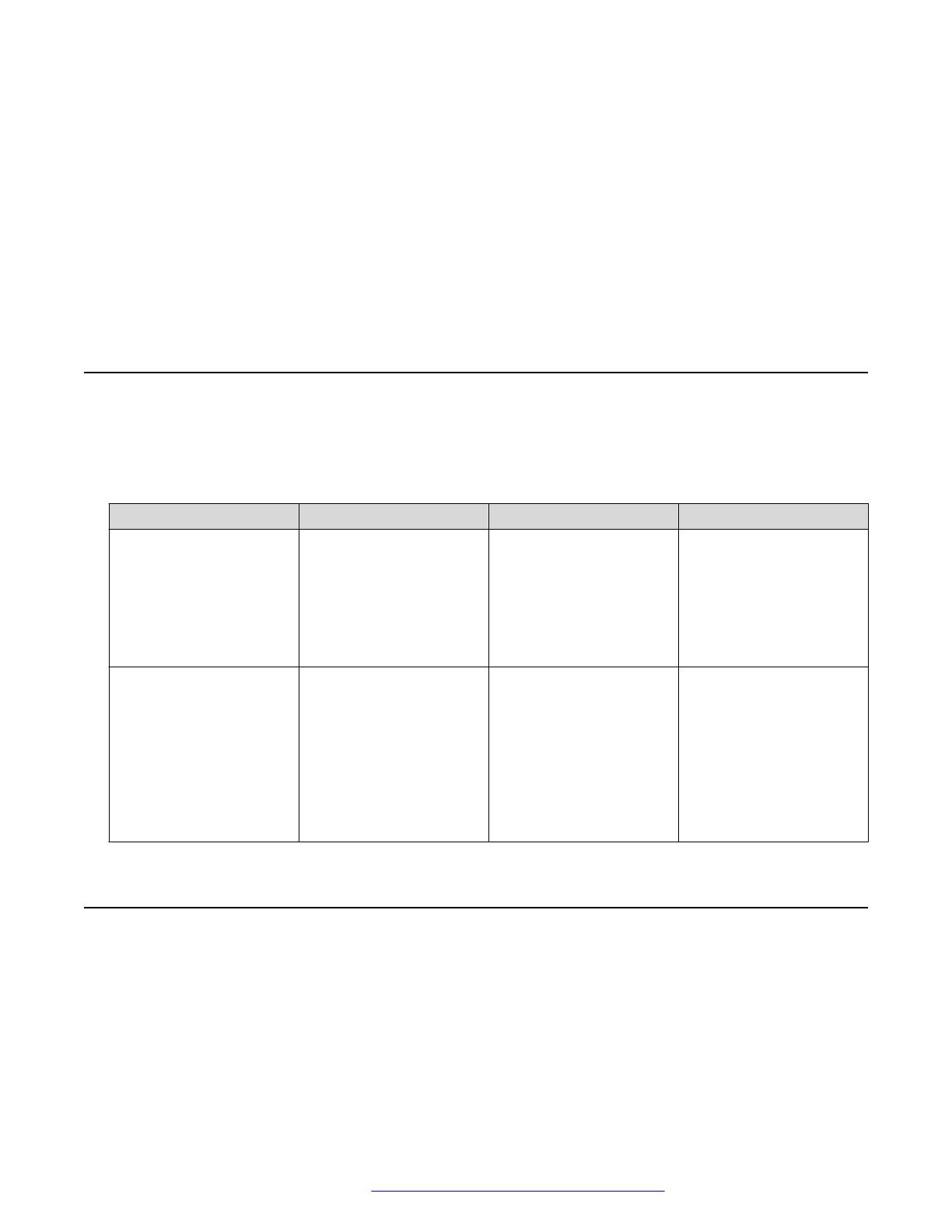
To use the console port, you need the following equipment:
• A terminal or TeleTypewriter (TTY)-compatible terminal, or a portable computer with a serial
port and terminal-emulation software.
• An Underwriters Laboratories (UL)-listed straight-through or null modem RS-232 cable with a
female DB-9 connector for the console port on the switch. The other end of the cable must use
a connector appropriate to the serial port on your computer or terminal.
You must shield the cable that connects to the console port to comply with emissions regulations
and requirement
System logon
After the platform boot sequence is complete, a logon prompt displays.
The following table shows the default values for logon and password for console and Telnet
sessions.
Access level Description Default Logon Default Password
Read-only Permits view-only
configuration and status
information. Is equivalent
to Simple Network
Management Protocol
(SNMP) read-only
community access.
RO user
Read/write View and change
configuration and status
information across the
switch. You can change
security and password
settings. This access
level is equivalent to
SNMP read/write
community access.
RW secure
Password encryption
The local passwords for the switch are stored in the configuration file, encrypted with an Avaya
proprietary algorithm.
System logon
September 2016 Quick Start Configuration 9
Comments on this document? [email protected]
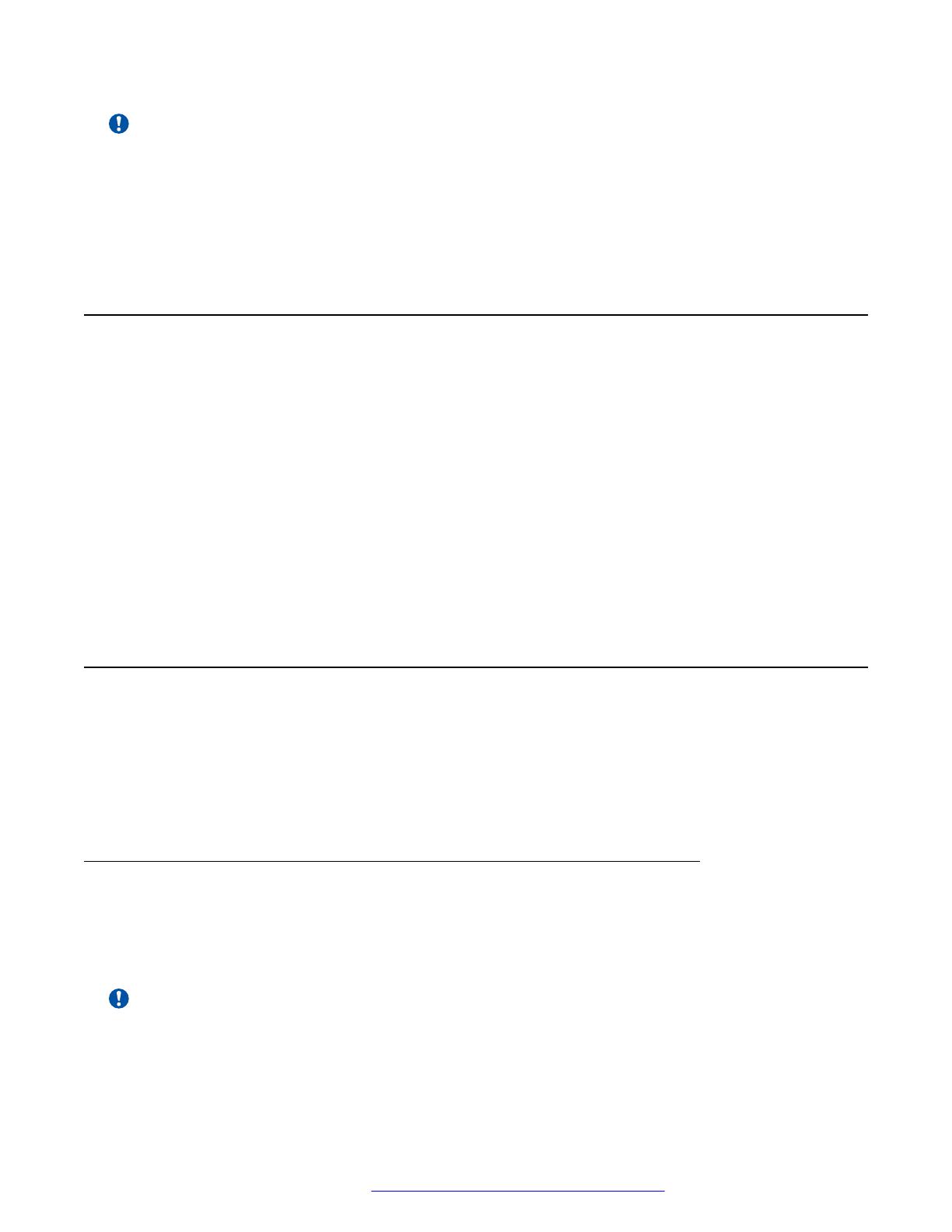
Important:
For security reasons, it is recommended that you configure the passwords to values other than
the factory defaults.
For more information about configuring passwords, see:
•Configuring Security on Avaya Ethernet Routing Switch 3500 Series, NN47203-504
Quick Start
You can use the install command in Avaya Command Line Interface (ACLI) or the Quick Start
menu in Enterprise Device Manager (EDM) to configure the following:
• quick start VLAN
• in-band IP address and subnet mask
• default gateway
• management subnet mask, management IP address and management default gateway
• read-only and read-write community strings
• IPv6 in-band address and IPv6 default gateway
• management IPV6 address and management IPV6 default gateway
Enterprise Device Manager
Enterprise Device Manager (EDM) is an embedded graphical user interface (GUI) that you can use
to manage and monitor the platform through a standard web browser. EDM is embedded in the
switch software, and the switch operates as a web server, so you do not require additional client
software. For more information about EDM, Using ACLI and EDM on Avaya Ethernet Routing
Switch 3500 Series, NN47203-102.
Enterprise Device Manager access
To access EDM, open http://<deviceip>/login.html or https://<deviceip>/
login.html from either Microsoft Internet Explorer (minimum version 8.x), or Mozilla Firefox
(minimum version 3.x).
Important:
You must enable the web server from ACLI to enable HTTP access to EDM. If you want HTTP
access to the device, you must also disable the web server secure-only option. The web server
Fundamentals
September 2016 Quick Start Configuration 10
Comments on this document? [email protected]

secure-only option is enabled by default and allows HTTPS access to the device. Take the
appropriate security precautions within the network if you use HTTP.
If you experience issues while connecting to EDM, check the proxy settings. Proxy settings can
affect EDM connectivity to the switch. Clear the browser cache, and do not use a proxy when
connecting to the device.
Default user name and password
The following table contains the default user name and password that you can use to log on to the
switch using EDM. For more information about changing the passwords, see Configuring Security
on Avaya Ethernet Routing Switch 3500 Series, NN47203-504.
EDM window
The EDM window contains the following parts:
1. navigation tree—the navigation pane on the left side of the window that displays available
command folders in a tree format
2. menu bar—the area at the top of the window that displays primary and secondary tabs that
you accessed during the session; the tabs remain available until you close them
3. toolbar—the area just below the menu bar that provides quick access to the most common
operational commands such as Apply, Refresh, and Help
4. work area—the main area on the right side of the window that displays the dialog boxes
where you view or configure switch parameters
Note:
Depending on your hardware model, information displayed may appear different than the figure
shown in this section.
Enterprise Device Manager
September 2016 Quick Start Configuration 11
Comments on this document? [email protected]

Figure 1: EDM window
Device Physical View
When you access EDM, the first panel in the work area displays a switch summary view. The tab
behind the summary view is a real-time physical view of the front panel of a device or stack called
the Device Physical View.
Objects in the Device Physical View are
• a stand-alone switch, called a unit
• a switch stack, called a chassis
• a port
From the Device Physical View you can
• determine the hardware operating status
• select a switch or a port to perform management tasks on specific objects or view fault,
configuration, and performance information for specific objects
To select an object, click the object. The system outlines the object in yellow, indicating that the
object selected.
The conventions on the device view are similar to the actual switch appearance except that LEDs in
Device Physical View do not blink. The LEDs and the ports are color-coded to reflect hardware
status. Green indicates the port is up and running; red indicates that the port is disabled.
From the menu bar you can click the Device Physical View tab to open the Device Physical View
any time during a session.
Fundamentals
September 2016 Quick Start Configuration 12
Comments on this document? [email protected]

Figure 2: Device Physical View
Note:
Depending on your hardware model, your switch may appear different than the figure shown in
this section.
Enterprise Device Manager
September 2016 Quick Start Configuration 13
Comments on this document? [email protected]

Chapter 4: Connecting to the switch
Connecting a terminal to the switch
This procedure describes the steps to connect a terminal to the console port on the switch.
Before you begin
To use the console port, you need the following equipment:
• Terminal with AC power cord and keyboard. Any terminal or PC with an appropriate terminal
emulator can be used as the management station. For more information, see Quick Install
Guide for Avaya Ethernet Routing Switch 3500 Series, NN47203-300 for a list of the terminal
emulation settings that must be used with any terminal emulation software used to connect to
the switch.
• Use the RJ-45 console cable to connect the switch console port to your management terminal.
The maximum length for the console port cable is 25 feet (8.3 meters).
For more information, see Installing Avaya Ethernet Routing Switch 3500 Series, NN47203–
304 for console port pin-out information. You can use the pin-out information to verify or create
a console cable for use with your maintenance terminal.
Procedure
1. Connect one end of the serial cable to the connector on the terminal or PC.
2. Connect the other end of the serial cable to the console port on the switch.
3. Turn the terminal or PC on.
4. Set the terminal protocol on the terminal or terminal emulation program to VT100 or VT100/
ANSI.
5. Connect to the switch using the terminal or terminal emulation application. The Avaya switch
banner appears when you connect to the switch through the console port.
6. Press Ctrl+Y and type the following CLI commands:
enable
install
The setup utility prompts you to enter the information requested as shown below.
#########################################################################
Welcome to the ERS3500 setup utility.
You will be requested to provide the switch basic connectivity settings.
After entering the requested info, the configuration will be applied and
stored into the switch NVRAM.
September 2016 Quick Start Configuration 14
Comments on this document? [email protected]

Once the basic connectivity settings are applied, additional configuration
can be done using the available management interfaces.
Use Ctrl+C to abort the configuration at any time.
#########################################################################
Please provide the Quick Start VLAN <1-4094> [1]:
Please provide the in-band IP Address[192.168.1.1]:
Please provide the in-band sub-net mask[255.255.255.0]:
Please provide the Default Gateway[0.0.0.0]:
Please provide the Read-Only Community String[**********]:
Please provide the Read-Write Community String[**********]:
Please provide the in-band IPV6 Address/Prefix_length[::/0]:
Please provide the in-band IPV6 Default Gateway[::]:
Do you want to enable the DHCP server? y/n [n]:
#########################################################################
Basic stack parameters have now been configured and saved.
#########################################################################
Configuring with Quick Start using ACLI
The Install script consists of a series of prompts that are used to set up the minimum
configuration information.
You must enter the following information when prompted:
• IP address
• Subnet mask
• Default gateway
• Read-only community string
• Read-write community string
• Quick start VLAN
• IPV6 address/prefix
• IPV6 default gateway
• DHCP server information (optional)
Before you begin
• Connect to the switch using the terminal or terminal emulation application.
Procedure
1. Press
CTRL + Y to obtain a CLI prompt.
2. Enter enable
Configuring with Quick Start using ACLI
September 2016 Quick Start Configuration 15
Comments on this document? [email protected]

3. Enter install
The switch setup utility banner appears.
4. Enter VLAN ID for the Quick Start at the following prompt:
Please provide the Quick Start VLAN <1–4094> [1]:
5. Enter the IP address at the following prompt:
Please provide the in-band IP Address [192.168.10.6]:
6. Enter the sub-net mask address at the following prompt:
Please provide the in-band sub-net mask [255.255.255.0]:
7. Enter the default gateway IP address at the following prompt:
Please provide the Default Gateway [0.0.0.0]:
8. Enter the read only community string at the following prompt:
Please provide the Read-Only Community String [**********]:
9. Enter the read write community string at the following prompt:
Please provide the Read-Write Community String [**********]:
10. Enter the in-band IPv6 address at the following prompt:
Please provide the in-band IPV6 Address/Prefix_length [ : :/0]:
11. Enter the in-band IPv6 default gateway at the following prompt:
Please provide the in-band IPV6 Default Gateway [ : :]:
12. At the Do you want to enable the DHCP server? prompt, enter Y to enable the
DHCP server, OR leave the prompt at N if you do not want to enable the DHCP server.
Successful completion displays the following message: Basic stack parameters have
now been configured and saved.
Example
###############################################################################
Welcome to the ERS3500 setup utility.
You will be requested to provide the switch basic connectivity settings.
After entering the requested info, the configuration will be applied and
stored into the switch NVRAM.
Once the basic connectivity settings are applied, additional configuration
can be done using the available management interfaces.
Use Ctrl+C to abort the configuration at any time.
###############################################################################
Please provide the Quick Start VLAN <1-4094> [1]:
Please provide the in-band IP Address[192.168.10.6]:
Please provide the in-band sub-net mask [255.255.255.0]:
Please provide the Default Gateway[0.0.0.0]:
Please provide the Read-Only Community String[**********]:
Please provide the Read-Write Community String[**********]:
Please provide the in-band IPV6 Address/Prefix_length[::/0]:
Connecting to the switch
September 2016 Quick Start Configuration 16
Comments on this document? [email protected]

Please provide the in-band IPV6 Default Gateway[::]:
Do you want to enable the DHCP server? y/n [n]:
###############################################################################
Basic stack parameters have now been configured and saved.
###############################################################################
Configuring Quick Start using EDM
Perform this procedure to configure Quick Start to enter the setup mode through a single screen.
Procedure
1. From the navigation tree, click Administration.
2. In the Administration Tree, click Quick Start.
3. In the In-Band Switch IP address, type a switch address.
4. In the In-Band Subnet Mask dialog box, type a subnet mask.
5. In the Default Gateway dialog box, type an IP address.
6. In the Read-Only Community String box, type a character string.
7. In the Re-enter to verify dialog box immediately following the Read-Only Community String
box, retype the character string from Step 6.
8. In the Read-Write Community String dialog box, type a character string.
9. In the Re-enter to verify dialog box immediately following the Read-Write Community String
box, retype the character string from Step 8.
10. In the Quick Start VLAN dialog box, type a VLAN ID.
11. To enable the DHCP Server, select the ServerEnablecheck box and enter the DHCP server
information.
12. Click Apply.
Configuring Quick Start using EDM
September 2016 Quick Start Configuration 17
Comments on this document? [email protected]
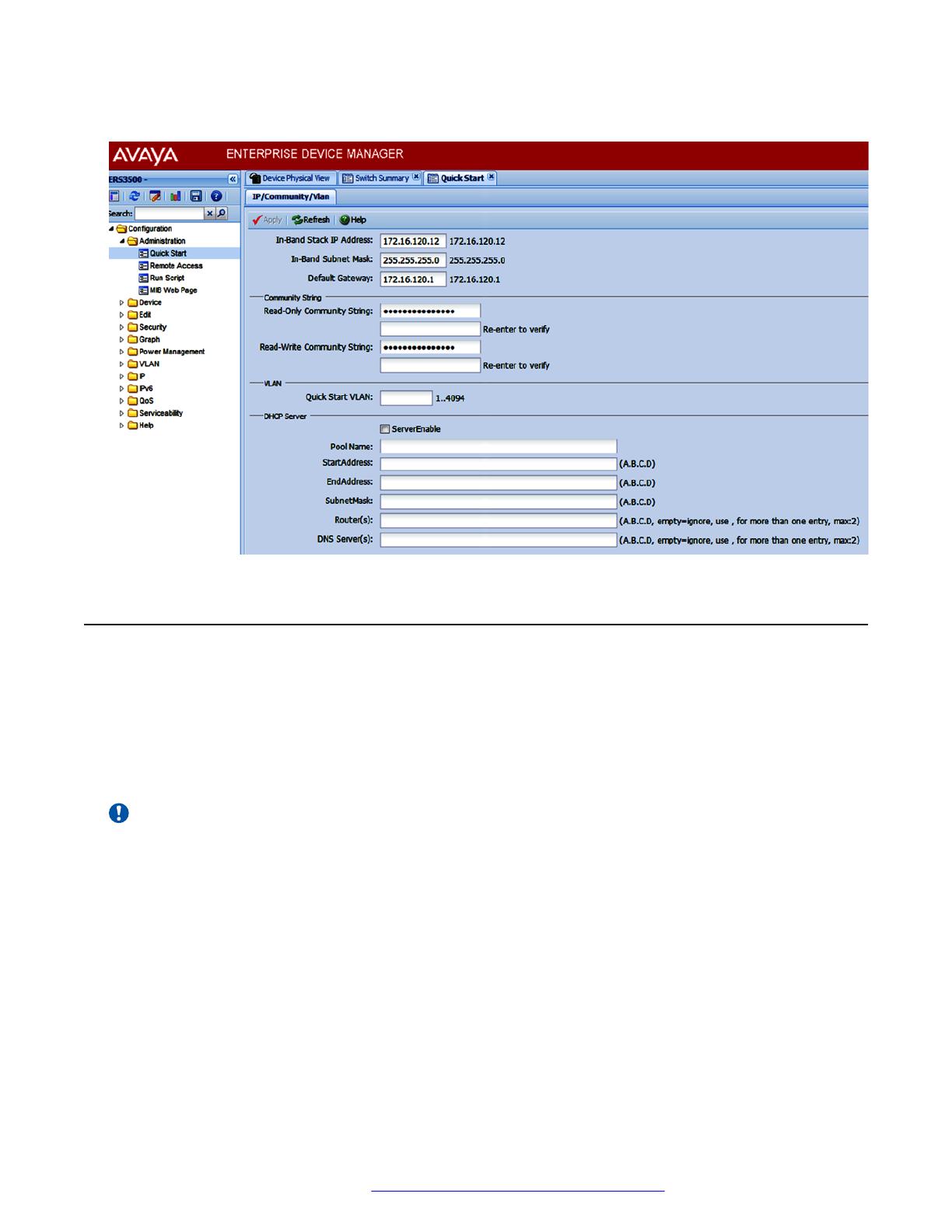
Example
Configuring the terminal
You can configure the switch terminal settings to suit your preferences for the terminal speed and
display.
About this task
Use the following procedure to configure terminal settings including the terminal connection speed,
and terminal display width and length, in number of characters.
Important:
After you modify the terminal configuration, the new settings are applied to the current active
session and to all future sessions (serial, telnet or SSH). Terminal configuration change does
not affect open concurrent sessions.
Procedure
1. Log on to ACLI to enter User EXEC mode.
2. At the command prompt, enter the following command:
terminal {speed <2400 | 4800 | 9600 | 19200 | 38400> | length <1–
132> | width <1–132>}
3. To display the current serial port information, enter the following command:
Connecting to the switch
September 2016 Quick Start Configuration 18
Comments on this document? [email protected]
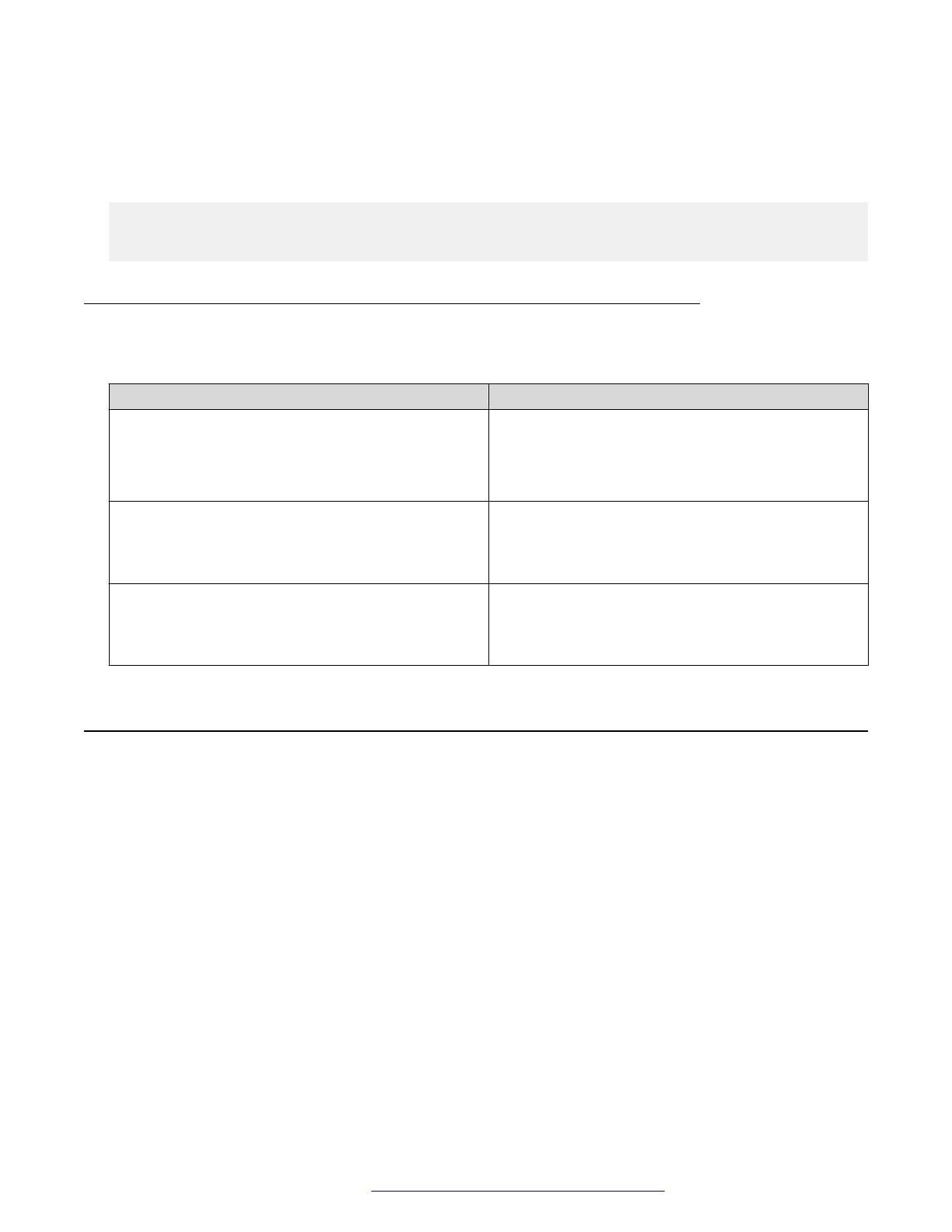
show terminal
Example
The following example shows the output from the show terminal command.
Switch#show terminal
Terminal speed: 9600
Terminal width: 79
Terminal length: 24
Variable definitions
The following table describes the parameters for the terminal command.
Variable Value
speed {2400|4800|9600|19200|38400} Sets the transmit and receive baud rates for the
terminal. You can set the speed to one of the five
options shown.
DEFAULT: 9600
length <1–132> Sets the length of the terminal display in characters.
RANGE: 1 to 132
DEFAULT: 24
width <1–132> Sets the width of the terminal display in characters.
RANGE: 1 to 132
DEFAULT: 79
BootP automatic IP configuration and MAC address
The switch supports the Bootstrap protocol (BootP). You can use BootP to retrieve an ASCII
configuration file name and configuration server address. With a properly configured BootP server,
the switch automatically learns its assigned IP address, its subnet mask, and the IP address of the
default router (default gateway).
The switch has a unique 48-bit hardware address, or MAC address, that is printed on a label on the
back panel. Use this MAC address when you configure the network BootP server to recognize the
switch BootP requests.
The BootP modes supported by the switch are:
• BootP or Last Address mode
• BootP or Default IP
• BootP Always
• BootP Disabled
BootP automatic IP configuration and MAC address
September 2016 Quick Start Configuration 19
Comments on this document? [email protected]

Important:
Whenever the switch is broadcasting BootP requests, the BootP process eventually times out if
a reply is not received. When the process times out, the BootP request mode automatically
changes to BootP or Default IP mode. To restart the BootP process, change the BootP request
mode to any of the following modes:
• Always
• Disabled
• Last
• Default-ip
Setting user access limits using ACLI
The administrator can use ACLI to limit user access by creating and maintaining passwords for web,
telnet, and console access. This is a two-step process that requires that you first create the
password and then enable it.
Setting the system user name and password using ACLI
Use the following procedure to configure the system user name and password for access through
the serial console port and Telnet. This procedure supports only one read-only and one read-write
user on the switch.
Procedure
1. Enter Global Configuration mode:
enable
configure terminal
2. At the command prompt, enter the following command:
username <username> <password> [<ro | rw>]
3. To set the username and password to the system default settings, enter the following
command:
default username [<ro | rw>]
Note:
After you configure the user name and password with the username command, you
can update the password without changing the username by using the cli password
command, the console interface, or EDM.
Connecting to the switch
September 2016 Quick Start Configuration 20
Comments on this document? [email protected]
/