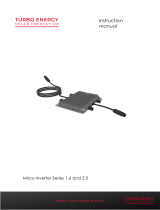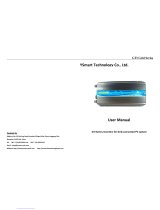APsystems Microinverter QT2D User manual
Table of Contents
1. Important Safety Instructions ......................................................................................................... 2
1.1 Safety Instructions.......................................................................................................................................... 2
1.2 Radio Interference Statement........................................................................................................................ 3
1.3 Symbols in lieu of words.................................................................................................................................4
2. APsystems Microinverter System Introduction .............................................................................. 5
3. APsystems Microinverter QT2D Introduction .................................................................................7
4. APsystems Microinverter System Installation ................................................................................ 8
4.1 Additional accessories supplied by APsystems ..............................................................................................8
4.2 Other required accessories not supplied by APsystems ............................................................................... 8
4.3 Installation Procedures...................................................................................................................................9
4.3.1 Step 1 - Verify that grid voltage matches microinverter rating.......................................................... 9
4.3.2 Step 2 – Y3 AC Bus Cable distribution.................................................................................................9
4.3.3 Step 3 - Attach the APsystems Microinverters to the Racking ........................................................... 9
4.3.4 Step 4 - Ground the system...............................................................................................................10
4.3.5 Step 5 - Connect the APsystems microinverter to AC bus cable...................................................... 11
4.3.6 Step 6 - Install a Bus Cable End Cap at the end of AC bus cable...................................................... 12
4.3.7 Step 7 - Connect APsystems Microinverters to the PV Modules......................................................12
4.3.8 Step 8 - Connect APsystems Microinverters to Grid.........................................................................13
4.3.9 Step 9 - AC Extension Cable.............................................................................................................. 14
4.3.10 Step 10 - Complete the APsystems installation map...................................................................... 14
5. APsystems microinverter system operating instructions .............................................................15
6. Troubleshooting .............................................................................................................................16
6.1 Status Indications and Error Reporting........................................................................................................ 16
6.1.1 Start up LED ....................................................................................................................................... 16
6.1.2 Operation LED................................................................................................................................... 16
6.1.3 GFDI Error.......................................................................................................................................... 16
6.2 ECU_APP....................................................................................................................................................... 16
6.3 Installer EMA (web portal or EMA Manager APP) ....................................................................................... 16
6.4 Trouble Shooting Guide................................................................................................................................16
6.5 APsystems Technical Support....................................................................................................................... 17
6.6 Maintenance .................................................................................................................................................17
7. Replace a microinverter ................................................................................................................ 18
8. Technical Data ................................................................................................................................19
8.1 QT2D 3-Phase Microinverter Datasheet...................................................................................................... 20
9. QT2D - Wiring Diagram ..................................................................................................................21
9.1 Sample Wiring Diagram................................................................................................................................21
10.QT2D Accessory ............................................................................................................................ 22
10.1 Dimensions ................................................................................................................................................. 22
10.2 Wiring Diagram...........................................................................................................................................23
11.APsystems Microinverter Installation Map ................................................................................. 24