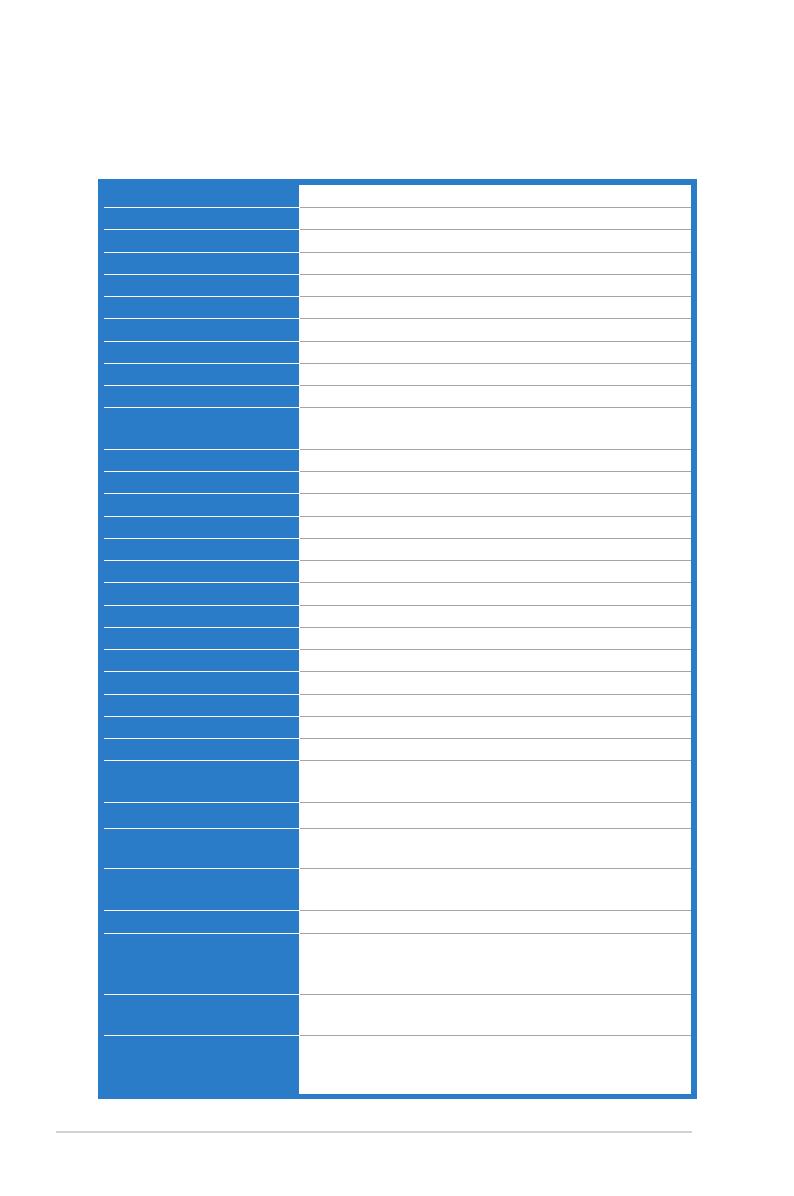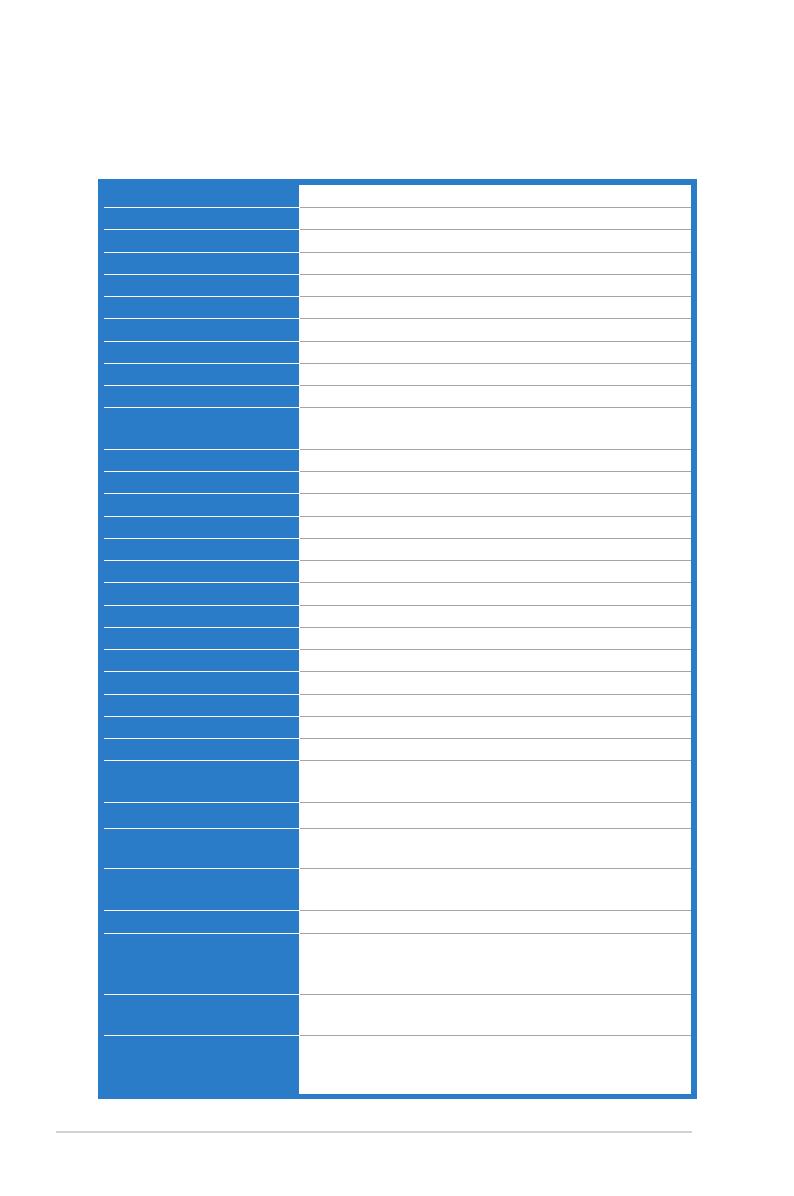
3-4 Chapter 3: General Instructions
3.2 Specications summary
(VW22ATL/VW22ATL-G)
TFT LCD
22”W (16:10, 55.88 cm) wide screen
1680 x 1050
0.282 mm
250 cd/m2
1000:1
50,000,000:1 (with ASCR on)
170˚/160˚
16.7 M
5 ms
Yes
6 video preset modes (by hotkey)
Yes (by hotkey)
4 color temperatures
3 skin-tones
DVI-D with HDCP
D-Sub
3.5 mm Mini-jack
Black/Gray
1 W x 2 Stereo, RMS
Blue (On)/Amber (Standby)
+15˚~ -5˚
100 x 100 mm
Yes
AC: 100~240V
Power On: < 33 W, Standby: < 0.5 W,
Power Off: < 0.5 W
0˚C~40˚C
-20˚C~+60˚C
514 mm x 365 mm x 214 mm (machine)
412 mm x 212 mm x 640 mm (package)
5.4 kg (Net); 7.4 kg (Gross)
10 languages (English, German, Italian, French, Dutch,
Spanish, Russian, Traditional Chinese, Simplied
Chinese, Japanese)
VGA cable, DVI cable, audio cable, power cord, Quick
start guide, warranty card
TUV-GS, TUV-Ergo, UL/cUL, CB, CE, ErP, FCC, CCC,
BSMI, Gost-R, C-Tick, VCCI, J-MOSS, RoHS, WEEE,
Windows 7 WHQL
*Specications are subject to change without notice.