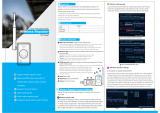Product description (pictures are for reference only, please refer to the actual object)
IPC connection status
indicator light
WAN connection
status indicator light
SYNC(match code
button)
TF card slot
NET(Ethernet port)
Power port
loudspeaker
Reset button
Reset button
PIR body induction
DC 12V power supply
Description and explanation
1. WAN(Wide Area Network) connection status indicator light
When LAN is connected or the WAN is disconnected,the indicator light will flash slowly. When WAN is connected
successfully ,the indicator light keeps on.
2. IPC connection status indicator light
When the IPC is connected to MINI NVR,the light keeps on,and flash slowly when disconnected.
3. SYNC(match code button)
Long press the button for 4 seconds to enter the code state,you can hear the voice prompt “matching code
started,please wait for voice prompt to complete”,then you get the voice prompt of “matching code successfully’”or
“matching code failed”.
4. IPC(match code method)
Long press the reset key of the two IPC for 5 seconds,then the cameras will restore to the factory default
settings,the IPC tail light will flash.Then long press the MINI NVR match code key for 4 seconds,wait the voice
prompt of “matching code successfully”,and check if the MINI NVR indicator light and IPC tail light are keeping
on,if yes,it means the matching code successfully.(Please note,the IPC matching code was accomplished before
it leaves the factory,plug and play,you don’t need to match code at the first time.If you need to change or add
more IPC,please refers to the above instruction and add the new IPC by matching code. )
5. TF card slot
The system defaults to motion detection recording after inserting a TF card.
6. NET
Network cable interface router
7. DC 5V power port
8. RESET long press 10 seconds to reset
9. DC 12V power port
10. PIR body induction PIR body motion detection
11. Loudspeaker built-in speaker, audio broadcast