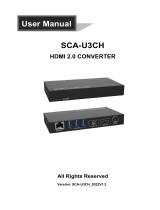Page is loading ...

eBOX671-521-FL Series
Embedded System
User’s Manual

ii
Disclaimers
This manual has been carefully checked and believed to contain accurate information.
Axiomtek Co., Ltd. assumes no responsibility for any infringements of patents or any third
party’s rights, or any liability arising from such uses.
Axiomtek does not warrant or assume any legal liability or responsibility for the accuracy,
completeness or usefulness of any information in this document. Axiomtek does not make any
commitment to update any information in this manual.
Axiomtek reserves the right to change or revise this document and/or product at any time
without notice.
No part of this document may be reproduced, stored in a retrieval system, or transmitted in any
forms or by any means, electronic, mechanical, photocopying, recording, among others, without
prior written permissions of Axiomtek Co., Ltd.
©Copyright 2023 Axiomtek Co., Ltd.
All Rights Reserved
March 2023, Version A5
Printed in Taiwan

iii
Safety Precautions
Before getting started, please read the following important safety precautions.
1. The eBOX671-521-FL does not come with an operating system which must be loaded first
before installation of any software into the computer.
2. Be sure to ground yourself to prevent static charge when installing any internal
components. Use a wrist grounding strap and place all electronic components in any
static-shielded devices. Most electronic components are sensitive to static electrical
charge.
3. Disconnect the power cord from the eBOX671-521-FL prior to making any installation. Be
sure both the system and all external devices are turned OFF. Sudden surge of power
could ruin sensitive components. Make sure the eBOX671-521-FL is properly grounded.
4. Make sure the voltage of the power source is correct before connecting it to any power
outlet.
5. Turn Off system power before cleaning. Clean the system using a cloth only. Do not spray
any liquid cleaner directly onto the screen.
6. Do not leave equipment in an uncontrolled environment where the storage temperature is
below -40℃ or above 80℃ as it may damage the equipment.
7. Do not open the system’s back cover. If opening the cover for maintenance is a must, only
a trained technician is allowed to do so. Integrated circuits on computer boards are
sensitive to static electricity. To avoid damaging chips from electrostatic discharge,
observe the following precautions:
⚫ Before handling a board or integrated circuit, touch an unpainted portion of the system
unit chassis for a few seconds. This will help discharge any static electricity on human
body.
⚫ When handling boards and components, wear a wrist grounding strap available from
most electronic component stores.
8. Caution:
Risk of explosion if battery is replaced by an incorrect type Dispose of used batteries
according to the instructions.
IL Y A RISQUE D’EXPLOSION SI LA BATTERIE EST
REMPLACEE
PER UNE BATTERIE DE TYPE INCORRECT.
METTRE AU REBUT LES BATTERIES USAGEES
CONFORMEMENT AUX INSTRUCTIONS
9. Waring:
Hot Surface Do Not Touch.
Restricted access locations: The equipment should only be installed in a Restricted
Access Area.

v
General Cleaning Tips
Please keep the following precautions in mind while understanding the details fully before and
during any cleaning of the computer and any components within.
A piece of dry cloth is ideal to clean the device.
1. Be cautious of any tiny removable components when using a vacuum cleaner to absorb
dirt on the floor.
2. Turn the system off before cleaning up the computer or any components within.
3. Avoid dropping any components inside the computer or getting circuit board damp or wet.
4. For cleaning, be cautious of all kinds of cleaning solvents or chemicals which may cause
allergy to certain individuals.
5. Keep foods, drinks or cigarettes away from the computer.
Cleaning Tools:
Although many companies have created products to help improve the process of cleaning
computer and peripherals, users can also use house hold items accordingly for cleaning. Listed
below are items available for cleaning computer or computer peripherals.
Pay special attention to components requiring designated products for cleaning as
mentioned below.
⚫ Cloth: A piece of cloth is the best tool to use when rubbing up a component. Although
paper towels or tissues can be used on most hardware as well, it is recommended to use
a piece of cloth.
⚫ Water or rubbing alcohol: A piece of cloth may be somewhat moistened with water or
rubbing alcohol before being rubbed on the computer. Unknown solvents may be harmful
to plastic parts.
⚫ Absorb dust, dirt, hair, cigarette and other particles outside of a computer can be one of
the best methods of cleaning a computer. Over time these items may restrict the airflow
in a computer and cause circuitry to corrode.
⚫ Cotton swabs: Cotton swaps moistened with rubbing alcohol or water are applicable to
reach areas in keyboard, mouse and other areas.
⚫ Foam swabs: If possible, it is better to use lint free swabs such as foam swabs.
.
【Note】: It is strongly recommended that customer should shut down the system before
starting to clean any single components.
Please follow the steps below:
1. Close all application programs;
2. Close operating software;
3. Turn off power switch;
4. Remove all devices;
5. Pull out power cable.

vi
Scrap Computer Recycling
Please inform the nearest Axiomtek distributor as soon as possible for suitable solutions in case
computers require maintenance or repair; or for recycling in case computers are out of order.
Trademarks Acknowledgments
Axiomtek is a trademark of Axiomtek Co., Ltd.
IBM, PC/AT, PS/2, VGA are trademarks of International Business Machines
Corporation. Intel® and Pentium® are registered trademarks of Intel Corporation.
MS-DOS, Microsoft C and QuickBasic, Windows 10/11, Windows 8.1, Windows 8,
Windows 7, Windows XPE, Windows XP, Windows CE embedded, Linux are
trademarks of Microsoft Corporation.
Other brand names and trademarks are the properties and registered brands of their
respective owners.

vii
Table of Contents
Disclaimers ............................................................................................................. ii
Safety Precautions ................................................................................................ iii
Classifications ....................................................................................................... iv
General Cleaning Tips ........................................................................................... v
Scrap Computer Recycling ................................................................................... vi
SECTION 1 INTRODUCTION......................................................................... 1
1.1 General Descriptions ......................................................................... 1
1.2 System Specifications ....................................................................... 3
1.2.1 CPU ................................................................................................................... 3
1.2.2 I/O System ........................................................................................................ 3
1.2.3 System Specifications ..................................................................................... 4
1.2.4 Driver CD Contents .......................................................................................... 6
1.3 Dimensions ........................................................................................ 7
1.3.1 System Dimensions ......................................................................................... 7
1.3.2 Wall-mount Bracket Dimensions ................................................................... 8
1.3.3 Din-Rail Bracket Dimensions ........................................................................ 10
1.4 I/O Outlets ......................................................................................... 12
1.5 Packing List ...................................................................................... 14
1.6 Model List ......................................................................................... 14
SECTION 2 HARDWARE INSTALLATION ................................................. 15
2.1 Installation of CPU .......................................................................... 15
2.2 Installation of 2.5" SATA Device .................................................... 18
2.3 Installation of SO-DIMM ................................................................... 19
2.4 Installation of Optional MXM Graphic Module ............................... 20
2.5 Installation of Mini PCIe Module (Full-size) .................................... 22
2.6 Installation of Flexible I/O Modules ................................................ 23
SECTION 3 JUMPER & CONNECTOR SETTINGS ..................................... 25
3.1 Locations of Jumpers & Connectors ............................................. 25
3.2 Summary of Jumper Settings......................................................... 27
3.2.1 Restore BIOS Optimal Defaults (JP1) .......................................................... 27
3.3 Connectors ....................................................................................... 28
3.3.1 DC-in Phoenix Power Connector (CN29) ..................................................... 29
3.3.2 HDMI Connector (CN2) .................................................................................. 29
3.3.3 DisplayPort Connector (CN1,CN24,CN25) ................................................... 30
3.3.4 Serial Port Connector (CN27,CN27) ............................................................. 30
3.3.5 USB 3.1 Connector ........................................................................................ 31
3.3.6 Ethernet Connector (LAN1~LAN6) ............................................................... 32
3.3.7 DVI-I Connector (CN30) ................................................................................. 33
3.3.8 ATX Power on/off (SW3) ................................................................................ 34
3.3.9 Reset Button (SW2) ....................................................................................... 34
3.3.10 Remote Power Switch Connector (PWRBT1) ............................................. 34
3.3.11 AT/ATX Switch ............................................................................................... 34
3.3.12 SATA Connector (SATA 1 & 2) ..................................................................... 35
3.3.13 SATA Power Connector (CN16,CN17) ......................................................... 35
3.3.14 SIM Card Slots (CN13,CN14) ........................................................................ 35
3.3.15 Full-Size PCI Express Mini Card Slot (CN12,CN15) ................................... 36
3.3.16 Intel® HD Audio Digital Header (HDA1)(Optional) ...................................... 38

viii
3.3.17 Digital I/O (CN11) (optional) ......................................................................... 38
SECTION 4 BIOS SETUP UTILITY .............................................................. 39
4.1 Starting ............................................................................................. 39
4.2 Navigation Keys ............................................................................... 39
4.3 Main Menu ........................................................................................ 40
4.4 Advanced Menu ............................................................................... 41
4.5 Chipset Menu ................................................................................... 53
4.6 Boot Menu ........................................................................................ 58
4.7 Save & Exit Menu ............................................................................. 59
APPENDIX A WATCHDOG TIMER ............................................................. 61
About Watchdog Timer .................................................................................. 61
Sample Program .............................................................................................. 62
APPENDIX B PROGRAMMABLE LED ....................................................... 63
APPENDIX C CONFIGURING SATA FOR RAID ......................................... 65
C.1 Configuring SATA Hard Drive(s) for RAID...................................... 65

eBOX671-521-FL Series user’s Manual
Introduction 1
SECTION 1
INTRODUCTION
This section contains general information and detailed specifications of the eBOX671-521-
FL.Section 1 consist of the following sub-sections:
◼ General Descriptions
◼ System Specifications
◼ Dimensions
◼ I/O Outlets
◼ Packing List
◼ Model List
1.1 General Descriptions
The eBOX671-521-FL is a high performance GPU computing fanless embedded system that
features the 9th/8th generation Intel® Core™ i7/i5/i3 and Celeron® processor (formally
codename: Coffee Lake-Refresh S/ Coffee Lake-S). It comes with an IP40-rated heavy-duty
aluminum extrusion design, offers 24V DC power input with power protection and supports -
40°C to +60°C extended temperature range*, thus enabling reliable operation in harsh
environments.
To minimize deployment time, eBOX671-521-FL supports one flexible I/O window for
customers to easily install additional I/O output. Besides, the system has one MXM Type A slot
to let users install optional NVIDIA®/AMD® MXM graphic module to enhanced graphic
computing ability. The eBOX671-521-FL also supports multiple I/O connections including 6
USB 3.1 ports, 2 COM ports,2 GbE ports and 4 PoE ports, plus 2 SIM sockets are provided for
remarkable mobile availability. It is making perfectly suitable for intelligent factory, machine
vision, edge computing, deep learning platform, objective identification, or related objective
classification applications.
*According to the configuration, please refer to 1.2.3 to get the precise specification of
operating temperature.

eBOX671-521-FL Series user’s Manual
2 Introduction
Features
⚫ 9th gen Intel® Core™ i7/i5/i3 & Celeron® 35 watt processor with Intel®
Q370 PCH
(Coffee Lake refresh-S)
⚫ 8th gen Intel® Core™ i7/i5/i3 & Celeron® 35/65 watt processor with Intel® Q370 PCH
(Coffee Lake-S)
⚫ 4-CH PoE (IEEE802.3at compliance), total up to 60W
⚫ Dual swappable 2.5" SATA HDD drive bay with RAID 0/1 supported
⚫ ECC memory supported on Intel® Core™ i3 & Celeron® by optional Intel® C246
⚫ Supports optional MXM graphics module via MXM Type A connector onboard,
max up to 50 watt
⚫ DVI-I, HDMI, and DisplayPort with triple-view supported
⚫ Dual DisplayPort outputs via optional NVIDIA®/AMD® MXM graphic module
⚫ TPM 2.0 onboard
⚫ AXView 3.0 intelligent embedded monitoring software ready
Reliable and Stable Design
The embedded system supports 9th/8th generation Intel® Core™ i7/i5/i3 and Celeron® 35 or
65 watt processors, along with high flexibility and multi-functional design that make it the best
solution for smart factory applications.
Flexible Connectivity
The eBOX671-521-FL-DC-4PoE comes with rich I/O interfaces including two RS-232/422/485
ports, six USB 3.1 ports, two GbE ports, 4 PoE ports, dual DisplayPort by optional MXM
module and flexible I/O window supported.
The eBOX671-521-FL-DC-6GbE comes with rich I/O interfaces including two RS-232/422/485
ports, six USB 3.1 ports, six GbE ports, dual DisplayPort by optional MXM module and flexible
I/O window supported.
Embedded O.S. Supported
The eBOX671-521-FL with 9ht/8th generation platform supports Windows® 10/11, Windows®
10/11 IoT and Linux.
Various Storage Supported
In terms of storage, the eBOX671-521-FL supports two swappable 2.5" SATA storage drive
bay and one mSATA device.

eBOX671-521-FL Series user’s Manual
Introduction 3
1.2 System Specifications
1.2.1 CPU
⚫ CPU (9th gen)
◼ LGA1151 9th gen Intel® Core™ i7/i5/i3 & Celeron® processors (35W)
◼ Intel® Core™ i7-9700TE Processor
◼ Intel® Core™ i5-9500TE Processor
◼ Intel® Core™ i3-9100TE Processor
◼ Intel® Celeron® G4930T
⚫ CPU (8th gen)
◼ LGA1151 8th gen Intel® Core™ i7/i5/i3 & Celeron® processors (35W/65W)
◼ Intel® Core™ I7-8700, 65W processor
◼ Intel® Core™ I7-8700T, 35W processor
◼ Intel® Core™ I5-8500, 65W processor
◼ Intel® Core™ I5-8500T, 35W processor
◼ Intel® Core™ I3-8100, 65W processor
◼ Intel® Core™ I3-8100T, 35W processor
◼ Intel® Pentium® G5400T, 35W processor
◼ Intel® Celeron® G4900T, 35W processor
⚫ Chipset
◼ Intel® Q370
◼ Intel® C246 (optional)
⚫ BIOS
◼ American Megatrends Inc. UEFI (Unified Extensible Firmware Interface) BIOS.
⚫ System Memory
◼ 2 x 260-pin DDR4-2666 SO-DIMM, up to 64GB
1.2.2 I/O System
⚫ Display
◼ 1 x HDMI 1.4 (3840 x 2160@30 Hz)
◼ 1 x DisplayPort 1.2 (Resolution:4K/2K@60 Hz)
◼ 1 x DVI-I (VGA: 1920 x1080@60 Hz; DVI-D: 1920 x1200@60 Hz)
◼ 2 x DisplayPort via optional MXM Type A module
【Note】: Please notice that only optional 2 x DP is functional when users run DOS.
【Note】: Please connect your monitors before system boot up if MXM module has
been installed to avoid multi display issues.
⚫ Ethernet & Power Over Ethernet
➢ eBOX671-521-FL-DC-4PoE
◼ 4 x 10/100/1000 PoE (IEEE 802.3at) ports, max. up to 60W (4 x i210-IT)
◼ 2 x 10/100/1000 Ethernet ports (i210-IT & i219-LM)
➢ eBOX671-521-FL-DC-6GbE
◼ 6 x 10/100/1000 Ethernet ports (5 x i210IT, 1 x i219LM)
⚫ USB Ports
◼ 4 x USB 3.1 Gen 2
◼ 2 x USB 3.1 Gen 1
⚫ Serial Ports
◼ 2 x RS-232/422/485 (COM1~2)
⚫ Mini PCIe Interface
◼ 2 x full-size PCI Express Mini Card Slots (USB + PCI Express signal)

eBOX671-521-FL Series user’s Manual
4 Introduction
⚫ Storage
◼ 2 x 2.5" swappable SATA HDD/SSD drive bay, up to 9.5mm height
◼ RAID 0/1 supported via 2 x 2.5" SATA HDD/SSD
◼ 1 x mSATA (enabled in BIOS setting)
⚫ Flexible I/O Window
◼ Default : 2 x DB9 half cut bracket
◼ Optional I/O kits via mPCIE interface
⚫ Indicator
◼ 1 x Green LED as indicator for PWR status
◼ 1 x Green LED as indicator for HDD active
◼ 4 x Green LED as indicator for programmable
⚫ Switch
◼ 1 x ATX PWR switch
◼ 1 x Remote PWR switch
◼ 1 x AT/ATX Quick switch
◼ 1 x Reset switch connector
⚫ Antenna & SIM
◼ 4 x SMA type connector openings for antenna
◼ 2 x Internal SIM slot
⚫ Internal MXM Graphics Connector
◼ 1 x MXM Type A graphics connector, MXM module max. up to 50 watt.
◼ Optional MXM graphics kit from Axiomtek
⚫ TPM 2.0
◼ 1 x ST33HTPH2E32AHB4
1.2.3 System Specifications
⚫ Watchdog Timer
◼ 1~255 seconds or minutes; up to 255 levels.
⚫ Power Supply
◼ 24V DC input
⚫ Operation Temperature
w/o MXM module mode
◼ -40°C to +60°C (-40°F to +140°F) (with W.T. DRAM & SSD,CPU TDP 35W)
◼ -40°C to+ 50°C (-40°F to +122°F) (with W.T. DRAM & SSD,CPU TDP 65W)
w/ MXM module mode , 35W CPU only
◼ -40°C to +50°C (-40°F to +122°F) (with W.T. DRAM & SSD,CPU TDP 35W)
⚫ Storage Temperature
◼ -40℃ ~+80℃ (-40 ºF ~ 176ºF)
⚫ Humidity
◼ 10% ~ 95% (non-condensation)
⚫ Shock
◼ IEC 60068-2-27 (w/SSD: 50G@wall mount, half sine,11 ms duration)
⚫ Vibration Endurance
◼ IEC 60068-2-64 (w/SSD: 3Grms STD, random, 5 - 500 Hz,1 hr/axis)
⚫ Weight
◼ 4.8 kg (10.58 lb) without package
◼ 5.6 kg (12.34 lb) with package

eBOX671-521-FL Series user’s Manual
Introduction 5
⚫ Dimension
◼ 280mm (11.02") (W) x 210mm (8.26") (D) x 80.5mm (3.16") (H)
【Note】: Operating temperature specification is defined by 4 channel PoE enabled for
both w/ MXM and w/o MXM graphic module modes.

eBOX671-521-FL Series user’s Manual
6 Introduction
1.2.4 Driver CD Contents
⚫ Ethernet
⚫ Chipset
⚫ Graphic
⚫ Serial Port
⚫ USB 3.1
⚫ Intel® ME
⚫ Intel® Rapid Storage Technology
【Note】: All specifications and images are subject to change without notice.

eBOX671-521-FL Series user’s Manual
8 Introduction
1.3.2 Wall-mount Bracket Dimensions
Users can get 6pcs truss head M3*6L screws for fixing the wall mount kit from the
accessories box.
Note: When users install wall mount kit, please turn the LAN ports side outlet towards
the floor.

eBOX671-521-FL Series user’s Manual
Introduction 9
Wall-mount Bracket Assembly Drawing
Users can get 6pcs truss head M3*6L screws for fixing the wall mount kit from the
accessories box.
Note : If users install the screws in drywall, use the hollow wall anchors to ensure that unit does
not pull away from the wall due to prolonged strain between the cable and power
connector.

eBOX671-521-FL Series user’s Manual
10 Introduction
1.3.3 Din-Rail Bracket Dimensions
Users can get 6pcs truss head M3*6L screws for fixing the wall mount kit from the
accessory box.

eBOX671-521-FL Series user’s Manual
Introduction 11
Din-Rail Bracket Assembly Drawing
Users can get 6pcs truss head M3*6L screws for fixing the wall mount kit from the
accessory box.

eBOX671-521-FL Series user’s Manual
12 Introduction
1.4 I/O Outlets
The following figures show I/O outlets on the eBOX671-521-FL.
Front View
1
1 x Reset button
7
1 x AT/ATX quick switch
2
1 x Power button
8
System LEDs
3
2 x Swappable HDD tray
9
1 x Remote power switch
4
1 x HDMI 1.4
10
1 x DisplayPort 1.2
5
4 x Antenna opening
11
2 x GbE
6
2 x USB 3.1 (Gen1)
12
4 x PoE or 4 x GbE
/