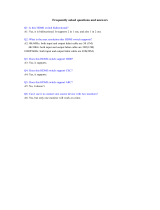Page is loading ...

eBOX640-521-FL Series
Embedded System
User’s Manual

ii
Disclaimers
This manual has been carefully checked and believed to contain accurate information.
Axiomtek Co., Ltd. assumes no responsibility for any infringements of patents or any third
party’s rights, or any liability arising from such uses.
Axiomtek does not warrant or assume any legal liability or responsibility for the accuracy,
completeness or usefulness of any information in this document. Axiomtek does not make any
commitment to update any information in this manual.
Axiomtek reserves the right to change or revise this document and/or product at any time
without notice.
No part of this document may be reproduced, stored in a retrieval system, or transmitted in any
forms or by any means, electronic, mechanical, photocopying, recording, among others, without
prior written permissions of Axiomtek Co., Ltd.
©Copyright 2020 Axiomtek Co., Ltd.
All Rights Reserved
December 2020, Version A3
Printed in Taiwan

iii
Safety Precautions
Before getting started, please read the following important safety precautions.
1. The eBOX640-521-FL does not come with an operating system which must be loaded first
before installation of any software into the computer.
2. Be sure to ground yourself to prevent static charge when installing any internal
components. Use a wrist grounding strap and place all electronic components in any
static-shielded devices. Most electronic components are sensitive to static electrical
charge.
3. Disconnect the power cord from the eBOX640-521-FL prior to making any installation. Be
sure both the system and all external devices are turned OFF. Sudden surge of power
could ruin sensitive components. Make sure the eBOX640-521-FL is properly grounded.
4. Make sure the voltage of the power source is correct before connecting it to any power
outlet.
5. Turn Off system power before cleaning. Clean the system using a cloth only. Do not spray
any liquid cleaner directly onto the screen.
6. Do not leave equipment in an uncontrolled environment where the storage temperature is
below -40℃ or above 80℃ as it may damage the equipment.
7. Do not open the system’s back cover. If opening the cover for maintenance is a must, only
a trained technician is allowed to do so. Integrated circuits on computer boards are
sensitive to static electricity. To avoid damaging chips from electrostatic discharge,
observe the following precautions:
⚫ Before handling a board or integrated circuit, touch an unpainted portion of the system
unit chassis for a few seconds. This will help discharge any static electricity on the
human body.
⚫ When handling boards and components, wear a wrist grounding strap available from
most electronic component stores.
8. Warning!! Caution with touch! eBOX640-521-FL will become extremely hot when it's on.

v
General Cleaning Tips
Please keep the following precautions in mind while understanding the details fully before and
during any cleaning of the computer and any components within.
A piece of dry cloth is ideal to clean the device.
1. Be cautious of any tiny removable components when using a vacuum cleaner to absorb
dirt on the floor.
2. Turn the system off before cleaning up the computer or any components within.
3. Avoid dropping any components inside the computer or getting circuit board damp or wet.
4. For cleaning, be cautious of all kinds of cleaning solvents or chemicals which may cause
allergy to certain individuals.
5. Keep foods, drinks or cigarettes away from the computer.
Cleaning Tools:
Although many companies have created products to help improve the process of cleaning
computer and peripherals, users can also use house hold items accordingly for cleaning. Listed
below are items available for cleaning computer or computer peripherals.
Pay special attention to components requiring designated products for cleaning as
mentioned below.
⚫ Cloth: A piece of cloth is the best tool to use when rubbing up a component. Although
paper towels or tissues can be used on most hardware as well, it is recommended to use
a piece of cloth.
⚫ Water or rubbing alcohol: A piece of cloth may be somewhat moistened with water or
rubbing alcohol before being rubbed on the computer. Unknown solvents may be harmful
to plastic parts.
⚫ Absorb dust, dirt, hair, cigarette and other particles outside of a computer can be one of
the best methods of cleaning a computer. Over time these items may restrict the airflow
in a computer and cause circuitry to corrode.
⚫ Cotton swabs: Cotton swabs moistened with rubbing alcohol or water are applicable to
reach areas in a keyboard, mouse and other areas.
⚫ Foam swabs: If possible, it is better to use lint free swabs such as foam swabs.
.
【Note】: It is strongly recommended that the customer should shut down the system
before starting to clean any single components.
Please follow the steps below:
1. Close all application programs;
2. Close operating software;
3. Turn off power switch;
4. Remove all devices;
5. Pull out the power cable.

vi
Scrap Computer Recycling
Please inform the nearest Axiomtek distributor as soon as possible for suitable solutions in case
computers require maintenance or repair; or for recycling in case computers are out of order.
Trademarks Acknowledgments
Axiomtek is a trademark of Axiomtek Co., Ltd.
IBM, PC/AT, PS/2, VGA are trademarks of International Business Machines Corporation.
Intel® and Pentium® are registered trademarks of Intel Corporation.
MS-DOS, Microsoft C and QuickBasic are trademarks of Microsoft Corporation.
Windows 8.1, Windows 10, Linux and other brand names and trademarks are the
properties and registered brands of their respective owners.

vii
Table of Contents
Disclaimers .............................................................................................................. i
Safety Precautions ................................................................................................ iii
Classification ......................................................................................................... iv
General Cleaning Tips ........................................................................................... v
Scrap Computer Recycling ................................................................................... vi
SECTION 1 INTRODUCTION......................................................................... 1
1.1 General Description ........................................................................... 1
1.2 System Specifications ....................................................................... 2
1.2.1 CPU ................................................................................................................... 2
1.2.2 I/O System ........................................................................................................ 2
1.2.3 System Specification ....................................................................................... 3
1.2.4 Driver CD Content ............................................................................................ 3
1.3 Dimensions ........................................................................................ 4
1.3.1 System Dimensions ......................................................................................... 4
1.3.2 Wall mount Bracket Dimensions .................................................................... 5
1.4 I/O Outlets ......................................................................................... 7
1.5 Packing List ........................................................................................ 8
1.6 Model List ........................................................................................... 8
SECTION 2 HARDWARE INSTALLATION ................................................... 9
2.1 Installation of the CPU Processor ..................................................... 9
2.2 Installation of SO-DIMM Memory .................................................... 12
2.3 Installation of the Express Mini Card .............................................. 13
2.4 Installation of the 2.5" SATA Device ............................................... 14
2.5 Installation of Flexible I/O Modules ............................................... 15
SECTION 3 JUMPER & CONNECTOR SETTINGS ..................................... 17
3.1 Locations of Jumpers & Connectors .............................................. 17
3.2 Summary of Jumper Settings.......................................................... 19
3.2.1 COM2 Data/Power Select (JP1) .................................................................... 20
3.2.2 Audio(JP2) ...................................................................................................... 20
3.2.3 Clear CMOS .................................................................................................... 20
3.2.4 AT/ATX Power Mode Select (JP6) ................................................................ 20
3.3 Connectors ....................................................................................... 21
3.3.1 DC Jack Power Connector (CN1) ................................................................. 22
3.3.2 USB 2.0 Stack Port (CN2) .............................................................................. 22
3.3.3 USB 3.0 Stack Port (CN3) .............................................................................. 22
3.3.4 Ethernet Connector (CN4 & CN5) ................................................................. 23
3.3.5 COM1 D-Sub Connector (CN6) ..................................................................... 24
3.3.6 COM2 D-Sub Connector (CN27) ................................................................... 24
3.3.7 DisplayPort and HDMI Connector (CN8) ..................................................... 25
3.3.8 Audio Jack (CN7) ........................................................................................... 25
3.3.9 8-CH DIO Connecotr (CN10) ........................................................................ 26
3.3.10 M.2 Key E Connector (CN15) ........................................................................ 27
3.3.11 Express Mini Card Slot (CN16) ..................................................................... 28
3.3.12 Front Panel Connector (CN34) ..................................................................... 29

viii
SECTION 4 BIOS SETUP UTILITY .............................................................. 31
4.1 Starting ............................................................................................. 31
4.2 Navigation Keys ............................................................................... 31
4.3 Main Menu ........................................................................................ 32
4.4 Advanced Menu ............................................................................... 33
4.5 Chipset Menu ................................................................................... 44
4.6 Security Menu .................................................................................. 49
4.7 Boot Menu ........................................................................................ 50
4.8 Save & Exit Menu ............................................................................. 51
APPENDIX A WATCHDOG TIMER ............................................................. 53
A.1 About Watchdog Timer .................................................................... 53
A.2 Sample Program .............................................................................. 53
APPENDIX B TPM SETTINGS..................................................................... 55
APPENDIX C DIGITAL I/O SETTINGS ........................................................ 65

eBOX640-521-FL Series User’s Manual
Introduction 1
SECTION 1
INTRODUCTION
This section contains general information and detailed specifications of the eBOX640-521-FL.
Section 1 includes the following sections:
◼ General Description
◼ System Specifications
◼ Dimensions
◼ I/O Outlets
◼ Packing List
◼ Model List
1.1 General Description
The eBOX640-521-FL is an embedded system that is powered by LGA1151 socket 8th/9th
gen Intel® Core™ i7/i5/i3 & Celeron® processors (Coffee Lake) to support Windows 10, and
Linux, suitable for the most endurable operation. It is designed with full feature I/O,
two 260-pin unbuffered SO-DIMM sockets for one channel DDR4-2400 MHz memory,
and enhanced system dependability through built-in Watchdog Timer.
⚫ Features
1. LGA1151 socket 8th/9th gen Intel® Core™ i7/i5/i3 & Celeron® processor (CPU TDP
max. up to 35W)
2. Supports 2 COM, 6 USB and 8-CH DI/DO
3. Front I/O connectivity design
4. M.2 Key E for Wi-Fi
⚫ Reliable and Stable Design
The embedded system supports LGA1151 socket 8th/9th gen Intel® Core™ i7/i5/i3 &
Celeron® processors (TDP up to 35W), with high flexibility and multi-functional design to
provide the best solution for any industrial field applications.
⚫ Embedded O.S. Supported
The eBOX640-521-FL supports not only Windows 10, but also embedded OS, such as
Windows 10 Embedded and Linux.
⚫ Various Storage devices supported
For storage device, the eBOX640-521-FL supports two 2.5" SATA storage drive bays.

eBOX640-521-FL Series User’s Manual
2 Introduction
1.2 System Specifications
1.2.1 CPU
⚫ CPU
◼ LGA1151 socket 8th/9th gen Intel® Core™ i7/i5/i3 & Celeron® processors (CPU
TDP max. up to 35W)
⚫ Chipset
◼ Intel® H310
⚫ BIOS
◼ American Megatrends Inc. UEFI (Unified Extensible Firmware Interface)
BIOS.
⚫ System Memory
◼ Two 260-pin unbuffered DDR4-2400 MHz SO-DIMM sockets, max. up to
64GB
1.2.2 I/O System
⚫ One RS-232/422/485 9-pin D-Sub male connector (COM1) (select by BIOS)
⚫ One RS-232 9-pin D-Sub male connector (COM2)
⚫ One HDMI with resolution max. up to 3840 x 2160@30Hz.
⚫ One DisplayPort++ (max. up to 4096 x2 304@60Hz)
⚫ Two RJ-45 connectors for 10/100/1000 Base-T Ethernet ports
- LAN1: 1000/100/10Mbps Gigabit/Fast Ethernet support Wake-on-LAN, PXE with
Intel® i211AT.
- LAN2: 1000/100/10Mbps Gigabit/Fast Ethernet PXE with Intel® i219V
⚫ Two USB 3.0 connectors
⚫ Four USB 2.0 connectors
⚫ One 19V DC Jack power input (12V,24V DC can be used by option adapter)
⚫ Two LED indicators (System Power, HDD Active)
⚫ One Audio (Line out)
⚫ One 8-CH DIO (4-in/4-out)
⚫ One flexible IO window

eBOX640-521-FL Series User’s Manual
Introduction 3
1.2.3 System Specification
⚫ Watchdog Timer
◼ 1~255 seconds or minutes; up to 255 levels.
⚫ Power Supply
◼ Input : 19V DC (12V,24V DC can be used by option adapter)
⚫ Operation Temperature
◼ -10°C to +50°C (14°F to 122°F) (with W.T. SSD/DRAM)
⚫ Humidity
◼ 10% ~ 90% (non-condensation)
⚫ Vibration Endurance
◼ IEC 60068-2-64 (w/SSD: 3Grms STD, random, 5 - 500 Hz, 1 hr/axis)
⚫ Shock Vibration
◼ IEC 60068-2-27 (w/SSD: 50G, half sine, 11 ms duration)
⚫ Weight
◼ 3 kg (6.61 lb) without package
◼ 3.6 kg (7.94 lb) with package
⚫ Dimensions
◼ 195 mm (7.67") (W) x 210.3 mm (8.27") (D) x 80 mm (3.14") (H)
1.2.4 Driver CD Content
Please download the following eBOX640-521-FL drivers from the Axiomtek official website.
⚫ Chipset
⚫ Ethernet
⚫ Graphic
⚫ USB 3.0
⚫ Intel® ME
⚫ HD Audio
⚫ Rapid Storage Technology (for AHCI and RAID)
⚫ User’s Manual
【Note】 All specifications and images are subject to change without notice.

eBOX640-521-FL Series User’s Manual
Introduction 5
1.3.2 Wall mount Bracket Dimensions
Instructions

eBOX640-521-FL Series User’s Manual
6 Introduction
Step 1: Screw the two pieces of wall-mount kits to the bottom plate of the device. Total four
screws (metric 3 x6) are required.
Step 2: Use the device, with the wall mount plate attached, as a guide to mark the correct
locations of the four screws.
Step 3: Insert a Truss head screw (thread diameter less than 4mm)) head through the middle
of the keyhole-shaped aperture on the plate, and then slide the device downwards. Tighten the
screw head for added stability.

eBOX640-521-FL Series User’s Manual
Introduction 7
1.4 I/O Outlets
The following figures show I/O outlets on the front of the eBOX640-521-FL.
⚫ Front View
⚫ Side View
1
Power button
9
Line out
2
LEDs (power, HDD)
10
HDMI port
3
LAN 1
11
Flexible IO Window
(default : 2 x DB9 half cut bracket)
4
AT-ATX quick switch
12
COM 1 (RS232/422/485)
5
LAN 2
13
COM 2 (RS232)
6
DIO port
14
2 x USB 3.0
7
DisplayPort
15
4 x USB 2.0
8
2 x Antenna opening hole
16
DC Jack power input
17
2 x Antenna opening hole

eBOX640-521-FL Series User’s Manual
8 Introduction
1.5 Packing List
The eBOX640-521-FL comes with the following bundle package:
⚫ eBOX640-521-FL system unit x 1
⚫ Screws pack x 1
⚫ Foot pad x 4
⚫ HDD bracket x 2
⚫ DRAM Thermal pad x 2
1.6 Model List
eBOX640-521-FL-DC
Fanless embedded system with LGA1151 8th gen Intel®
Core™ i7/i5/i3 & Celeron® processor, Intel® H310, HDMI,
DisplayPort, 6 USB, 2 COM, M.2 slot and 19VDC
Please contact Axiomtek’s distributors immediately in case any abovementioned items are
missing.

eBOX640-521-FL Series User’s Manual
Hardware Installation 9
SECTION 2
HARDWARE INSTALLATION
The eBOX640-521-FL is convenient for your various hardware configurations, such as HDD
(Hard Disk Drive), SSD (Solid State Drive), Long-DIMM or PCI Express Mini Card modules.
Section 2 will show how to install the hardware.
2.1 Installation of the CPU Processor
Step 1 Turn off the system, and unplug the power cord.
Step 2 Locate the four screws on the top heatsink used to fasten the heatsink
to the chassis.
Step 3 Loosen these screws to remove the top heatsink.
Step 4 Remove the warning label and disengage load lever.
⚫ Disengage the load lever by pushing its hook down and then pulling it slightly outward.
⚫ Rotate the load lever to the open position at approximately 135°.
⚫ Rotate the load plate to the open position at approximately 150°.
【Note】 Apply pressure to corner with the right-hand thumb when opening or
closing the load lever - otherwise the lever will bounce back (as a mouse
trap does) causing bent contacts.

eBOX640-521-FL Series User’s Manual
10 Hardware Installation
Step 5 Installation steps of the CPU processor
⚫ Lift the processor package from shipping media by grasping the substrate edges.
⚫ Scan the processor package gold pads for any presence of foreign material.
⚫ Locate connection 1 indicator on the processor which aligns with connection 1 indicator
chamfer on the socket, and notice processor keying features that line up with posts along
socket walls.
⚫ Grasp the processor with the thumb and index finger along the top and bottom edges.
The socket will have cutouts for your fingers to fit into.
⚫ Carefully place the processor into the socket body vertically.
【Note】
Never touch the fragile socket contacts to avoid damage and do not touch the
processor’s sensitive contacts at any time during installation.

eBOX640-521-FL Series User’s Manual
Hardware Installation 11
Step 6 Installation steps of the CPU processor
Align pins of the CPU with pin holes of the socket. Be careful of the CPU’s orientation that users
need to align the arrow mark on the CPU with the arrow key on the socket.
Step 7 Put the top cover and fasten all screws back onto the system.

eBOX640-521-FL Series User’s Manual
12 Hardware Installation
2.2 Installation of SO-DIMM Memory
Step 1 Turn off the system, and unplug the power cord.
Step 2 On the top heatsink, locate the four screws used to fasten the heatsink
to the chassis.
Step 3 Loosen the screws to remove the top heatsink and locate the two SO-DIMM
sockets on the main board. Then place a thermal pad on the DRAM socket.
Please also put another DRAM thermal pad on top cover as red marked.
Step 4 Locate the memory module, insert the gold colored contact into the socket, and
push the module down until it is locked in place by the two end latches.
Step 5 Put the top cover and fasten four screws back onto the system.
/