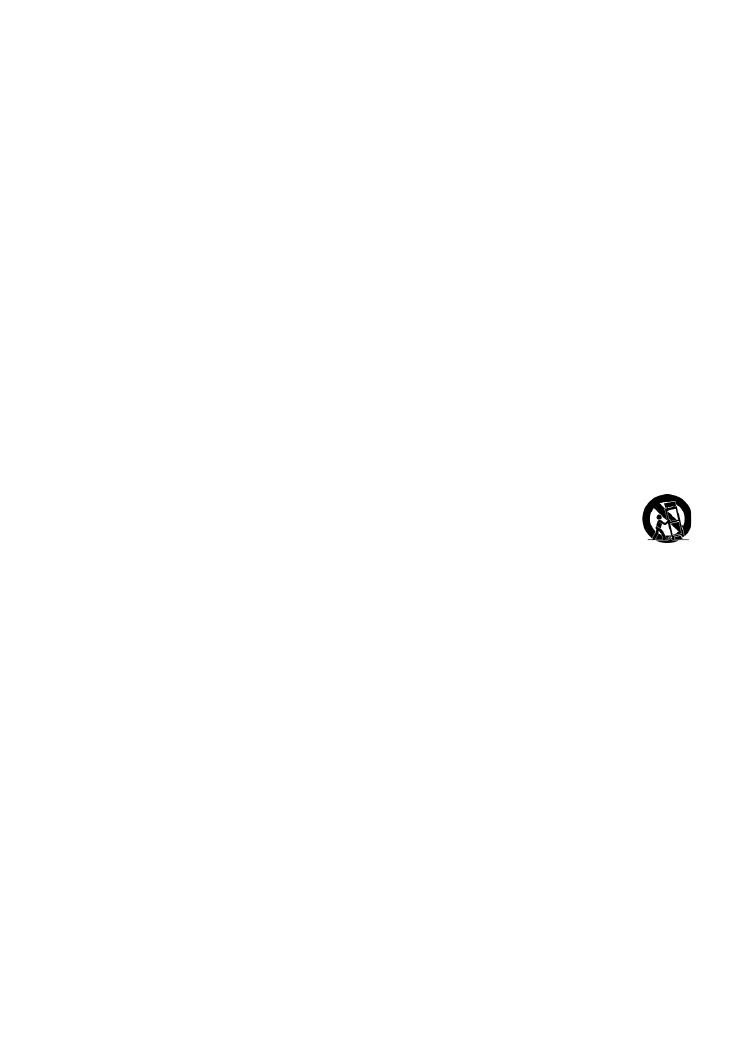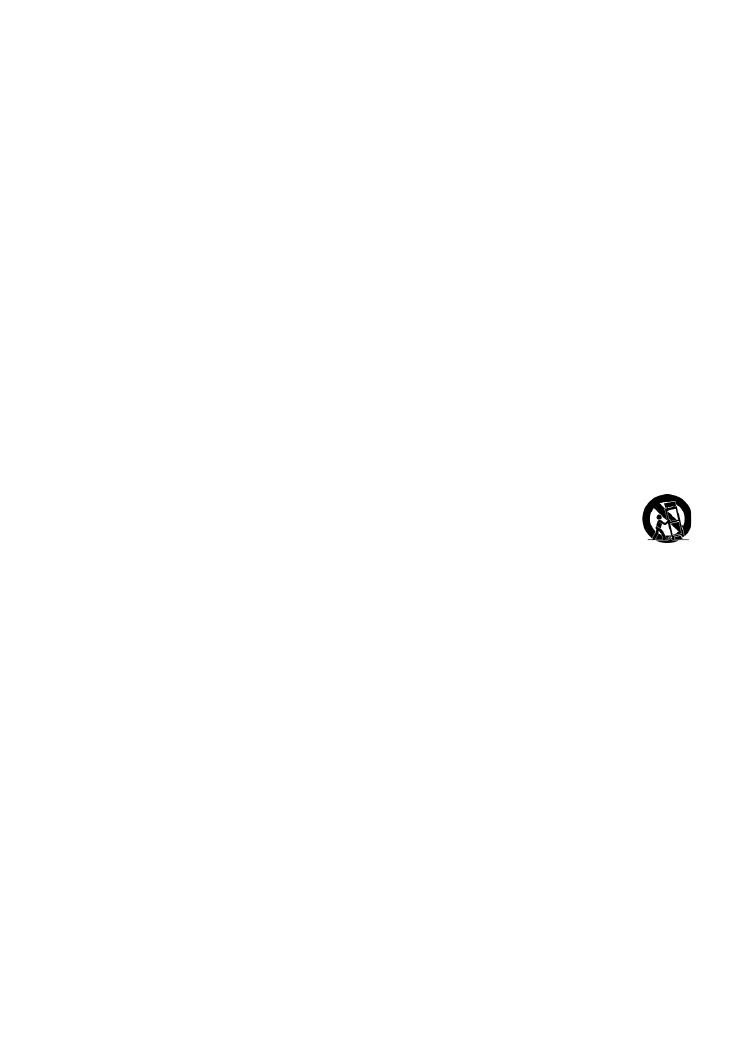
ViewSonic EP2202r_EP3202r_EP4602r_EP5202r
iii
Important Safety Instructions
1. Read these instructions completely before using the equipment.
2. Keep these instructions in a safe place.
3. Heedallwarnings.
4. Followallinstructions.
5. Donotusethisequipmentnearwater.Warning: Toreducetheriskofreorelectricshock,
donotexposethisapparatustorainormoisture.
6. Donotblockanyventilationopenings.Installtheequipmentinaccordancewiththe
manufacturer’s instructions.
7. Donotinstallnearanyheatsourcessuchasradiators,heatregisters,stoves,orotherdevices
(includingampliers)thatproduceheat.
8. Donotattempttocircumventthesafetyprovisionsofthepolarizedorgrounding-typeplug.
Apolarizedplughastwobladeswithonewiderthantheother.Agroundingtypeplug has
two blades and a third grounding prong. The wide blade and the third prong are provided for
yoursafety.Iftheplugdoesnottintoyouroutlet,consultanelectricianforreplacementof
the outlet.
9. Protectthe powercordfrombeingtreaduponorpinched,particularlyattheplug,andthe
point where if emerges from the equipment. Be sure that the power outlet is located near the
equipment so that it is easily accessible.
10. Onlyuseattachments/accessoriesspeciedbythemanufacturer.
11. Useonlywithacart,stand,tripod,bracket,ortablespeciedbythemanufacturer,
orsoldwiththeapparatus.Whenacartisused,usecautionwhenmovingthecart/
apparatuscombinationtoavoidinjuryfromtip-over.
12. Unplug this equipment when it will be unused for long periods of time.
13. Referallservicingtoqualiedservicepersonnel.Serviceisrequiredwhentheunithasbeen
damagedinanyway,suchas:ifthepower-supplycordorplugisdamaged,ifliquidisspilled
ontoorobjectsfallintotheunit,iftheunitisexposedtorainormoisture,oriftheunitdoes
not operate normally or has been dropped.