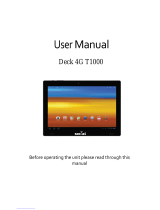Page is loading ...

Manual for OS
Pre
-installed Type
(Windows 10 IoT Enterprise 2019 LTSC)
CONTENTS
PANEL computer with the high-performance 7th-generation Intel® CPU processor
XPT-T1000 Series
Introduction .................................................................. 4
Notes Regarding Use .............................................. 10
Setup procedures ..................................................... 17
System Information ................................................. 22
Recovery Method ..................................................... 49
Customer Support and Inquiry ........................... 57

— 2 —
Table of Contents
Introduction ....................................................................... 4
1. About the Product .................................................................................................................................................. 5
2. Related Manuals ...................................................................................................................................................... 6
3. Manual composition ............................................................................................................................................. 7
4. CONTEC Software License ................................................................................................................................... 8
Notes Regarding Use ...................................................... 10
1. Safety Information ............................................................................................................................................... 11
2. Handling Precautions ......................................................................................................................................... 12
3. About Adobe Flash Player ................................................................................................................................ 13
4. About Unified Write Filter ................................................................................................................................ 14
5. Security Warning .................................................................................................................................................. 16
1. Information security risks ........................................................................................................................... 16
2. Security measures – e.g. ............................................................................................................................. 16
Setup procedures ............................................................ 17
1. Windows setup ..................................................................................................................................................... 18
System Information ........................................................ 22
1. Basic Information ................................................................................................................................................. 23
2. Storage and Partition Configuration ............................................................................................................ 24
3. Programs and Features ..................................................................................................................................... 26
1. Installed software .......................................................................................................................................... 26
2. Installed updates ........................................................................................................................................... 26
3. Enable or disable Windows functions ................................................................................................... 27
4. UWF settings ................................................................................................................................................... 28
4. Main device drivers ............................................................................................................................................. 31
5. Set to factory default values ........................................................................................................................... 34
1. Panel ................................................................................................................................................................... 34
2. Ethernet settings ........................................................................................................................................... 35
3. Serial Port Settings ....................................................................................................................................... 36
4. Optional power settings ............................................................................................................................. 37
6. Changing the language ..................................................................................................................................... 38
7. Windows Update ................................................................................................................................................. 42
8. CONTEC Manager ............................................................................................................................................... 43
1. Overview ........................................................................................................................................................... 43
2. How to start .................................................................................................................................................... 44
3. Properties screen ........................................................................................................................................... 45
4. UWF settings ................................................................................................................................................... 46
9. About Touch Panel .............................................................................................................................................. 47
1. Calibration ........................................................................................................................................................ 47

— 3 —
Table of Contents
2. About mouse cursor .................................................................................................................................... 48
Recovery Method ............................................................ 49
1. Preparations ........................................................................................................................................................... 50
2. Procedure ................................................................................................................................................................ 51
1. BIOS settings ................................................................................................................................................... 51
2. OS installation ................................................................................................................................................ 54
3. BIOS settings ................................................................................................................................................... 55
4. Start OS ............................................................................................................................................................. 56
Customer Support and Inquiry ...................................... 57
1. Services .................................................................................................................................................................... 58

— 4 —
Introduction
This will inform you of the information you need to know
before using this product, such as an overview of the OS
equipped with the preinstalled type, the overall
configuration of this manual, the various manuals
associated with this product, and so on.

—
Introduction
—
XPT-T1000 Manual for OS Pre-installed Type (Windows 10 IoT Enterprise 2019 LTSC)
— 5 —
1. About the Product
Windows 10 IoT Enterprise 2019 LTSC, equipped with the preinstalled type, is the OS for embedded
applications. CONTEC’s preinstalled types perform customization to build the OS based on a
configuration determined in advance.
In this manual you will find basic information on the installed OS, as well as explanations of setup
procedures and recovery procedures.
CAUTION
There are functional differences between Windows 10 IoT Enterprise 2019 LTSC and other Windows
10 versions.
Below are the main functions present in other Windows 10 versions but not in Windows 10 IoT
Enterprise 2019 LTSC.
System applications
Microsoft Edge, Store Cortana
Universal applications
E-mail, Calendar, OneNote, Weather, News, Sports, etc.

—
Introduction
—
XPT-T1000 Manual for OS Pre-installed Type (Windows 10 IoT Enterprise 2019 LTSC)
— 6 —
2. Related Manuals
The manuals related to the product are listed below.
Read them as necessary along with this document.
Must Read the Followings.
Name
Purpose
Contents
How to get
Product Guide
Must read this after opening the
package.
This lists the product configuration
and describes the precautions.
Included in the package
(Printed matter)
MICROSOFT SOFTWARE
LICENSE TERMS
Must read this after opening the
package.
This manual explains the conditions
and rights of customers who use
Windows software.
Included in the package
(Printed matter)
Reference Manual
Read this when operating the
product.
This describes the hardware aspects
such as functions and settings.
Download from
the Contec
website (PDF)
Manual for OS
Pre-installed Type
(This manual)
Must read this after opening the
package.
This explains basic OS information,
setup procedures and recovery
procedures.
Download from
the Contec
website (PDF)
Download Manuals
Download the manuals accordingly from the following URL.
Download
https://www.contec.com/download/

—
Introduction
—
XPT-T1000 Manual for OS Pre-installed Type (Windows 10 IoT Enterprise 2019 LTSC)
— 7 —
3. Manual composition
This manual is composed as follows:

—
Introduction
—
XPT-T1000 Manual for OS Pre-installed Type (Windows 10 IoT Enterprise 2019 LTSC)
— 8 —
4. CONTEC Software License
SOFTWARE LICENSE AGREEMENT
PLEASE READ THIS SOFTWARE LICENSE AGREEMENT (the “Agreement”) CAREFULLY BEFORE USING
CONTEC’S SOFTWARE. THIS AGREEMENT SET FORTH TERMS AND CONDITIONS REGARDING THE LICENSE
TO USE CONTEC’S SOFTWARE ONTO WHICH THE AGREEMENT IS ATTACHED (the “Software”)
. BY
DOWNLOADING, INSTALLING OR USING THE SOFTWARE OR USING MACHINEARY ONTO WHICH THE
SOFTWARE HAS BEEN
INSTALLED, CUSTOMERS ARE AGREEING TO BE BOUND BY THE AGREEMENT.
CUSTOMERS MAY NOT DOWNLOAD, INSTALL OR USE THE SOFTWARE OR ANY MACHINERY ONTO WHICH
THE SOFTWARE HAS BEEN INSTALLED WITHOUT AGREEING TO THE AGREEMENT.
Article 1. Intellectual Property Rights
The copyright, patent right or any other intellectual property right pertaining to the Software or any documentary
attachments, such as manuals, as well as any copies thereof (the “Software and the Like”) shall belong to CONTEC,
and customers shall have no rights therefor other than those expressly authorized herein.
Article 2. Permitted License
1.CONTEC grants customers a non-exclusive right to install and use, free of charge, the Software solely for the
purpose of using hardware products onto which the Software has been installed.
2.Customers may copy the Software for a minimum number of times as necessary solely for emergency backup
purposes in using the Software. However, description regarding any of the rights pertaining to the Software
supplied by CONTEC shall be attached to any such copies.
3.Customers may incorporate software provided by CONTEC as a library onto software created by the customer.
Article 3. Restrictions on Use
Customers shall not:
(1)Create any derivative software from the Software other than as set forth herein;
(2)Copy the Software other than as set forth therein;
(3)Modify, adapt, decompile, disassemble or reverse-engineer the Software; or
(4)Delete or alter the representation or trademark of the rights of the Software.
Article 4. Limited Liabilities
1.CONTEC HEREBY DISCLAIMS ANY WARRANTY WITH RESPECT TO THE SOFTWARE, EITHER EXPRESS, IMPLIED
OR STATUTORY, INCLUDING BUT NOT LIMITED TO, THE IMPLIED WARRANTIES OF MERCHANTABILITY, OF
SATISFACTORY QUALITY, OR FITNESS FOR A PARTICULAR PURPOSE AND/OR NON-INFRINGEMENT OF THIRD
PARTY RIGHTS.
2.TO THE EXTENT NOT PROHIBITED BY LAW, IN NO EVENT SHALL CONTEC BE LIABLE FOR PERSONAL INJURY, OR
ANY INCIDENTAL, SPECIAL, INDIRECT OR ANY OTHER COMMERCIAL DAMAGES OR LOSSES, ARISING OUT OF
OR RELATED TO YOUR USE OR INABILITY TO USE THE SOFTWARE AND THE LIKE.
Article 5. Transfer
1.Customers may transfer their rights authorized them with respect to the Software and in accordance herein to a
third party only when the customer satisfies all of the following conditions:
(1)The customer transfers the Agreement and the Software and the Like to such third party;
(2)The customer transfers to such third party all CONTEC hardware products onto which the Software has been
downloaded; and
(3)The recipient of the transfer agrees to the terms and conditions herein.

—
Introduction
—
XPT-T1000 Manual for OS Pre-installed Type (Windows 10 IoT Enterprise 2019 LTSC)
— 9 —
Article 6. Termination
1.CONTEC may terminate the Agreement with immediate effect without any notice or demand to the customer if
the customer fails to comply with any of the provisions herein.
2.Upon the termination of the Agreement, the customer’s license shall cease to be effective. The customer shall
immediately discontinue using the Software in any way, and shall uninstall and destruct any reproduction of the
Software.
Article 7. Export Control
1.Customers shall comply with the Foreign Exchange and Foreign Trade Act of Japan, the U.S. Export
Administration Regulation and the laws and regulations of any other country when taking the Software and the
Like outside Japan.
2.Customers shall not transfer, export or re-export the Software and the Like to any individual or entity that is likely
to use the Software and the Like to design, develop or manufacture nuclear weapons, biochemical weapons, or
to design, develop or manufacture missiles.
3.Customers shall not transfer, export or re-export the Software and the Like to any individuals or entities set forth
in the following countries or regions:
(1)The Republic of Cuba, The Islamic Republic of Iran, the Republic of Iraq, the Great Socialist People’s Libyan
Arab Jamahiriya or North Korea;
(2)Any individuals or entities on the “List of Foreign Users” based on the Import Trade Control Order or the U.S.
Department of Commerce Denied Person’s List or Entity List; or
(3)Any country, region, individual or entity designated by the government of Japan, the U.S. or any other relevant
country.
Article 8. Governing Law
The provisions herein shall be construed and governed in accordance with the laws of Japan. This Agreement shall
not be governed by the United Nations Convention on Contracts for the International Sale of Goods, the
application of which is expressly excluded.
Article 9. Dispute Resolution
Upon the occurrence of any dispute in relation to the Agreement or the Software, if any legal procedures are
required, such as the filing of a petition for a lawsuit, the Osaka District Court shall have the exclusive jurisdiction
over such dispute.
Article 10. Severability
If for any reason any portion of the provisions set forth herein is found to be invalid or unenforceable, the
remainder of the Agreement shall not be affected in any way and shall be valid and enforceable to the extent
permitted by law.

— 10 —
Notes Regarding Use
This manual explains the precautions for using the product
safely. Please make sure to read this before using this
product.

—
Notes Regarding Use
—
XPT-T1000 Manual for OS Pre-installed Type (Windows 10 IoT Enterprise 2019 LTSC)
— 11 —
1. Safety Information
This document provides safety information using the following symbols to prevent accidents
resulting in injury or death and the destruction of equipment and resources.
Understand the meanings of these labels to operate the equipment safely.
DANGER
DANGER
indicates an imminently hazardous situation which, if not
avoided, will result in death or serious injury.
WARNING
WARNING indicates a potentially hazardous situation which, if not
avoided, could result in death or serious injury.
CAUTION
CAUTION
indicates a potentially hazardous situation which, if not
avoided, may result in minor or moderate injury or in property
damage.

—
Notes Regarding Use
—
XPT-T1000 Manual for OS Pre-installed Type (Windows 10 IoT Enterprise 2019 LTSC)
— 12 —
2. Handling Precautions
CAUTION
The specifications of the product are subject to change without notice for enhancement and
quality improvement. Even when using the product continuously, be sure to read the manual
in the CONTEC’s website and understand the contents.
Do not modify the software. CONTEC will bear no responsibility for any problems, etc.,
resulting from modifying the software.
Regardless of the foregoing statement, CONTEC assumes no responsibility for any errors that
may appear in this document or for results obtained by the user as a result of using the
software.

—
Notes Regarding Use
—
XPT-T1000 Manual for OS Pre-installed Type (Windows 10 IoT Enterprise 2019 LTSC)
— 13 —
3. About Adobe Flash Player
Adobe Flash Player is disabled by default.
You may require a license from Adobe Systems Incorporated or the partner of Adobe.to use the
service.
After receiving the license, change a setting of group policy.
Start [User Configuration] - [Administrative Templates] - [Windows Components] -
[Internet Explorer] - [Security Features] - [Add-on Management].
Change Enabled state of [Turn off Adobe Flash in Internet Explorer and prevent applic…] into Not
Configured.

—
Notes Regarding Use
—
XPT-T1000 Manual for OS Pre-installed Type (Windows 10 IoT Enterprise 2019 LTSC)
— 14 —
4. About Unified Write Filter
Unified Write Filter function (referred to as “UWF” in this document) is the new filtering which
combined EWF, FBWF, and Registry filter.
UWF has deterred the write to DISK by redirecting the write to DISK from operating system or
application to overlay.
If you are updating software, adding data, or changing the settings, make sure to disable the
UWF filter settings before doing so.
Even if shut down, the contents written to the memory will not be written back to the disk.
They will be deleted if you shut down or restart the system.
UWF of preinstalled type is not suitable for all configurations.
In particular, it is unsuitable for "the configuration which a lot of write requests generate from
operating system or application to protected DISK." Under such an environment, restarting Windows
is frequently needed.
The following describes a limitation for the specification of the UWF function in Windows 10 IoT
Enterprise 2019 LTSC. Understand it completely for implementation.
CAUTION
Removable media (USB memory etc.) cannot be set as the UWF candidate.
Folders or files that are excluded from protection cannot be moved into the protection area.
If a "Recycle Bin" is an object for protection, it becomes as a deleting error since Explorer once
moves the file to "Recycle Bin". In this case, delete the object without going through "Recycle
Bin" by using Shift+Del keys on the keyboard.
The function of File Exclusion and Registry Exclusion are available only in a FAT/NTFS volume.
Volumes, such as exFAT, can be protected by UWF. However, the function of protect exclusion
cannot be used.
UWF supports NTFS. However, since the journal file of NTFS is recorded until a services of UWF
begins, writing to DISK occurs upon starting up.
UWF cannot protect a Hidden partition.
If UWF is set to Enabled and starts up, some functions in Windows are changed for the
performance improvement of UWF.
Check the technical information for details from the link listed below.
Please refer to the Microsoft technical information for details about UWF.
https://msdn.microsoft.com/ja-jp/library/windows/hardware/mt572001(v=vs.85).aspx
In early stages, a UWF overlay region serves as maximum size of 1024 MB.
The present operating condition of a UWF overlay region can be checked by the following
command.
>uwfmgr.exe overlay get-consumption
Systems operation is required so that a UWF overlay region may not be used to maximum size.

—
Notes Regarding Use
—
XPT-T1000 Manual for OS Pre-installed Type (Windows 10 IoT Enterprise 2019 LTSC)
— 15 —
As the application software used by a user or Windows operation can be affected, it is
necessary to restart Windows in accordance with a system application, and to release a UWF
overlay region.
The following measures are sufficiently effective though there are no complete measures.
Avoid writing in the protected volume as much as possible.
When writing in a log file, change to other volume that are excluded from protection write.
(Drives: USB memory and network storage, etc.)

—
Notes Regarding Use
—
XPT-T1000 Manual for OS Pre-installed Type (Windows 10 IoT Enterprise 2019 LTSC)
— 16 —
5. Security Warning
When connecting to the network, be aware of security-related problems. See the examples of
Security measures below and set up the product properly along with the network devices.
1. Information security risks
Unauthorized access from the outside through a network could cause the system halt, data
damage, or exposure to malware. *1
Invaded and used as a stepping stone, a device might attack the others through networks. (a
victim becomes an assailant)
Information might leak without realizing due to the connection to the network.
Secondary damages such as harmful rumors, liability in damages, social credibility fall, and
opportunity loss are expected led by the troubles described above.
*1: Malware (Malicious Software) is software that brings harm to a computer system and performs
unintended operations.
2. Security measures – e.g.
Do not keep using the default password. (Refer to the product manual for the password
setting).
Set a strong password.
Combined with upper and lowercase letters, and numbers so that it cannot be easily
analogized by others.
Change the password periodically.
Disable unnecessary network services and functions.
Restrict access to the network with network devices. *2
Restrict ports to be released on the network with network devices. *2
Create a closed network connection using such as dedicated network or VPN*3
*2: Inquire for setting procedure to manufacturers.
*3: VPN (Virtual Private Network) a secured network that wards off unauthorized access by
protecting the communication path with authentication and encryption.
Unfortunately, there are no perfect ways to avert unauthorized access or close a security hole
that are endlessly found day and night.
Please understand that risks are always involved with the Internet connection, and we strongly
recommend a user should constantly update information security measures.

— 17 —
Setup procedures
This manual describes the setup procedure that a
user needs to perform after unpacking the product with a
pre-installed operation system.
The setup of Windows is performed interactively.

—
Setup procedures
—
XPT-T1000 Manual for OS Pre-installed Type (Windows 10 IoT Enterprise 2019 LTSC)
— 18 —
1. Windows setup
Check that the monitor, the keyboard and the mouse are connected with the PC. Do not connect
other devices until a Windows setup is completed. After confirming the connections, turn on the PC
power.
CAUTION
The screen change during the setup operation may take time for a while.
Do not turn off the power of the personal computer during the setup operation. Turning off
the computer power before completing the setup will result in Windows system damages.
The HDD/SSD built into the preinstalled type are GPT formatted. And, OS area is formatted by
NTFS.
The display driver, the LAN driver, the audio driver, etc. are already incorporated. However,
since a network setup is needed separately, please consult with the system administrator of a
connection place network.
It is not necessary to enter a Windows product key into this product.
If you do not connect the PC to the Internet at all, activating Windows (license authorization) is
unnecessary.
Please wait for the Windows setup starts.
Follow the instructions on the display after start-up.
1. The language choice for Windows appears on
the display. Select the language. Display
language changes to the selected one. And,
click the Yes
The example which selected English explains a
step.

—
Setup procedures
—
XPT-T1000 Manual for OS Pre-installed Type (Windows 10 IoT Enterprise 2019 LTSC)
— 19 —
2.
Select your home region.
And, click the Yes
3. Select keyboard layout.
And, click the Yes .
4. Select additional keyboard layout.
If not, click the Skip .

—
Setup procedures
—
XPT-T1000 Manual for OS Pre-installed Type (Windows 10 IoT Enterprise 2019 LTSC)
— 20 —
5.
It is a document regarding License.
Click the Accept .
6.
Then, the display of creating account can be
viewed. Enter the account name to be used.
Click the Next .
7.
Then, the display of creating password can be
viewed.
When a password is omitted, an automatic
logon can be made by the created account.
Click the Next .
/