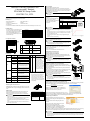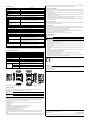IEEE802.11n/a/b/g Wireless LAN
(Access point / Station)
FXA3000-EU Setup Guide
CONTEC CO., LTD.
The FXA3000-EU is an access point that conforms to IEEE 802.11n/a/b/g wireless networking standards and that
supports a wide range of input power (5 to 30 VDC) and PoE.
Packing List
-
Main unit (FXA3000-EU)...1
- Setup Guide (English)...1
-
Tapping screws...2
- Magnet...2
-
Connector cover (Installed in unit)...1 - Serial Number Label...1
- CE Declaration...1
* You are free to download the manual of this product from the CONTEC’s website (https://www.contec.com/).
Default setting
This product is set up via a network using a Web
browser. Connect this product to the PC with a
LAN cable using the wired LAN connection and
then access the default IP address in a web
browser. This product's default settings are shown
in the table to the right.
Setting Item
Default setting
IP Address
192.168.0.1
Subnet Mask
255.255.255.0
ESSID
LocalGroup
Security
Disable
User name
admin
Password
pass
Component Locations
(1) Security slot (2) INIT Switch
(3) LAN port (4) DC JACK
(5) Power connector (6)
Power disconnection
prevention hook
LED display INIT Switch
LED name
Status
Indicator
No.
Name
Operation / function
POWER
ON
Indicates that the device is operating.
1
INIT
Used to initialize this product
(reset to factory default
settings). When this switch is
pressed, the POWER,
WLAN, and LAN LEDs
start to flash. If this switch is
released during the period
from when the LEDs start to
flash and until they turn on
(approximately 3 seconds), all
of the access point's settings
will be reset to the factory
default when next started.
Flashing
Indicates that the device is being
started (This device turned on)
OFF
Indicates that the device is power off.
LAN
ON
Indicates that a wired LAN has been
connected.
Flashing
Indicates that the product is
transmitting/receiving data to/from the
connected terminal through wired
LAN.
OFF
Indicates that a wired LAN not logged-
in.
WLAN
ON
Indicates that the device has been
connected.
Flashing
Indicates data is being transmitted to
or received from the device connected
through wireless LAN.
* When initializing the pro duct by turni ng the INIT
signal on and off, the LEDs will continue flashing
for a short time after the signal is turned off. This
indicates the internal memory files are being
deleted. If the power is turned off while the LEDs
are flashing, the internal memory files may be
damaged and the pro duct may no longer be able to
start properly. Always restart the product after the
LEDs stop flashing.
OFF
Indicates that the device has been no
connected.
POWER/ LAN/
WLAN
Flashing
(simultaneously)
Indicates that firmware has been
reprogrammed. *1
POWER/LAN
Blinking twice /
On
DHCP error
*1 Not include Log File
Removing the connector cover
While lightly pushing vertically on the center of the connector cover [(1) in the
diagram], slide the
entire cover [(2) in the diagram], and remove the connector
cover.
DFS function
When set to DFS
-supported channels (5 GHz only), if radar waves are
detected, the channel must be changed in order to avoid radio wave
interference with weather radars and
other radars, so note the following.
-
After starting, the channel is checked for radar waves for one minute, so at a minimum, one
minute or longer is required.
-
If radar waves are detected during startup or while started, the access point may start on
another channel since it must use a channel different from the set channel.
-
Even after starting with the set DFS-supported channel, the channel may change while
running.
-
If radar waves are detected, the radio waves must stop for 30 minutes, so the detected
channel cannot be used for 30 minutes.
DFS-supported channel (Frequency: 5GHz)
Channel
DFS function
W52: 36, 40, 44, 48
Not supported
W53: 52, 56, 60, 64
Effective
W56:
100, 104, 108, 112, 116,
120, 124, 128, 132, 136,
140
Effective
Power Supply
When using the AC adapter (FX-AC053)
Pass the DC plug through the connector cover opening and connect the AC
adapter's DC plug to the product's DC jack. You can prevent the DC plug from
being pulled out by hooking the cord on the power
disconnection prevention
hook located on the connector section.
When supplying power via PoE, do not use the power supplied from the power connector or
the AC adapter.
When supplying power from the power
connector
Power can be externally supplied using
the power connector. Use the
components indicated to the right for the
power cable or use equivalent
components.
Function
Power connector: MC1,5/3-ST-3,5(PHOENIX CONTACT),
Cable: AWG28-16(on the condition that the cable length satisfies the power
specifications)
Pin No.
Signal name
Meaning
1 Vi+
Power supply
(5 to 30 VDC ±5%)
2
Vi-
Power supply (GND)
3
FG
Frame ground
-
Carefully manufacture the power cable taking care not to mistake the wiring. In particular, if
the power cable is used with mistaken housing pin numbers, there is a risk of malfunction or
accidents.
-
Input voltage range: 5 to 30 VDC ± 5%. Use a power supply that rises to 4.75 VDC or higher
in the input voltage range within 10 ms. There is a risk of damage to the d
evice or accident if a
power supply outside this range is used.
-
When supplying power with the AC adapter, do not use power supplied from the power
connector.
-
For PoE wire route only in the same building
LAN Port
Connect a LAN cable to this
product's LAN port.
-
Ensure that the cable length between this product and a PC or hub is 100 m or shorter.
-
When supplying power via PoE or when using 100BASE-TX, use a Category 5 or better
cable. When using 10BASE-T, use a Category 3 or better cable.
Attaching the security wire
A commercially available security wire can be attached to the security slot
located on the connector section.
Recommended security wires:
-
KOKUYO EAS-L41, Buffalo BSL4DS, SANWA SUPPLY SL-31S
Attaching the connector cover
Attach the connector cover to the product.
Using magnets for installation
Attach the included magnets to the two magnet attachment locations on the
back of the access point. To attach the magnets, push them in the direction of
the arrow
to insert them entirely into the attachment holes.
-
Do not place the magnets near items that are susceptible to magnetic fields.
-
If the product is moved while attached to a steel desk or other object, it may damage the
painted surface.
Using the included screws for installation
Referring to the diagram to the right, drive the two included screws into a
sturdy, vertical wall surface while leaving around 3 mm of the screws sticking
out from the wall surface.
Hook the attachment holes on the back of
the access point to the heads of the
screws to attach it.
Due to the characteristics of wireless networks, the signal will spread in a wider
area when the access point is installed in a highly
-visible location, so we
recommend you install it in a location
as high as possible.
Note that the placing the product near metal or concrete walls (including steel
beams) may cause the signal quality to degrade.
-
The access point cannot be installed on the ceiling using the screws due to the danger of falling.
If a ceiling installation is required, use the optional installation bracket.
-
Caution: If the product's ventilation holes are blocked, the product may malfunction due to a
rise in internal temperature.
Connecting to This Product Using Web Browser
Start up a Web browser and enter the IP address of this product after “http: //” in the address bar. If connecting for the first
time, enter the default IP address. When the default setting IP address is 192.168.0.1, enter as follows.
http://192.168.0.1/
Connecting to this product displays the “Wireless LAN
Manager” login screen/ If the login screen is not displayed, the
IP address setting for PC, browser settings, or the URL entered
in the address bar of the browser ma
y be incorrect.
Enter a password on the login screen and then click “Login” to log in.
When connecting for the first time, Default setting is Username=”admin” & Password=”pass” and just click “OK” .
If the login is successful, the following setup screen will be displayed after a little while.
Setup Using Web Browser
Select the desired setting items from the opened menu (1).
Information such as setting items will be displayed in the right
-
hand frame.
For more information about a setting item, please refer
to
"help" (2).
Click “Submit” (3) after changing settings on each page to
temporarily save the settings in this product.
The settings become enabled when the product is restarted
after all the setup procedure is completed and the settings are
stored. Click “Save & Reboot” (4) on the left-hand menu.
There will be no problem if you just save the settings now but reboot the product later when necessary. In this case, saving
the settings does not actually change the settings of the product. Therefore, make sure to reboot the product later
It takes approximately 5 - 10 seconds to save settings (writing to internal flash memory). During that period, the LEDs for POWER, LAN and
WLAN at the front part of the main unit blink simultaneously. Do not reboot or turn off the product until the screen indicates the completion of the
saving process. The setup file data and firmware data may be damaged and the product may not operate properly if it is rebooted or switched off
during the saving process.
CAUTION
CAUTION
CAUTION
CAUTION
CAUTION
CAU
TION
About 3mm
Please leave
about 3mm
around the head
of the screw.
CAUTION

Specifications
Name
Specification
Unit type Access point / Station / Repeater
Wired LAN
Ethernet standard
IEEE802.3 (10BASE-T), IEEE802.3u (100BASE-TX), IEEE802.3af
Port Speed / Communication type /
Number of ports
10/100Mbps/Half Duplex, Full Duplex/ 1
Wireless LAN
Wireless Networking Standard
IEEE802.11n, IEEE802.11a, IEEE802.11b, IEEE802.11g
Channel*1
IEEE802.11n
IEEE802.11a
5GHz: 19ch(36, 40, 44, 48ch[W52], 52, 56, 60, 64ch[W53],
100, 104, 108, 112, 116, 120, 124, 128, 132, 136, 140ch[W56])
IEEE802.11n/IEEE802.11g/
IEEE802.11b
2.4GHz: 13ch (1 - 13)
IEEE802.11n
Data transmission speed *2
300 - 6.5Mbps[MCS0 - 15, Short/Long GI] (Fixed/Auto)
IEEE802.11a
Data transmission speed *2
54, 48, 36, 24, 18, 12, 9, 6Mbps (Fixed/Auto)
IEEE802.11b
Data transmission speed *2
11, 5.5, 2, 1Mbps (Fixed/Auto)
IEEE802.11g
Data transmission speed *2
54, 48, 36, 24, 18, 12, 9, 6Mbps (Fixed/Auto)
Security
IEEE802.11n
WPA(AES), WPA2(AES), WPA-PSK(AES), WPA2-PSK(AES),
WSL (Combination with mentioned above is possible)
IEEE802.11a/b/g
WEP(Open/ Shared Key /Auto), WPA(AES, TKIP), WPA-PSK(AES,TKIP),
WPA2(AES, TKIP), WPA2-PSK(AES,TKIP), IEEE802.1X(EAP-TLS, PEAP),
WSL (Combination with mentioned above is possible)
Antenna
Chip-antenna x 2 MIMO
External dimension (mm)
Unit only: 136.2(W) x 100.0(D) x 31.0(H) including power cable disconnection
prevention hook
With connecto r cover attached: 170.0(W) x 100.0(D) x 31.0(H)
Weight
220g (Unit only), 250g (With conne ctor cover attached)
*1 Varies depending on the country in which the product is used
*2 These are theoretical values based on their respective wireless LAN standards; they do not indicate actual data transfer rates.
Environmental Specifications
Name
Specification
Input voltage range
5VDC
±
5% (DC Jack), 5 - 30VDC
±
5% (powe r connector), 36 - 57VDC (PoE)
Rating input current
0.83A (5VDC input), 0.15A (30VDC input) (Max.), 0.13A (PoE input 48V)
Operating ambient temperature
0 - 40°C
Operating ambient humidity
10 - 90%RH (No condensation)
Floating dust particles
Not extreme
Corrosive gases
None
Permitted transient power failure
17ms or less (100VAC@25°C)
An automatic reset is performed when low voltage is detected.
Operating
Frequency and
MAX Target
Power
2.412 - 2.472GHz
17±2dBm
5.180 - 5.320GHz
13±2dBm
5.500 - 5.700GHz 17±2dBm
External Dimensions
External dimensions (Unit only) External dimensions (connector cover attached)
Safety Information
This document provides safety information using the following symbols to prevent accidents resulting in injury or death and the destruction of
equipment and resources. Understand the meanings of these labels to operate the equipment safely.
DANGER indicates an imminently hazardous situation which, if not avoided, will result in death or serious injury.
CAUTION indicates a potentially hazardous situation which, if not avoided, may result in minor or moderate injury or in property damage.
Security Precautions
Wireles s LAN uses radio waves instead of LAN cables to send and receive data between a computer and a wireless access point, making it possible to
freely establish a LAN connection within a range of the radio waves. However, radio waves can be received through obstacles, such as walls, when
within the range. Therefore, if security settings are not made, the following problems may occur.
Unauthorized viewing of data
An unauthorized third party can intercept the radio waves and view e-mail messages and personal information, such as user ID and password or your
credit card information.
Unauthorized access
An unauthorized third party can access a personal or corporate network and cause the following damage:
- Intercepting personal information and confidential information (information leak)
- Using a false identity to communicate and disclose information illegally (identity theft)
- Changing and transmitting intercepted data (tampering)
- Damaging data and systems by spreading a computer virus (destruction)
The wireless LAN card and wireless access point have security features to counter these problems. Using the security settings of the wireless LAN
equi pment can help p revent these probl ems fro m occur ring. The securit y set tings of t he wire les s LAN e quipment are not co nfigu red at the time of
purchase.
To reduce security problems, configure all security settings of the wireless LAN equipment according to the manual before using the wireless LAN ca rd
and wireless access point. Please be aware that the security settings do not provide complete security protectio n due to wireless LAN specificatio ns. If
you are unable to configure the security settings yourself, please contact your local authorized dealer. The customer is responsible for co nfi guring the
security settings and understanding the risks inherent in using the product without the security settings configured.
Notes on Radio Interface
The 2.4 GHz band used by this product covers the operating frequencies of mobile-identification local radio stations (requiring the license), specific low-
power radio stations (requiring no license) and amateur wireless stations (requiring the license) as well as industrial, scientific, and medical equipment
such as microwave ovens.
1. Before using t his product, make sure that there is no mobile-identification local radio station, specific low-power radio station and amateur wir eless
statio n operating near the product.
2. If the produ ct should cause radio inter face wi th any mo bil e-identification lo cal radio station or specific low-power radio statio n, immediately change
the operating frequency to avoid the radio interface.
3. Placing wireless terminals near each other may slows down their data rate because of their mutual interference. You should allow a minimum
clearance of about 1m between stations, 3m between access point and station, and 3m between access points.
4. Contact your local retailer or CONTEC if the product has trouble such as recurrent radio interface with mobile-identification lo cal radio stations or
specific lo w-power radio stations
About the speed mark
The link speed shown for the transmission rate in this manual, the setup screens, and elsewhere is the theoretical maximum value based on the wireless
LAN standard and does not represent the actual data transfer rate.
Usage limitation
This product has not been developed or manufactured to be used in systems including the equipment which is directly related to human lives *1 o r the
equi pment which i nvolves human safety and may s ignif icantly affect t he maintenanc e of publ ic functio ns *2 . Therefore, do not use the pro duct for such
purposes. In addition, do not use the product within 20cm from a human body on a regular basis.
*1: Medical devices such as life-support equipment and devices used in an operating theater.
*2: Main co ntrol systems at nuclear power stations, safety maintenance systems at nuclear facilities, other important safety-related systems, o peration
control systems within group tr ansport systems, air -traffic control systems, etc.
If using the IEEE802.11a standard, ensure that you comply with all relevant laws in the country of use.
Handling Precautions
Do not use the product where it is exposed to flammable or corrosive gas. Doing so may result in an explosion, fire, electric shock, or failure.
- Thi s pro duct contains precision electronic elements and must not be used in locations subject to physical shock or strong vibration. Otherwise, the
board may malfunction, overheat, or cause a failure.
- Do not use or store this device in high temperature or low temperature surroundings, or do not expose it to extreme temperature changes. Otherwise,
the bo ard may malfu nction, overheat, or cause a f ailure.
- Do not use or store this device where it is exposed to direct sunlight or near stoves or other sources of heat. Otherwise, the board may malfunction,
overheat, or cau se a f ailur e.
- Do not use or store this device near strong magnetic fields or devices emitting electromagnetic radiation. Otherwise, the board may malfunction,
overheat, or cau se a f ailur e.
- If an u nusual smell or overheat is noticed, unplug the power cable immediately In the event of an abnormal condition or malfunction, please contact
your ret aile r.
- The specifications of this product are subject to change without notice for enhancement and quality impro vement. Even w hen usi ng the pro duct
continuously, be sure to read the manual and understand the contents.
- Do not block the ventilation holes by placing objects on the product.
- Do not att empt to modify this device. The manuf acturer will bear no respo nsibil ity whatsoever for the device if it has been modified.
- The product must always be associated with the setup guide.
- Regardless of the foregoing statements, CONTEC is not liable for any damages whatsoever (including damages for loss of business profits) arising
out of the use or inability to use this CONTEC product or the information contained herein.
Sales offices
CONTEC CO., LTD. AMSTERDAM BRANCH
World Trade Center Amsterdam Tower C Level 12, Strawinskylaan 1249, 1077XX Amsterdam, The Netherland s
TEL: +31-20-238-0960
Email: sales@nl.contec.com
CONTEC CO., LTD.
3-9-31, Himesato , Ni shi yodo gawa-ku, Osaka 555-0025, Japan
October 2018 Edition
http
s://www.contec.com/
NA04037 (LYSM184)
10122018_rev4 [07132016]
No part of this document may be copied or reproduced in any form by any means without prior written consent of CONTEC CO., LTD.
DANG
ER
CAUTION
DA
NG
E
R
CAUTION
-
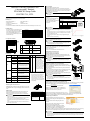 1
1
-
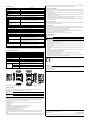 2
2
Ask a question and I''ll find the answer in the document
Finding information in a document is now easier with AI
Related papers
-
Contec FXA3000 Owner's manual
-
Contec FXA3000 Owner's manual
-
Contec FXA2000-G Owner's manual
-
Contec FXA2000 Owner's manual
-
Contec FXA3000 Owner's manual
-
Contec FXA3000 Owner's manual
-
Contec FXE3000 Owner's manual
-
Contec FXE3000 Owner's manual
-
Contec FXE2000 Owner's manual
-
Contec FX-DS540-APDL2-U Owner's manual
Other documents
-
Silex AP-500AC User manual
-
Docomo L-01G User manual
-
Nikon WT-6 User manual
-
Nikon WT-6 User manual
-
Panasonic CF-D1 Series Operating Instructions Manual
-
ZyXEL NWA-3160 User manual
-
EnGenius ENH710EXT User manual
-
Panasonic FZ-G1 Operating instructions
-
Allnet ALL0258 Owner's manual
-
Buffalo WZR-HP-AG300H-EU Datasheet