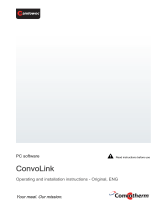Page is loading ...

Combi Oven
Convotherm 4 easyTouch
Operating instructions UL, USA - Original, ENG


Table of Contents
1 General 5
1.1 Customer Documentation Structure 5
1.2 Safety Information That Must Be Read without Exception 7
1.3 About These Operating Instructions 8
2 easyTouch at a Glance 10
2.1 The easyTouch Home Page 10
2.2 easyTouch Functions at a Glance 12
2.3 Using easyTouch 13
3 Using the On-Screen Help 14
3.1 The On-Screen Help Home Page 14
3.2 Accessing the On-Screen Help Pages 15
3.3 On-Screen Help Page Navigation Tools 16
4 Entering Cooking Profiles – Cooking Page 18
4.1 Using the Cooking Page 18
4.2 Cooking page 20
4.3 Extra Functions Page 22
4.4 Entering a Cooking Profile with a Cooking Time 23
4.5 Entering a Cooking Profile That Uses the Core Temperature Measurement
Function
24
4.6 Entering a Cooking Profile with a Preset Start Time 25
4.7 Entering a Cooking Profile with BakePro 26
4.8 Entering a Cooking Profile with Step Prompts 27
4.9 Entering a Cooking Profile with Grease Management 29
4.10 Cooking page – Smoker 30
4.11 Entering a Cooking Profile That Uses the Smoker 31
4.12 Saving the Configured Cooking Profile in the Cookbook 32
4.13 Selected cooking profile 33
5 Entering Special Cooking Methods – Cooking Page 34
5.1 Using Special Cooking Methods 34
5.2 Entering a Cooking Profile for the Low-Temperature Cooking Method 35
5.3 Entering a Cooking Profile for the Delta-T Cooking Method 37
5.4 Entering a Cooking Profile for the ecoCooking Method 39
5.5 Entering a Cooking Profile for the Cook&Hold Cooking Method 40
5.6 Editing a Cooking Step in a Cooking Profile 42
5.7 Moving or Deleting a Cooking Step in a Cooking Profile 43
6 Entering Cooking Profiles – Rethermalization Page 44
6.1 Using the Rethermalization Page 44
6.2 Rethermalization page 45
6.3 Extra Functions Page 47
6.4 Entering a Cooking Profile That Uses Rethermalization 48
7 Cooking and Rethermalizing Food with easyTouch 49
7.1 Cooking at a Glance 49
7.2 Starting a Cooking Sequence 51
7.3 Stopping a cooking sequence 51
Table of Contents
3

8 Using the Cookbook 52
8.1 The Cookbook at a Glance 52
8.2 Cookbook Page 53
8.3 Accessing a Cooking Profile in the Cookbook 54
8.4 Delete the Cooking Profile from the Cookbook 55
8.5 Selecting Cooking Profiles as Favorites 56
8.6 Creating New Product Groups 57
8.7 Adding Cooking Profiles to a Product Group 58
9 Using Press&Go / Press&Go+ 59
9.1 Press&Go at a Glance 59
9.2 Press&Go page 60
9.3 The Shelf Levels Page in Press&Go 61
9.4 Selecting and Starting a Cooking Profile 62
9.5 Cancelling a Cooking Profile Before It Is Done 63
9.6 Adding a Final Baking Run to Cooking Profiles 63
9.7 Entering a Preset Start Time in Press&Go 64
9.8 Press&Go+ at a Glance 65
10 Cleaning with easyTouch 66
10.1 Cleaning at a Glance 66
10.2 Cleaning Page – Options 68
10.3 Cleaning Page – ConvoClean+ 69
10.4 Cleaning Page – Semi-Automatic 71
10.5 Configuring the Fully Automatic Oven Cleaning Profile 72
10.6 Starting a Cleaning Sequence 73
10.7 Stopping a Cleaning Sequence 73
11 Configuring Settings in easyTouch 74
11.1 Settings at a Glance 74
11.2 Settings Pages 75
11.3 Setting a language 76
11.4 Setting a date and time 77
11.5 Configuring Acoustic Signals 78
11.6 Setting a Password for Press&Go 79
11.7 Switching from Press&Go to Press&Go+ 80
11.8 Configuring Cleaning Settings 81
11.9 Configuring Oven Cavity Settings 82
11.10 Configuring Press&Go Settings 83
11.11 Importing Cookbooks 84
11.12 Selecting a Cookbook 85
12 Operating the Combi Oven in the Event of a Malfunction 86
12.1 Working with the Combi Oven in the Event of a Malfunction 86
12.2 System Error Page 87
Table of Contents
4

1 General
Purpose of this section
This section explains how to use these operating instructions.
1.1 Customer Documentation Structure
Customer documentation parts
The customer documentation for the combi oven is made up of the following:
■
Installation manual
■
Operating manual
■
easyTouch operating instructions (this manual, which is an extract from the on-screen help pages)
■
On-screen help integrated into easyTouch (complete instructions for using the software)
Installation manual topics
The installation manual is intended for trained qualified personnel; see 'Staff Requirements' in the in‐
stallation manual.
It covers the following topics:
■
Configuration and functions: Describes the parts that are relevant when installing the combi oven
■
Safety: Goes over all the hazards involved in the various installation activities and how to prevent
and/or counter them
■
Transportation: Contains important information on transporting the combi oven
■
Setup: Lists and describes the various setup options for the combi oven
■
Installation: Goes over all the necessary utility and hose connections
■
Placing into operation: Explains how to put the combi oven into operation for the first time
■
Removal from service: Goes over the activities that need to be carried out at the end of the combi
oven's lifecycle
■
Technical data, connection diagrams: Contain all the required technical information concerning the
combi oven
■
Checklists: Includes checklists for the combi oven's installation and warranty
Operating manual topics
The operating manual is intended for briefed staff and trained qualified staff; see 'Staff Requirements'
in the operating manual.
It covers the following topics:
■
Configuration and functions: Describes the parts that are relevant when using the combi oven
■
Safety: Goes over all the hazards involved in using the combi oven and how to prevent and/or
counter them
■
Cooking: Goes over the various rules, workflows, operating steps, and actions required for cooking
■
Cleaning: Lists and describes the cleaning methods, cleaning agents, workflows, operating steps,
and actions required for cleaning
■
Maintenance: Contains warranty information; the maintenance schedule; information on faults, er‐
rors, and emergency mode; and the workflows, operating steps, and actions required for mainte‐
nance
1 General
5

Operating instructions and on-screen help topics
The operating instructions and the on-screen help are intended for briefed staff and trained qualified
staff; see 'Staff Requirements' in the operating manual. For units with easyTouch, the operating in‐
structions will be an extract from the on-screen help pages.
The operating instructions and the on-screen help cover the following topics:
■
User interface layout: Goes over the combi oven's user interface
■
Using the software: Contains instructions on how to enter and access cooking profiles, access
cleaning profiles, and start cooking and cleaning sequences; describes the various settings and
goes over how to import and export data
■
Select cooking profiles: Lists tried-and-true cooking profiles
1 General
6

1.2 Safety Information That Must Be Read without Exception
Safety information found in the documentation for the customer
Only the installation manual and operating manual provide safety information for the combi oven.
The installation manual provides safety information for the transportation, setup, installation, placing-
into-operation, and removal-from-service tasks it describes.
The operating manual provides safety information for the cooking, cleaning, and maintenance tasks it
describes.
When using the operating instructions, the operating manual or installation manual should always be
consulted in order to obtain the relevant safety information. When performing activities that go beyond
simply using the software, the safety information in the operating manual and installation manual must
always be observed.
Parts of the customer documentation that must be read without exception
These operating instructions are exclusively limited to describing how to use the unit's user interface.
The various sets of instructions all end when a process in which warnings need to be observed (cook‐
ing and cleaning, for example) starts. For instructions on how carry out the corresponding process,
please refer to the installation manual or to the operating manual.
In order to ensure their safety and the safety of others, everyone working with/on the combi oven must
read and understand the following customer documentation sections before starting any work:
■
The 'For Your Safety' section in the installation manual or in the operating manual, depending on
the task being carried out
■
The sections in the installation manual or operating manual describing the work that will be carried
out
Failure to take the safety information in the installation and operating manuals into account may result
in death, injury, or property damage.
1 General
7

1.3 About These Operating Instructions
Purpose
The purpose of these operating instructions is to provide everyone working with/on the combi oven
with an overview of its easyTouch software and how to use it, as well as to enable them to carry out
basic tasks with the software.
The complete instructions for using easyTouch are found in the software's on-screen help pages.
Target groups
Name of target group Tasks
Cook Primarily takes care of organizational tasks, such as:
■
Entering cooking profile data
■
Editing existing cooking profiles in the cookbook
■
Coming up with new cooking profiles
■
Configuring the unit's settings
and takes care of all operator tasks as well if necessary.
Operator Actually operates the combi oven, taking care of tasks such as:
■
Selecting cooking profiles
■
Starting cooking profiles
■
Selecting cleaning profiles
Operating instructions outline
Section / sub-section Purpose Target
group
General Explains how to use these operating instructions Cook
Operator
easyTouch at a Glance
■
Provides an overview of the user interface
■
Explains how to use the software
Cook
Operator
Using the On-Screen
Help Pages
Explains how to us the on-screen help pages Cook
Operator
Entering Cooking Pro‐
files – Cooking Page
■
Describes the user interface’s most important pages for
entering cooking profiles
■
Provides instructions on how to enter cooking profiles
Cook
Operator
Entering Special Cook‐
ing Methods – Cooking
Page
Provides instructions on how to enter cooking profiles for
special cooking methods
Cook
Operator
Entering Cooking Pro‐
files – Rethermalization
Page
■
Describes the user interface’s most important pages for
entering cooking profiles
■
Provides instructions on how to enter cooking profiles
Cook
Operator
Cooking and Rethermal‐
izing Food with
easyTouch
■
Goes over the software’s cooking and rethermalizing
workflows
■
Includes instructions that explain how to use the user in‐
terface in order to cook and rethermalize food
Cook
Operator
Using the Cookbook Explains how to use the cookbook Cook
Operator
Using Press&Go /
Press&Go+
Goes over the Press&Go and Press&Go+ functions
Explains how to operate the combi oven with
Press&Go
Cook
Operator
Cleaning with
easyTouch
■
Goes over the software’s cleaning workflows
■
Includes instructions that explain how to use the user in‐
terface in order to clean the unit
Operator
1 General
8

Section / sub-section Purpose Target
group
Configuring Settings in
easyTouch
Explains how to configure the various settings Cook
Operating the Combi
Oven in the Event of a
Malfunction
Explains how to operate the unit in the event of a malfunc‐
tion
Cook
Operator
Decimal mark used
In order to ensure that all numbers can be properly understood internationally, a decimal point is al‐
ways used.
1 General
9

2 easyTouch at a Glance
Purpose of this section
easyTouch is the name of the control interface for your combi oven.
These operating instructions provide an overview of the most important functions in the easyTouch
user interface.
Moreover, they go over the most important input pages and the buttons and functions available on
them.
This document explains how to use the easyTouch user interface with simple instructions indicating
how to use the most important functions and what doing so will achieve.
For a full description of the easyTouch user interface, please consult the on-screen help pages.
2.1 The easyTouch Home Page
Introduction
After you turn on your combi oven using the easyTouch operating panel, the unit will run a self-diag‐
nostic routine.
2 easyTouch at a Glance
10

Home page
If the software is ready for operation, the home page for the easyTouch user interface will be dis‐
played:
Used to indicate the page you are cur‐
rently on
Current time of day
Cook
Used to access the 'Cooking' page
Can be used to manually enter cooking
profiles
Press&Go
Used to access the 'Press&Go' page
Press for automatic cooking with quick-
select options
Press&Go+ (can be switched to and
from)
Used to access the 'Press&Go+' page
Cookbook favorites
Cookbook
Used to access the 'Cookbook' page
Press to manage the various cooking
profiles
Rethermalization
Used to access the 'Rethermalization'
page
Can be used to manually enter cooking
profiles
Settings
Used to access the 'Settings' page
Can be used to access the unit's settings
Help
Accessing the On-Screen Help Pages
Clean
Used to access the 'Cleaning' page
Used to select cleaning profiles for clean‐
ing the oven
2 easyTouch at a Glance
11

2.2 easyTouch Functions at a Glance
Operating modes and cooking methods
easyTouch features the following operating modes, which can be selected on the 'Cooking' page:
■
Steam
■
Combi-steam
■
Convection
■
Smoker (available only in units with the ConvoSmoke option)
By using these modes together with the various cooking functions (ACS+ extra functions) and extra
functions, you can use a variety of cooking methods:
■
Low-temperature cooking (
LT cooking)
■
Delta-T cooking
■
ecoCooking
■
Cook&Hold
Press&Go / Press&Go+
'Press&Go' can be used to cook food by pressing quick access buttons in order to use pre-defined
cooking profiles . This not only makes cooking extremely easy, but also guarantees consistent quality.
ensuring that you will get reliable results every single time.
Meanwhile, 'Press&Go+' provides quick access to selected favorites from the cookbook instead.
You can switch between '
Press&Go' and 'Press&Go+' as necessary.
The Cookbook
With easyTouch, you can create your own cooking profiles and manage up to 399 of them in the
'Cookbook' page.
In addition, the 'Cookbook' also comes with predefined cooking profiles.
Cookbooks can be imported and exported using the unit's USB port.
Rethermalization functions
easyTouch features the following rethermalization functions, which can be selected in the 'Rethermali‐
zation' page:
■
à la Carte rethermalization
■
Banquet regenerating
■
Plate regenerating
Settings
The 'Settings' page can be used to configure the combi oven's unit settings.
Clean
easyTouch features the following oven cleaning profiles, which can be selected in the 'Cleaning' page:
■
Rinse with water cleaning profile
■
Rinse with ConvoCare rinse aid cleaning profile
■
ConvoClean+ fully automatic cleaning: Adjustable cleaning profiles for varying levels of soiling and
various cleaning times, with steam disinfection and
drying functions available
■
Semi-automatic cleaning profile
On-screen help
For a full description of the easyTouch user interface, please consult the on-screen help pages. These
pages can be accessed through the home page, as well as through all other pages.
2 easyTouch at a Glance
12

2.3 Using easyTouch
Navigating in easyTouch
All of the combi oven's functions can be accessed using the easyTouch user interface's various pages.
These pages will provide the functions in the form of buttons.
The 'Home page' functions as a hub with buttons that can be used to access all other pages in the
easyTouch user interface (the 'Cooking' page, for example):
The input pages in easyTouch
The buttons on the various input pages can be used to select the functions you want:
1
easyTouch header:
Shows the page you are currently on, the cur‐
rent time, and, if applicable, the cooking pro‐
file's name
2
Main area with buttons for entering data:
■
Dark gray button = Function available / se‐
lected
■
Light gray button = Function not available /
not selected
3
easyTouch footer:
Buttons used to access other pages and to
navigate through easyTouch
2 easyTouch at a Glance
13

3 Using the On-Screen Help
Purpose of this section
The on-screen help pages explain, in detail, how to use the easyTouch user interface and operate the
combi oven. These pages can be viewed on the user interface.
This section explains how to access the on-screen help pages and navigate through them.
3.1 The On-Screen Help Home Page
Home screen functions
The on-screen help home screen is the central starting point for navigating through the various on-
screen help pages.
1
On-screen help table of contents:
Can be used to directly access a specific topic
by pressing the corresponding button
2
Navigation bar at the top of every on-screen
help page
3
Press this button to get a brief description ex‐
plaining how to use the on-screen help pages
3 Using the On-Screen Help
14

3.2 Accessing the On-Screen Help Pages
Accessing the On-screen help home page
To access the on-screen help home screen directly, press the question mark icon at the bottom of the
easyTouch user interface's Home page:
Accessing a description for the screen that is currently open
To directly access a description of the easyTouch user interface screen that is currently open, press
the question mark icon at the bottom of the screen:
3 Using the On-Screen Help
15

3.3 On-Screen Help Page Navigation Tools
Navigation bar
1
Press to go to the on-screen help home page
2
Press to go to the list of user videos
3
Double-arrow 'Back' button:
Press to go back to the screen you were view‐
ing before the current one
4
Single-arrow 'Back' button:
Press to go one screen back in the on-screen
help pages
5
Single-arrow 'Forward' button:
Press to go one screen forward in the on-
screen help pages
6
Double-arrow 'Forward' button:
Press to return to the page you left when you
pressed the double-arrow 'Back' button
Button for scrolling to the top of the screen
7
Press to scroll all the way to the top of the cur‐
rent screen
List of topics
8
Can be used to directly access a specific topic
by pressing the corresponding button
3 Using the On-Screen Help
16

Text area buttons
9
Press to view the list of topics for 'easyTouch
User Interface Layout'
10
Press to get a description of the following
screen
11
Press to get additional information
12
Press to get instructions
Navigating Within Process Page Descriptions
13
Press to get a description of the following proc‐
ess pages
3 Using the On-Screen Help
17

4 Entering Cooking Profiles – Cooking Page
Purpose of this section
This section provides an overview of your combi oven's operating modes, as well as of its available
cooking functions (ACS+ extra functions) and extra functions. In addition, it goes over the various spe‐
cial cooking methods and explains how they work.
The 'Cooking' page and the 'Extra Functions' page are covered here, as are the buttons available on
them and what these buttons do. Moreover, this section contains step-by-step instructions on how to
enter cooking profiles using the 'Cooking' page.
For more detailed information, please consult the on-screen help pages.
4.1 Using the Cooking Page
Operating modes
The 'Cooking' page can be used to enter your cooking profiles with the following operating modes:
■
Steam
■
Combi-steam
■
Convection
■
Smoker (available only in units with the ConvoSmoke option)
Once you select the basic cooking parameters, such as the cooking temperature and cooking time,
you can save the cooking profiles in the 'Cookbook' and under 'Press&Go' so that you can use them
again later on.
Cooking methods you can use
The aforementioned operating methods are suitable for the following cooking methods:
Steam Combi-steam Hot air Smoker
■
Boiling
■
Steaming
■
Blanching
■
Poaching
■
Preserving
■
Roasting
■
Baking
■
Braising
■
Roasting
■
Baking
■
Cooking au gratin
■
Broiling
■
Dry roasting
■
Smoking
Temperature range
The following are the temperature ranges for each operating mode:
Steam Combi-steam Hot air Smoker
85 °F to 265 °F 85 °F to 480 °F 85 °F to 480 °F -
If you use the core temperature measurement cooking method, you will need to cook within a temper‐
ature range of 68 °F to 194 °F.
Available cooking functions
The cooking functions (ACS+ extra functions) available for selection will depend on the operating
mode you are using:
Steam Combi-steam Hot air Smoker
■
Fan speed
■
Fan speed
■
HumidityPro
■
Fan speed
■
Crisp&Tasty
-
4 Entering Cooking Profiles – Cooking Page
18

Available extra functions
The extra functions for your cooking profiles available on the 'Extra functions' page will depend on the
operating mode you are using:
Steam Combi-steam Hot air Smoker
■
Program lock
■
Reduced power
■
Preset start time
■
Step prompt
■
Program lock
■
Reduced power
■
Preset start time
■
Step prompt
■
Grease management
■
Program lock
■
Reduced power
■
Preset start time
■
BakePro
■
Step prompt
■
Grease management
■
Program lock
■
Preset start time
■
Step prompt
4 Entering Cooking Profiles – Cooking Page
19

4.2 Cooking page
Indicates that you are on the cooking screen
Current time of day
Steam operating mode, selected
Combi-steam operating mode
Hot air operating mode
Used to enter a cooking temperature
Shows the cooking temperature you entered
Pressing on the temperature value will show
the current oven temperature
Press to enter the cooking time
Press to enter the core temperature
Shows the cooking time or the core tempera‐
ture
Five Fan speed settings
Controls the flow speed inside the oven cavity
HumidityPro, five settings or automatic mode
Controls the humidity inside the oven cavity
Crisp&Tasty, five settings or automatic mode
Removes moisture from the oven cavity
AUTO
Automatic mode
for 'HumidityPro'
Press to select extra functions
Shows the selected cooking method
Shows the selected extra functions
4 Entering Cooking Profiles – Cooking Page
20
/