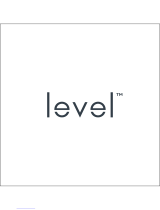Page is loading ...

Pa.aso.ic
Model No.
NOmero de modelo
TC-L47DTS0
I English
I EspaSol
__,, HELP
eHELP
Built-in Manua{
manual electr6nico
I hank you for purchasing this Panasonic product,
Please read these instructions before operating your set and retain them for future
reference. The images shown in this manual are for illustrative purposes only.
I Gracias pot su decision de comprar este producto marca Panasonic.
Lea estas instrucciones antes de utilizar su televisor y guardelas para consultarlas en
el futuro. Las imagenes mostradas en este manual tienen solamente fines ilustrativos.
TQB2AA0644

Thisproductincorporatesthefollowingsoftwareortechnology:
(I)thesoftwaredevelopedindependentlybyorforPanasonicCorporation,
(2)thesoftwareownedbythirdpartyandlicensedtoPanasonicCorporation,
(3)thesoftwarebasedinpartontheworkoftheIndependentJPEGGroup,
(4)thesoftwaredevelopedbytheFreeTypeProject,
(5)thesoftwarelicensedundertheGNULESSERGENERALPUBLICLICENSE(LGPL)and/or,
(6)opensourcedsoftwareotherthanthesoftwarelicensedundertheLGPL.
(7)"PlayReady"(digitalrightmanagementtechnology)licensedbyMicrosoftCorporationoritsaffiliates.
Forthesoftwarecategorizedas(5),pleaserefertothetermsandconditionsofLGPL,asthecasemaybeat
http://www.gnu.org/licenses/old-licenses/Igpl-2.1.html
In addition, the software categorized as (5) are copyrighted by several individuals.
Please refer to the copyright notice of those individuals at
http://www.am-linux.jp/dl/DTV 12U/
The LGPL software is distributed in the hope that it will be useful, but
WITHOUTANY WARRANTY, without even the implied warranty of MERCHANTABILITY or
FITNESS FOR A PARTICULAR PURPOSE.
At least three (3) years from delivery of products, Panasonic will give to any third party who contact us at the contact information
provided below, for a charge no more than our cost of physically performing source code distribution,
a complete machine-readable copy of the corresponding source code covered under LGPL.
Contact Information
cd req uest@am-lin ux.jp
Source code covered under LGPL is also freely available to you and any other member of the public via our website below.
http://www.am-linux.jp/dl/DTV 12U/
For the software categorized as (5) and (6), please refer to the applicable license terms included in the "Setup" menu on product.
Further, for PlayReady categorized as (7), please be aware of the following.
(a) This product contains technology subject to certain intellectual property rights of Microsoft. Use or distribution of this
technology outside of this product is prohibited without the appropriate license(s) from Microsoft.
(b) Content owners use Microsoft PlayReady(TM) content access technology to protect their intellectual property, including
copyrighted content. This device uses PlayReady technology to access PlayReady-protected content and/or
WMDRM-protected content. If the device fails to properly enforce restrictions on content usage, content owners may require
Microsoft to revoke the device's ability to consume PlayReady-protected content. Revocation should not affect unprotected
content or content protected by other content access technologies.
Content owners may require you to upgrade PlayReady to access their content.
If you decline an upgrade, you will not be able to access content that requires the upgrade.
2

V Lir k MIERALink °,satrademarkof
Panasonic Corporation.
H :3m|
HDMI, the HDMI logo and High-
Definition Multimedia interface are
trademarks or registered trademarks
of HDMI Licensing LLC in the United
States and other countries.
'J_ I1'_" SDXC Logo is a trademark of SD-
_"C 3C, LLC.
"AVCHD" and the "AVCHD" logo
_,VCMDTM are trademarks of Panasonic
Corporation and Sony Corporation.
reaL@30 "RealU 3D" is a trademark of RealU.
F U LL H D r_ "Full HD 3D Glasses TM''logo and
_ r'-_lv I[ULI "Full HD 3D Glasses .... word are
trademark of Full HD 3D Glasses
G LASS E S Initiative.
DLNA<e>,the DLNA Logo and DLNA
dlna CERTIFIEDTM are trademarks' service
CERT_FIED marks, or certification marks of the
Digital Living Network Alliance.
QuickTime and the QuickTime
logo are trademarks or registered
trademarks of Apple Inc., used
under license there from.
This product qualifies for ENERGY
STAR in the "Home Use" setting
and this is the setting in which
energy savings will be achieved.
Any modifications to the "Home
Use" setting or other factory default
settings could result in greater energy
consumption beyond levels that meet
ENERGY STAR qualifications.
The Bluetooth '_word mark and Iogos are registered trademarks
owned by Bluetooth StG, Inc. and any use of such marks by
Panasonic Corporation is under license. Other trademarks and
trade names are those of their respective owners.
Manufactured under license from Dolby Laboratories. Dolby and
the doubte-D symbol are trademarks of Dolby Laboratories.
HDAVl Control TM is a trademark of Panasonic Corporation.
Skype TM is a trademark of Skype limited.
This productis licensed under the AVCpatent portfolio license for the
personaland non-commercial use ofa consumer to (i) encode video in
compliance with the AVCStandard ("AVC Video") and/or (ii) decode AVC
Videothat was encoded by a consumer engaged in a personaland non-
commercial activity and/orwas obtained from avideo provider licensedto
provideAVC Video. No license isgranted or shall be impliedfor any other
use.Additional information may be obtainedfrom MPEG LA, LLC.
See http://www.mpegla.com.
Please read before using the unit
® Safety Precautions ......................................... 4
_, Accessories/Optional Accessories ................. 8
® Connections ................................................. 11
_, Identifying Controls ...................................... 14
® First Time Setup ........................................... 15
_, Viewing 3D images on TV ............................ 16
® Using eHELP (Built-in Manual) .................... 17
_, Frequently Asked Questions (FAQ) ............. 18
® Care and Cleaning ...................................... 18
_, Specifications ............................................... 19
® Limited Warranty
(for U.S.A. and Puerto Rico only) ................. 20
® Customer Services Directory
(for U.S.A. and Puerto Rico) ........................ 21
® Limited Warranty (for Canada) ..................... 22
3

Safety Precau ions
CAUTION
WARNING: To reduce the risk of electric shock, do not remove cover or back.
No user-serviceable parts inside. Refer servicing to qualified service personnel.
Thelightningflashwitharrowhead
withinatriangleisintendedtotellthe
userthatpartsinsidetheproductarea
riskofelectricshocktopersons.
Theexclamati0npointwithina
triangleisintendedtotell the
userthatimportantoperatingand
servicinginstructionsareinthe
paperswiththeappliance.
This reminder is provided to direct the CATV system installer's attention to Article 820-40 of the NEC that provides guidelines for
proper grounding and, in particular, specifies that the cable ground shall be connected to the grounding system of the building, as
close to the point of cable entry as practical.
Slots and openings in the cabinet and the back or bottom are provided for ventilation, and to ensure reliable operation of the
LCD TV and to protect it from overheating. These openings must not be blocked or covered. There should be at least 4 inches
(10 cm) of space around the TV. The openings should never be blocked by placing the LCD TV on a bed, sofa, rug or other similar
surface. This LCD TV should not be placed in a built-in installation such as a bookcase unless proper ventilation is provided.
4
1)
2)
3)
4)
5)
6)
7)
8)
9)
10)
11)
12)
13)
14)
15)
16)
17)
18)
19)
20)
Read these instructions.
Keep these instructions.
Heed all warnings.
Follow all instructions.
Do not use this apparatus near water.
Clean only with dry cloth.
Do not block any ventilation openings. Install in accordance with the manufacturer's instructions.
Do not install near any heat sources such as radiators, heat registers, stoves or other apparatus (including amplifiers) that produce heat.
Do not defeat the safety purpose of the polarized or grounding-type plug. A polarized plug has two blades with one wider than
the other. A grounding type plug has two blades and a third grounding prong. The wide blade or the third prong are provided
for your safety. If the provided plug does not fit into your outlet, consult an electrician for replacement of the obsolete outlet.
Protect the power cord from being walked on or pinched particularly at plugs, convenience receptacles, and the point where
they exit from the apparatus.
Only use attachments / accessories specified by the manufacturer.
Use only with the cart, stand, tripod, bracket or table specified by the manufacturer, or sold with the apparatus.
When a cart is used, use caution when moving the cart / apparatus combination to avoid injury from tip-over.
Unplug this apparatus during lightning storms or when unused for long periods of time.
Refer all servicing to qualified service personnel. Servicing is required when the apparatus has been damaged
in any way, such as power-supply cord or plug is damaged, liquid has been spilled or objects have fallen into the
apparatus, the apparatus has been exposed to rain or moisture, does not operate normally, or has been dropped.
Operate only from the type of power source indicated on the marking label. If you are not sure of the type of power supplied
to your home, consult your television dealer or local power company.
Follow all warnings and instructions marked on the LCD TV.
Never push objects of any kind into this LCD TV through cabinet slots as they may touch dangerous voltage points or short
out parts that could result in a fire or electric shock. Never spill liquid of any kind on the LCD TV.
If an outside antenna is connected to the television equipment,
be sure the antenna system is grounded so as to provide some EXAMPLE OF ANTENNA
protection against voltage surges and built up static charges. GROUNDING AS PER
In the U.S. Section 810-21 of the National Electrical Code (NEC) NATIONAL
provides information with respect to proper grounding of the mast ELECTRICAL
and supporting structure, grounding of the lead-in wire to an CODE LEAD-IN WIRE
antenna discharge unit, size of grounding conductors, location of
antenna discharge unit, connection to grounding electrodes, and ANTENNA
requirements for the grounding electrode. DISCHARGEUNIT
An outside antenna system should not be located in the vicinity of (NECSECTION810-20)
overhead power lines, other electric light, power circuits, or where it GROUNDING
can fall into such power lines or circuits. When installing an outside CONDUCTORS
antenna system, extreme care should be taken to keep from touching (NECSECTION810-21)
such power lines or circuits as contact with them might be fatal. \ GROUND CLAMPS
Unplug this LCD TV from the wall outlet and refer servicing to POWER SERVICE GROUNDING
qualified service personnel under the following conditions: ELECTRODE SYSTEM
a. When the power cord or plug is damaged or frayed. (NEC ART 250, PART H)

b. IfliquidhasbeenspilledintotheLCDTV.
c. IftheLCDTVhasbeenexposedtorainorwater.
d. IftheLCDTVdoesnotoperatenormallybyfollowingtheoperatinginstructions.
Adjustonlythosecontrolsthatarecoveredbytheoperatinginstructionsasimproperadjustmentofothercontrolsmay
resultindamageandwilloftenrequireextensiveworkbyaqualifiedtechniciantorestoretheLCDTVtonormaloperation.
e. IftheLCDTVhasbeendroppedorthecabinethasbeendamaged.
f. WhentheLCDTVexhibitsadistinctchangeinperformance-thisindicatesaneedforservice.
21)Whenreplacementpartsarerequired,besuretheservicetechnicianusesreplacementpartsspecifiedbythemanufacturerthat
havethesamecharacteristicsastheoriginalparts.Unauthorizedsubstitutionsmayresultinfire,electricshock,orotherhazards.
22)WARNING:TO REDUCE THE RISK OF FIRE OR ELECTRIC SHOCK, DO NOT EXPOSE THIS APPARATUS TO RAIN,
MOISTURE, DRIPPING OR SPLASHING.
DO NOT PLACE LIQUID CONTAINERS (FLOWER VASES, CUPS, COSMETICS, ETC.) ABOVE THE SET
(INCLUDING ON SHELVES ABOVE, ETC.).
23) WARNING: SMALL PARTS CAN PRESENT CHOKING HAZARD IF ACCIDENTALLY SWALLOWED. KEEP SMALL
PARTS AWAY FROM YOUNG CHILDREN.
DISCARD UNNEEDED SMALL PARTS AND OTHER OBJECTS, INCLUDING PACKAGING MATERIALS AND
PLASTIC BAGS/SHEETS TO PREVENT THEM FROM BEING PLAYED WITH BY YOUNG CHILDREN,
CREATING THE POTENTIAL RISK OF SUFFOCATION.
24) WARNING: To prevent the spread of fire, keep candles or other open flames away from this product at all times. =#_=_
25) WARNING: Do not place this TV in any medical institutions or locations with medical devices.
Radio waves from this TV may interfere with the medical devices and cause accidents due to the
malfunction.
26) WARNING: Do not use this TV near any automatic control devices such as automatic doors or fire alarms.
Radio waves from this TV may interfere with the automatic control devices and cause accidents due to the malfunction.
27) WARNING: Keep this TV away at least 9 inches (22 crn) from the location where a cardiac pacemaker is implanted.
Radio waves from this TV may interfere with the operation of the pacemaker.
28) CAUTION: The Power switch on this unit will not completely shut off all power from AC outlet. Since the power cord serves
as the main disconnect device for the unit, you will need to unplug it from the AC outlet to shut down all power.
Therefore, make sure the unit has been installed so that the power cord can be easily unplugged from AC outlet
in case of an accident. To avoid fire hazard, the power cord should also be unplugged from the AC outlet when
left unused for a long period of time (for example, when on vacation).
29) CAUTION: TO PREVENT ELECTRIC SHOCK, DO NOT USE THIS PLUG WITH ARECEPTACLE OR OTHER OUTLET
UNLESS THE BLADES CAN BE FULLY INSERTED TO PREVENT BLADE EXPOSURE.
30) CAUTION: USE WITH OTHER STAND MAY RESULT iN INSTABILITY POSSIBLY CAUSING INJURY.
31 ) CAUTION: DANGER OF EXPLOSION IF BATTERY IS INCORRECTLY REPLACED. REPLACE ONLY WITH THE SAME OR EQUIVALENT TYPE.
Z_ WARNING
mAccidental Ingestion
® Keep 3D Eyewear parts in places out of the reach of children.
There is a danger small children could swallow such parts by mistake.
• If a child accidentally swallows such parts, seek
immediate medical attention.
mPlace
® Do not use 3D Eyewear in hospital or other medical facilities.
Radio waves from 3D Eyewear may cause interference of
medical equipments.
® Do not use 3D Eyewear nearby automatic control equipments,
like a automatic door, a fire alarm apparatus, etc.
Radio waves from 3D Eyewear may cause interference of
automatic control equipments.
® Keep 3D Eyewear more than 9 inches (22 crn) away
from the implant of cardiac pacemaker, or similar
irnplantable medical equipments, at all times.
Radio waves from 3D Eyewear may affect implantable
cardiac pacemaker or similar equipment operations.
mDisassembly
® Do not disassemble or modify the 3D Eyewear.
Z_ CAUTION
m3D Eyewear
® Handlethe3D Eyewearcarefullyand store in thecasewhen not in use.
Failure to do so may damage the Eyewear and glass
section, which may result in injury.
® Handlethe tips of the frame carefully when putting on the 3D Eyewear
as inserting the tip of the frame into the eye may causeinjury.
® Be careful not to close the hinge section of the 3D
Eyewear on your finger.
Doing so may result in injury.
• Provide supervision when children are using this product.
mUse of 3D Eyewear
® Parentslguardians should monitor children's viewing
habits to avoid their pro!onged use without rest periods.
® Incommercialapplication andpublic viewing,someonein authority
should convey the precautionsand monitor the user of the 3DEyewear.
® Use only the 3D Eyewear recommended for this TV.
® Only use the 3D Eyewear for its intended 3D content
viewing purpose.
® Do not move around while wearing the 3D Eyewear.
The surrounding area appears dark, which may result in
falling or other accidents that may cause injury.
® Inspect the 3D Eyewear for damage before each use.
reViewing of 3D Images
® inthe event thatyou experience dizziness, nausea,or otherdiscomfort
while viewing 3D images, discontinue use and rest youreyes.
• When you set the effect by using "3D adjustment", take into account
that the vision of 3D images varies among different individuals.
® Do not use if the 3D Eyewear is cracked or broken.
® Content for 3D viewing includes commercially available
Blu-ray discs, 3D broadcasts, etc..
® When preparing your own 3D content, ensure that it is
properly produced.
5

This equipment has been tested and found to comply with the limits for a Class B digital device, pursuant to Part 15 of the FCC
Rules. These limits are designed to provide reasonable protection against harmful interference in a residential installation. This
equipment generates, uses and can radiate radio frequency energy and, if not installed and used in accordance with the instructions,
may cause harmful interference to radio communications. However, there is no guarantee that interference will not occur in a particular
installation. If this equipment does cause harmful interference to radio or television reception, which can be determined by turning the
equipment off and on, the user is encouraged to try to correct the interference by one or more of the following measures:
• Reorient or relocate the receiving antenna.
• Increase the separation between the equipment and receiver.
• Connect the equipment into an outlet on a circuit different from that to which the receiver is connected.
• Consult the Panasonic Service Center or an experienced radio/TV technician for help.
FCC Caution: To assure continued compliance, follow the attached installation instructions and use only shielded
interface cable with ferrite core when connecting to computer or peripheral devices. Any changes or modifications not
expressly approved by Panasonic Corp. of North America could void the user's authority to operate this device.
FCC and Industry Canada (IC) RF Exposure Warning :
• This TV is equipped with two transmitter interfaces for insertion of only approved transmitters: (l)Askey USB WiFi
Adapter with FCC ID:H8N-WLUSI50/IC ID:I353A-WLU5150; and (2) Wistron NeWeb USB Bluetooth Adapter with FCC
ID:NKR-DBUIBP207/IC ID:4441A-DBUBP207.
• The two transmitter interfaces must not be used with other wireless transmitters, unless specifically recommended
when they become available. Other third=party wireless transmitters have not been RF exposure evaluated for use
with this TV and may not comply with FCC and IC RF exposure requirements.
• The two transmitters comply with FCC and IC radiation exposure limits set forth for an uncontrolled environment
for mobile use with minimum 8 inches (20 cm) spacing requirement between transmitters and all person's body
(excluding extremities of hands, wrist and feet} during wireless modes of operation.
<Only for Wi-Fi if capable of transmission in the 5.15 ~ 5.25 GHz frequency band>
This product is restricted to indoor use due to its operation in the 5.15 to 5.25 GHz frequency range.
FCC and IC require this product to be used indoors for the frequency range 5.15 to 5.25 GHz to reduce the potential for harmful
interference to co-channel Mobile Satellite systems. High power radars are allocated as primary users of the 5.25 to 5.35 GHz and 5.65
to 5.85 GHz bands. These radar stations can cause interference with and/or damage this product.
FCC Declaration of Conformity
Models: TC-L47DT50
Responsible Party: Panasonic Corporation of North America
One Panasonic Way, Secaucus, NJ 07094
Contact Source: Panasonic Consumer Marketing Company of North America
1-877-95-VIERA (958-4372)
email: consumerDroducts. __panasonic.com
This device complies with Part 15 of the FCC Rules and all applicable IC RSS standards. Operation is subject to the following
two conditions: (1) This device may not cause harmful interference, and (2) this device must accept any interference received,
including interference that may cause undesired operation.
6

Flat panel displays are not always supported on the
proper stands or installed according to the manufacturer's
recommendations. Flat panel displays that are inappropriately
situated on dressers, bookcases, shelves, desks, speakers,
chests or carts may fall over and may cause personal injury or
even death.
The consumer electronics industry (of which Panasonic is
a member) is committed to making home entertainment
enjoyable and safe. To prevent personal injury or death, be
sure to follow the following safety guidelines:
TUNE INTO SAFETY:
• One size does NOT fit all. Follow the manufacturer's
recommendations for the safe installation and use of your
flat panel display.
• Carefully read and understand all enclosed instructions for
proper use of this product.
• Don't allow children to climb on or play with furniture and
television sets.
• Don't place flat panel displays on furniture that can easily be
used as steps, such as a chest of drawers.
• Remember that children can become excited while watching
a program, especially on "larger than life" flat panel
displays. Care should be taken to install the display where it
cannot be pushed, pulled over, or knocked down.
• Care should be taken to route all cords and cables
connected to the flat panel display so that they cannot be
pulled or grabbed by curious children.
WALL MOUNTING: IF YOU DECIDE TO WALL MOUNT
YOUR FLAT PANEL DISPLAY, ALWAYS:
• Use a mount that has been recommended by the display
manufacturer and/or listed by an independent laboratory
(such as UL, CSA, ETL).
• Follow all instructions supplied by the display and wall
mount manufacturers.
• If you have any doubts about your ability to safely
install your flat panel display, contact your retailer about
professional installation.
• Make sure the wall where you are mounting the display
is appropriate. Some wall mounts are not designed to
be mounted to walls with steel studs or old cinder block
construction. If you are unsure, contact a professional
installer.
• A minimum of two people are required for installation. Flat
panel displays can be heavy.
Panasonic recommends that a qualified installer perform
the wall=mount installation. See page 8.
]
The American Academy of Pediatrics discourages media /
viewing for children younger than two years, For more
/details, see www.aap.org.
[]When setting up the TV
• Two people are always required.
• For workers' safety, be sure to follow the assembly procedure on the page 9 when attaching the pedestal.
Failure to do this may also result in damage of inside of the LCD panel.
==When moving the TV
• The TV should be kept upright and held by two people when it is moved.
• Moving the TV with the LCD panel facing up or down may result in damage of inside of the LCD panel.
[] About built-in wireless LAN/Bluetooth
e To use the built-in wireless LAN, an access point needs to be obtained.
e Do not use the built-in wireless LAN to connect to any wireless network (SSID .1) for which you do not have usage
rights. Such networks may be listed as a result of searches. However, using them may be regarded as illegal access.
e Check that the Access point supports WPS .2.
(If it does not support WPS, the encryption key of the Access point is required when configuring settings.)
e Follow the instructions on the Access point setup screen and configure the appropriate security settings.
For more details on setting of Access point, please refer to operating manual for the Access point.
e We recommend using 11n (5 GHz) for the wireless system between the built-in wireless LAN and Access point.
Communication is also possible with 11a, 11b, and 11g (2.4 GHz), but the communication speed may be slower.
e If the wireless system of the Access point is changed, devices that could connect by wireless LAN may no longer be
able to connect.
e Data transmitted and received over radio waves may be intercepted and monitored.
e Keep the TV away from the following devices as much as possible:
Wireless LAN, microwaves, and other devices that use 2.4 GHz and 5 GHz signals. Otherwise, the TV failures such
as malfunction may occur due to the radio wave interference.
e When noises occur due to the static electricity, etc., the TV might stop operating for the protection of the devices, in
this case, turn the TV Off with power On / Off switch, then turn it On again.
,1 SSID is a name for identifying a particular wireless network for transmission.
,2 WPS: Wi-Fi Protected Setup
7

Accessories/Optional Accessories
Check you have all the items shown.
8
[] Remote Control
Transmitter
® N2QAYB000703
[] Batteries for the
Remote Control
Transmitter (2)
® AA Battery
[] Owner's Manual
[] Quick Start Guide
[] Child safety
[] Product Registration Card (U.S.A.)
[] Pedestal (p. 9)
[] Power cord
[] Component/AV adapter
® K2KYYYY0O199_
[] Cable clamper
Optional Accessories
Please contact your nearest Panasonic dealer to purchase the recommended
optional accessories. For additional details, please refer to the optional
accessories installation manual.
3D Eyewear
(Rechargeable type)
e TY-ER3D4S
® TY-ER3D4M
Communication Camera
e TY-CC20W
Wall-hanging bracket
• Use Panasonic 3D Eyewear supporting Bluetooth wireless technology.
• Product information (Model No. and release date etc.) is subject to change without notice.
• For more product information
(USA) http://www.panasonic.com (Canada) http://panasonic.ca
(Global reference) http://panasonic.net/avc/viera/3d/
• This camera can be used with VIERA Connect.
• it is recommended to connect the communication camera directly to the TV's
USB2 ports.
• For details, read the manual for the Communication Camera.
Please contact a professional installer to purchase the recommended UL qualified
wall-hanging bracket. For additional details, please refer to the wall-hanging
bracket installation manual.
Back of the TV
15.7" Screw for attaching the TV to the wall-
hanging bracket (not supplied with the TV)
Holes for wall-hanging bracket (View from the side)
installation \
WARNING
e Always be sure to ask a qualified technician to carry out set-up.
@ Do not mount the unit directly below ceiling lights (such as spotlights, floodlights or halogen lights) that typically give off
high heat. Doing so may warp or damage plastic cabinet parts.
® Take care when fixing wall brackets to the wall. Always ensure that there are no electrical cables or pipes in the wall before
hanging bracket.
® To prevent fall and injury, remove the TV from its fixed wall position when it is no longer in use.
® Incorrect wall-hanging bracket or incorrect fitting may cause equipment to fall, resulting in injury and product damage.
Panasonic disclaims liability for any damage or injury arising from incorrect wall-hanging bracket, incorrect fitting or
otherwise failure to follow the above instructions.

Accessories
Assembly screws
® XSSS+lSFNK ® XYN4+F10FJK XYN4+F10FJK
(black) (black) (black)
size (MS x 15) (4) size (M4 x 10) (4) size (M4 x 10) (2)
(includedwithCover)
Bracket (1)
® TBL5ZA30091
Cover (1) Base (1)
® TBL5ZB30091 ® TBL5ZX0252
Two people are always required for attachment.
[] Preparation for assembly
Unpack the pedestal and the TV, turn them so that their
front surfaces face down, and put them on a blanket or
such other cloth spread out on a workbench or desk.
® Turn the front side of package to the workbench when
unpacking the TV.
® Choose a stable workbench which is larger than the TV
and use a clean blanket or cloth which has no dirt or
foreign matter on it.
® Do not hold the LCD panel when holding the TV.
® Be careful not to scratch or damage the TV.
•Assembling the pedestal
_ Attach the Bracket to the protrusion of Neck.
® Make sure that the bracket is anchored before fixing the
screws.
® Fix securely with assembly screws @ (4 screws)
Protrusion of Neck (top)
Hold the
bracket
not to fall over
Front
[]Set-up
_ Attach the pedestal
® Align the three tabs
on the bracket with
the grooves on the
back of the TV and
insert them.
® Check that the center
tab is inthe hole, and
then slide in the bracket
so that the arrow (._)on
the back of the TV is
aligned with the arrow
(t) on the bracket.
_ Tighten assembly
screws _ (total 4
screws) loosely at
first, then tighten them
firmly to fix securely.
of the TV
@_Attach the bracket cover
® Attach the bracket cover and fix securely
with assembly screw _C_(total 2 screws).
® Tighten screws firmly.
TV
_3_Set the pedestal
® As shown in the figure, two people should hold the specified portions of
the TV, raise and set up the TV.
Hold here
9

Removing the pedestal from the TV
Be sure to remove the pedestal in the following way when using the wall hanging bracket or repacking the TV.
_1}Spreadout a blanketor other such soft material onto a worksurface such as a desk, andplacethe TV screen sidedown on the blanket.
To work safely, hold the TV as described in _ of Set-up (p. 9) and place it on a workbench.
_3}Remove the assembly screw @ from the cover.
@ Pull out the cover.
Remove the assembly screws _) from the TV.
Pull out the pedestal from the TV.
Remove the assembly screws _) from the bracket.
( WARNING )
Do not disassemble or modify the pedestal.
® Otherwise, the TV may fall over and become damaged, and personal injury may result.
( Caution
Do not use any pedestal other than that provided with this TV.
_ Otherwise, the TV may fall over and become damaged, and personal injury may result.
Do not use the pedestal if it becomes warped or physically damaged.
_ Ifyou use the pedestal when it is physically damaged, personal injury may result. Contact your nearest Panasonic Dealerimmediately.
During set-up, make sure that all screws are securely tightened.
® If sufficient care is not taken to ensure screws are properly tightened during assembly, the pedestal will not be strong
enough to support the TV, and it might fall over and become damaged, and personal injury may result.
When removing the pedestal, do not remove the pedestal by any methods other than the specified procedure. (p, 9)
_ Otherwise, the TV and/or pedestal may fall over and become damaged, and personal injury may result.
Place the TV at a comfortable distance for viewing. Avoid placing it where sunlight or other bright light (including reflections)
will fall on the screen. Use of some types of fluorescent lighting can reduce remote control transmitter range. Adequate
ventilation is essential to prevent an internal component failure. Keep away from areas of excessive heat or moisture.
Adjust the LCD panel
to your desired angle.
a: 11.7 "(295 mm)
b: 17.0 " (430 mm)
i5 °
(View from above)
(3@C)
¢ Ensure that the pedestal does not hang over the edge of the base even if the TV swivels to the full rotation range,
® Do not place any objects or hands within the full rotation range,
power cord plug (included) firmly into place.
_ When disconnecting the power cord, be absolutely
sure to disconnect the power cord plug from the
wall outlet first,
_:_The included power cord is for use with this unit
only,
10
S'_ Pu,
pen
Hook
0
Note the correct
polarity (+ or -).
Caution )
® Incorrect installation may cause
battery leakage and corrosion,
resulting in damage to the remote
control,
*_,Do not mix old and new batteries.
** Do not mix different battery types (such
as alkaline and manganese batteries).
** Do not use rechargeable (Ni-Cd)
batteries.
® Do not burn or break batteries,

Connections
Back of the TV
SD card
slot
terminal
Ethernet PC
connector terminal
6_For @, _B_,_C_connections, please refer to
p. 12
Back of the TV
Power Cord
(Connect after all the
other connections have
been made.)
VHF/UHF Antenna
• NTSC (National Television System Committee):
ATSC (Advanced Television Systems Committee):
Digital TV Standards include digital high-definition television (HDTV), standard-definition television
(SDTV), data broadcasting, multi-channel surround sound audio and interactive television.
Cable
® You need to subscribe to a cable TV service to enjoy viewing their programming.
6_You may need to subscribe to a high-definition (HD) cable service to enjoy HD programming.
The connection for high-definition can be done with the use of an HDMI or Component Video cable. (p. 12)
CN )
g_When using a Cable box, external equipment and video cables shown in this manual are not supplied with the TV.
® When disconnecting the power cord, be absolutely sure to disconnect the power cord plug from the wall outlet first.
6_For additional assistance, visit us at: www.panasonic.com/help
www.panasonic.ca
11

12
Best _A_To use HDMI terminals
f ]HDMI
/'Ij vou
HDMI-DVI
Conversion cable
white
red
DVI OUT
t ,
_i_xL
_ AUDIOOUT
_B_To use COMPONENT terminals
player
AV Equipment
e.g. Blu-ray Disc
player
Good
Basic
I.o,.ol
iiiiiiiiiiiiiii
red red red
red red red
_C_To use COMPOSITE terminals
green
_(_-_]PBCOMPONENT
VIDEOOUT
blue AV Equipment
_i_ P_ _ ..........................
red _'
s>, L e.g. Blu-ray Disc
__:_:J AUDIO player
white ....
R uu/
|
|
yello
white
red red
4==,=
e.g. VCR
Input select: INPUT
(For more details, please refer to eHELP (p. 17).)
® In some cases, it is not possible to connect depending on the type of cable or equipment.
® The Green/Yellow terminal is shared for both the COMPONENT and COMPOSITE (VIDEO IN)
connection. When using COMPOSITE (VIDEO IN) connection, the Yellow connector (Video) should be
inserted into Green/Yellow connection.

Audio equipment
Optical cable
e.g. Amplifier
[_
® Do not bundle the Antenna cable and AC cord together (could cause distorted image).
¢ Fasten the cables with the Cable clamper as necessary.
¢ When using the options, follow the option's assembly manual to fix cables.
13

Iden ifying Controls
Front of the TV Back of the TV
Front logo LED
LighttheLEDofthelogo
whiletheTVison.(Setup
->Advancedsetup->
FrontlogoLED) Remotecontrolsensorwithin
about23feet(7meters)in
frontoftheTVset
C.A.T.S.(ContrastAutomaticTrackingSystem)
Power indicator (on: red, off: no light)
(2NND
Changes the
Chooses Menu and
Submenu entries
(Press and hold down for
MENU function)
Selects
in sequence
Volume up/down --
POWER button --
• An image of the control panel is displayed on the screen while
using it.
_#The TV consumes a small amount of electric energy even when turned off.
_ Do not place any objects between the TV remote control sensor and remote control.
Switches TV On or Off (Standby) _ Closed caption On/Off
Displays 3D settings. (p. 16)
Select source to watch
Displaysor removestheinformationbanner
Displays Main Menu
Displays Option Menu for special-
functions (when available)
Colored buttons
(used for various functions)
Sound Mute On/Off
Changes aspect ratio and zoom
Volume up/down
ights the buttons for 5 seconds
Press again to turn off the button lights
•yAudio Programming
Exits from Menu screen
Displays VIERA Connect Home screen
Displays VI ERA TOOLS menu
_ge
3o back to previous menu
)erates the Favorite channel list function
Viewing from external media (SD/USB)
Channel up/down, when viewing from ANT/
Cable source
14
Switches to previously viewed
channel or input
External equipment operations
Numeric keypad to select any channel or
press to enter alphanumeric input in menus
Use for digital channels
Displays eHELP (built-in manual) (p. 17)

First Time Setup
The first time setup screen is displayed only when the TV is turned on for the first time, after the power cord
is inserted into a wall outlet and the "Auto power on" is set to "No".
(Press MENU -> Setup -> Advanced setup ->Auto power on)
Turn the TV on with the POWER button
(TV) (Remote)
POWER
or
Setup the following items
@Select your language
@Select your country
@Select your viewing mode (Be sure to select "Home Use")
If you select "Store Demonstration" by mistake, confirmation screen will be
displayed.
To display the "Set viewing mode" screen again and select "Home Use", do one of
the following:
• Press and hold down the rear POWER button for at least five seconds.
• Unplug power cord for 30 seconds and plug in again.
@ANT/Cable setup
Select and set the settings according to your ANT/Cable environment.
Select "Yes" on the confirmation screen, to start the scanning process.
After scanning isfinished completely, press OK to continue.
@Label the inputs for easy identification
To name each input, follow the instructions on screen.
When done, select NEXT and press OK to go to the next step.
@Configure Network settings
Select the Network type and select the setting mode.
If you select "Wireless (WiFi)", start "Wireless network settings"
Select "Automatic" or set "Manual" setting, start connection test.
When you complete "Network settings" successfully, the completion screen will be
displayed.
@Adjust the Clock
Select the clock mode and set other settings.
When "Auto" is selected, clock will be set automatically according to Time zone
and DST.
Complete First time setup
Completion screen is displayed.
You can repeat the First time setup
° Press MENU -> Setup -> First time setup
To watch TV via a Cable box, Satellite receiver, or any other source (DVD, DVR,
gaming device, etc.), press the INPUT button and select the appropriate input.
I
15

Viewing 3 images on TV
[] Cautions During Viewing
_- Do not use devices that emit strong electromagnetic waves (such as cellular phones or personal transceivers) near the
3D Eyewear. Doing so may cause the 3D Eyewear to malfunction.
_- if the 3D Eyewear (s used in a room in which fluorescent lights(50 Hz) are used, the light within the room may appear
to flicker, in this case, either darken or switch off the fluorescent (ights when using the 3D Eyewear.
_- Wear the 3D Eyewear correctly. 3D images will not appear correctly if the 3D Eyewear is worn upside down or back-to-front.
[] For comfortable viewing
® View from at least the recommended distance (3 times the effective height of the screen),
Recommended Distance: 5.91' (1.8 m) or more.
When the top and bottom area of the screen are blackened, such as when playing movies, view the screen at a distance
3 times further than the height of the actual image. (That makes the viewing distance closer than above recommended
distance.)
_# Stop using the 3D Eyewear immediately if your skin feels unusual.
in rare cases, the paint or materials used in the 3D Eyewear may cause an a(lerg(c reaction.
_# Stop using the 3D Eyewear immediately (f you experience any redness, pain, or itching on the nose or temples.
Prolonged use may cause such symptoms due to excess pressure, which may result in the user feeling unwell.
_# Use the 3D Eyewear where there is no interference from other devices with Bluetooth _ signals.
The following 3D content can be enjoyed on this TV:
• A 3D Biu-ray disc, played on 3D capable Blu-ray player/recorder that is connected via HDMI cable.
• 3D TV broadcast (program)
• 3D Photo and 3D Movie taken by LUMIX/Camcorder.
• 3D game played on 3D capable video game console, connected via HDMI cable.
Optional Accessories (p. 8)
• For more detail on usage of 3D Eyewear (Power button, Accessories and how to register etc.), please refer to operating
manuals for the purchased 3D Eyewear. 3D experience differs depending on the type of 3D Eyewear.
Using the 3D Eyewear
_1_Turn on the 3D Eyewear
Make sure that registration isfinished completely.
Put on the 3D Eyewear
Viewing 3D images
When the HDMI receives information in which 3D mode is detected, 3D images are automatically displayed
according to the signal.
if the 3D images are not displayed correctly, or if the images cause discomfort, the images can be adjusted by
"3D format select" or "3D settings".
_ Change the view 3D<=>2D,3D settings
After Use
_1_Turn off the 3D Eyewear.
_ After using the 3D Eyewear, store it in the case.
[] Simply switches 3D <=>2D images (Auto mode)
6__ _, Switches to Manual mode
(example)
16

Using e LP(
ui
anual)
eHELP (built-in manual) helps you understand how to easily operate the TV features by pressing the HELP
button.
Display eHELP
HELP
[Top page]
When you enter eHELP again after exit, the confirmation screen is displayed while the TV is turned on.
You can select "TOP PAGE" or "LAST PAGE".
HELP
® The eHELP icon is also available through VIERA TOOLS.
Select the desired page from the menu
Categories Menus
....' "_ select '_"_'_].) select
..... SO_
.... _ next 1 _ next
RETURN
To return to the previous menu/layer
EXIT
@ TOexit eHELP
_' Operate eHELP
@
Sub menus Desired page
f_select
\
..... _]/ Change the menus using A/ _
/
Display the Menu related to the explanation page after exiting eHELP.
"Go to Menu" is available depending on the situation or condition.
17

requentiyAsked Questions (FAQ)
18
Why doesn't the Remote
Control work?
Why is there no picture or just
a blue, black or snowy screen
being displayed?
b
Why is the screen blank and the '_ _I_
power indicator blinking?
i H0w do Idisplay eHELP(built-inManual) ? / _IP
Check that the batteries are fresh, are of the same type and are
installed with the correct polarity (+ & -).
Cable or Satellite boxes or operating non-Panasonic Blu-ray
players, use the remote supplied with the device.
_'_ Check if the power cord is plugged in and the TV is turned on ifioni "_
red LED light should be on, not blinking).
® Press the INPUT button on the remote to select the correct input source.
/_® Ensure all connections are correct and secure. /
/i ® When using external video source, such as a Cable/Satellite box or DVD
/i player, check that the device is on and functioning correctly.
/ ® Press MENU on the TV's remote control If the menu is displayed
s{9,,p,s:,,......................................................................,'l
/ ......... , . %
/_® The TV has gone nto shutdown mode to protect tse f Try unp ugg ng t for a /
few minutes and connecting it again, tf there was a temporary power surge
on the AC line it may now be OK. If the blinking returns, call 1-877-95-VlERA l
L ,,ju.s. ........................................................................J
Care all
Cleaning
First, unplug the Power cord plug from the wall outlet.
The front of the display panel has been specially treated. Wipe the panel surface gently using only a cleaning cloth or a soft, lint-
free cloth.
® If the surface is particularly dirty, after cleaning up the dust, soak a soft, lint-free cloth in diluted, mild liquid dish soap (1 part
mild liquid dish soap diluted by 1go times the amount of water), and then wring the cloth to remove excess liquid. Use this cloth
to wipe the surface of the display panel, then wipe it evenly with a dry cloth of the same type until the surface is dry.
® Do not scratch or hit the surface of the panel with fingernails or other hard objects. Furthermore, avoid contact with volatile
substances such as insect sprays, solvents, and thinner; otherwise, the quality of the surface may be adversely affected.
If the cabinet becomes dirty, wipe it with a soft, dry cloth.
® If the cabinet is particularly dirty, soak the cloth in diluted, mild liquid dish soap and then wring the cloth dry. Use this cloth to
wipe the cabinet and then wipe it dry with a dry cloth.
® Do not allow any mild liquid dish soap to come into direct contact with the surface of the LCD TV.
If water droplets get inside the unit, operating problems may result.
® Avoid contact with volatile substances such as insect sprays, solvents, and thinner; otherwise, the quality of the cabinet surface
may be adversely affected or the coating may peel off.
® Do not let articles made from rubber or PVC be in contact with the TV for long periods of time.
® Cleaning
Wipe the surfaces with a soft, dry cloth. If the unit is particularly dirty, clean it using a cloth soaked with water to which a small
amount of mild liquid dish soap has been added and then wipe with a dry cloth.
Do not use products such as solvents, thinner, or household wax for cleaning, as they can damage the surface coating.
(if using a chemically-treated cloth, follow the instructions supplied with the cloth.)
_ Do not attach sticky tape or labels, as they can make the surface of the pedestal dirty. Do not allow long-term contact with
rubber, vinyl products, or the like. (Doing so will cause deterioration.)
Wipe the plug with a dry cloth at regular intervals. (Moisture and dust can lead to fire or electrical shock.)
I Panasonic does not guarantee operation and performance of peripheral devices made by other manufacturers; and we disclaimany liability or damage arising from operation and/or performance from usage of such other maker's peripheral devices.

Spec
::::::::::::::::::::::::
iiiiiiiiiiiiiiiiiiiiiiiiVIDEOIN
]cations
_!i!ili_iii!i!:
iiii_
iiiiiiiiiiiiiiiiiiiiii
iiiiiiiiiiiiiiiiiiiiii
iiiiiiiiiiiiiiiiiiiiii
iiiiiiiiii_,,,,
iiiiiiiiii_iiiiiiiii
iiiiiiiiiiNili
iiiiiiii!_iiiiiill
AC 110 - 127V, 60 Hz
118W/0.1W
Panel System LCD panel (LED backlight)
47 " class
47.0 inches measured diagonally)
40.9 " x 23.0 " x 47.0 "
1,040 mm x 585 mm x 1,193 mm)
1,920 x 1,080
18W[4Wx2+10W](10%THD)
VHF/UHF: 2 - 69, CATV: 1 - 135
Temperature: 32 °F - 95 °F (0 °C - 35 °C)
RCA PIN (VIDEO, AUDIO-L, AUDIO-R)
COMPONENT IN RCA PIN (Y, PB, PR, AUDIO-L AUDIO-R)
HDMI IN 1121314 TYPE A Connector (supports "HDAVI Control 5" function)
USB 11213 USB2.0 Type A connector
PC IN D-SUB 15PIN (VGA, SVGA, XGA, WXGA, SXGA)
DIGITAL AUDIO OUT PCM / Dolby Digital, Fiber Optic
OTHERS SD CARD slot, ETHERNET (10BASE-T/100BASE-TX)
_nc_ud_ngPedesta!
(WxHxD)
TV Set only
(W×H×D)
Including pedestal
Tv set only
42.0 " x 26.7 " x 10.5 "
1,067 mm x 677 mm x 265 mm)
42.0 " x 24.9 " x 1.1 "
1,067 mm x 631 mm x 27 mm)
37.5 lb. (17.0 kg) NET
28.7 lb. (13.0 kg) NET
Humidity: 20 % - 80 % RH (non-condensing)
IEEE 802.11a/n :
5.15 GHz- 5.35 GHz, 5.47 GHz- 5.85 GHz
IEEE 802.11b/g/n :
2.400 GHz - 2.4835 GHz
Infrastructure mode
WPA2-PSK (TKIP/AES)
WPA-PSK (TKIP/AES)
WEP (64bit/128bit)
*_ The frequency and channel differ depending on the country.
,2 802.11b/g/n CH1 ~ CH11 only use for United States and Canada.
Bluetooth ® 3.0
2.402GHz~2.480GHz
® Use Panasonic 3D Eyewear supporting Bluetooth wireless technology.
® Design and Specifications are subject to change without notice. Mass and Dimensions shown are approximate.
19

Limited
arranty (for U.S.A.and Puerto Ricoonly)
Panasonic Consumer Marketing Company of North America,
Division of Panasonic Corporation of North America
One Panasonic Way
Secaucus, New Jersey 07094
Panasonic LCD Television
Limited Warranty
Limited Warranty Coverage
if your product does not work properly because of a defect in materials or workmanship, Panasonic Consumer Marketing
Company of North America (referred to as "the warrantor") will, for the length of the period indicated on the chart below,
which starts with the date of original purchase ("Limited Warranty period"), at its option either (a) repair your product with
new or refurbished parts, (b) replace it with a new or a refurbished equivalent value product, or (c) refund your purchase
_rice. The decision to repair, replace or refund will be made by the warrantor.
LCD TV CATEGORIES PARTS
Up to 42" (diagonal)
1 (ONE) YEAR
46" (diagonal) and larger
LABOR
1 (ONE) YEAR
SERVICE
Carry-In
On-Site
During the "Labor" Limited Warranty period there will be no charge for labor. During the "Parts" Limited Warranty period,
there will be no charge for parts.
You must carry-in your product or arrange for on-site service during the Limited Warranty period. If non-rechargeable
batteries are included, they are not warranted. This Limited Warranty only applies to products purchased and serviced
in the United States or Puerto Rico. This Limited Warranty is extended only to the original purchaser of a new product
which was not sold "as is".A purchase receipt or other proof of the original purchase date is required for Limited Warranty
service.
On-Site or Carry-In Service
For On-Site or Carry-in Service in the United States and Puerto Rico call 1-877-95-VIERA (1-877-958-4372).
On-site service where applicable requires clear, complete and easy access to the product by the authorized servicer and does not
include removal or re-installation of an installed product. It is possible that certain on-site repairs will not be completed on-site, but
will require that the product or parts of the product, at the servicer's discretion be removed for shop diagnosis andlor repair and
then returned.
Limited Warranty Limits And Exclusions
This Limited Warranty ONLY COVERS failures due to defects in materials or workmanship, and DOES NOT COVER
normal wear and tear or cosmetic damage, nor does it cover markings or retained images on the glass panel resulting
from viewing fixed images (including, among other things, non-expanded standard 4:3 pictures on wide screen TVs,
or onscreen data in a stationary and fixed location). The Limited Warranty ALSO DOES NOT COVER damages which
occurred in shipment, or failures which are caused by products not supplied by the warrantor, or failures which result
from accidents, misuse, abuse, neglect, bug infestation, mishandling, misapplication, alteration, faulty installation,
set-up adjustments, misadjustment of consumer controls, improper maintenance, power line surge, lightning damage,
modification, or commercial use (such as in a hotel, office, restaurant, or other business), rental use of the product,
service by anyone other than a Factory Service Center or other Authorized Servicer, or damage that is attributable to acts
of God.
THERE ARE NO EXPRESS WARRANTIES EXCEPT AS LISTED UNDER "LIMITED WARRANTY COVERAGE". THE
WARRANTOR IS NOT LIABLE FOR INCIDENTAL OR CONSEQUENTIAL DAMAGES RESULTING FROM THE USE
OF THIS PRODUCT, OR ARISING OUT OF ANY BREACH OF THIS LIMITED WARRANTY. (As examples, this excludes
damages for lost time, cost of having someone remove or re-install an installed unit if applicable, or travel to and from the
servicer. The items listed are not exclusive, but are for illustration only.) ALL EXPRESS AND IMPLIED WARRANTIES,
INCLUDING THE LIMITED WARRANTY OF MERCHANTABILITY, ARE LIMITED TO THE PERIOD OF THE LIMITED
WARRANTY.
Some states do not allow the exclusion or limitation of incidental or consequential damages, or limitations on how long an
implied Limited Warranty lasts, so the exclusions may not apply to you.
This Limited Warranty gives you specific legal rights and you may also have others rights which vary from state to state. If
a problem with this product develops during or after the Limited Warranty period, you may contact your dealer or Service
Center. If the problem is not handled to your satisfaction, then write to the warrantor's Consumer Affairs Department at the
addresses listed for the warrantor.
PARTS AND SERVICE (INCLUDING COST OF AN ON-SITE SERVICE CALL, WHERE APPLICABLE) WHICH ARE
NOT COVERED BY THIS LIMITED WARRANTY ARE YOUR RESPONSIBILITY.
20
/