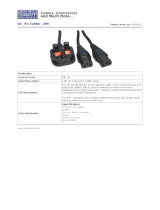Page is loading ...

User Guide
intelligent Optical Link Mapper
iOLM
www.EXFO.com

ii iOLM
Copyright © 2011–2020 EXFO Inc. All rights reserved. No part of this
publication may be reproduced, stored in a retrieval system or transmitted
in any form, be it electronically, mechanically, or by any other means such
as photocopying, recording or otherwise, without the prior written
permission of EXFO Inc. (EXFO).
Information provided by EXFO is believed to be accurate and reliable.
However, no responsibility is assumed by EXFO for its use nor for any
infringements of patents or other rights of third parties that may result from
its use. No license is granted by implication or otherwise under any patent
rights of EXFO.
EXFO’s Commerce And Government Entities (CAGE) code under the North
Atlantic Treaty Organization (NATO) is 0L8C3.
The information contained in this publication is subject to change without
notice.
Trademarks
EXFO’s trademarks have been identified as such. However, the presence
or absence of such identification does not affect the legal status of any
trademark.
Units of Measurement
Units of measurement in this publication conform to SI standards and
practices.
Patents
Feature(s) of this product is/are protected by one or more of: US patent
8,576,389 and equivalent patents pending and/or granted in other
countries; US patent 9,170,173; US patent 9,571,186; US patent 10,014,935;
US patent 9,641,243; US patent 9,134,197 and equivalent patents pending
and/or granted in other countries; US patent 9,506,838; US design patent
D710,222 and equivalent(s) in other countries; US design patent D764,328;
US design patent D798,171 and equivalent(s) in other countries; and US
design patent D842,144 and equivalent(s) in other countries.
Version number: 26.0.1.1

Contents
intelligent Optical Link Mapper iii
Contents
Regulatory Information ........................................................................................................ vii
1 Introducing the intelligent Optical Link Mapper ....................................... 1
Principles of Operation ...........................................................................................................6
Testing Modes ........................................................................................................................7
Exporting Data to Other Formats ............................................................................................7
Performing Multimode Measurements ...................................................................................8
Launch, Receive, and Loop Fibers ...........................................................................................9
Software Options ..................................................................................................................13
Using Your Unit with TestFlow .............................................................................................14
Technical Specifications ........................................................................................................14
Conventions ..........................................................................................................................15
2 Safety Information ..................................................................................... 17
General Safety Information ...................................................................................................17
Laser Safety Information for FTB-7000/FTB-700Gv2/FTB/FTBx/MAX-700C Series
(Units without VFL) .........................................................................................................19
Laser Safety Information for FTBx-740C DWOCC and MAX-740C DWOCC Modules
(Units without VFL) .........................................................................................................21
Laser Safety Information for FTB-7000 Series (Units with VFL) ..............................................22
Laser Safety Information for MAX-700C Series (Units with VFL) ...........................................23
Laser Safety Information for FTBx-740C DWOCC and MAX-740C DWOCC Modules
(Units with VFL) ...............................................................................................................24
Laser Safety Information for MAX-700B Series .....................................................................25
Electrical Safety Information .................................................................................................26
3 Getting Started With Your iOLM ............................................................... 27
Main Window .......................................................................................................................27
Status Bar .............................................................................................................................28
Connecting an Optical Switch to the iOLM ...........................................................................29
4 Preparing Your iOLM for a Test ................................................................. 31
Cleaning and Connecting Optical Fibers ...............................................................................31
Installing the EXFO Universal Interface (EUI) .........................................................................33
Naming Trace Files Automatically .........................................................................................34
Reverting to Factory Settings ................................................................................................39
Configuring Your iOLM .........................................................................................................40
Enabling or Disabling the Cumulative Loss ...........................................................................56
Enabling or Disabling the Automated Acquisition Sequence ................................................57

Contents
iv iOLM
5 Working With the DWDM Module ..............................................................61
Main Features .......................................................................................................................61
Selecting a Channel Filter .....................................................................................................62
Selecting a Channel .............................................................................................................63
Managing Favorite Channels ................................................................................................64
Testing Channels Sequentially ...............................................................................................67
Performing Live-Fiber Testing ...............................................................................................69
6 Working With the CWDM Module ..............................................................71
Main Features .......................................................................................................................71
Selecting a Channel Filter .....................................................................................................72
Selecting a Channel .............................................................................................................73
Managing Favorite Channels ................................................................................................74
Testing Channels Sequentially ...............................................................................................77
Detecting Macrobends on Fiber Links ...................................................................................79
Performing Live-Fiber Testing ...............................................................................................82
Understanding Fiber Water Peak ..........................................................................................82
7 Managing Test Configurations ..................................................................83
Impacts of Test Configurations .............................................................................................84
Selecting a Test Configuration ..............................................................................................85
Creating a Test Configuration ...............................................................................................87
Setting the Test Configuration Properties .............................................................................89
Defining the Link for Your Test .............................................................................................94
Selecting Certification Standards .......................................................................................114
Setting Custom Power Meter Thresholds ............................................................................122
Modifying a Test Configuration ..........................................................................................123
Importing a Test Configuration ..........................................................................................124
Exporting a Test Configuration ...........................................................................................126
Deleting a Test Configuration .............................................................................................128
8 Performing Acquisitions ...........................................................................131
Performing a Standard or Loopback Acquisition .................................................................131
Performing a Bidirectional Loopback Acquisition ................................................................133
Stopping an Acquisition .....................................................................................................137
Monitoring Fibers in Real-Time Mode .................................................................................138

Contents
intelligent Optical Link Mapper v
9 Customizing Your iOLM ........................................................................... 141
Setting the Default Storage Folder .....................................................................................141
Saving Files in Bellcore Format ............................................................................................142
Customizing Reports ..........................................................................................................144
Activating the Automated Report Creation .........................................................................145
Enabling or Disabling Sound Notifications ..........................................................................147
Displaying or Hiding Fiber Sections .....................................................................................148
Selecting the Distance Units ...............................................................................................149
Enabling or Disabling the Automatic Storage of the Files ...................................................150
10 Understanding Diagnostics ..................................................................... 153
11 Using the Inline Power Meter (Optional on Some Models) ................... 155
Understanding the Inline Power Meter ...............................................................................155
Setting Custom Power Meter Thresholds ............................................................................157
Selecting the Measurement Mode ......................................................................................159
Measuring Power Levels .....................................................................................................161
Performing an iOLM Acquisition with a Power Meter .........................................................163
12 Using Your Module as a Source ............................................................... 165
13 Analyzing and Managing Results ............................................................ 169
Viewing Results in the Link View ........................................................................................169
Viewing Results of Elements and Fiber Section Details .......................................................187
Editing Element Types ........................................................................................................189
Managing Elements and Analyzing Links ............................................................................191
Viewing .SOR Traces in the OTDR Viewer ............................................................................198
Viewing Measurement Information ....................................................................................199
Viewing Multifiber Results ..................................................................................................200
14 Managing Files ......................................................................................... 203
Opening Files ......................................................................................................................203
Saving Files .........................................................................................................................204
Exporting Files to the Bellcore Format ................................................................................206
Generating a Report ...........................................................................................................207
15 Maintenance ............................................................................................. 209
Cleaning EUI Connectors ....................................................................................................210
Recalibrating the Unit .........................................................................................................212
Recycling and Disposal .......................................................................................................213

Contents
vi iOLM
16 Troubleshooting ........................................................................................215
Viewing Online Documentation ..........................................................................................215
Contacting the Technical Support Group ............................................................................215
Viewing Information About Your iOLM ..............................................................................216
Transportation ....................................................................................................................216
17 Warranty ....................................................................................................217
General Information ...........................................................................................................217
Liability ...............................................................................................................................218
Exclusions ...........................................................................................................................218
Certification ........................................................................................................................218
Service and Repairs .............................................................................................................219
EXFO Service Centers Worldwide ........................................................................................220
Index ...............................................................................................................221

Regulatory Information
intelligent Optical Link Mapper vii
Regulatory Information
Electromagnetic Interference and Compatibility
Regulatory Information
For Electromagnetic Interference and Compatibility Regulatory information
on your product, refer to the user documentation of your platform.
European Declaration of Conformity
The full text of the EU declaration of conformity is available at the following
Internet address: www.exfo.com/en/resources/legal-documentation.


intelligent Optical Link Mapper 1
1 Introducing the intelligent
Optical Link Mapper
The intelligent Optical Link Mapper (iOLM) is an optimized application for
access/FTTx network characterization. This OTDR-based application uses
multipulse acquisitions and advanced algorithms to deliver detailed
information on every element on the link.
Depending on the type of acquisition you want to perform and the
environment you are working in, different modules are available for your
tests:
The standard iOLM uses advanced algorithms that dynamically define
the testing parameters, as well as the number of acquisitions that best
fit the network under test. As soon as the trace is analyzed, all results
are combined into a single link view. Specific diagnostics are also
provided to help you with the troubleshooting process.
The MAX/FTBx-740C-DWx module allows you to perform specific
acquisitions using the DWDM (dense wavelength-division
multiplexing) technology in the C-band and is designed to test through
field mux/demux channels. This high-resolution particular type of
module provides complete end-to-end link characterization and helps
troubleshooting metro Ethernet links as well as commercial services.
See Working With the DWDM Module on page 61 for details.
The MAX/FTBx-740C-CW module covers up to 18 CWDM ITU channels,
from 1270 nm to 1610 nm (with a channel spacing of 20 nm), and is
designed to test through field mux/demux channels. This
high-resolution particular type of CWDM (coarse wavelength-division
multiplexing) module provides complete end-to-end link
characterization and helps troubleshooting commercial, C-RAN
networks as well as metro Ethernet links deployments. See Working
With the CWDM Module on page 71 for details.

Introducing the intelligent Optical Link Mapper
2 iOLM
The iOLM module can be equipped optionally with an inline power meter.
The power meter is called inline because the acquisition is done using the
SM live port used for iOLM measurements. Optionally, you can measure the
power levels for two wavelengths in a single acquisition if two wavelengths
are used for testing. See Using the Inline Power Meter (Optional on Some
Models) on page 155 for details.
Note: Depending on the model and options you have purchased, some features
may not be available.
Note: In this documentation, the words “tap” and “double-tap” (related to the
use of a touchscreen) replace the words “click” and “double-click”.
Handle
OTDR port (singlemode)
Singlemode and
singlemode live models
OTDR port (for live-fiber testing)
LIVE
SM OTDR
FTB-7000
SM
SM
FTB-7000 Series for FTB-2/FTB-2 Pro and FTB-4 Pro

Introducing the intelligent Optical Link Mapper
intelligent Optical Link Mapper 3
OTDR port (singlemode live)
OTDR port (singlemode)
Active LED
(on when laser is emitting)
MAX-700B Series
FTB-700C Series, MAX-700C Series, FTB-700Gv2 Series, and FTBx-700C Series
OTDR port (singlemode)
OTDR port
(multimode)
Active LED
OTDR port (singlemode
live/OPM)

Introducing the intelligent Optical Link Mapper
4 iOLM
FTBx-740C
OTDR port (singlemode)
Active LED
OTDR port (singlemode)
MAX/FTBx-740C DWOCC
Active LED
Input port

Introducing the intelligent Optical Link Mapper
intelligent Optical Link Mapper 5
FTBx-730C-SM7-TAM
OTDR port (singlemode live)
Active LED
OTDR port (optical radio-frequency)

Introducing the intelligent Optical Link Mapper
6 iOLM
Principles of Operation
Principles of Operation
The iOLM application uses the hardware of an EXFO OTDR to perform
acquisitions and characterize the various elements detected on the probed
link. However, while a regular OTDR takes one averaged trace at a time
with one given set of test parameters, the iOLM takes a series of
measurements and integrates them into a simple and intuitive link view.
The test parameters for each sub-measurement are determined by smart
algorithms during the measurement. Just as each link is different, each
iOLM measurement is different, with its own set of test parameters
according to the link length, loss, and ORL. Test time varies depending on
the link tested, but is mostly influenced by total link loss. The application
uses information from all sub-measurements to enhance the
characterization of each element found on the link, yielding accurate and
complete results. Depending on the module configuration, you can
perform a single or multiple-wavelength acquisition. In the latter case,
results will be provided for each wavelength, and a global pass/fail status
for each element is displayed.
The application summarizes the results in a linear representation of the
link, displaying each element with its associated position, loss and
reflectance, as well as the element type.

Introducing the intelligent Optical Link Mapper
intelligent Optical Link Mapper 7
Testing Modes
Testing Modes
There are basically two ways to use the iOLM:
Standard: The acquisitions and analysis processes are designed for
general fiber testing such as short links, long haul or PON networks.
Optimode: Depending on the module you are using, different
Optimode test configurations are available. The IADV software option
gives you access to different Optimodes.
Optimode is a test configuration using an algorithm intended for
specific use cases, which overpass the iOLM standard mode
performances in given testing topologies. It is designed to meet
performance and certification requirements of specific applications.
Trace acquisitions and analyses are optimized for speed, accuracy,
detection sensitivity with specific test parameters such as link length,
link loss, splitters, and so on. Refer to the iOLM technical specifications
for the Optimodes available and their corresponding specifications.
You can also contact EXFO to ensure the Optimode is designed for
your use cases. See Selecting a Test Configuration on page 85 for
details.
Exporting Data to Other Formats
The iOLM application can generate reports in PDF format and allow batch
post-processing of the measurements. The test configuration files can be
created from EXFO’s FastReporter and imported into each test unit.

Introducing the intelligent Optical Link Mapper
8 iOLM
Performing Multimode Measurements
Performing Multimode Measurements
If your module supports multimode measurements, it can test both
62.5 m and 50 m fibers. The internal multimode fiber for an EXFO OTDR
is 62.5 µm.
When a 62.5 µm fiber is connected, the loss at the connector can be
correctly characterized just as it is the case for a singlemode fiber. It is
then simple to evaluate a pass/fail criterion in this case.
When a 50 µm fiber is connected, the loss at the connector depends
on many factors:
the connector loss itself
the 62.5 m to 50 µm core fiber difference
the RBS difference between 50 m and 62.5 µm fibers
The measured loss between the OTDR connector and the fiber is
typically around 3.3 dB.
With 50 µm fibers, since the connector loss measurement at the OTDR
is imprecise because of major other factors, the iOLM excludes the first
connector from the link to avoid providing inaccurate information.
When characterizing a multimode link or a singlemode fiber, launch fibers
are recommended. In multimode, the launch and receive fibers must have
the same core size as the link under test. Using an unfitting launch or
receive fiber would lead to inaccurate results.
The use of an external EF-compliant device such as the SPSB-EF-C30 will
ensure a fast and easy way to get accurate loss measurements. For more
information about encircled flux compliance, refer to the encircled flux test
solution specification sheet.

Introducing the intelligent Optical Link Mapper
intelligent Optical Link Mapper 9
Launch, Receive, and Loop Fibers
Launch, Receive, and Loop Fibers
In addition to the fiber under test, there is a launch and receive fiber.
Sometimes, a loop fiber can be used to test two fibers at a time.
You can have the iOLM application measure the launch and receive cable
lengths automatically or you can enter the values manually. Regardless of
the method you use, you have to set the length of the loop fiber manually.
See Configuring Your iOLM on page 40 for details.
After the values are set, the application will perform a calibration during
which it does a fast measurement and evaluates the length of the fiber. For
this reason, you must connect only the cable under test to the module at
this point.
If link elements are found on the fiber under calibration or if the OTDR
connector is defective, the calibration will fail and a warning is displayed to
explain the reason for the failure. A short patchcord (<5 m) is accepted
between the instrument and the fiber under calibration and will be
included in the calibrated length.
When performing a measurement, the iOLM will try to match the defined
launch and receive fibers with elements found on the link to set the A and
B connector positions. If no events are found at specified distances
because of a “perfect” connection between the link and launch or receive
fibers, the iOLM will insert an element at a specified position (with zero
loss and ORL).

Introducing the intelligent Optical Link Mapper
10 iOLM
Launch, Receive, and Loop Fibers
Launch Fibers
Unlike a traditional OTDR, the iOLM requires only a short launch fiber
(>50 m) to benefit from all the advantages of this referencing method,
regardless of the link length and loss. A launch fiber longer than 200 m is
not recommended when testing PON links. Because the output port of an
OTDR may degrade its loss and ORL performances after multiple
connections, the use of a launch cable is always recommended.
The first element of the tested link is tagged with the letter (A) into the link
view. A launch cable allows you to properly characterize the first connector
of the fiber link under test (A) and exclude the OTDR connector's wear
from the link evaluation. A reasonable amount of degradation of the OTDR
connector is acceptable when using an APC interface; the ORL remains
low due to the angle polish, preventing poor near-end resolution. By using
a launch fiber, the OTDR connector loss is excluded from the
measurement. The iOLM evaluates the OTDR connector loss each time a
measurement is performed to inform you about the condition of the
connector. It is important to understand that excessive loss at this
connector will eventually degrade the measurement capabilities of the
instrument. In addition, using a launch cable will help protect your OTDR
connector by limiting the number of connections performed directly on
that connector. It is easier to repair or replace a launch cable than to
replace the OTDR connector.

Introducing the intelligent Optical Link Mapper
intelligent Optical Link Mapper 11
Launch, Receive, and Loop Fibers
Receive Fibers
The last element of the tested link is tagged with the letter (B) into the link
view. A receive fiber cable can be used at the end of the link opposite the
test module in order to characterize the last connector of the link (B) and
increase the precision of the total insertion loss result by comparing
differential level of two known fibers (to avoid errors due to different
backscatter coefficients of the fiber used in the link). If no receive cable is
used, the iOLM application will be able to measure the position and ORL of
this connector in unmatched condition, but not its loss. No pass/fail status
will be displayed for that connector. The required length of the receive
fiber will depend on the loss of the link under test. A higher loss requires a
longer pulse to reach the receive fiber level. Unlike the launch fiber, the
receive fiber has the same limitations than that of a traditional OTDR.
Testing a 1 km fiber span with less than 2 dB of loss will require only 100 m
of receive fiber. Testing a 23 dB PON link will require a receive fiber of
500 m to 2 km, depending on the fiber length after each splitter.
Note: You cannot work on unbalanced PON networks with an FTBx-740C
module.

Introducing the intelligent Optical Link Mapper
12 iOLM
Launch, Receive, and Loop Fibers
Loop Fibers
The loopback measurement modes are designed to test duplex cables and
save test time by measuring two fibers at a time.
In the loopback measurement modes, one end of the first fiber is
connected to the iOLM through a launch fiber, while the other end is
connected to the second fiber using a fiber called a loop. Usually, a receive
fiber is used on the proximal end of the second fiber. The loop fiber can be
viewed as a receive fiber for the first fiber (the one the iOLM is connected
to) and a launch fiber for the second fiber.
The automatic split of the initial measurement can only be performed if the
length of the launch, loop and receive fibers are properly specified in the
application. See Configuring Your iOLM on page 40 for details.
/